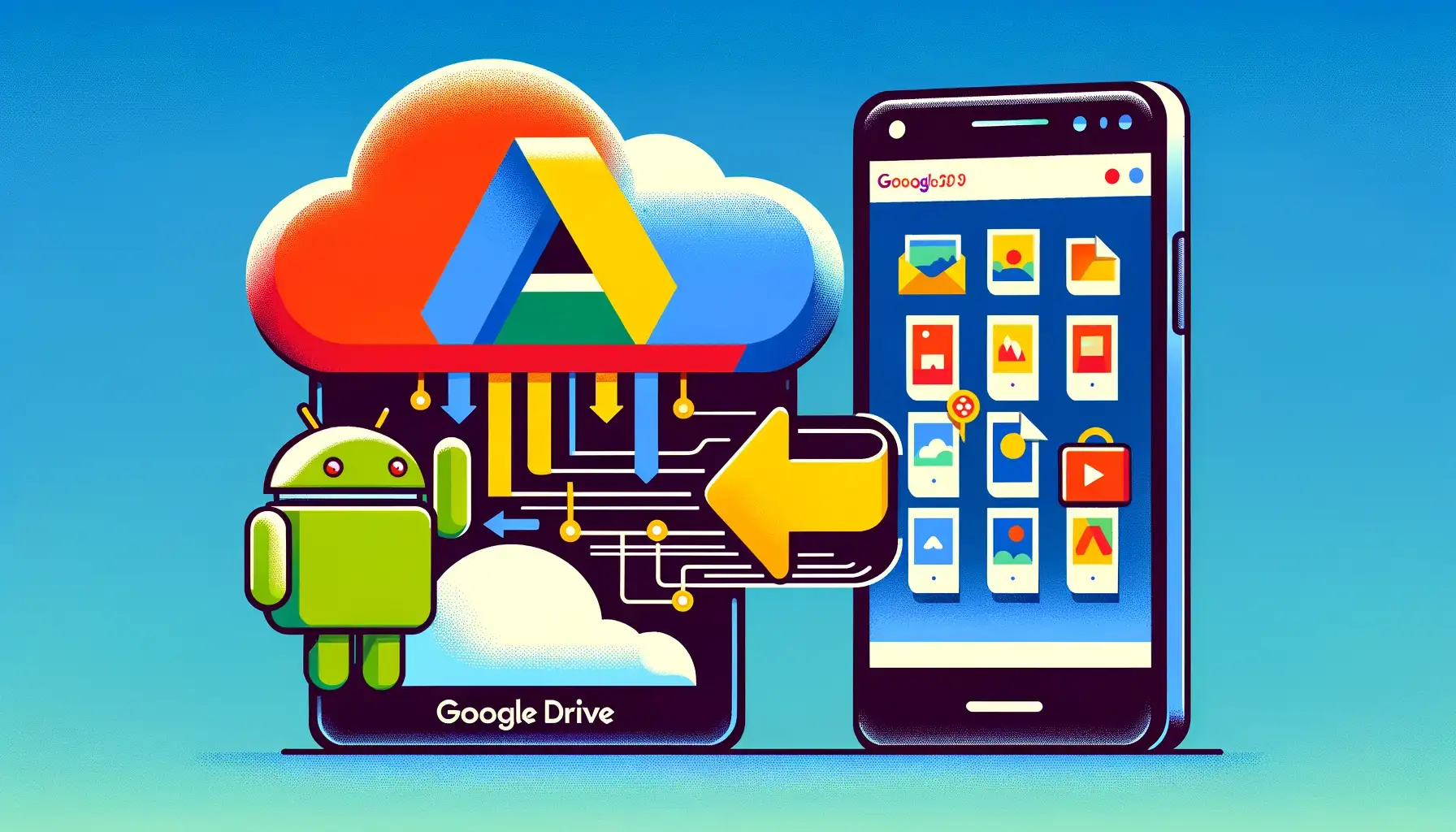
Why is it the #1 bulk uploader?
- Insanely fast!
- Maintains folder structure.
- 100% automated upload.
- Supports RAW files.
- Privacy default.
How can you get started?
Download PicBackMan and start free, then upgrade to annual or lifetime plan as per your needs. Join 100,000+ users who trust PicBackMan for keeping their precious memories safe in multiple online accounts.
“Your pictures are scattered. PicBackMan helps you bring order to your digital memories.”
How to upload an album from Android phone to Google Drive?

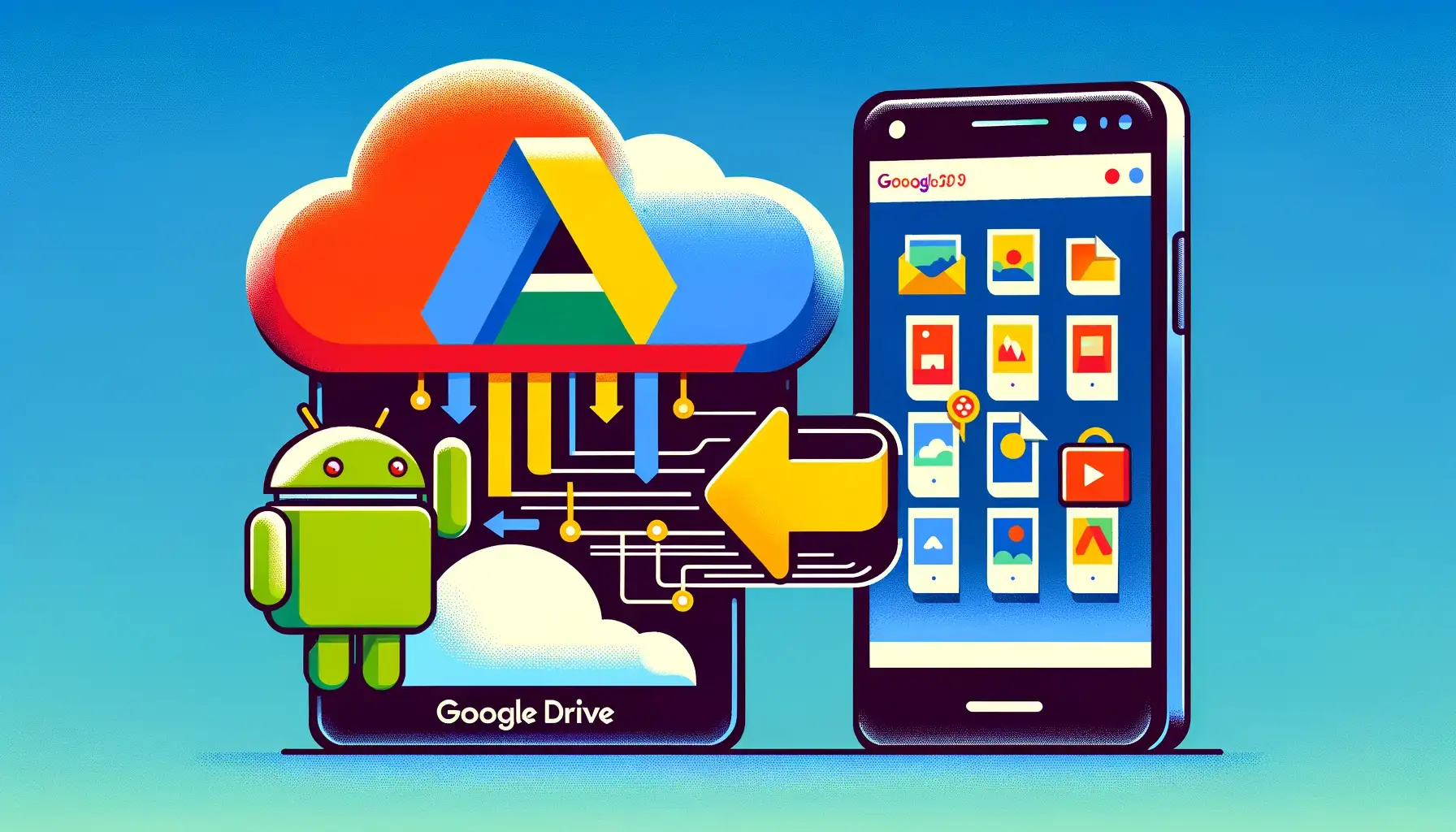
In this digital age, our smartphones have become repositories of cherished memories captured through photos and videos. However, to ensure these precious moments are safe and accessible at all times, it's essential to back them up securely. Google Drive provides an excellent solution for Android users to do just that. In this guide, we'll walk you through the process of uploading an album from your Android phone to Google Drive, ensuring your memories are safeguarded for years to come.
How to Upload an Album from Android Phone to Google Drive?
Uploading an album from your Android phone to Google Drive is a straightforward process that requires a few simple steps. Let's dive in:
-
Access Google Drive : Start by opening the Google Drive app on your Android device. If you don't have it installed, you can download it from the Google Play Store.
-
Log in or Sign Up : If you're not already logged in, sign in with your Google account. If you don't have one, you can create it within the app.
-
Navigate to the Album : Find the album you want to upload to your phone's storage. This could be in your gallery app or any other location where you store photos and videos.
-
Select the Album : Tap on the album to select it. You can select multiple albums if you wish to upload several at once.
-
Tap the “Upload” Button : Look for the “Upload” button (usually represented by a cloud icon with an upward arrow) and tap on it.
-
Choose Destination : A pop-up window will appear, prompting you to select the destination where you want to upload the album. Choose "Google Drive" from the options.
-
Adjust Settings (Optional) : You can choose to adjust settings like file quality and whether to include videos. These settings may affect the amount of storage space used in your Google Drive.
-
Start Upload : After configuring your settings, tap the “Start Upload” button. Your selected album will begin uploading to your Google Drive account.
-
Monitor Progress : You can monitor the upload progress from the notification bar or within the Google Drive app. Once the upload is complete, you'll receive a notification.
-
Access on Google Drive : To access your uploaded album, open the Google Drive app or access it through a web browser on your computer. Your album will be available in the “My Drive” section.
Congratulations! You've successfully uploaded an album from your Android phone to Google Drive, ensuring the safety and accessibility of your cherished memories.
Backup & Transfer your photos in minutes
Trusted by users in 125+ countries.
FAQs
Can I upload multiple albums simultaneously?
Yes, you can select and upload multiple albums at once by following the same process outlined above. Simply select all the albums you wish to upload before tapping the “Upload” button.
Do I need an internet connection to upload albums to Google Drive?
Yes, a stable internet connection is required to upload albums to Google Drive. Ensure you are connected to Wi-Fi or have sufficient mobile data to complete the upload.
What happens if I run out of storage space on Google Drive?
If you run out of storage space on your Google Drive, you'll need to purchase additional storage or delete old files to make room for new uploads. Google offers various storage plans to accommodate your needs.
Can I access my uploaded albums offline?
You can access your uploaded albums offline by enabling the “Offline” feature for specific folders or albums within the Google Drive app. This allows you to view your photos and videos even without an internet connection.
Is there a limit to the number of photos and videos I can upload?
Google Drive offers 15 GB of free storage, which is shared across various Google services, including Gmail and Google Photos. If you require more storage space, you can purchase additional storage through Google One.
Are my uploaded albums private and secure?
Yes, Google Drive offers robust security features to keep your uploaded albums private and secure. You can control who has access to your files and enable two-factor authentication for added protection.
Quick Tip to ensure your videos never go missing
Videos are precious memories and all of us never want to ever lose them to hard disk crashes or missing drives. PicBackMan is the easiest and simplest way to keep your videos safely backed up in one or more online accounts. Simply Download PicBackMan (it's free!), register your account, connect to your online store and tell PicBackMan where your videos are - PicBackMan does the rest, automatically. It bulk uploads all videos and keeps looking for new ones and uploads those too. You don't have to ever touch it.
Conclusion
Uploading an album from your Android phone to Google Drive is a convenient and secure way to preserve your cherished memories. With these simple steps, you can ensure that your photos and videos are safely backed up and accessible whenever you need them. Don't leave your memories at the mercy of device malfunctions or accidents—take control of your digital legacy with Google Drive today. Start uploading your albums and enjoy the peace of mind that comes with knowing your memories are safe and sound in the cloud.






