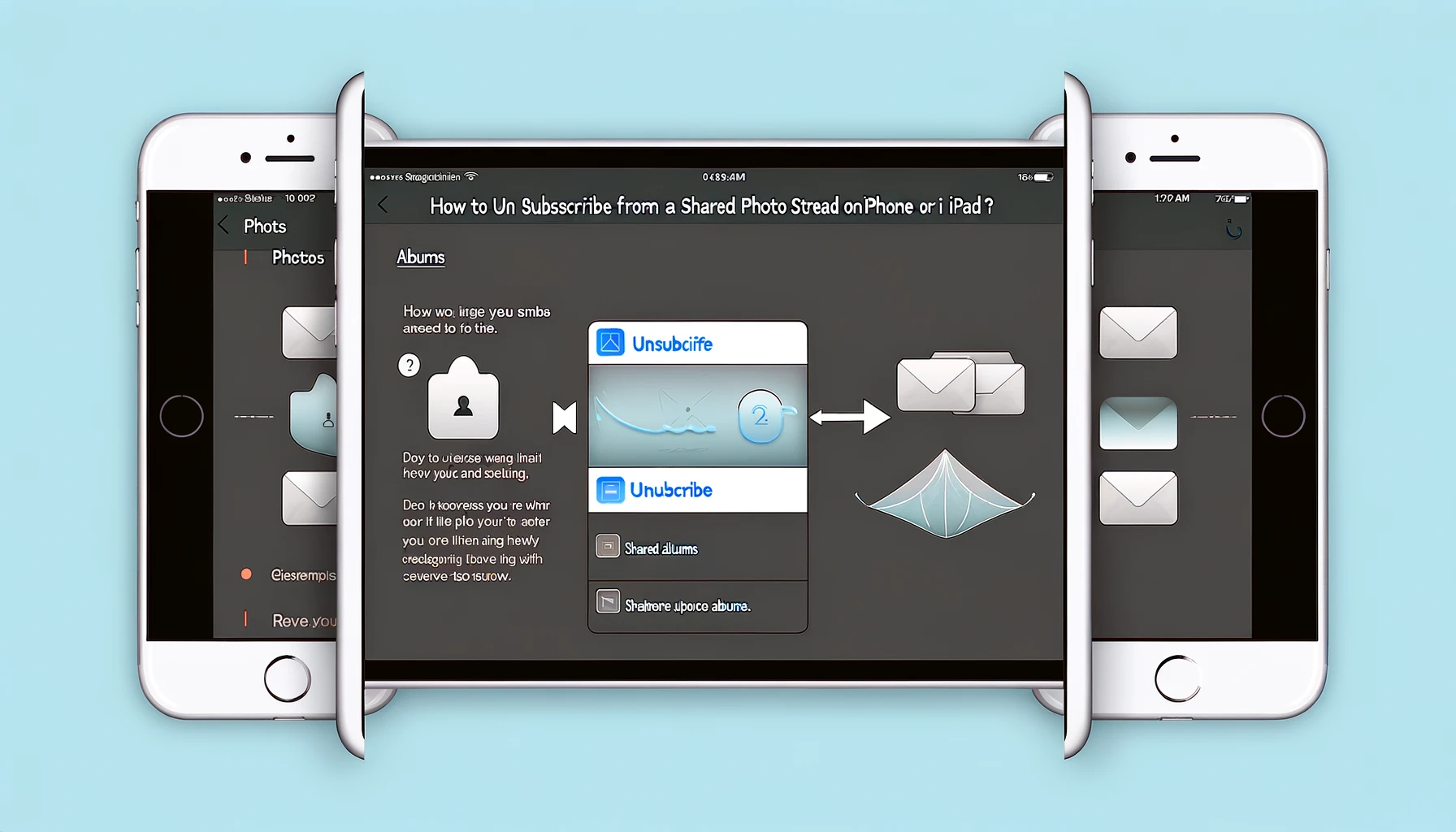
How to Unsubscribe from a Shared Photo Stream on iPhone or iPad?

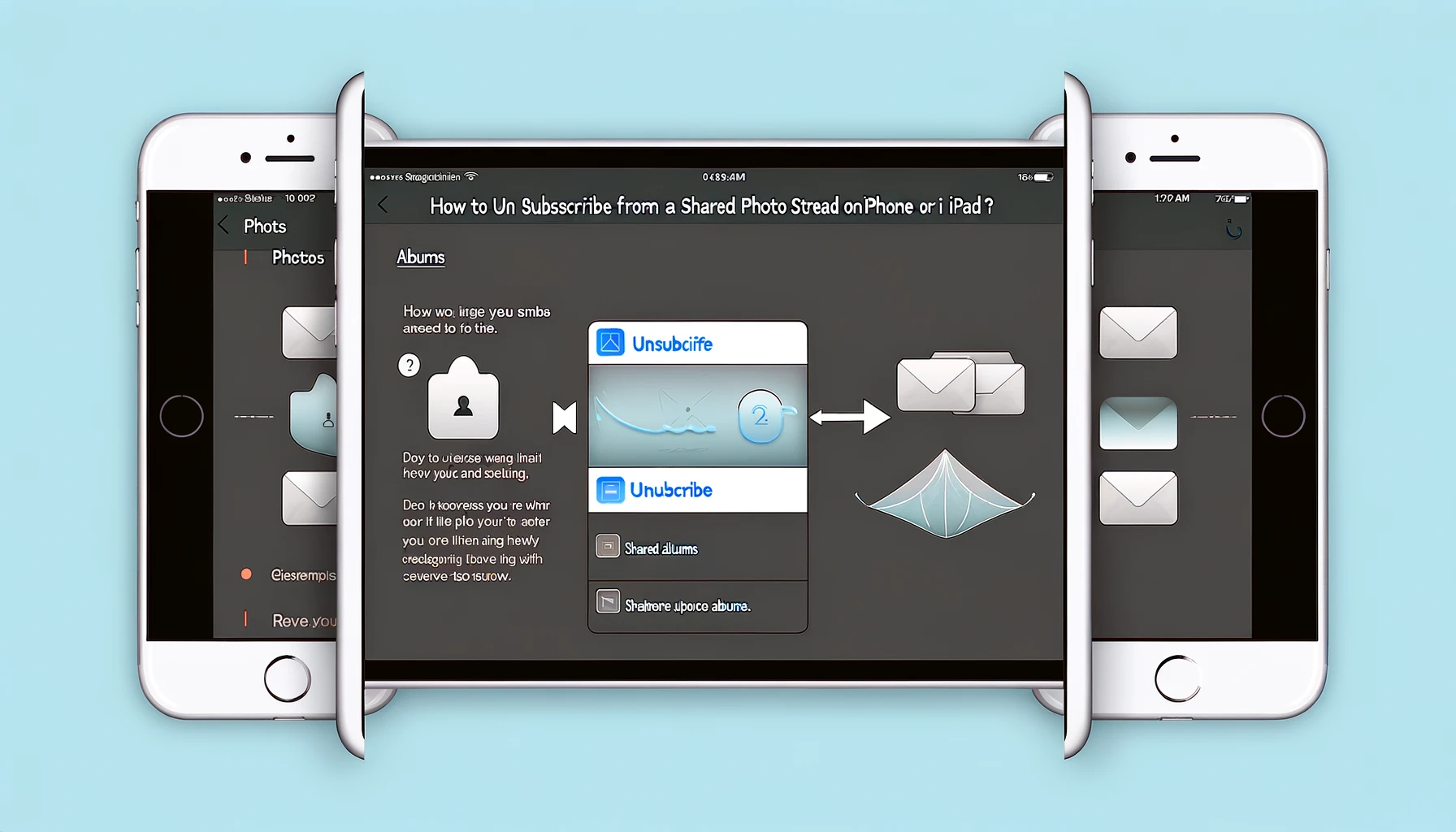
With the ease of capturing and sharing photos on iPhone or iPad, Shared Photo Streams have become a popular feature among Apple users. However, there might come a time when you no longer wish to be part of a Shared Photo Stream, whether it's due to privacy concerns or simply decluttering your device. In this guide, we'll walk you through the process of unsubscribing from a Shared Photo Stream step by step.
Introduction to Shared Photo Stream on iPhone/iPad
Shared Photo Stream allows you to share photos and videos with friends and family seamlessly. It's a convenient way to exchange memories without the need for social media platforms. However, if you find yourself wanting to disengage from a particular Shared Photo Stream, the process is straightforward.
Why Unsubscribe from Shared Photo Stream?
There could be various reasons why you might want to unsubscribe from a Shared Photo Stream. Perhaps you're no longer interested in the content being shared, or maybe you prefer to keep your photo library more organized. Whatever the reason, unsubscribing is a simple solution.
Locating Shared Photo Stream
To begin the process, you'll need to locate the Shared Photo Stream feature on your iPhone or iPad. It's typically found within the Settings app.
Step-by-Step Guide to Unsubscribe
Accessing Settings
- Open the Settings app on your device. It's usually represented by a gear icon and can be found on your home screen.
Finding iCloud
- Scroll down and tap on "iCloud" from the list of options. This will take you to the iCloud settings.
Managing iCloud Storage
- Within the iCloud settings, select "Manage Storage." This is where you can view and manage your iCloud storage options.
Locating Shared Photo Streams
- Scroll down and tap on "Photos" under the "Storage" section. This will open the Photos settings.
Unsubscribing from Specific Streams
- Tap on "Shared Photo Streams." Here, you'll see a list of all the Shared Photo Streams you're currently subscribed to.
Selecting and Unsubscribing from Specific Streams
- Tap on the Shared Photo Stream you wish to unsubscribe from. Then, tap on the "Subscribers" tab.
- Tap "Unsubscribe" to remove yourself from the stream.
Confirming Unsubscription
- Confirm your decision by tapping "Unsubscribe" again when prompted.
Alternative Method: Using Photos App
If you prefer, you can also unsubscribe from a Shared Photo Stream directly within the Photos app.
Potential Issues and Troubleshooting
If you encounter any issues during the unsubscription process, such as the unsubscribe option not being available, there are a few troubleshooting steps you can try.
Quick Tip to ensure your videos never go missing
Videos are precious memories and all of us never want to ever lose them to hard disk crashes or missing drives. PicBackMan is the easiest and simplest way to keep your videos safely backed up in one or more online accounts. Simply Download PicBackMan (it's free!), register your account, connect to your online store and tell PicBackMan where your videos are - PicBackMan does the rest, automatically. It bulk uploads all videos and keeps looking for new ones and uploads those too. You don't have to ever touch it.
FAQs
1. Can I unsubscribe from a Shared Photo Stream without deleting it?
Yes, you can unsubscribe from a Shared Photo Stream without deleting it. Simply follow the steps outlined in this guide to unsubscribe from the shared album while keeping it accessible in your Photos app.
2. Will unsubscribing from a Shared Photo Stream remove it from my device?
No, unsubscribing from a Shared Photo Stream will not remove it from your device. You will no longer receive notifications for new content added to the shared album, but you can still access it in the Photos app.
3. Can I resubscribe to a Shared Photo Stream after unsubscribing?
Yes, you can resubscribe to a Shared Photo Stream after unsubscribing. Simply revisit the shared album in the Photos app and tap on the "Subscribe" option to start receiving notifications again.
4. Will the creator of the Shared Photo Stream be notified when I unsubscribe?
No, the creator of the Shared Photo Stream will not be notified when you unsubscribe from it. Unsubscribing is a private action that only affects your notification settings for the shared album.
5. Can I unsubscribe from multiple Shared Photo Streams at once?
Unfortunately, there isn't a built-in feature to unsubscribe from multiple Shared Photo Streams at once. You'll need to unsubscribe from each shared album individually following the steps outlined in this guide.
Conclusion
In conclusion, unsubscribing from a Shared Photo Stream on your iPhone or iPad is a simple process that can be done in just a few steps. Whether you're looking to declutter your photo library or maintain your privacy, knowing how to unsubscribe gives you control over your shared content.
Backup & Transfer your Photos in Minutes
Automate backup & migration of your photos & videos with support for all top services.
Trusted by users in 125+ countries.










