Why is it the #1 bulk uploader?
- Insanely fast!
- Maintains folder structure.
- 100% automated upload.
- Supports RAW files.
- Privacy default.
How can you get started?
Download PicBackMan and start free, then upgrade to annual or lifetime plan as per your needs. Join 100,000+ users who trust PicBackMan for keeping their precious memories safe in multiple online accounts.
“Your pictures are scattered. PicBackMan helps you bring order to your digital memories.”
How to Transfer from Google Photos to SmugMug
Last Updated :SmugMug offers unlimited storage when it comes to storing high-res images. Google Photos lets you transfer your photos to SmugMug, while SmugMug lets you store, sell, and keep them private. However, Google Photos uploader has a storage limit when it comes to backing up photos, and this is where PicBackMan comes in. Google Photos has a storage limit of up to 15GB, which is not enough for professional photographers or creative artists looking to back up their files.
There's also the problem of making sure that photos stay within the 16 megapixels limit when it comes to free image hosting. So, 'Is Google Photos unlimited?' - no. Photos uploaded to Google Photos are not marked private by default, and the settings have to be changed while uploading.
How To Transfer Your Photos From Google Photos To SmugMug?
The easiest way to move your files from Google Photos to SmugMug would be by using PicBackMan. Here is how you do it:
- Go to PicBackMan.com and click on Download PicBackMan Free.
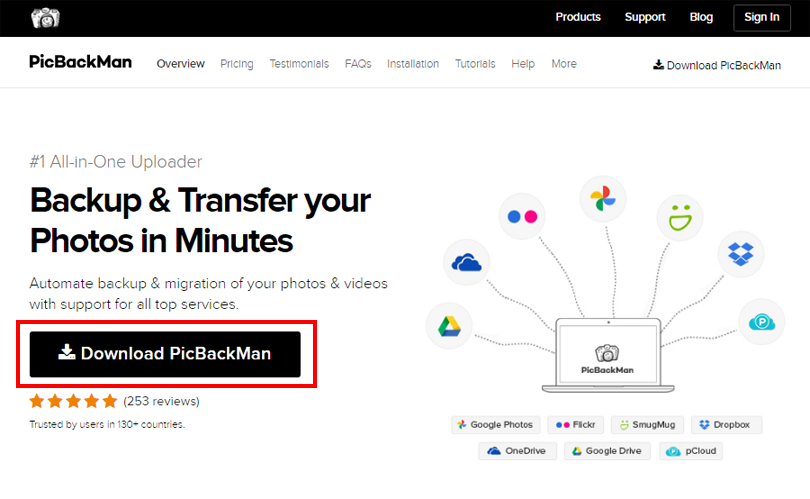
- You will be redirected to a registration page. Enter your email address, set a password, and create a free account. Type in your password again in the Confirm Password field and click on 'Sign Up & Download.'
- PicBackMan will start downloading. After the download is done, right-click and run it as Administrator. The PicBackMan Installation Wizard dialogue box should pop up.
- Click on next, set your installation directory, and follow the instructions to complete the process. Click on the PicBackMan icon on your desktop and run the program.
- Enter your login credentials, and you will see a 'Starter' screen show up.
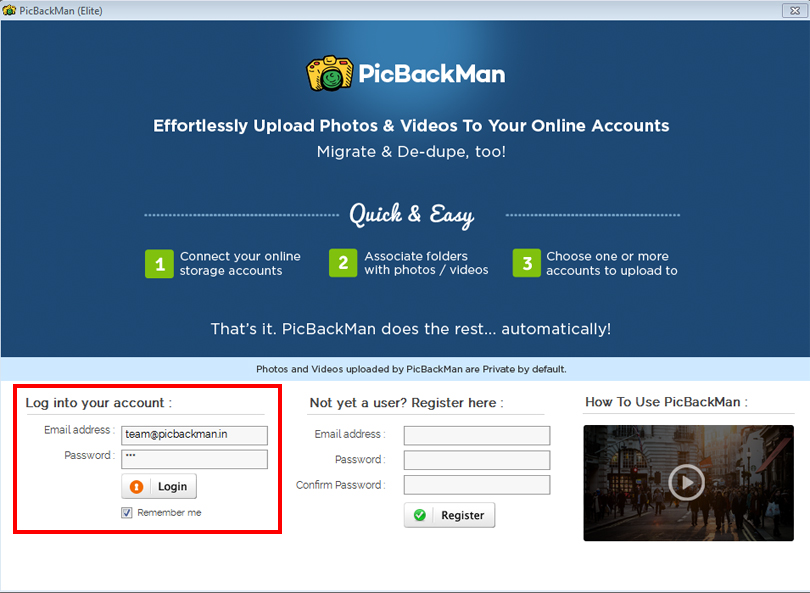
- Go to the Accounts tab and connect your Google Photos storage and SmugMug accounts to PicBackMan. You should see the green ticks once both of them are connected.
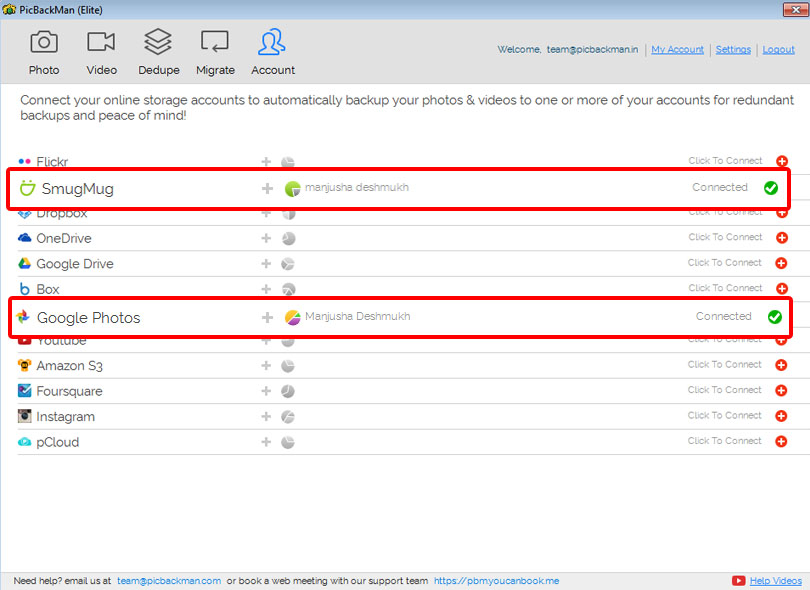
- Click on the Migrate tab and select 'Choose Account to Migrate.' You will get a dropdown list of various Cloud migration options. Select Google Photos from the list and click save.
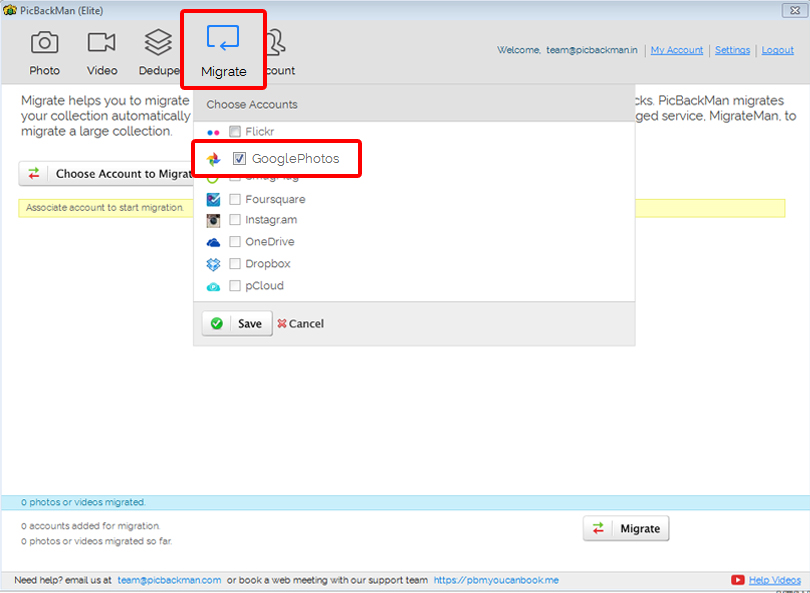
- You'll see a screen showing various migration options to transfer files from Google Photos to them. Check the icon that corresponds to SmugMug.
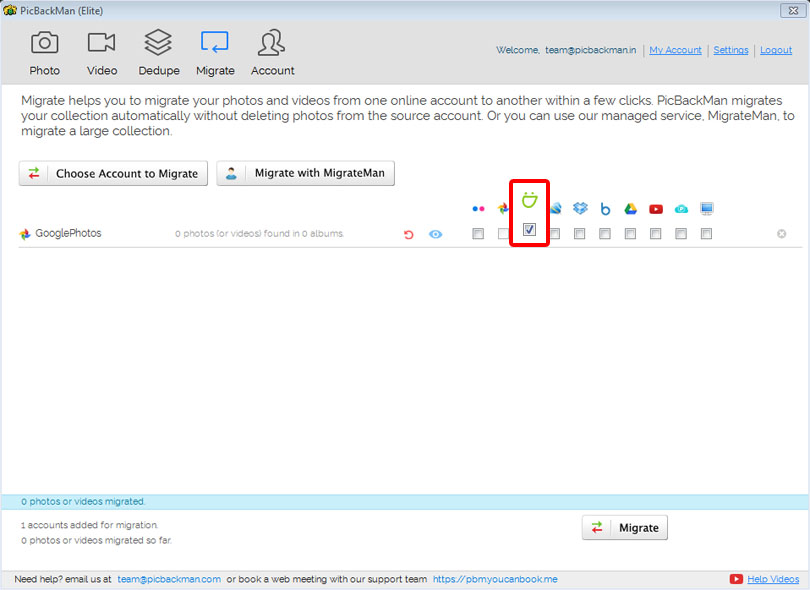
- Now click the ‘Migrate’ button that you see at the bottom of the window.
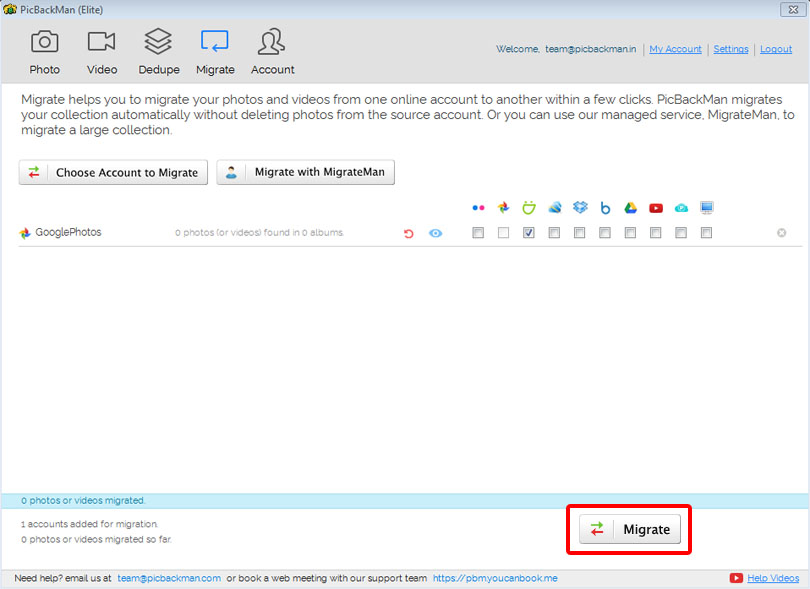
- Wait for a few seconds, and it's done! You can now log in to your SmugMug account and check to see if you've received all your files. Additionally, PicBackMan automatically organizes your photos for you and creates albums!
The easiest way to increase your Google Photos storage space would be to upgrade your existing storage plan. SmugMug is the best online photo storage solution when it comes to having unlimited space.
PicBackMan gives users the flexibility to move photos from Google Drive to Google Photos and SmugMug. You don't have to download Google Photos to PC and migrate to SmugMug since PicBackMan can directly get access to your account, sync files, and transfer.
It's also trusted by users across 130+ countries and works on both Windows and macOS!





