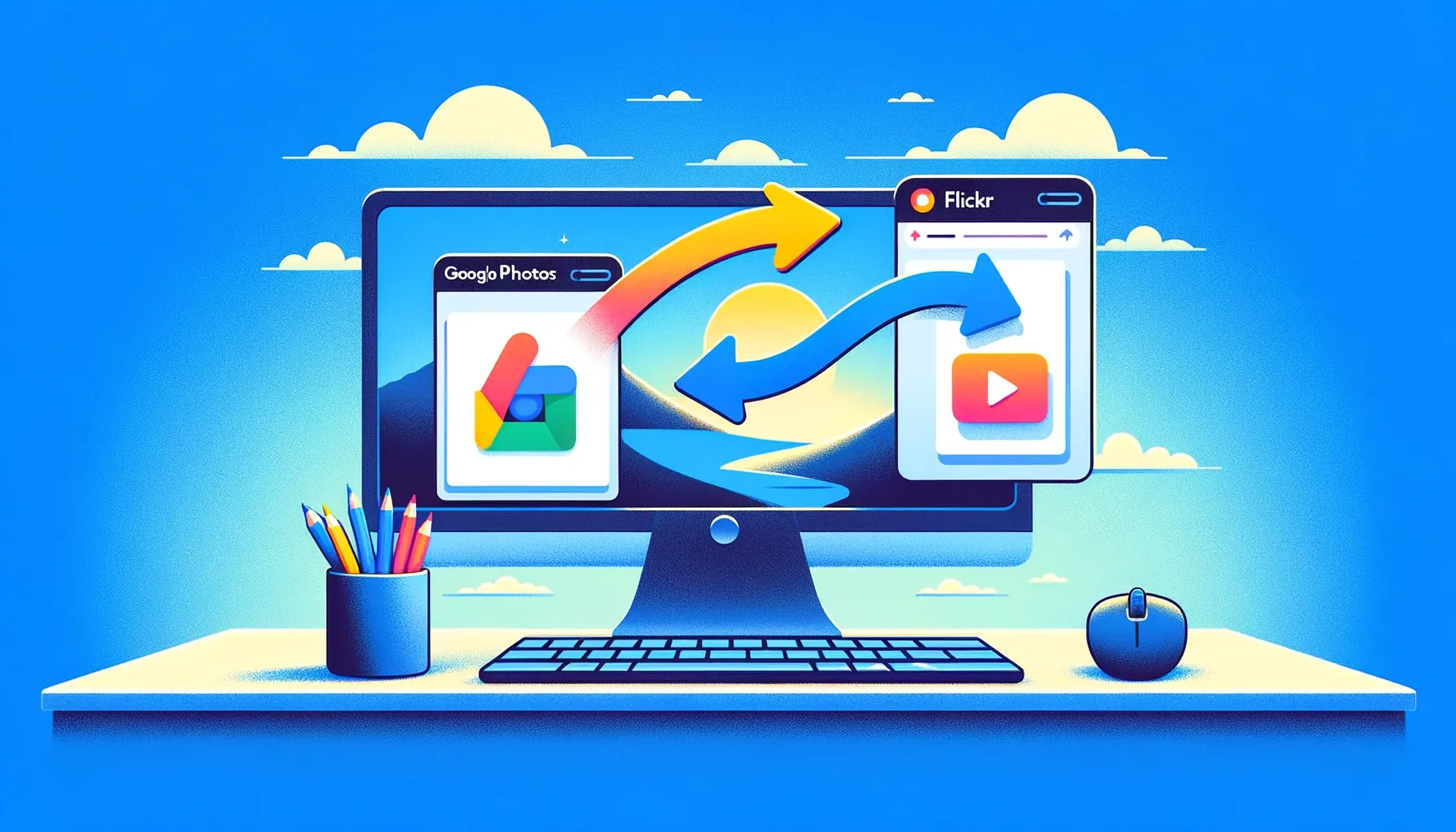
Why is it the #1 bulk uploader?
- Insanely fast!
- Maintains folder structure.
- 100% automated upload.
- Supports RAW files.
- Privacy default.
How can you get started?
Download PicBackMan and start free, then upgrade to annual or lifetime plan as per your needs. Join 100,000+ users who trust PicBackMan for keeping their precious memories safe in multiple online accounts.
“Your pictures are scattered. PicBackMan helps you bring order to your digital memories.”
How to Transfer from Google Photos to Flickr

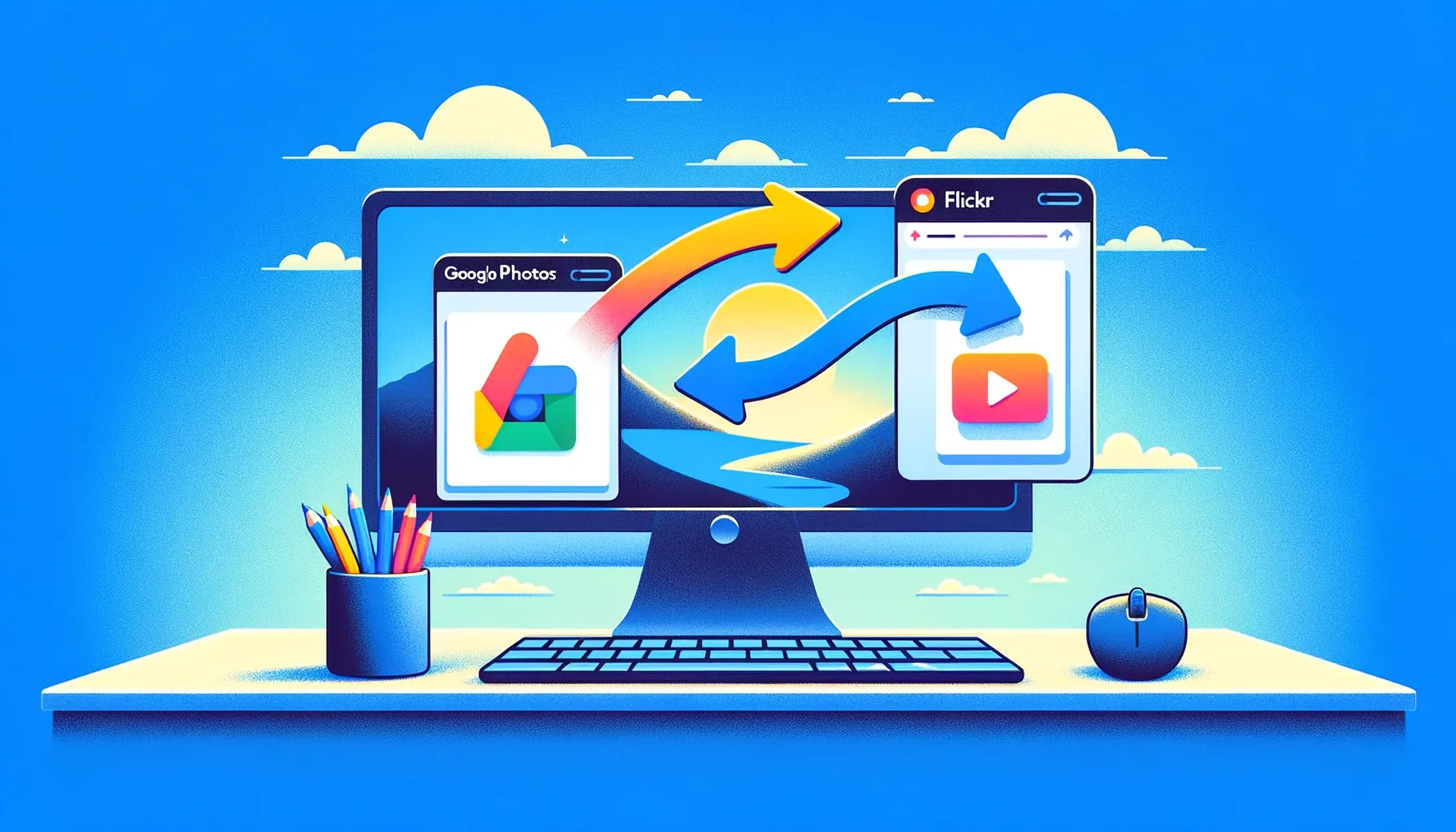
In this digital age, our photos serve as invaluable memories, capturing precious moments that we cherish for a lifetime. As technology advances, we often find ourselves migrating from one platform to another in search of better features or services. If you're considering moving your photo library from Google Photos to Flickr, you've come to the right place. This guide will walk you through the entire process, ensuring that none of your cherished memories are left behind.
Understanding the Importance of a Smooth Transition
Before diving into the transfer process, it's crucial to understand why you might want to switch from Google Photos to Flickr. While both platforms offer photo storage and sharing capabilities, each has its own unique features and benefits. Flickr, known for its robust community of photographers and advanced editing tools, may better suit your needs if you're seeking a more professional platform for showcasing your work.
Assessing Your Photo Library
The first step in transferring your photos is to assess the contents of your Google Photos library. Take some time to organize your photos and identify any specific albums or collections that you wish to transfer to Flickr. This will streamline the process and ensure that you only migrate the photos that are most important to you.
Exporting Your Photos from Google Photos
To begin the transfer process, you'll need to export your photos from Google Photos. Fortunately, Google provides a convenient tool for exporting your data, making it easy to download your entire photo library or select specific albums. Simply navigate to the Google Takeout website, select Google Photos as the service you want to export, and follow the prompts to download your photos to your computer.
Preparing Your Photos for Upload
Before uploading your photos to Flickr, it's essential to take some time to organize and prepare them for the transition. This may involve renaming files, organizing them into folders, or adding tags and descriptions to make them easier to navigate once they're uploaded to Flickr. Taking these steps will ensure that your photos are well-organized and easy to find on your new platform.
Uploading Your Photos to Flickr
Once your photos are organized and prepared, it's time to upload them to Flickr. Log in to your Flickr account and navigate to the upload page. Here, you'll have the option to drag and drop your photos directly into the browser or select them from your computer's file explorer. Follow the prompts to upload your photos, being mindful of any additional settings or preferences you may have regarding privacy or album organization.
Verifying Your Upload
After uploading your photos, take some time to verify that they've been successfully transferred to Flickr. Navigate to your Flickr profile and check to ensure that all of your photos are present and accounted for. You may also want to review your albums and collections to ensure that they're organized to your liking.
Managing Your Photos on Flickr
Now that your photos have been successfully transferred to Flickr, it's essential to familiarize yourself with the platform's features and tools for managing your photo library. Explore options for organizing your photos into albums, adding tags and descriptions, and sharing your work with the Flickr community. Take advantage of Flickr's advanced editing tools to enhance your photos and make them truly stand out.
Wrapping Up
Transferring your photos from Google Photos to Flickr may seem like a daunting task, but with the right approach, it can be a seamless and rewarding experience. By following the steps outlined in this guide and taking the time to organize and prepare your photos, you can ensure that your memories are preserved and accessible for years to come on your new platform.
Quick Tip to ensure your videos never go missing
Videos are precious memories and all of us never want to ever lose them to hard disk crashes or missing drives. PicBackMan is the easiest and simplest way to keep your videos safely backed up in one or more online accounts. Simply Download PicBackMan (it's free!), register your account, connect to your online store and tell PicBackMan where your videos are - PicBackMan does the rest, automatically. It bulk uploads all videos and keeps looking for new ones and uploads those too. You don't have to ever touch it.
Looking for an easy way to download Google Photos to PC and transfer all your files to your Flickr later? You don't have to download the Google Photos app or go through the long process as PicBackMan can pull all your photos from there and get it done.
Google Photos will no longer be giving its users free image hosting services starting next year and will be ending its unlimited free storage plans soon.
And for those who want to migrate their Google Photos to Flickr, this can sound like a dealbreaker. Luckily, PicBackMan makes it easy to download all Google Photos, bulk upload, and transfer them to Flickr. It offers unlimited free image hosting and video backup services too!
Transfer Your Photos From Google Photos To Flickr Using PicBackMan
PicBackMan lets you move photos from Google Drive to Google Photos, Flickr, and various other Cloud Photos. If you want to transfer from Google Photos to Flickr, just follow these steps below:
- Visit PicBackMan.com and click on Download PicBackMan.
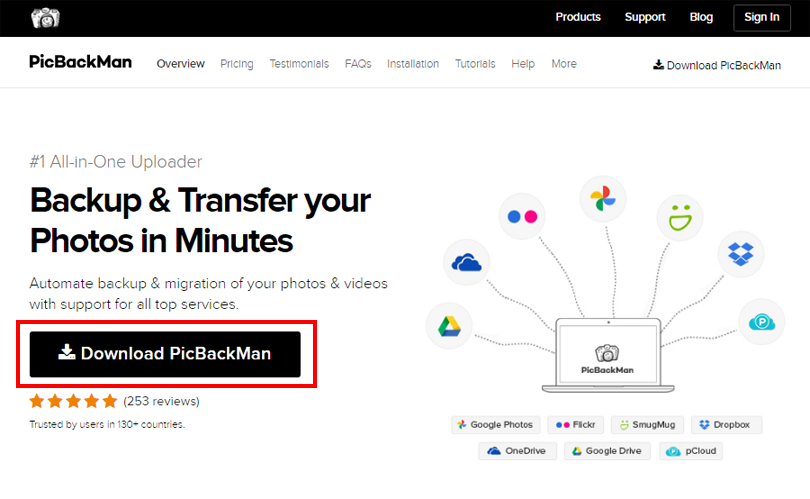
- Register for a free account on the website by typing in a username and password. Confirm the password and click on the 'Sign Up & Download' button.
- Your web browser should start downloading the installation .exe file. After the download is finished, press Ctrl + J to show the downloads tab and click on 'Show in Folder.'
- Right-click on the PicBackMan.exe file and select Run as Administrator. The installation wizard should startup.
- Specify the installation file path directory and click next. Follow the steps on the dialogue screen to complete the installation process.
- Go to your desktop screen and look for the PicBackMan icon. Double-click to run the program and you should see a
login screen pop up. Key in your PicBackMan account details in the fields and click on the Login button.
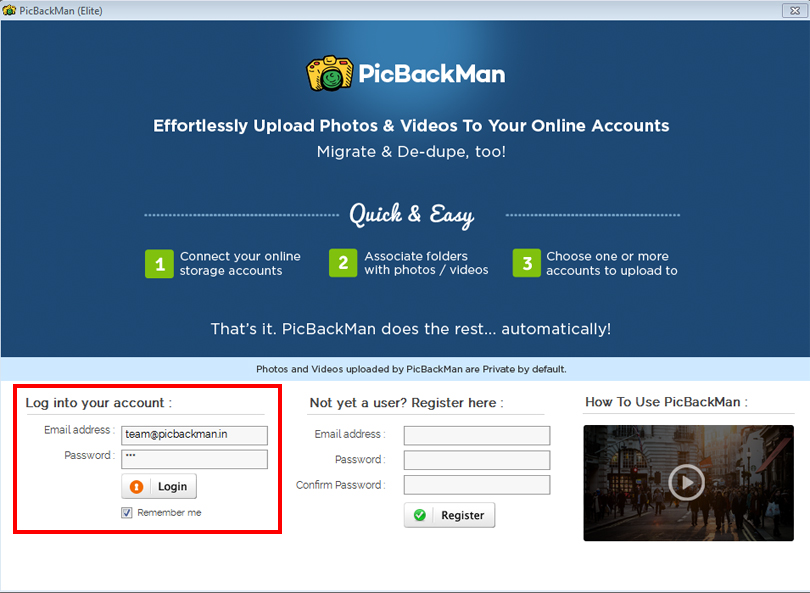
- Go to the Account Tab and connect your Google Photos and Flickr accounts.
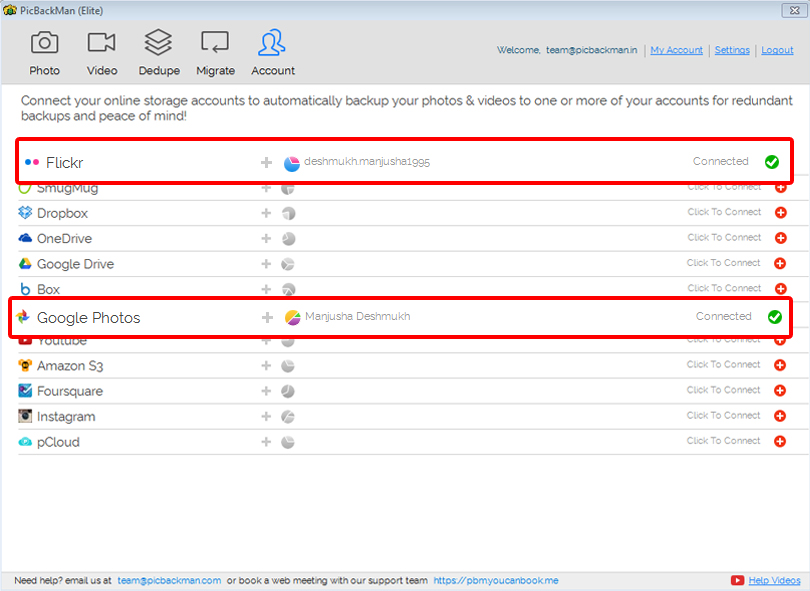
- Hover over to the Migrate Tab, select Google Photos from the dropdown list and click save. You'll get a screen
showing different icons for your Cloud Storage options.
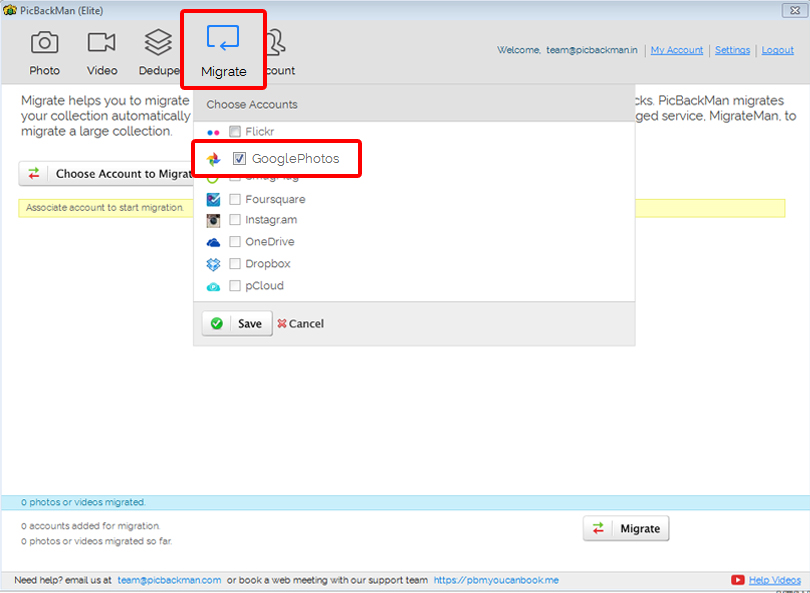
- Check the box that has the icon corresponding to your Flickr account.
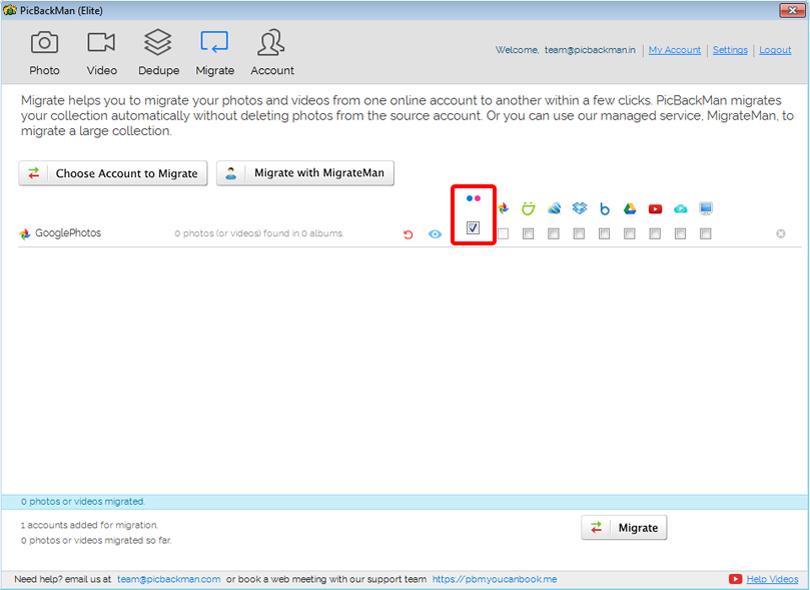
- Hit the migrate button located at the lower end of the screen and let PicBackman take care of the rest
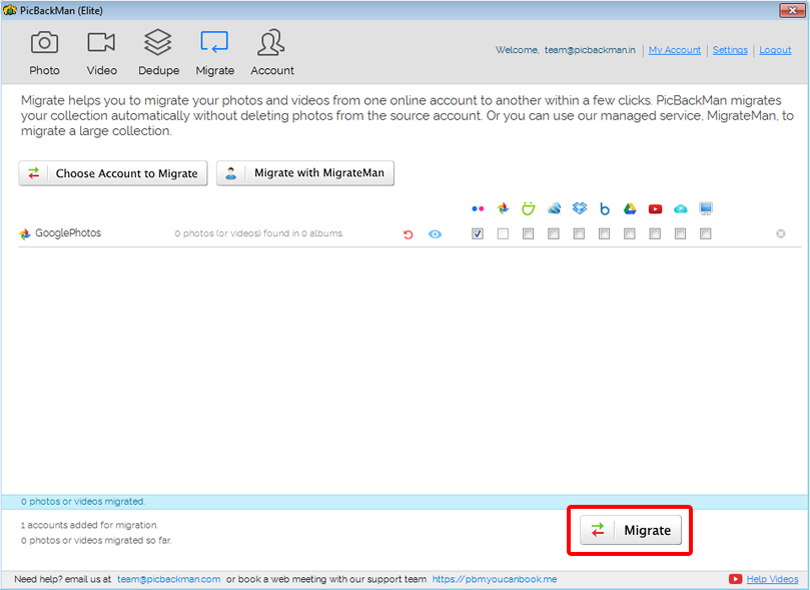
- Wait a few minutes and all your Google Photos will be transferred to your Flickr account! You can log in to Flickr to verify and as a bonus, PicBackMan automatically organizes all your photos neatly in albums for you.
FAQs
Can I transfer my entire Google Photos library to Flickr at once?
Yes, you can use Google Takeout to export your entire photo library from Google Photos and then upload it to Flickr.
Will my photos retain their original quality after transferring to Flickr?
Yes, your photos will maintain their original quality when transferred to Flickr, ensuring that none of the details are lost in the process.
Can I transfer my Google Photos albums to Flickr as well?
Absolutely! You can export your albums from Google Photos using Google Takeout and then upload them to Flickr as separate collections.
Do I need a Flickr account to transfer my photos from Google Photos?
Yes, you'll need to create a Flickr account if you don't already have one. Fortunately, signing up is quick and easy.
Will my photos be publicly accessible on Flickr after transferring them from Google Photos?
By default, your photos on Flickr will be set to private. You can choose to make them public or share them with specific individuals or groups as desired.
Can I continue to use Google Photos after transferring my library to Flickr?
Yes, transferring your photos to Flickr does not affect your ability to use Google Photos. You can continue to access and use both platforms independently.
Conclusion
The best part is that PicBackMan runs on both Windows and macOS. It's trusted by users in 130+ countries and takes just a few minutes to setup and get working. The user interface is beginner-friendly and requires no technical expertise to navigate. Additionally, PicBackMan provides support for Apple Photos and has a smart sync feature.
It also lets users migrate from Google photos to Amazon or various Cloud accounts back and forth, besides providing its own cloud storage and backup options for RAW image files.






