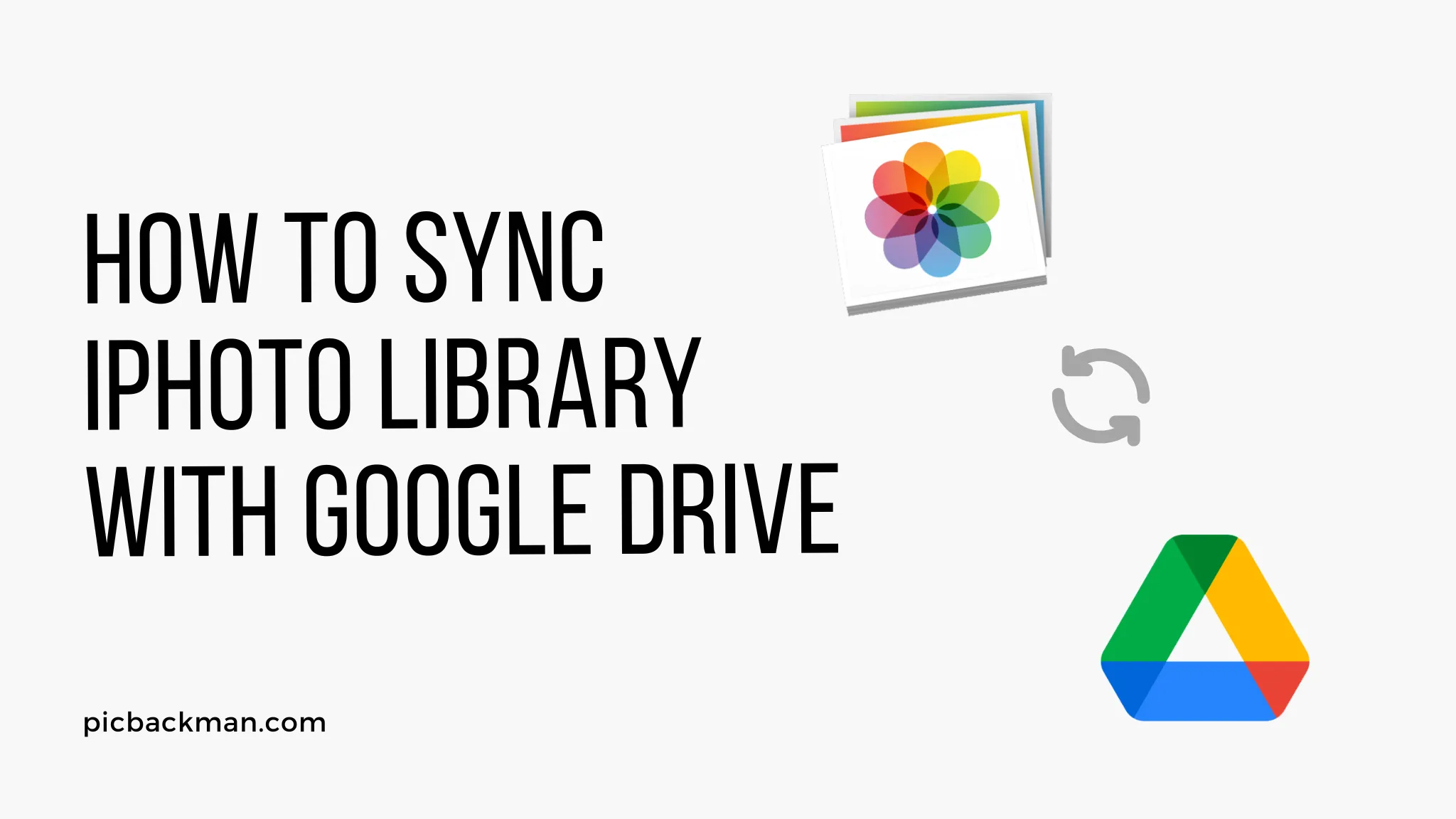
Why is it the #1 bulk uploader?
- Insanely fast!
- Maintains folder structure.
- 100% automated upload.
- Supports RAW files.
- Privacy default.
How can you get started?
Download PicBackMan and start free, then upgrade to annual or lifetime plan as per your needs. Join 100,000+ users who trust PicBackMan for keeping their precious memories safe in multiple online accounts.
“Your pictures are scattered. PicBackMan helps you bring order to your digital memories.”
How to Sync iPhoto Library with Google Drive?

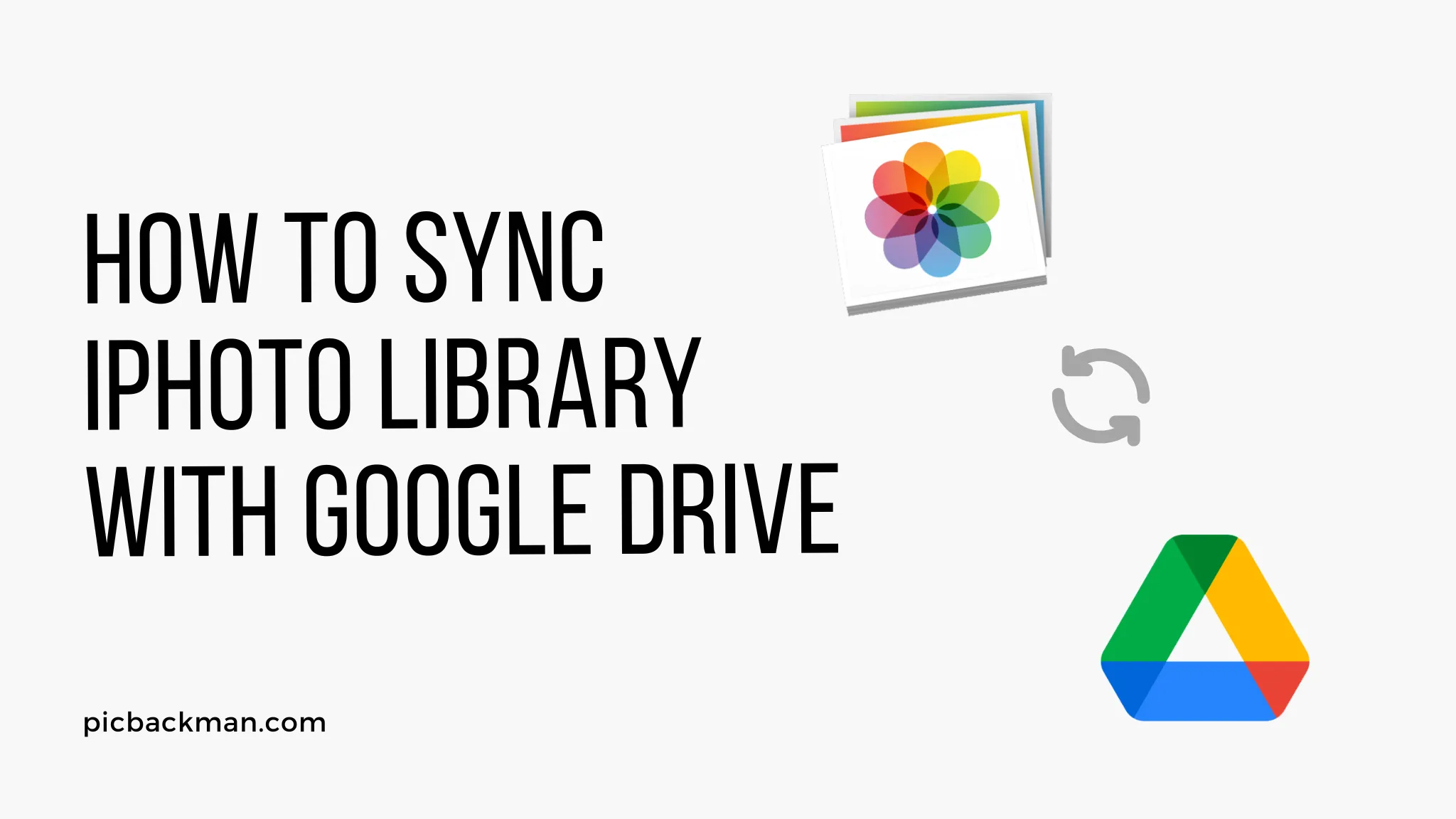
With iPhoto and Google Drive, you can easily sync your iPhoto library across all your devices. By syncing your library to Google Drive, your photos and albums will be securely backed up to the cloud and accessible from any device.
In this comprehensive guide, we will walk through the complete process of syncing your iPhoto library with Google Drive on both Mac and Windows machines.
Prerequisites for Syncing iPhoto with Google Drive
Before syncing your iPhoto library, ensure:
- You have the latest version of iPhoto installed on your Mac or Windows PC. Update to the newest version if needed.
- You have an active Google account and are signed into Google Drive with adequate storage space for your library.
- Google Drive desktop app is installed and set up on your computer.
- Your iPhoto library is consolidated into a single folder location on your hard drive.
How to Sync iPhoto Library on Mac
Syncing your iPhoto library with Google Drive on a Mac is straightforward with these steps:
Consolidate Your iPhoto Library
If your photo library is stored in multiple locations, consolidate it first for ease of syncing. Here's how:
- Open iPhoto on your Mac.
- Go to iPhoto > Preferences > Advanced.
- Next to 'Library Location', click 'Choose' and select the location to consolidate the library.
- Click 'Consolidate' and let iPhoto move all your photos to the new location. This may take time depending on library size.
Add iPhoto Folder to Google Drive
With the library consolidated, add the folder to Google Drive:
- Open Google Drive on your Mac.
- Click '+' and select 'Add Folder to Drive'.
- Browse and choose your iPhoto library folder.
- Click 'Add' and Google Drive will start syncing the folder.
That's it! Google Drive will now continuously sync any changes to your iPhoto library.
How to Sync iPhoto Library on Windows
Follow these steps to sync an iPhoto library on Windows:
Consolidate Library
As before, make sure your iPhoto library is consolidated into one folder on your Windows PC.
Install Backup and Sync App
Google's Backup and Sync app handles syncing on Windows:
- Download and install Backup and Sync on your PC.
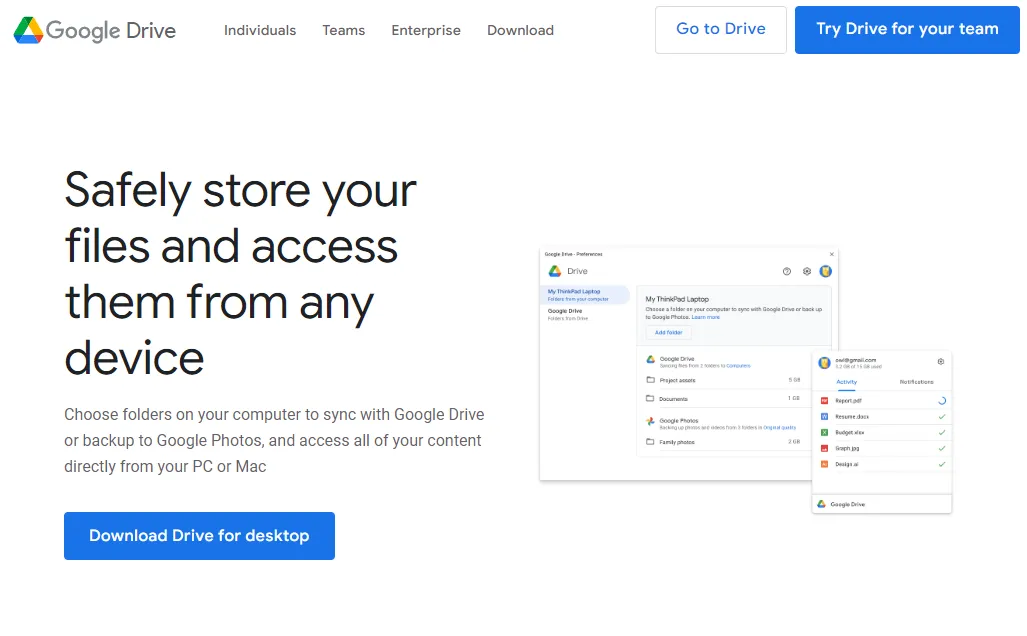
- Sign into the app using your Google account.
Choose Folder to Sync
Then choose the iPhoto folder to sync:
- In Backup and Sync, click Choose Folder and browse to the consolidated iPhoto library folder.
- Click 'Choose' to add the folder.
- Backup and Sync will now continuously sync the folder with Google Drive.
The iPhoto library is now successfully synced with Google Drive on your Windows machine.
Quick Tip to ensure your videos never go missing
Videos are precious memories and all of us never want to ever lose them to hard disk crashes or missing drives. PicBackMan is the easiest and simplest way to keep your videos safely backed up in one or more online accounts.
Simply Download PicBackMan (it's free!), register your account, connect to your online store and tell PicBackMan where your videos are - PicBackMan does the rest, automatically. It bulk uploads all videos and keeps looking for new ones and uploads those too. You don't have to ever touch it.
Conclusion
Syncing iPhoto library with Google Drive provides an automatic cloud backup and lets you access your photos from anywhere. Follow the simple steps outlined to get your Mac or Windows iPhoto library synced seamlessly. Reach out for any questions!
FAQs about Syncing iPhoto with Google Drive
How long does syncing an iPhoto library take?
The initial sync of a large iPhoto library to Google Drive can take hours or even days depending on your internet connection speed. But once the initial sync is complete, ongoing sync is real-time and seamless.
Does sync work on original quality or compressed?
Google Drive will upload and sync your full-resolution original quality photos and videos from iPhoto. There is no compression or downsizing.
Can I access my synced photos anywhere?
Yes, your synced iPhoto library can be accessed from any device using the Google Drive apps or drive.google.com. You can access the library from smartphones, tablets, other computers, etc.
What happens if I edit a synced photo?
Any edits made to synced photos or albums within iPhoto on your computer will automatically sync to Google Drive. The updated edits will appear across devices.
How do I handle duplicate photos during sync?
Google Drive will detect and ignore any duplicate photos during the sync process so only one copy is uploaded. You don't need to remove duplicates manually.





