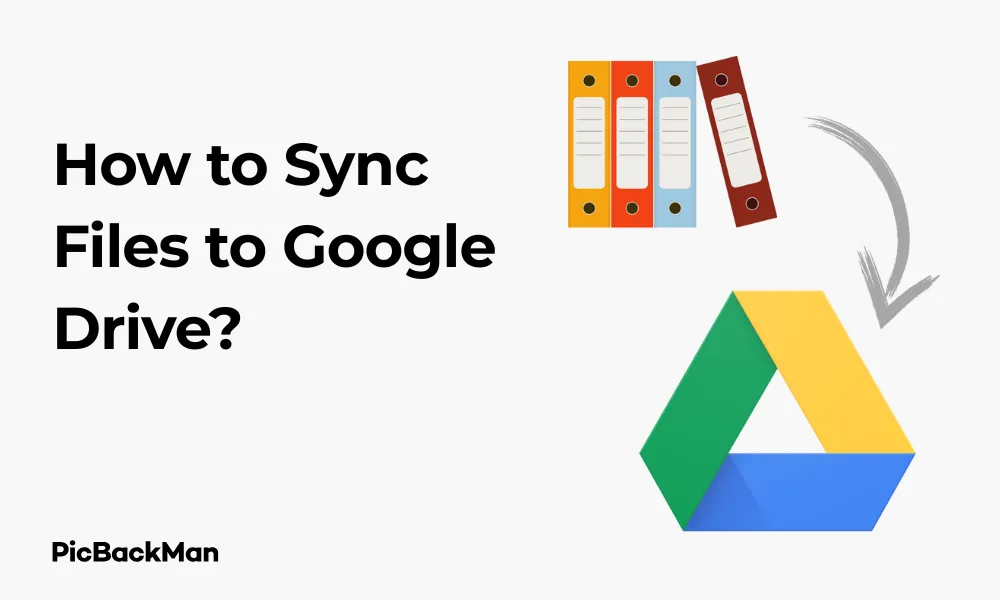
Why is it the #1 bulk uploader?
- Insanely fast!
- Maintains folder structure.
- 100% automated upload.
- Supports RAW files.
- Privacy default.
How can you get started?
Download PicBackMan and start free, then upgrade to annual or lifetime plan as per your needs. Join 100,000+ users who trust PicBackMan for keeping their precious memories safe in multiple online accounts.
“Your pictures are scattered. PicBackMan helps you bring order to your digital memories.”
[3 Free Ways] How to Sync Files to Google Drive?

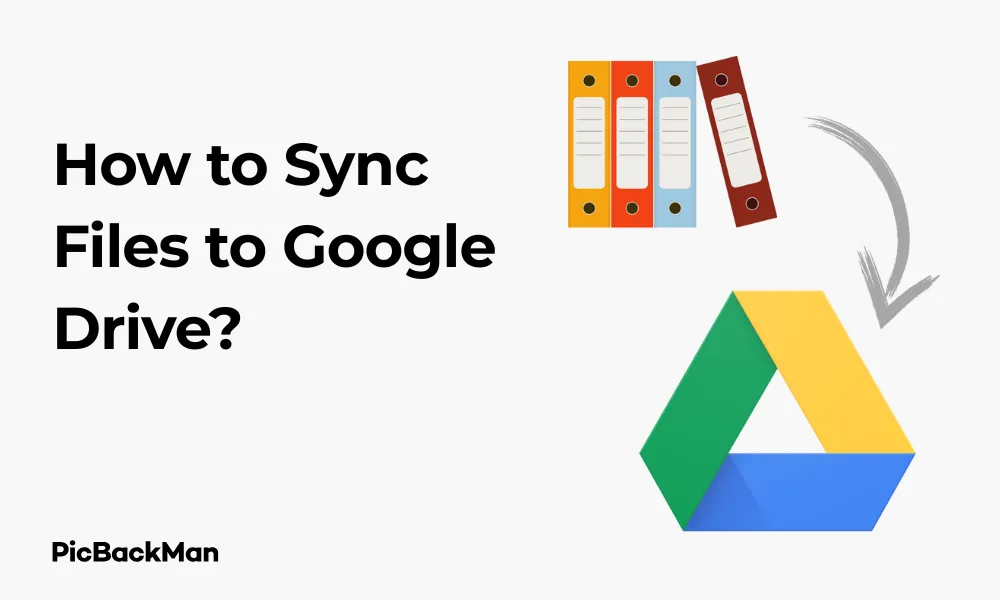
Syncing files to Google Drive doesn't have to cost you a penny. With 15GB of free storage space available to every Google account user, you can easily back up your important documents, photos, and other files without spending money on premium cloud storage solutions. In this guide, I'll walk you through three completely free methods to sync your files to Google Drive, ensuring your data is safe and accessible from anywhere.
Why Sync Files to Google Drive?
Before diving into the how-to steps, let's quickly review why syncing to Google Drive makes sense:
- Access your files from any device with internet connection
- Protect your data from computer crashes or hardware failures
- Share files easily with others
- Work collaboratively on documents in real-time
- Save storage space on your local device
Method 1: Using Google Drive for Desktop
Google Drive for Desktop (formerly known as Backup and Sync) is Google's official desktop application that creates a seamless connection between your computer and Google Drive cloud storage.
Step 1: Download and Install Google Drive for Desktop
- Go to Google Drive download page
- Click on "Download Drive for desktop"
- Once downloaded, run the installer
- Follow the installation prompts to complete setup
Step 2: Sign in to Your Google Account
- When prompted, enter your Google account credentials
- Click "Sign in"
- If you have two-factor authentication enabled, complete the verification process
Step 3: Configure Sync Settings
- Choose between "Stream files" or "Mirror files"
- Stream files: Files stay in the cloud and only download when you open them (saves local storage)
- Mirror files: Files exist both on your computer and in the cloud
- Select which folders to sync from your Google Drive to your computer
- Choose which folders from your computer to sync to Google Drive
- Click "Save" to apply your settings
Step 4: Monitor and Manage Your Synced Files
- Look for the Google Drive icon in your system tray (Windows) or menu bar (Mac)
- Click the icon to see sync status and recently synced files
- Access your synced files through: File Explorer/Finder in the Google Drive folder
Pros and Cons of Google Drive for Desktop
| Pros | Cons |
|---|---|
| Automatic background syncing | Requires installation of desktop software |
| Works with all file types | Can use system resources |
| Two-way sync capabilities | Limited to 15GB free storage (across Google services) |
| File streaming option saves local space | Might slow down with very large file collections |
Method 2: Manual Upload via Web Browser
If you prefer not to install additional software or only need to sync files occasionally, the web browser method is simple and effective.
Step 1: Access Google Drive in Your Browser
- Open your preferred web browser
- Go to drive.google.com
- Sign in with your Google account if not already logged in
Step 2: Upload Files and Folders
- Click the "+ New" button in the top-left corner
- Select "File upload" or "Folder upload" from the dropdown menu
- Browse your computer and select the files or folders you want to upload
- Click "Open" to begin the upload process
Step 3: Organize Your Files in Google Drive
- Create folders by clicking "+ New" and selecting "Folder"
- Name your folder and click "Create"
- Drag and drop files into folders to organize them
- Right-click on files or folders for additional options (rename, move, share, etc.)
Step 4: Download Files When Needed
- Right-click on any file or folder in Google Drive
- Select "Download" from the menu
- The file or folder (as a ZIP archive) will download to your computer
Pros and Cons of Manual Web Browser Upload
| Pros | Cons |
|---|---|
| No software installation required | Not automated - requires manual action |
| Works on any device with a browser | Time-consuming for multiple files |
| Simple and straightforward | No background syncing |
| No system resources used when not uploading | Browser uploads can fail with very large files |
Method 3: Using Google Drive Mobile App
The Google Drive mobile app lets you sync files directly from your smartphone or tablet, making it perfect for backing up photos, videos, and documents created on your mobile device.
Step 1: Install the Google Drive App
- Open the App Store (iOS) or Google Play Store (Android)
- Search for "Google Drive"
- Tap "Install" or "Get"
- Wait for the installation to complete
Step 2: Sign in and Set Up the App
- Open the Google Drive app
- Sign in with your Google account
- Review and accept the terms of service
- Complete any initial setup prompts
Step 3: Upload Files from Your Mobile Device
- Tap the "+" button at the bottom-right of the screen
- Select "Upload"
- Browse your device for files to upload
- Select the files and tap "Upload"
- For photos and videos, you can also select "Scan" to capture new content directly
Step 4: Set Up Automatic Photo Backup (Optional)
- Open the Google Drive app
- Tap your profile picture or initial in the top-right corner
- Select "Settings"
- Tap "Backup" or "Photos backup"
- Toggle on "Back up to Google Photos"
- Choose your backup quality and other preferences
- Tap "Done" or "Save"
Pros and Cons of Google Drive Mobile App
| Pros | Cons |
|---|---|
| Perfect for mobile-created content | Limited by mobile data if not on Wi-Fi |
| Automatic photo/video backup | Can drain battery with background syncing |
| Scan documents with your camera | Mobile interface may be less convenient for managing many files |
| Access files offline | Storage limited by your Google account's free 15GB |
Comparing the Three Methods
Each method has its strengths depending on your specific needs:
| Feature | Google Drive for Desktop | Web Browser | Mobile App |
|---|---|---|---|
| Automatic syncing | Yes | No | Yes (for photos) |
| Installation required | Yes | No | Yes |
| Best for file quantity | Large collections | Few files | Mobile-created files |
| Offline access | Yes (mirrored files) | No | Selected files only |
| System resource usage | Moderate | Low | Low-Moderate |
Tips for Efficient Google Drive Syncing
Manage Your Storage Space
Remember that free Google accounts come with 15GB of storage shared across Gmail, Google Drive, and Google Photos. To make the most of your free storage:
- Regularly clean up unnecessary files
- Use Google's native formats (Docs, Sheets, Slides) which don't count toward your storage limit
- Compress large files before uploading
- Check your storage usage at one.google.com/storage
Optimize Sync Settings
If using Google Drive for Desktop:
- Choose "Stream files" instead of "Mirror files" to save local storage space
- Be selective about which folders you sync
- Set up network bandwidth limits if needed (in settings)
- Exclude large files that don't need to be synced often
Folder Organization Strategies
A well-organized Drive makes file syncing more efficient:
- Create a logical folder hierarchy
- Use descriptive file names
- Keep frequently accessed files in top-level folders
- Archive old projects in separate folders
- Use color coding for important folders (right-click → "Color")
Troubleshooting Common Sync Issues
Files Not Syncing
- Check your internet connection
- Verify you haven't exceeded your storage limit
- Restart the Google Drive for Desktop application
- Check for file size limits (up to 5TB per file, but browser uploads limited to 750GB)
- Make sure the file isn't open in another program
Sync Conflicts
When the same file is edited in multiple locations, you might encounter sync conflicts. To resolve:
- Look for files with "(conflicted copy)" in the name
- Compare the versions to determine which to keep
- Delete or rename the unwanted version
Slow Syncing
If your files are syncing too slowly:
- Check your internet speed
- Pause and resume sync
- Try syncing fewer files at once
- Close bandwidth-heavy applications
- Verify your computer isn't in power-saving mode
Advanced Google Drive Sync Features
Selective Sync
With Google Drive for Desktop, you can choose exactly which folders to sync:
- Click the Google Drive icon in your system tray/menu bar
- Click the gear icon and select "Preferences"
- Go to the "Google Drive" tab
- Click "Choose folders"
- Select which folders to sync to your computer
- Click "OK" to save changes
File Sharing and Collaboration
Once your files are synced to Google Drive, sharing is simple:
- Right-click on a file or folder in Google Drive
- Select "Share"
- Enter email addresses of people you want to share with
- Choose permission levels (Viewer, Commenter, or Editor)
- Add an optional message
- Click "Send" or "Share"
Version History
Google Drive keeps track of changes to your files:
- Right-click on a file in Google Drive
- Select "Version history" or "Manage versions"
- View previous versions of the file
- Download or restore older versions if needed
Working Offline
To access your Google Drive files without internet:
- For Google Drive for Desktop: Files in mirrored mode are available offline automatically
- For web browser: Install Google Docs Offline Chrome extension
- For mobile app: Mark important files for offline access by tapping the "Available offline" option
Quick Tip to ensure your videos never go missing
Videos are precious memories and all of us never want to lose them to hard disk crashes or missing drives. PicBackMan is the easiest and simplest way to keep your videos safely backed up in one or more online accounts.
Simply download PicBackMan (it's free!), register your account, connect to your online store and tell PicBackMan where your videos are - PicBackMan does the rest, automatically. It bulk uploads all videos and keeps looking for new ones and uploads those too. You don't have to ever touch it.
Security Considerations for Google Drive Sync
Protecting Your Synced Data
Keep your synced files secure with these practices:
- Enable two-factor authentication on your Google account
- Use a strong, unique password
- Be careful when using public computers for Google Drive access
- Review third-party apps with access to your Drive regularly
- Consider encrypting sensitive files before uploading
Privacy Settings
Manage who can see your files:
- Review sharing settings for all important files
- Use "Private" as the default for new uploads
- Check "Shared with me" regularly to see what others have shared
- Remove sharing access when collaboration is complete
Conclusion
Syncing files to Google Drive doesn't have to cost a penny. Whether you prefer the automatic syncing of Google Drive for Desktop, the simplicity of web browser uploads, or the convenience of the mobile app, you now have three free methods to keep your files backed up and accessible from anywhere.
Each method has its advantages depending on your specific needs. For comprehensive syncing of multiple folders, Google Drive for Desktop is ideal. For quick one-off uploads, the web browser method works perfectly. And for managing files created on your smartphone or tablet, the mobile app can't be beaten.
By following the steps outlined in this guide, you can ensure your important documents, photos, and other files are safely stored in the cloud without spending a dime. Start implementing these methods today to protect your data and enjoy the flexibility of accessing your files from any device, anywhere.
Frequently Asked Questions
1. Does Google Drive automatically sync files?
Google Drive will automatically sync files only if you're using Google Drive for Desktop application. The web browser method requires manual uploads, while the mobile app can be configured to automatically back up photos and videos but not other file types.
2. How do I know if my files have successfully synced to Google Drive?
When using Google Drive for Desktop, look for the green checkmark icon next to your files in the system tray/menu bar status. In the web browser, successful uploads will appear in your Drive with no error messages. On mobile, you'll see a checkmark or "Uploaded" status when files complete syncing.
3. Can I sync files between two computers using Google Drive?
Yes! Install Google Drive for Desktop on both computers and sign in with the same Google account. Select the same folders for syncing on both machines, and Google Drive will keep the files in sync between the computers via the cloud.
4. What happens if I delete a synced file from my computer?
If you're using Google Drive for Desktop in mirror mode, deleting a file from your computer will also delete it from Google Drive and any other synced devices. If you're using stream mode, deleting the shortcut on your computer won't delete the actual file from Google Drive.
5. How can I sync files to Google Drive without using up my internet data allowance?
To minimize data usage, configure Google Drive for Desktop to sync only when connected to Wi-Fi (in Preferences > Settings > Network). On mobile, go to the Drive app settings and enable "Transfer files only over Wi-Fi." You can also be selective about which folders to sync to reduce the overall data transfer.






