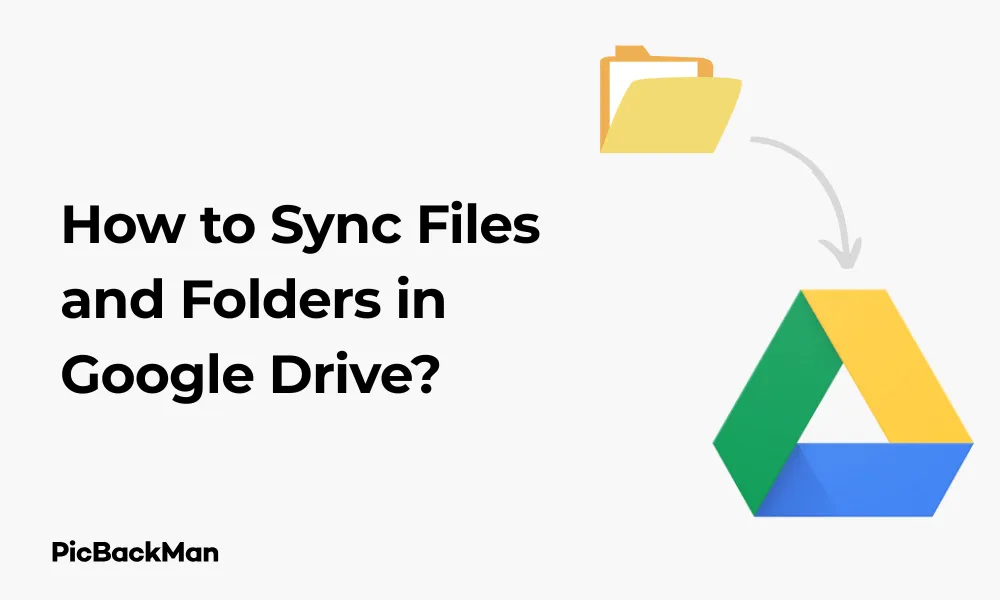
Why is it the #1 bulk uploader?
- Insanely fast!
- Maintains folder structure.
- 100% automated upload.
- Supports RAW files.
- Privacy default.
How can you get started?
Download PicBackMan and start free, then upgrade to annual or lifetime plan as per your needs. Join 100,000+ users who trust PicBackMan for keeping their precious memories safe in multiple online accounts.
“Your pictures are scattered. PicBackMan helps you bring order to your digital memories.”
How to Sync Files and Folders in Google Drive?

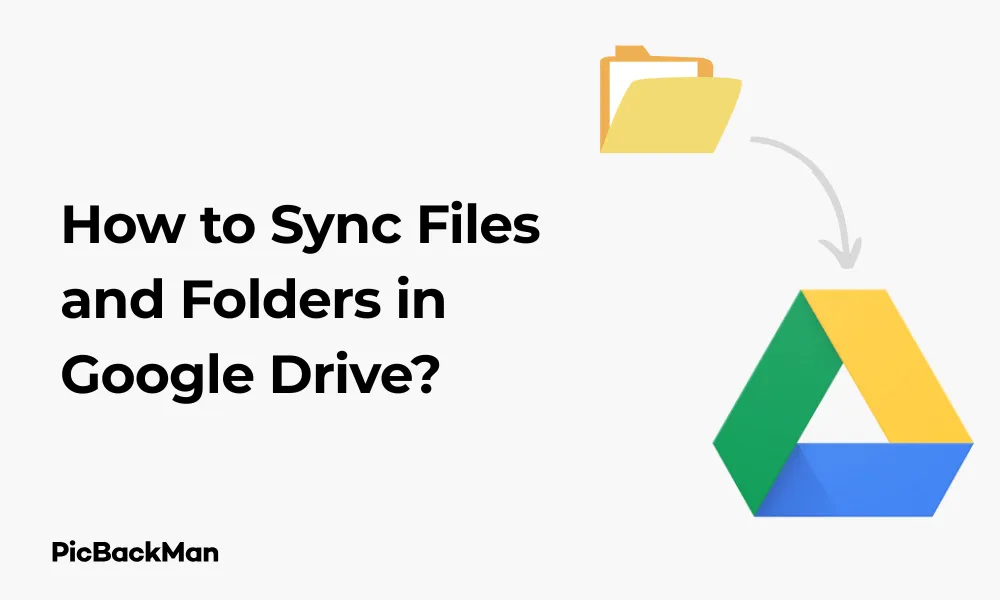
Syncing files with Google Drive helps you access your important documents from anywhere, on any device. Whether you need to keep work files updated across multiple computers or share family photos with loved ones, Google Drive's sync features make it simple. This guide will walk you through everything you need to know about syncing your files and folders in Google Drive.
What is Google Drive Sync?
Google Drive sync is a feature that automatically keeps your files up-to-date across all your devices. When you make changes to a file on one device, those changes appear on all your other devices with Google Drive installed. This means you can start working on a document on your office computer and finish it on your laptop at home without manually transferring files.
Setting Up Google Drive on Your Computer
Before you can sync files, you need to set up Google Drive on your computer. Here's how:
Download and Install Google Drive for Desktop
- Go to the Google Drive download page
- Click "Download Drive for desktop"
- Once downloaded, open the installer file
- Follow the on-screen instructions to complete installation
- Sign in with your Google account credentials
Google Drive offers 15GB of free storage shared across Google Drive, Gmail, and Google Photos. If you need more space, you can upgrade to Google One for additional storage starting at $1.99/month for 100GB.
Initial Setup Options
After installation, you'll need to choose how you want to sync your files:
Stream Files vs. Mirror Files
Google Drive offers two main options for syncing:
| Feature | Stream Files | Mirror Files |
|---|---|---|
| Storage Space Used | Minimal (files stored in cloud) | Equal to synced content size |
| Offline Access | Only for files marked for offline use | All synced files available offline |
| Internet Requirement | Needed for most operations | Only needed for syncing changes |
| Best For | Limited storage space, multiple devices | Regular offline work, faster access |
Syncing Files with Google Drive
Once you've installed Google Drive for desktop, you can start syncing your files. Here's how to manage different syncing scenarios:
Syncing All Files from Google Drive to Your Computer
- Click the Google Drive icon in your system tray (Windows) or menu bar (Mac)
- Click the gear icon to open Settings
- Select "Preferences"
- Under "My Drive", click "Add folder"
- Select “My Drive” to sync everything from your Google Drive
- Click "OK" or "Save"
Syncing Specific Folders Only
If you don't want to sync everything, you can choose specific folders:
- Open Google Drive settings as described above
- Under "My Drive", click "Add folder"
- Browse and select the specific folders you want to sync
- Click "OK" or "Save"
This selective sync option helps you save space on your computer by only downloading the files you need.
Uploading Local Files to Google Drive
To sync files from your computer to Google Drive:
- Locate the Google Drive folder on your computer (usually in File Explorer or Finder)
- Drag and drop files or folders into this location
- Wait for the sync icon to show the files uploaded
Any files you add to this folder will automatically upload to Google Drive and become available on all your devices.
To quickly check sync status, look for the green checkmark icon next to your files. This indicates the file is fully synced with Google Drive. If you see a circular arrow icon, the file is currently being synced.
Advanced Syncing Options
Setting Up Offline Access for Files
If you're using the streaming option but need certain files available offline:
- Find the file in your Google Drive folder
- Right-click on the file
- Select "Available offline"
The file will download to your computer and remain accessible even without an internet connection. Any changes you make offline will sync when you reconnect.
Syncing Shared Folders
When someone shares a folder with you in Google Drive, you can sync it to your computer:
- Open Google Drive in your web browser
- Go to "Shared with me"
- Right-click the shared folder you want to sync
- Select "Add to My Drive"
- The folder will now appear in your Drive folder on your computer
Setting Up Automatic Camera Upload
You can configure Google Drive to automatically upload photos from your phone or camera when connected to your computer:
- Open Google Drive settings
- Click on the "Preferences" tab
- Select "USB devices & SD cards"
- Check "Automatically upload photos and videos from USB devices and SD cards"
- Choose your preferred upload quality and folder location
- Click "Save"
Quick Tip to ensure your videos never go missing
Videos are precious memories and all of us never want to lose them to hard disk crashes or missing drives. PicBackMan is the easiest and simplest way to keep your videos safely backed up in one or more online accounts.
Simply download PicBackMan (it's free!) , register your account, connect to your online store and tell PicBackMan where your videos are - PicBackMan does the rest, automatically. It bulk uploads all videos and keeps looking for new ones and uploads those too. You don't have to ever touch it.
Managing Sync Settings
Changing Sync Speed
If Google Drive sync is using too much bandwidth, you can limit its upload and download speeds:
- Open Google Drive settings
- Click "Preferences"
- Select "Network settings"
- Check "Limit bandwidth usage"
- Set your preferred download and upload rates
- Click "Save"
Pausing and Resuming Sync
Sometimes you might want to temporarily stop syncing, such as when you're on a limited internet connection:
- Click the Google Drive icon in your system tray or menu bar
- Click the three dots menu
- Select "Pause syncing"
- To resume, click the icon again and select “Resume syncing”
Setting Up Proxy Settings
If your network requires a proxy server to connect to the Internet:
- Open Google Drive settings
- Click "Preferences"
- Select "Proxy settings"
- Choose "Manual proxy configuration"
- Enter your proxy server details
- Click "Save"
Syncing Google Drive on Mobile Devices
While the desktop app provides full syncing capabilities, you can also access and sync files on your mobile devices:
Setting Up Google Drive on Android
- Download the Google Drive app from the Play Store
- Open the app and sign in with your Google account
- To make files available offline:
- Find the file you want to access offline
- Tap the three dots menu next to the file
- Select "Available offline"
Setting Up Google Drive on iOS
- Download the Google Drive app from the App Store
- Open the app and sign in with your Google account
- To make files available offline:
- Find the file you want to access offline
- Tap the three dots menu next to the file
- Select "Available offline"
Mobile Camera Upload
You can also set up automatic photo backup from your mobile device:
- Open the Google Drive app
- Tap your profile picture or initial
- Select "Settings"
- Tap "Back up"
- Toggle "Back up to Google Drive" on
- Choose your backup settings (quality, folders, etc.)
Troubleshooting Sync Issues
Sometimes Google Drive sync may not work as expected. Here are common issues and how to fix them:
Files Not Syncing
If your files aren't syncing properly, try these steps:
- Check your internet connection
- Make sure you have enough storage space in your Google account
- Verify the file isn't too large (max 5TB per file)
- Restart the Google Drive app
- Check if the file is in a location being synced
Sync Conflicts
If you edit the same file on multiple devices without syncing in between, you might encounter sync conflicts:
- Google Drive will create a "conflicted copy" of the file
- Both versions will be saved with different names
- You'll need to manually merge the changes or choose which version to keep
High CPU or Memory Usage
If Google Drive is using too many system resources:
- Check if you're syncing a very large number of files
- Try restarting the application
- Update to the latest version
- Consider reducing the number of files being synced
Best Practices for Google Drive Sync
To get the most out of Google Drive sync, follow these recommendations:
Organizing Files for Efficient Syncing
- Create a clear folder structure to make selective sync easier
- Keep related files together in dedicated folders
- Use descriptive file names to easily identify content
- Consider creating a separate folder for files you need available offline
Security Considerations
When syncing sensitive files, keep these security tips in mind:
- Enable two-factor authentication for your Google account
- Be cautious when syncing confidential documents to shared computers
- Consider encrypting very sensitive files before uploading them
- Regularly review which devices have access to your Google account
Optimizing Storage
To make the most of your available storage:
- Regularly clean up unnecessary files
- Use selective sync to only download what you need
- Convert files to Google formats (Docs, Sheets, etc.) which don't count toward storage limits
- Use the "Storage" section in Google Drive to identify large files taking up space
Using Google Drive for Team Collaboration
Google Drive sync is especially useful for teams working together on projects:
Sharing Folders with Team Members
- Right-click on the folder you want to share
- Select "Share"
- Enter email addresses of team members
- Choose permission levels (Editor, Commenter, or Viewer)
- Add a message if needed
- Click "Send"
Real-time Collaboration
When working with Google Docs, Sheets, or Slides:
- Multiple people can edit the same document simultaneously
- Changes sync automatically as they're made
- You can see who else is viewing or editing the document
- Comments and suggestions allow for feedback without changing the main content
Version History
Google Drive keeps track of changes to your files:
- Right-click on a file
- Select "Version history" or "See version history"
- View previous versions and who made changes
- Restore older versions if needed
Comparing Google Drive Sync with Other Cloud Services
How does Google Drive sync compare to other popular cloud storage options?
| Feature | Google Drive | Dropbox | OneDrive |
|---|---|---|---|
| Free Storage | 15GB (shared with Gmail) | 2GB | 5GB |
| Selective Sync | Yes | Yes | Yes |
| File Streaming | Yes | Yes (Smart Sync) | Yes (Files On-Demand) |
| Real-time Collaboration | Excellent | Good | Good |
| Office Integration | Google Workspace | Limited | Microsoft Office |
Using Google Drive Sync for Backup
While Google Drive sync isn't a dedicated backup solution, you can use it to keep copies of important files:
Setting Up a Backup Strategy
- Identify which files and folders need to be backed up
- Create a dedicated "Backup" folder in Google Drive
- Move or copy your important files to this folder
- Set up automatic sync for this folder
- Check periodically to ensure backups are current
Limitations as a Backup Solution
Keep in mind these limitations when using Google Drive as a backup:
- Changes sync immediately, so corrupted files will overwrite good backups
- No built-in versioning for non-Google file formats (except limited version history)
- Storage limits may prevent backing up very large collections
- Sync is different from true backup (which creates separate copies)
Frequently Asked Questions
1. Does Google Drive automatically sync files?
Yes, Google Drive automatically syncs files once you've set up the Google Drive desktop application and selected which folders to sync. Any changes you make to files in these folders will automatically sync across all your devices where Google Drive is installed.
2. How long does it take for Google Drive to sync files?
Sync time depends on your internet connection speed and file size. Small files usually sync within seconds, while larger files may take several minutes or longer. You can check the sync status by looking at the Google Drive icon in your system tray or menu bar.
3. Why are my files not syncing to Google Drive?
Common reasons for sync issues include poor internet connection, insufficient storage space in your Google account, file permission problems, or files exceeding size limits. Try checking your connection, freeing up space, or restarting the Google Drive application to resolve these issues.
4. Can I sync files from multiple computers to one Google Drive account?
Yes, you can install Google Drive on multiple computers and sync files from all of them to a single Google Drive account. Changes made on any device will sync to all others. Just sign in with the same Google account on each device.
5. Is there a limit to how many files I can sync with Google Drive?
Google Drive doesn't have a specific limit on the number of files you can sync, but there are some practical limitations. The total storage is limited by your plan (15GB free, more with paid plans), individual files can't exceed 5TB, and syncing very large numbers of files (hundreds of thousands) may cause performance issues on some computers.
Conclusion
Google Drive sync offers a powerful way to keep your files updated across all your devices. By following the steps in this guide, you can set up and manage Google Drive sync to fit your specific needs. Whether you're working alone or collaborating with a team, the ability to access your latest files from anywhere makes Google Drive an essential productivity tool.
Remember that different sync options (streaming vs. mirroring) offer flexibility based on your storage constraints and offline needs. Take some time to organize your files effectively, and you'll find Google Drive sync becomes an almost invisible part of your workflow—files are simply where you need them, when you need them, on any device you use.






