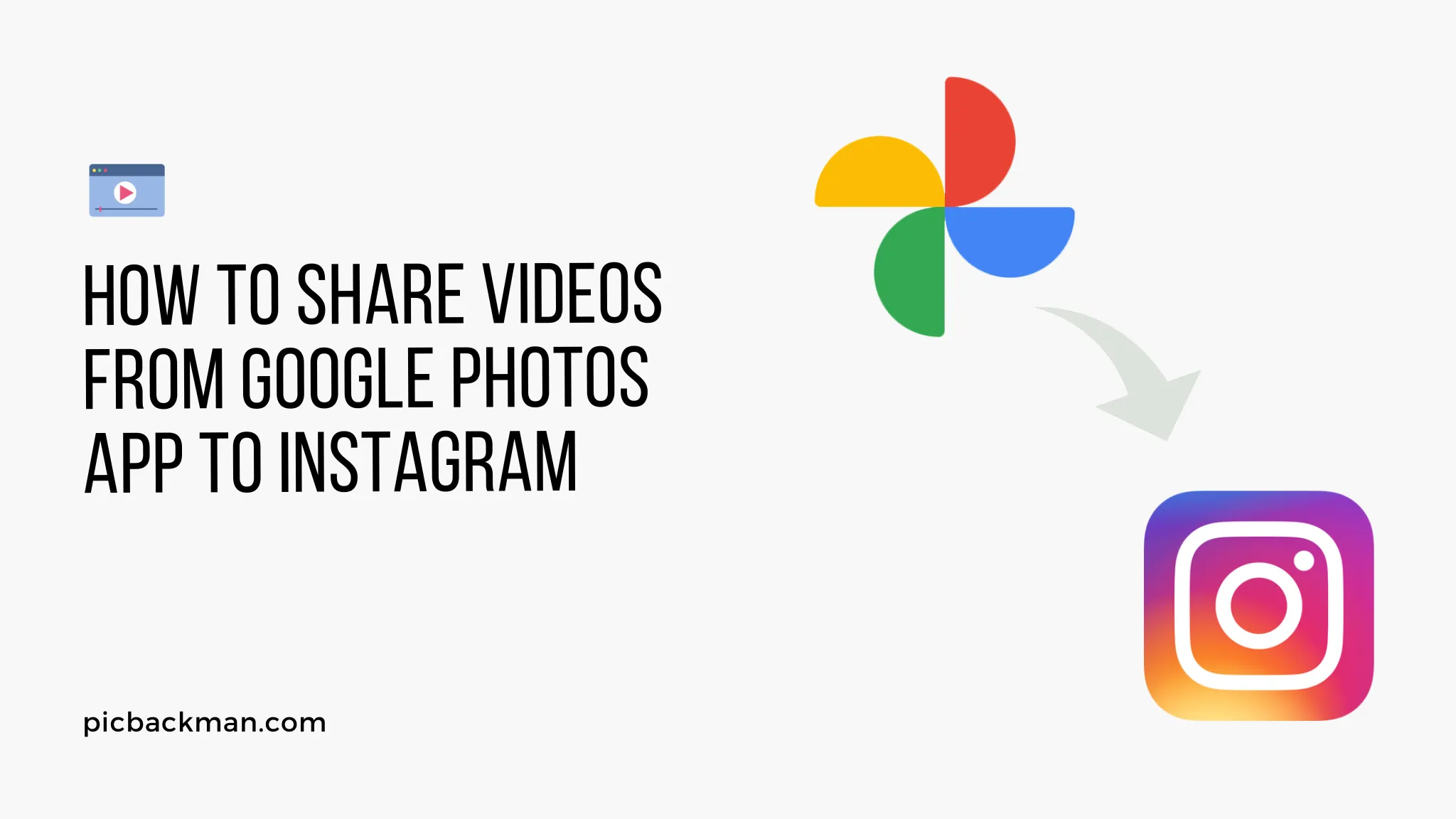
Why is it the #1 bulk uploader?
- Insanely fast!
- Maintains folder structure.
- 100% automated upload.
- Supports RAW files.
- Privacy default.
How can you get started?
Download PicBackMan and start free, then upgrade to annual or lifetime plan as per your needs. Join 100,000+ users who trust PicBackMan for keeping their precious memories safe in multiple online accounts.
“Your pictures are scattered. PicBackMan helps you bring order to your digital memories.”
How to Share Videos from Google Photos App to Instagram?
Last Updated :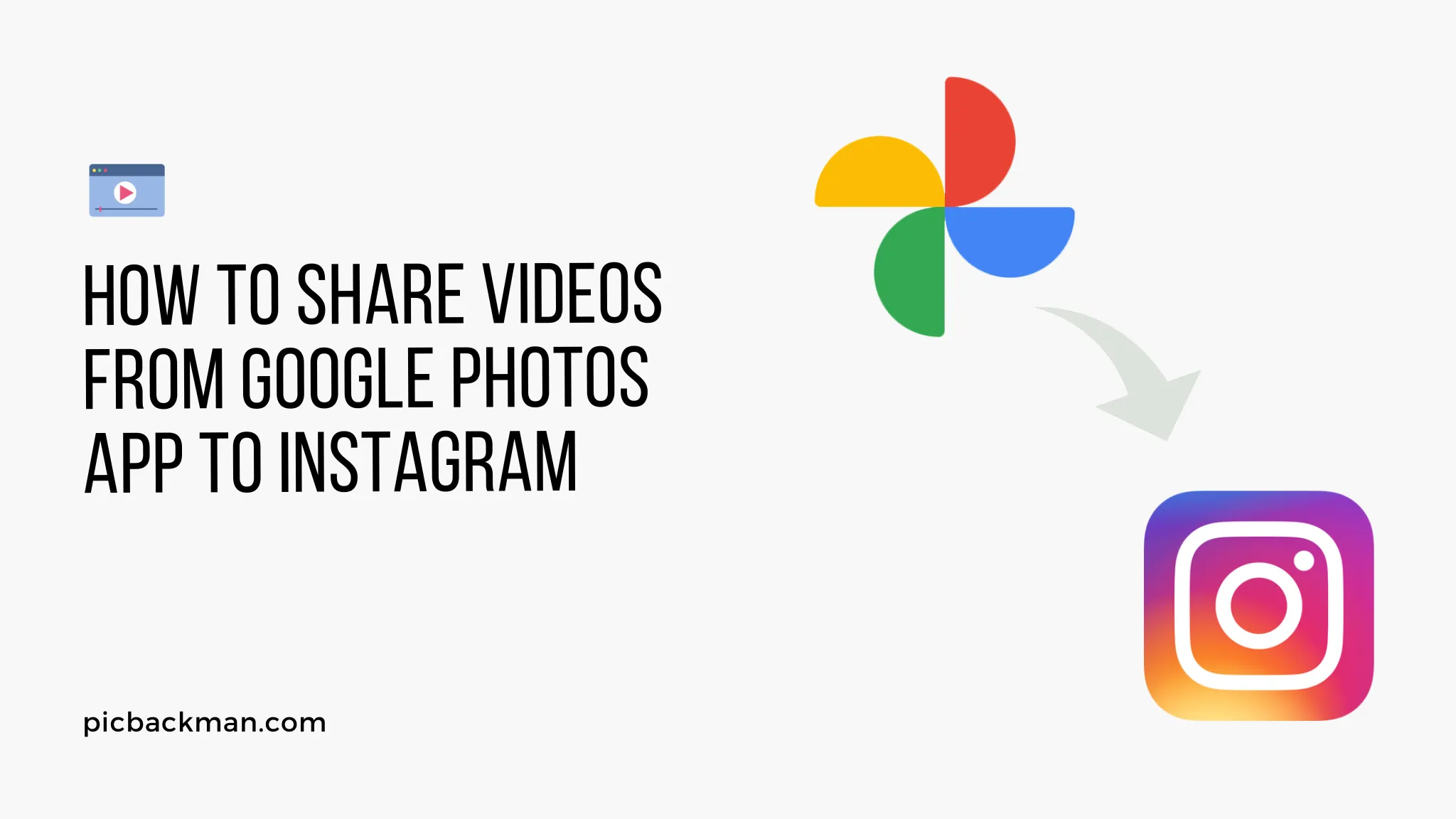
With the booming of social media and online content sharing, knowing how to effectively navigate these platforms can provide you with the upper hand. Here, we'll focus on two such platforms: Google Photos and Instagram. More specifically, how do you share videos from Google Photos to Instagram?
Step-by-Step Guide to Sharing Videos
Preparing Your Video on Google Photos
Firstly, locate and select the video you wish to share on Google Photos. Make sure the video aligns with Instagram's video requirements, in terms of length and aspect ratio.
Transferring the Video to Your Device
Next, tap on the options menu (three vertical dots), then select "Download". This will save the video to your device's storage.
Uploading the Video to Instagram
Now, you can upload the video to Instagram. Simply open Instagram, tap the "+" icon, select the video from your gallery, and share it on your Instagram profile or stories. Voila! Your Google Photos video is now on Instagram.
Tips and Tricks for Sharing Videos Effectively
Video Quality Considerations
Maintaining the video quality is important, especially when transferring files between platforms. Remember, Instagram may compress the video, which could lead to a decrease in video quality.
Sharing Videos Privately on Instagram
If you're worried about privacy, Instagram allows you to share videos privately using the Direct Message (DM) feature or by setting your account to private.
Quick Tip to ensure your videos never go missing
Videos are precious memories and all of us never want to ever lose them to hard disk crashes or missing drives. PicBackMan is the easiest and simplest way to keep your videos safely backed up in one or more online accounts.
Simply Download PicBackMan (it's free!), register your account, connect to your online store and tell PicBackMan where your videos are - PicBackMan does the rest, automatically. It bulk uploads all videos and keeps looking for new ones and uploads those too. You don't have to ever touch it.
Troubleshooting Common Issues
Solving Video Format Issues
Sometimes, videos downloaded from Google Photos might not be compatible with Instagram. If that happens, consider using a video converter app to change the video format.
Addressing Privacy Settings Hurdles
Remember, privacy settings on both Google Photos and Instagram can affect video sharing. Ensure you have the right permissions set for a smooth process.
Conclusion
Sharing videos from Google Photos to Instagram might seem like a daunting task, but with this guide, we hope to have made the process simpler and more comprehensible. Enjoy sharing your memories and experiences with your Instagram followers!
FAQs
How do you post a video from Google Photos to Instagram?
To post a video from Google Photos to Instagram, you'll need to follow these steps:
- Open the Google Photos app on your device.
- Find and select the video you want to share.
- Tap on the options menu (three vertical dots).
- Choose "Download" to save the video to your device's storage.
- Open the Instagram app on your device.
- Tap the "+" icon to create a new post.
- Select the downloaded video from your gallery.
- Add a caption and any desired filters or edits.
- Tap "Share" to post the video on your Instagram profile or stories.
How do I share a video from my gallery to Instagram?
To share a video from your device's gallery to Instagram, follow these simple steps:
- Open the Instagram app on your device.
- Tap the "+" icon to create a new post.
- Select the video from your device's gallery.
- Add a caption and apply any filters or edits if needed.
- Click "Share" to post the video on your Instagram profile or stories.
Why aren't my Google Photos showing on Instagram?
If your Google Photos are not showing on Instagram, consider the following solutions:
- Ensure that you have downloaded the photos and videos you want to share to your device's gallery.
- Check if you have granted Instagram the necessary permissions to access your gallery.
- Confirm that your internet connection is stable, as Instagram needs it to display media from your device.
How do I post from Google to Instagram?
While there is no direct option to post from Google Photos to Instagram, you can follow these steps:
- Open the Google Photos app and select the media you want to share.
- Tap on the options menu (three vertical dots).
- Choose "Download" to save the media to your device.
- Open the Instagram app and create a new post.
- Select the downloaded media from your device's gallery.
- Add captions, filters, and edits as desired.
- Click "Share" to post the media on your Instagram account.
How to upload video to Instagram?
To upload a video to Instagram, follow these instructions:
- Open the Instagram app on your device.
- Tap the "+" icon to start creating a new post.
- Choose the video from your device's gallery that you want to upload.
- Add a caption and apply any filters or edits.
- Tap "Share" to post the video on your Instagram profile or stories.
Where are my videos on Google Photos?
To locate your videos on Google Photos, use these steps:
- Open the Google Photos app on your device.
- Tap the "Library" tab at the bottom of the screen.
- Select the "Videos" album to view all your videos.






