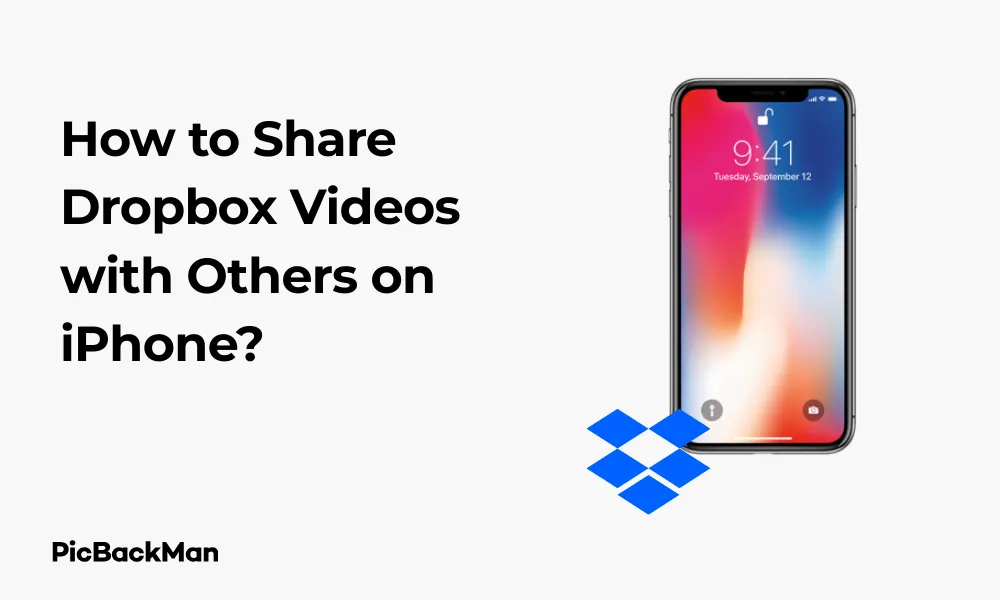
Why is it the #1 bulk uploader?
- Insanely fast!
- Maintains folder structure.
- 100% automated upload.
- Supports RAW files.
- Privacy default.
How can you get started?
Download PicBackMan and start free, then upgrade to annual or lifetime plan as per your needs. Join 100,000+ users who trust PicBackMan for keeping their precious memories safe in multiple online accounts.
“Your pictures are scattered. PicBackMan helps you bring order to your digital memories.”
How to Share Dropbox Videos with Others on iPhone?

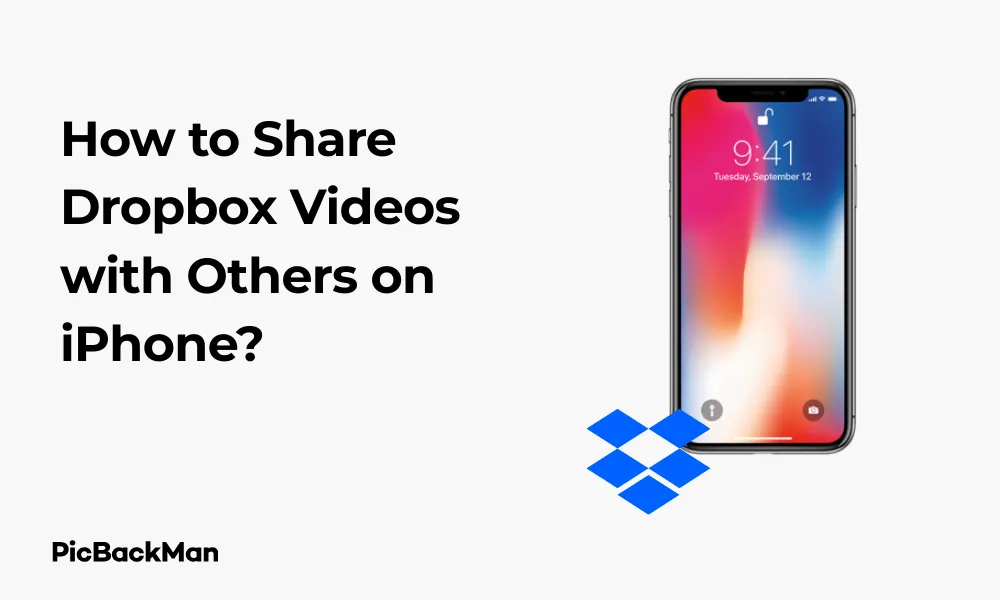
Sharing videos from your Dropbox account on iPhone is a handy skill that can make life much easier when you need to send large video files to friends, family, or colleagues. Unlike regular text messages or emails that often have size limitations, Dropbox allows you to share videos of virtually any size without compression. In this guide, I'll walk you through the various methods to share Dropbox videos on your iPhone, from basic sharing to more advanced options.
Getting Started with Dropbox Video Sharing on iPhone
Before diving into the sharing methods, make sure you have the Dropbox app installed on your iPhone and you're logged into your account. If you haven't already uploaded your videos to Dropbox, you'll need to do that first.
Prerequisites for Sharing Dropbox Videos
- Dropbox app installed on your iPhone
- Active Dropbox account
- Videos uploaded to your Dropbox
- Stable internet connection
- Sufficient storage space in your Dropbox account
Basic Method: How to Share a Dropbox Video Link
The simplest way to share a video from Dropbox is by creating a shareable link. Here's how to do it:
- Open the Dropbox app on your iPhone
- Navigate to the video you want to share
- Tap the three dots (more options) next to the video
- Select "Share"
- Choose "Create a link"
- Tap "Copy link"
- Paste the link in your preferred messaging app, email, or social media platform
When you share a link this way, anyone with the link can access your video without needing a Dropbox account. This makes it incredibly convenient for sharing with people regardless of whether they use Dropbox or not.
Setting Permissions for Your Shared Video Link
By default, anyone with the link can view your video. However, you might want more control over who can access it and what they can do with it. Here's how to adjust permissions:
- After tapping "Share" and "Create a link"
- Tap "Link settings" or "Settings"
- You'll see options like "Anyone with the link can view" or "Only people you invite"
- Select your preferred option
- You can also set an expiration date for the link if needed
- Tap "Save" or "Apply" to confirm your settings
Advanced Sharing: Direct Sharing with Specific People
If you want to share your video with specific individuals and keep track of who has access, direct sharing is the way to go:
- Open the Dropbox app on your iPhone
- Find the video you want to share
- Tap the three dots (more options)
- Select "Share"
- Choose "Invite people to..."
- Enter the email addresses of the people you want to share with
- Set permissions (Can edit or Can view)
- Add a personal message if desired
- Tap "Share" or "Send"
This method sends an email invitation to the recipients, allowing them to access the video through their own Dropbox accounts or via a special link if they don't have Dropbox.
Managing Access Permissions
After sharing your video with specific people, you might need to change who has access or what they can do with the file:
- Go to the video in your Dropbox app
- Tap the three dots (more options)
- Select "Manage access"
- You'll see a list of people who have access
- Tap on a person to change their permissions or remove access
- You can also add new people from this screen
Sharing Through the Files App on iPhone
If you prefer using the built-in Files app on your iPhone, you can share Dropbox videos from there too:
- Open the Files app on your iPhone
- Tap "Browse" at the bottom of the screen
- Select "Dropbox" from the locations list (if you don't see it, tap "Edit" and enable Dropbox)
- Navigate to your video
- Tap and hold on the video
- Select "Share" from the menu
- Choose your sharing method (Messages, Mail, AirDrop, etc.)
This method is great if you're already using the Files app to manage your documents and want a unified experience.
Creating Shared Folders for Multiple Videos
If you need to share multiple videos at once, creating a shared folder is more efficient than sharing files individually:
- Open the Dropbox app
- Tap the "+" button
- Select "Create Folder"
- Name your folder (eg, "Vacation Videos")
- Tap "Create"
- Move your videos into this folder by selecting them, tapping “Move”, and choosing the new folder
- Go to the folder
- Tap the three dots (more options)
- Select "Share"
- Choose your sharing method (create link or invite people)
Shared folders are perfect for ongoing projects or collections where you'll be adding more videos over time. Anyone with access to the folder will automatically see new videos you add to it.
Sharing Large Videos Efficiently
Dropbox is particularly useful for sharing large video files that would be difficult to send via email or text. Here are some tips for sharing large videos efficiently:
Using Smart Sync to Save Space
If you're working with very large video files on your iPhone, you might want to use Smart Sync to save space:
- Find the video in your Dropbox app
- Tap the three dots (more options)
- Select “Make offline” to download for offline viewing, or “Make online-only” to free up space
- Share the video as normal - recipients will still get the full file
Checking Upload Status
For very large videos, it's important to make sure they've finished uploading before sharing:
- Tap the “Account” icon (usually your profile picture) in the Dropbox app
- Look for "Uploads" or "Upload queue"
- Wait until your video has finished uploading before sharing
- Keep the app open during uploads for faster completion
Sharing Videos with Non-Dropbox Users
Not everyone you share with will have a Dropbox account, but that's not a problem. Here's how to make sure anyone can access your videos:
Creating Public Links
When creating a link to share, make sure the permissions are set to “Anyone with the link can view.” This ensures recipients don't need a Dropbox account to watch your video.
Password Protection for Extra Security
If your video contains sensitive content, you can add password protection:
- When creating your sharing link, tap "Link settings"
- Toggle on "Set password"
- Create a password
- Share both the link and password (preferably through different channels for security)
Quick Tip to ensure your videos never go missing
Videos are precious memories and all of us never want to lose them to hard disk crashes or missing drives. PicBackMan is the easiest and simplest way to keep your videos safely backed up in one or more online accounts.
Simply download PicBackMan (it's free!) , register your account, connect to your online store and tell PicBackMan where your videos are - PicBackMan does the rest, automatically. It bulk uploads all videos and keeps looking for new ones and uploads those too. You don't have to ever touch it.
Sharing Videos Directly to Social Media
Want to share your Dropbox videos directly to social media platforms? Here's how:
- Open the Dropbox app and navigate to your video
- Tap the three dots (more options)
- Select "Share"
- Scroll through the sharing options until you see social media icons (Instagram, Facebook, Twitter, etc.)
- Tap the platform you want to share to
- Follow the prompts to post the video
Note that some social platforms may have size or length restrictions for videos. In these cases, you might need to download the video to your iPhone first and then edit it before posting.
Troubleshooting Common Sharing Issues
Sometimes things don't go as planned when sharing videos. Here are solutions to common problems:
Video Won't Play for Recipients
If people you've shared with report they can't play the video:
- Check that the video has been fully uploaded to Dropbox
- Verify the file format is widely supported (.mp4 is usually safest)
- Make sure the recipient has a stable internet connection
- Try regenerating the sharing link
Sharing Link Not Working
If your sharing link isn't working:
- Create a new link by following the same steps
- Check if you've set an expiration date that has passed
- Verify you haven't accidentally revoked access
- Ensure your Dropbox account is active and in good standing
Upload Failures
If you're having trouble uploading videos to Dropbox:
- Check your internet connection - try switching from cellular to Wi-Fi
- Verify you have enough space in your Dropbox account
- Restart the Dropbox app
- Try uploading a smaller video to test if it's a size issue
- Update your Dropbox app to the latest version
Comparison of Dropbox Video Sharing Methods
| Sharing Method | Best For | Pros | Cons |
|---|---|---|---|
| Public Link | Quick sharing with many people | Fast, no account needed for viewers | Less control over who accesses |
| Direct Sharing | Sharing with specific individuals | More control, can track who has access | Recipients need to check email |
| Shared Folder | Multiple videos or ongoing projects | Organized, automatically updates | More complex to set up initially |
| Files App | iPhone users who prefer native apps | Integrated with iOS | Fewer Dropbox-specific features |
| Social Media Direct | Public sharing on platforms | Reaches your social audience | Subject to platform restrictions |
Privacy and Security Considerations
When sharing videos from Dropbox, keep these security practices in mind:
- Use password protection for sensitive videos
- Set expiration dates for temporary arrival
- Regularly review who has access to your shared files
- Consider using "view-only" permissions when possible
- Be cautious about sharing videos containing personal information
Tips for Better Video Sharing Experience
Optimizing Videos Before Sharing
To ensure the best experience for your recipients:
- Use common video formats like MP4 for maximum compatibility
- Consider compressing very large videos if recipients have limited bandwidth
- Add descriptive filenames so recipients know what they're receiving
- Organize videos into folders if sharing multiple files
Using Preview Features
Dropbox allows recipients to preview videos without downloading them:
- When creating a sharing link, make sure "Allow downloads" is enabled (it usually is by default)
- Recipients can click the link and play the video in their browser
- They can also choose to download if needed
Frequently Asked Questions
Can I share Dropbox videos with someone who doesn't have a Dropbox account?
Yes, absolutely! When you create and share a link to your video, the recipient doesn't need a Dropbox account to view it. They can simply click the link and watch the video in their web browser. This makes it very convenient for sharing with anyone regardless of whether they use Dropbox or not.
Is there a size limit for videos I can share through Dropbox on iPhone?
The size limit depends on your Dropbox account type. Free accounts have a 2GB total storage limit, while paid plans offer much more. The Dropbox app itself doesn't impose specific size limits on individual videos, but larger files will take longer to upload, especially on mobile data. For very large videos (over 1GB), it's best to use WiFi for uploading.
How can I tell if someone has viewed my shared Dropbox video?
If you have a Dropbox Professional, Business, or Enterprise account, you can see view history for your shared files. After sharing, go to the file, tap the three dots menu, select “Share,” and then “Link settings.” You'll see an option for "View link stats" or "View history" that shows who has accessed your video and when. Free and Plus accounts don't have this feature.
What happens if I delete a video from my Dropbox after sharing it?
If you delete a video from your Dropbox after sharing it, the sharing link will no longer work. Recipients will see an error message saying the file is no longer available. If you want people to continue having access to a video, don't delete it from your account. If you need to free up space, consider moving it to a different folder rather than deleting it completely.
Can I stop sharing a video after I've already shared it?
Yes, you can stop sharing at any time. To revoke access, open the Dropbox app, go to the video, tap the three dots menu, select “Manage access” or “Share,” and then either remove specific people or tap “Remove link” to disable the sharing link completely. Once you do this, anyone trying to access the video with the previously shared link will be denied access.
Conclusion
Sharing videos from Dropbox on your iPhone is a versatile and powerful way to distribute content to others without the limitations of traditional messaging apps. Whether you're sending a quick clip to a friend, collaborating on a video project with colleagues, or creating a collection of family memories, Dropbox offers flexible options to meet your needs.
By following the steps outlined in this guide, you can confidently share videos of any size, control who has access, and ensure your recipients can view your content without hassle. Remember to consider privacy and security when sharing sensitive content, and take advantage of Dropbox's organizational features to keep your video sharing efficient and effective.
Now that you know how to share Dropbox videos from your iPhone, you can easily distribute your video content to anyone, anywhere, anytime - all with just a few taps on your screen.






