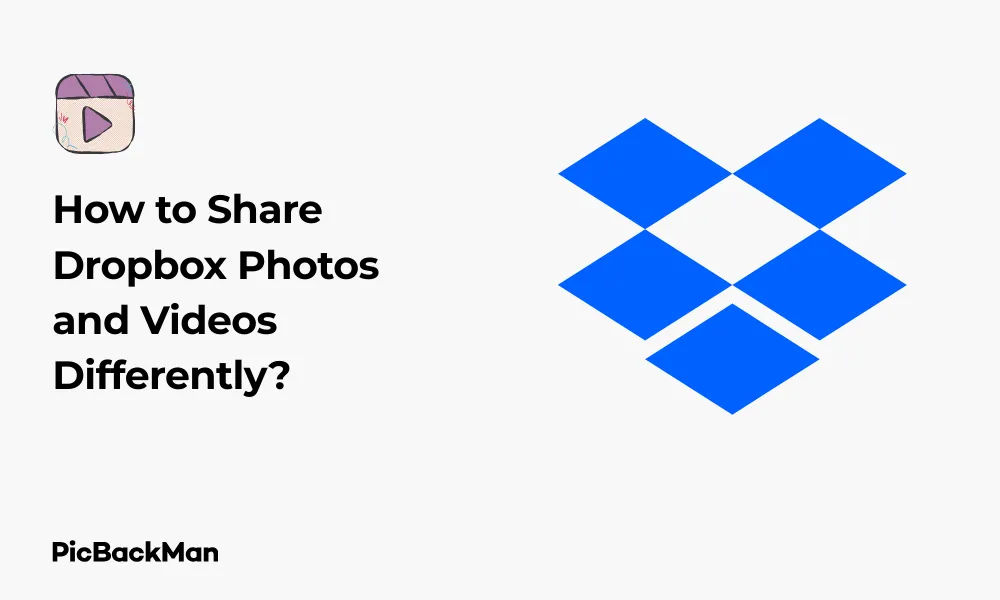
Why is it the #1 bulk uploader?
- Insanely fast!
- Maintains folder structure.
- 100% automated upload.
- Supports RAW files.
- Privacy default.
How can you get started?
Download PicBackMan and start free, then upgrade to annual or lifetime plan as per your needs. Join 100,000+ users who trust PicBackMan for keeping their precious memories safe in multiple online accounts.
“Your pictures are scattered. PicBackMan helps you bring order to your digital memories.”
How to Share Dropbox Photos and Videos Differently?

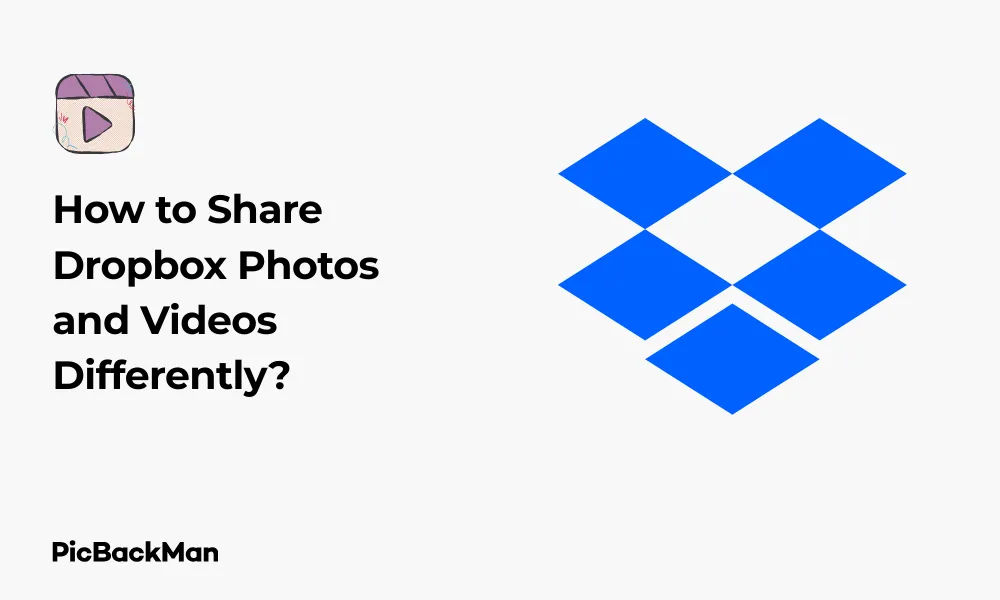
Sharing photos and videos has become an essential part of our digital lives. Whether you're collaborating with colleagues on a project or sharing precious memories with family members, having reliable methods to share media files is crucial. Dropbox offers various ways to share your photos and videos, and knowing how to use these features effectively can save you time and make sharing more secure and convenient.
In this comprehensive guide, I'll walk you through different methods to share your Dropbox photos and videos, from basic sharing to more advanced techniques that you might not know about. By the end of this article, you'll have a complete understanding of how to make the most of Dropbox's sharing capabilities.
Basic Methods to Share Dropbox Photos and Videos
Let's start with the fundamental sharing options that Dropbox provides. These methods are straightforward but powerful enough for most everyday sharing needs.
Creating Shareable Links
One of the simplest ways to share Dropbox content is by creating a shareable link. This method works great when you need to quickly share files with someone who doesn't necessarily need to have a Dropbox account.
- Log in to your Dropbox account
- Navigate to the file or folder containing your photos or videos
- Hover over the file or folder and click the "Share" button
- Click "Create link"
- Copy the generated link and share it with others via email, messaging apps, or social media
When you share a link, anyone with that link can access the files. This is convenient but might not be the most secure option for sensitive content.
Sharing Directly with Specific People
For more controlled sharing, you can share files directly with specific individuals:
- Select the file or folder you want to share
- Click the "Share" button
- Enter the email addresses of the people you want to share with
- Choose permission levels (can edit or can view)
- Add a personal message (optional)
- Click "Share"
This method gives you more control over who can access your files and what they can do with them. Recipients will receive an email notification with a link to the shared content.
Advanced Sharing Techniques for Dropbox Photos and Videos
Now let's explore some more sophisticated sharing methods that can help you handle specific sharing scenarios more effectively.
Creating Shared Folders for Collaboration
Shared folders are ideal when you need to collaborate with others on a collection of photos or videos:
- Create a new folder or select an existing one
- Click the "Share" button
- Enter the email addresses of your collaborators
- Select whether they can edit or just view the content
- Click "Share"
With shared folders, any changes made by collaborators with editing permissions will sync across everyone's Dropbox accounts. This makes it perfect for team projects involving media files.
Setting Expiration Dates for Shared Links
If you want to share photos or videos temporarily, you can set an expiration date for your shared links:
- Create a shared link as described earlier
- Click "Link settings"
- Check "Set expiration"
- Choose a date when the link will expire
- Click "Save"
After the expiration date, the link will no longer work, adding an extra layer of security to your shared content.
Password-Protected Sharing
For sensitive photos or videos, you can add password protection to your shared links:
- Create a shared link
- Click "Link settings"
- Check "Set password"
- Create a strong password
- Click "Save"
You'll need to share the password separately with the recipients, preferably through a different communication channel for better security.
Sharing Dropbox Photos and Videos on Social Media
Social media sharing is another way to distribute your Dropbox content to a wider audience.
Direct Social Media Sharing
Dropbox allows you to share your content directly to some social media platforms:
- Select the file you want to share
- Click the "Share" button
- Click "Copy link"
- Paste the link in your social media post
This method works for most social platforms and allows your followers to access the content directly from Dropbox.
Creating Galleries for Social Sharing
For a more visual presentation of multiple photos or videos:
- Create a folder with all the media you want to share
- Share the folder using a link
- Recipients will see a gallery-style view of all the content
This creates a more engaging experience for viewers compared to just sharing individual files.
Mobile-Specific Sharing Options
The Dropbox mobile app offers some unique sharing capabilities that are particularly useful when you're on the go.
Sharing from the Dropbox Mobile App
To share photos and videos from your mobile device:
- Open the Dropbox app on your smartphone or tablet
- Navigate to the file you want to share
- Tap the three dots (more options) next to the file
- Tap "Share"
- Choose your preferred sharing method (link, email, messaging apps)
The mobile app integrates with your device's sharing options, making it easy to share directly to messaging apps, email, or other installed applications.
Automatic Photo Uploads and Sharing
Dropbox can automatically upload photos from your phone and make sharing easier:
- Enable Camera Uploads in the Dropbox app settings
- Your photos will automatically upload to a Camera Uploads folder
- Create shared links or folders from these uploads
- Share these links with friends or family
This feature ensures your photos are backed up and ready to share without manual uploading.
Sharing Large Video Files Effectively
Videos, especially high-resolution ones, can be challenging to share due to their size. Here's how Dropbox helps with that.
Streaming vs. Downloading
When you share a video via Dropbox, recipients have two options:
- Stream the video directly in their browser without downloading
- Download the full video file to their device
Streaming is convenient for quick viewing, while downloading is better for higher quality or offline viewing.
Handling Large Video Files
For particularly large video files:
- Consider compressing the video before uploading to Dropbox
- Use the "Professional" or "Business" plans for larger file size limits
- For very large files, consider using Dropbox Transfer which allows up to 100GB file transfers
These approaches help ensure your videos can be shared successfully without running into size limitations.
Organizing Photos and Videos for Easier Sharing
Good organization makes sharing more efficient and helps recipients find what they need.
Creating Structured Folders
Organize your media files logically before sharing:
- Create main folders for different categories (e.g., "Family Photos," "Work Videos")
- Create subfolders for specific events or dates
- Use consistent naming conventions for files
This structure makes it easier for both you and your recipients to navigate through shared content.
Using Albums Feature
Dropbox allows you to create albums for photos and videos:
- Go to the Photos tab in your Dropbox account
- Click "Create album"
- Select the photos and videos you want to include
- Name your album and click "Create"
- Share the album using the methods described earlier
Albums provide a more curated experience for viewing related media files together.
Comparing Different Sharing Methods
Let's compare the various sharing methods to help you choose the right one for your specific needs:
| Sharing Method | Best For | Privacy Level | Recipient Requirements |
|---|---|---|---|
| Public Link | Quick, casual sharing | Low | None |
| Password-Protected Link | Semi-private sharing | Medium | Password knowledge |
| Direct Sharing | Controlled access | High | Email address |
| Shared Folder | Collaboration | High | Dropbox account |
| Dropbox Transfer | Very large files | Medium | None |
Security Considerations When Sharing Media Files
Keeping your shared content secure should be a priority, especially for personal or sensitive media.
Permissions Management
Regularly review and manage access permissions:
- Go to the Sharing page in your Dropbox account
- Review all shared folders and files
- Remove access for people who no longer need it
- Change permission levels as needed (view-only vs. edit)
Regular audits of your sharing permissions help prevent unauthorized access to your media files.
Secure Sharing Practices
Follow these best practices for secure sharing:
- Use password protection for sensitive content
- Set expiration dates on temporary shares
- Send passwords through different channels than the links
- Use direct sharing instead of public links when possible
- Enable two-factor authentication on your Dropbox account
These practices significantly reduce the risk of your shared media falling into the wrong hands.
Troubleshooting Common Sharing Issues
Even with a platform as reliable as Dropbox, you might encounter sharing problems occasionally.
Recipient Can't Access Shared Content
If someone reports they can't access your shared files:
- Verify the link is correct and hasn't expired
- Check if you've set up password protection and ensure they have the password
- Confirm their email address if you shared directly with them
- Check your sharing permissions to ensure they have the right access level
- Try resharing the content using a different method
File Size and Storage Limitations
If you're having trouble with large files:
- Check your Dropbox storage quota and upgrade if necessary
- Consider compressing large video files before sharing
- Break up very large collections into multiple shared folders
- Use Dropbox Transfer for one-time sharing of large files
Quick Tip to ensure your videos never go missing
Videos are precious memories and all of us never want to lose them to hard disk crashes or missing drives. PicBackMan is the easiest and simplest way to keep your videos safely backed up in one or more online accounts.
Simply download PicBackMan (it's free!), register your account, connect to your online store and tell PicBackMan where your videos are - PicBackMan does the rest, automatically. It bulk uploads all videos and keeps looking for new ones and uploads those too. You don't have to ever touch it.
Creative Ways to Share Dropbox Photos and Videos
Beyond the standard methods, there are some creative approaches to sharing your media files.
Creating Slideshows
Turn your photo collection into an engaging slideshow:
- Organize your photos in a specific order in a folder
- Share the folder with viewers
- Instruct them to use the slideshow view option in Dropbox
This creates a more immersive viewing experience for your photos.
Embedding Dropbox Content
You can embed Dropbox photos and videos on websites or blogs:
- Create a shared link for your file
- Modify the link by changing "www.dropbox.com" to "dl.dropboxusercontent.com"
- Use this link in an HTML img tag for photos or video tag for videos
Embedding is useful for bloggers and website owners who want to display Dropbox content directly on their sites.
Integration with Other Apps
Extend Dropbox's functionality by connecting with other apps:
- Connect Dropbox to photo editing apps to share edited photos easily
- Use Dropbox with video editing software for collaborative projects
- Integrate with social media management tools for scheduled posting
These integrations can streamline your workflow when working with photos and videos regularly.
Frequently Asked Questions
1. Can I control whether people can download my shared photos and videos?
Yes, when sharing directly with specific people, you can choose "Can view" permissions which allows them to view but not download the files. However, with public links, anyone with the link can typically download the content unless you're using a Dropbox Business account with additional controls.
2. What happens to shared links if I move or rename the shared files?
If you move or rename files that you've shared via a link, the link will still work as Dropbox tracks the file regardless of its location or name in your account. However, if you delete the file, the link will no longer work.
3. Is there a limit to how many people I can share a Dropbox folder with?
Yes, there are limits that vary by account type. Basic (free) accounts can share folders with up to 100 people. Plus and Professional accounts have higher limits, while Business accounts have even higher thresholds. For extremely large groups, consider creating a team folder in a Business account.
4. Can people without Dropbox accounts view my shared photos and videos?
Yes, when you share content using a link, recipients don't need a Dropbox account to view or download the files. However, if you share directly with someone's email and want them to have edit permissions, they'll need to create a Dropbox account if they don't already have one.
5. How can I tell who has viewed my shared Dropbox photos and videos?
With a Dropbox Professional or Business account, you can access view history for shared links, which shows you when someone viewed your content. You can also see download notifications to know when someone downloads your shared files. These features aren't available on Basic or Plus accounts.
Conclusion
Sharing photos and videos through Dropbox offers flexibility, security, and convenience that many other platforms can't match. From simple link sharing to password-protected files, from mobile sharing to creating curated albums, Dropbox provides tools for virtually every sharing scenario you might encounter.
By mastering these different sharing methods, you can ensure that your precious memories and important media files reach their intended audience in the most appropriate way. Whether you're a professional photographer sharing portfolios, a video creator distributing content, or simply someone wanting to share family photos securely, Dropbox has options tailored to your needs.
Remember to regularly review your sharing settings and permissions to maintain security, and don't hesitate to explore the more advanced features as your sharing needs evolve. With the techniques covered in this guide, you're now equipped to share your Dropbox photos and videos more effectively and creatively than ever before.






