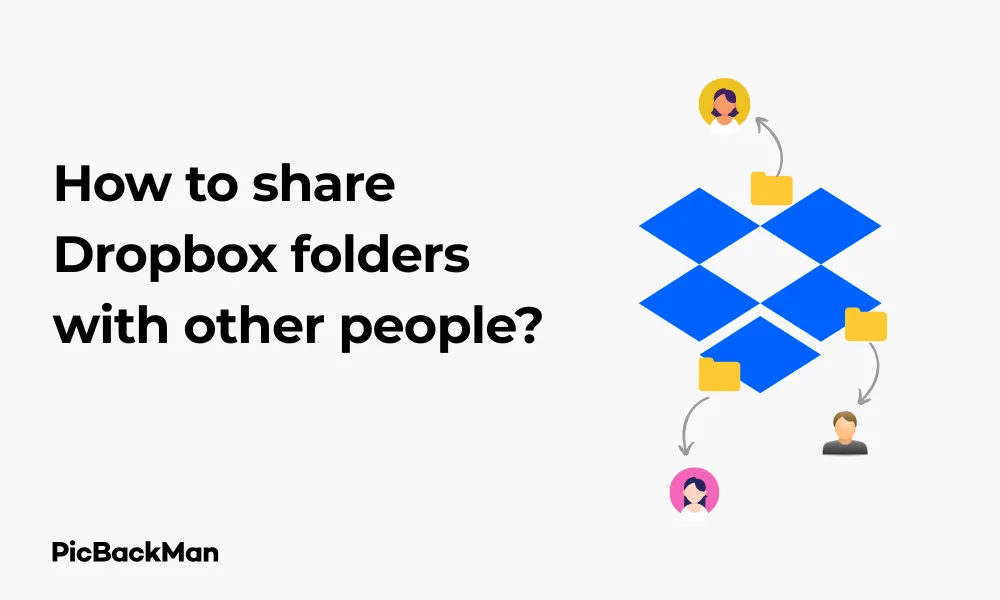
Why is it the #1 bulk uploader?
- Insanely fast!
- Maintains folder structure.
- 100% automated upload.
- Supports RAW files.
- Privacy default.
How can you get started?
Download PicBackMan and start free, then upgrade to annual or lifetime plan as per your needs. Join 100,000+ users who trust PicBackMan for keeping their precious memories safe in multiple online accounts.
“Your pictures are scattered. PicBackMan helps you bring order to your digital memories.”
How to share Dropbox folders with other people?

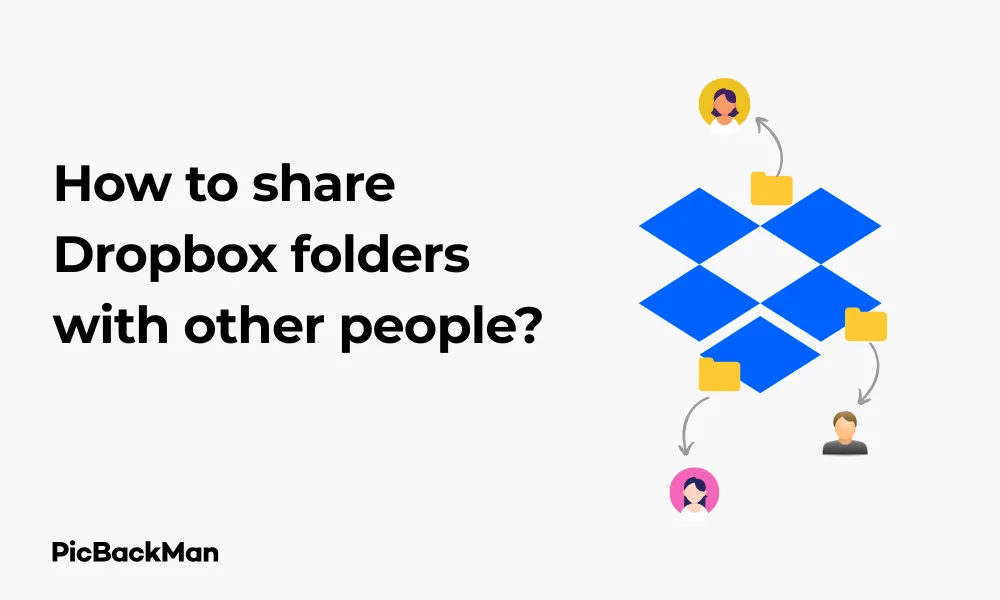
Sharing files and folders has become essential in our digital world, whether you're collaborating on work projects, sharing family photos, or sending important documents. Dropbox makes this process straightforward, but knowing all your options can help you share more effectively and securely. In this guide, I'll walk you through everything you need to know about sharing Dropbox folders with others.
Basic Methods for Sharing Dropbox Folders
Dropbox offers several ways to share your content with others, each with its own advantages. Let's look at the main methods you can use to share your folders.
Sharing via Email Invitations
One of the most direct ways to share a Dropbox folder is by sending an email invitation. Here's how to do it:
- Log into your Dropbox account
- Navigate to the folder you want to share
- Click the "Share" button (it looks like a person with a plus sign)
- Enter the email addresses of the people you want to share with
- Choose whether they can edit or just view the folder
- Add a personal message if you want
- Click "Share"
Your recipients will get an email with a link to access the shared folder. If they already have Dropbox accounts, the folder will appear in their Dropbox. If not, they'll be prompted to create an account.
Creating and Sharing Links
If you need to share with multiple people or don't know everyone's email address, creating a shareable link might be better:
- Navigate to the folder you want to share
- Click the "Share" button
- Select "Create link"
- Copy the generated link
- Share this link via email, messaging apps, or however you prefer
Anyone with this link can access your folder according to the permissions you've set. This method is quick but offers less control over who specifically can access your files.
Sharing via the Mobile App
You can also share folders directly from your smartphone or tablet:
- Open the Dropbox app on your device
- Navigate to the folder you want to share
- Tap the three dots (...) next to the folder
- Select "Share"
- Choose whether to invite people directly or create a link
- Follow the prompts to complete the sharing process
This is handy when you're on the go and need to quickly share something without accessing your computer.
Setting Permission Levels
When sharing Dropbox folders, you can control what actions others can take with your files. Understanding these permission options helps you share securely.
View-Only Access
When you give someone view-only access:
- They can see and download files
- They cannot edit, delete, or add files to the folder
- Any changes you make will be visible to them
This is ideal for sharing information that should not be altered, such as final documents or reference materials.
Edit Access
With edit access, your collaborators can:
- View, download, and edit files
- Add new files to the folder
- Delete files from the folder
- Share the folder with others (unless you disable this option)
Choose this option when actively collaborating on projects where others need to contribute content.
Changing Permissions After Sharing
You can modify access permissions anytime after sharing:
- Go to the shared folder
- Click "Share"
- You'll see a list of people with access
- Click on the dropdown menu next to each person's name
- Select "Can edit" or "Can view" to change their permission level
- Or select "Remove" to revoke their access completely
This flexibility lets you adjust access as your sharing needs change.
Advanced Sharing Options
Beyond basic sharing, Dropbox offers several advanced features that give you more control and functionality.
Password Protection
For added security, you can password-protect your shared links (available on paid plans):
- Create a shared link as described earlier
- Click "Link settings"
- Toggle on "Set password"
- Create a strong password
- Click "Save"
Now anyone who tries to access your folder via the link will need to enter the password first.
Link Expiration
If you only want to provide temporary access:
- Create a shared link
- Click "Link settings"
- Toggle on "Set expiration"
- Choose when the link should expire
- Click "Save"
After the expiration date, the link will no longer work, even if someone saved it.
Sharing with Teams
For business users, Dropbox offers team folder sharing features:
- Create a team folder in your Dropbox Business account
- Invite team members to the folder
- Set appropriate permission levels for different team members
- Use the “Groups” feature to manage permissions for multiple people at once
This streamlines collaboration across departments or project teams by managing access in bulk rather than individually.
Managing Shared Folders
Once you've shared folders, you'll need to know how to manage them effectively.
Viewing Your Shared Folders
To see all folders you've shared or that others have shared with you:
- Log into Dropbox
- Click on "Shared" in the left sidebar
- You'll see two tabs: "Shared with you" and "Shared by you"
- Click on either tab to view the relevant folders
This gives you a quick overview of all your collaborative folders in one place.
Removing Access
If you need to stop sharing a folder with someone:
- Go to the shared folder
- Click "Share"
- Find the person's name in the list
- Click the dropdown menu next to their name
- Select "Remove"
- Confirm your choice
They'll immediately lose access to the folder and its contents. If they had downloaded any files, those copies will remain on their device, but they won't receive any future updates.
Leaving Shared Folders
If someone has shared a folder with you that you no longer need:
- Go to the “Shared with you” section
- Find the folder you want to leave
- Click the three dots (...) beside it
- Select "Remove from my Dropbox"
- Confirm your choice
This removes the folder from your Dropbox without affecting other collaborators.
Troubleshooting Common Sharing Issues
Even with Dropbox's user-friendly interface, you might encounter some challenges when sharing folders.
Recipients Can't Access Shared Folders
If someone says they can't access a folder you've shared:
- Check that you entered their email address correctly
- Verify they're signing in with the same email address you shared with
- Make sure they've accepted the sharing invitation (check their email)
- Try resharing the folder
- If using a link, ensure it hasn't expired and doesn't have password protection you forgot to share
Files Not Syncing in Shared Folders
If changes aren't appearing for all collaborators:
- Check that everyone has a stable internet connection
- Make sure the Dropbox desktop app is running and up to date
- Verify that the folder is properly shared with edit permissions if collaborators need to make changes
- Check if any large files are still in the process of uploading or downloading
Permission Conflicts
Sometimes permission issues can arise:
- If multiple people are trying to edit the same file simultaneously, conflicts may occur
- Consider using Dropbox's file version history to recover previous versions if needed
- For collaborative, consider using Dropbox Paper or integration with Microsoft Office or Google Docs editing
Best Practices for Sharing Dropbox Folders
Follow these tips to make your Dropbox sharing experience smoother and more secure.
Organizing Before Sharing
Taking time to organize your folders before sharing can save confusion later:
- Create a clear folder structure that makes sense to others
- Name files and folders descriptively
- Remove unnecessary files before sharing
- Consider creating a README.txt file explaining the folder contents
Security Considerations
Keep your shared content secure with these practices:
- Only share with people who truly need access
- Use view-only permissions when editing access is not necessary
- Set expiration dates for temporary collaborations
- Password-protect sensitive information
- Regularly review who has access to your shared folders
Communication with Collaborators
Clear communication improves collaboration:
- Add a personal message when sending sharing invitations
- Set expectations about how the shared folder will be used
- Establish naming conventions for files if multiple people will be adding content
- Consider using comments on files to discuss specific points rather than separate emails
Quick Tip to ensure your videos never go missing
Comparison of Sharing Methods
| Sharing Method | Best For | Pros | Cons |
|---|---|---|---|
| Email Invitations | Specific collaborators | Direct access, appears in recipient's Dropbox, precise control over who has access | Requires knowing email addresses, recipients need Dropbox accounts |
| Shareable Links | Wider distribution | Quick to share, no need for recipient email addresses, works with non-Dropbox users | Less control over who accesses files, potential security risks if link is forwarded |
| Team Folders | Business collaboration | Centralized management, group permissions, better organization | Requires Dropbox Business, more complex to set up |
Different Sharing Options Based on Dropbox Plans
| Feature | Basic (Free) | Plus/Professional | Business |
|---|---|---|---|
| Basic Folder Sharing | Yes | Yes | Yes |
| Password-Protected Links | No | Yes | Yes |
| Expiring Links | No | Yes | Yes |
| File Requests | Yes | Yes | Yes |
| Team Folders | No | No | Yes |
| Advanced Sharing Controls | Limited | Yes | Yes |
Sharing Dropbox Folders on Different Devices
The sharing process varies slightly depending on what device you're using.
Sharing from Windows or Mac
Using the desktop app or website:
- Right-click on a folder in the Dropbox desktop app or select it in the web interface
- Select "Share" from the menu
- Follow the prompts to share via email or create a link
- For desktop app users, you can also drag files directly onto the Dropbox icon and then share from there
Sharing from iOS Devices
On your iPhone or iPad:
- Open the Dropbox app
- Navigate to the folder you want to share
- Tap the three dots (...) beside the folder
- Select "Share"
- Choose your sharing method
- You can also use the iOS share sheet to send links via text, social media, etc.
Sharing from Android Devices
The Android process is similar:
- Open the Dropbox app
- Find your folder and tap the three dots
- Tap "Share"
- Select your preferred sharing method
- Complete the sharing process by following the prompts
Creative Ways to Use Shared Folders
Shared Dropbox folders can be used for more than just work documents. Here are some creative applications:
Family Photo Albums
Create a shared family photo repository:
- Set up a folder structure by year or event
- Give family members edit access so everyone can contribute photos
- Create subfolders for different family members or events
- Use this as a centralized backup of important family memories
Event Planning
Coordinate events more effectively:
- Share a folder with all event collaborators
- Include subfolders for budgets, vendor contracts, timelines, etc.
- Upload inspiration photos and planning documents
- Keep everything organized in one accessible location
Club or Community Organization
Manage group activities and information:
- Create shared folders for meeting minutes, event calendars, and member information
- Use permission levels to control who can edit sensitive documents
- Share resources and educational materials with members
- Maintain an archive of past activities and achievements
Integrating Shared Folders with Other Tools
Dropbox works well with many other applications to enhance your sharing experience.
Microsoft Office Integration
Work directly with Office files:
- Open and edit Word, Excel, and PowerPoint files directly from Dropbox
- Changes save automatically back to your shared folder
- Multiple people can work on the same document (although not simultaneously in the desktop apps)
- Track version history as files are updated
Slack and Communication Tools
Connect Dropbox to your communication platforms:
- Link Dropbox to Slack to share files directly in conversations
- Preview Dropbox files without leaving your chat interface
- Get notifications in Slack when shared files are updated
- Streamline workflow between communication and file sharing
Project Management Tools
Enhance project coordination:
- Connect Dropbox to tools like Trello, Asana, or Monday.com
- Attach Dropbox files directly to tasks or project cards
- Maintain file organization while integrating with project timelines
- Keep all project assets accessible to the team
Frequently Asked Questions
Can I share a Dropbox folder with someone who doesn't have a Dropbox account?
Yes, you can share Dropbox folders with people who don't have accounts by creating a shareable link. When they click the link, they can view and download the files without creating an account. However, if you want them to have edit access or for the folder to appear in their Dropbox, they'll need to create an account.
What happens if I delete a file from a shared folder?
When you delete a file from a shared folder, it's removed for everyone who has access to that folder. If you accidentally delete something important, you can restore it from the Dropbox "Deleted files" section within a certain time period (30 days for Basic accounts, longer for paid accounts).
Is there a limit to how many people I can share a Dropbox folder with?
Dropbox does have some limits on sharing, which varies by account type. Basic (free) accounts can share folders with up to 100 people, while Business accounts have higher limits. For shareable links, there's no specific limit to how many people can access them, but there are bandwidth limitations that might affect very popular shared links.
Can I see who has viewed my shared files?
With a Dropbox Professional or Business account, you can access viewer history to see who has viewed your shared files and when. This feature is not available on Basic or Plus accounts. For all account types, you can see who has edited access to your shared folders but not specifically when they've accessed the content.
How do I stop sharing a Dropbox folder without deleting it?
To stop sharing a folder while keeping it in your own Dropbox, go to the folder, click "Share," and then remove each person who has access by clicking the dropdown menu next to their name and selecting "Remove." If you've shared via link, you can disable the link by clicking "Links" and then "Remove link." The folder and its contents will remain in your Dropbox but will no longer be accessible to others.
Conclusion
Sharing Dropbox folders is a powerful way to collaborate and distribute files with colleagues, friends, and family. By understanding all the available options—from basic sharing to advanced permissions and integrations—you can make the most of this versatile feature. Remember to consider security and organization when sharing, and take advantage of the different sharing methods based on your specific needs. Whether you're working on a business project, planning a family reunion, or distributing important documents, Dropbox's sharing capabilities provide the flexibility and control you need to collaborate effectively in our digital world.






