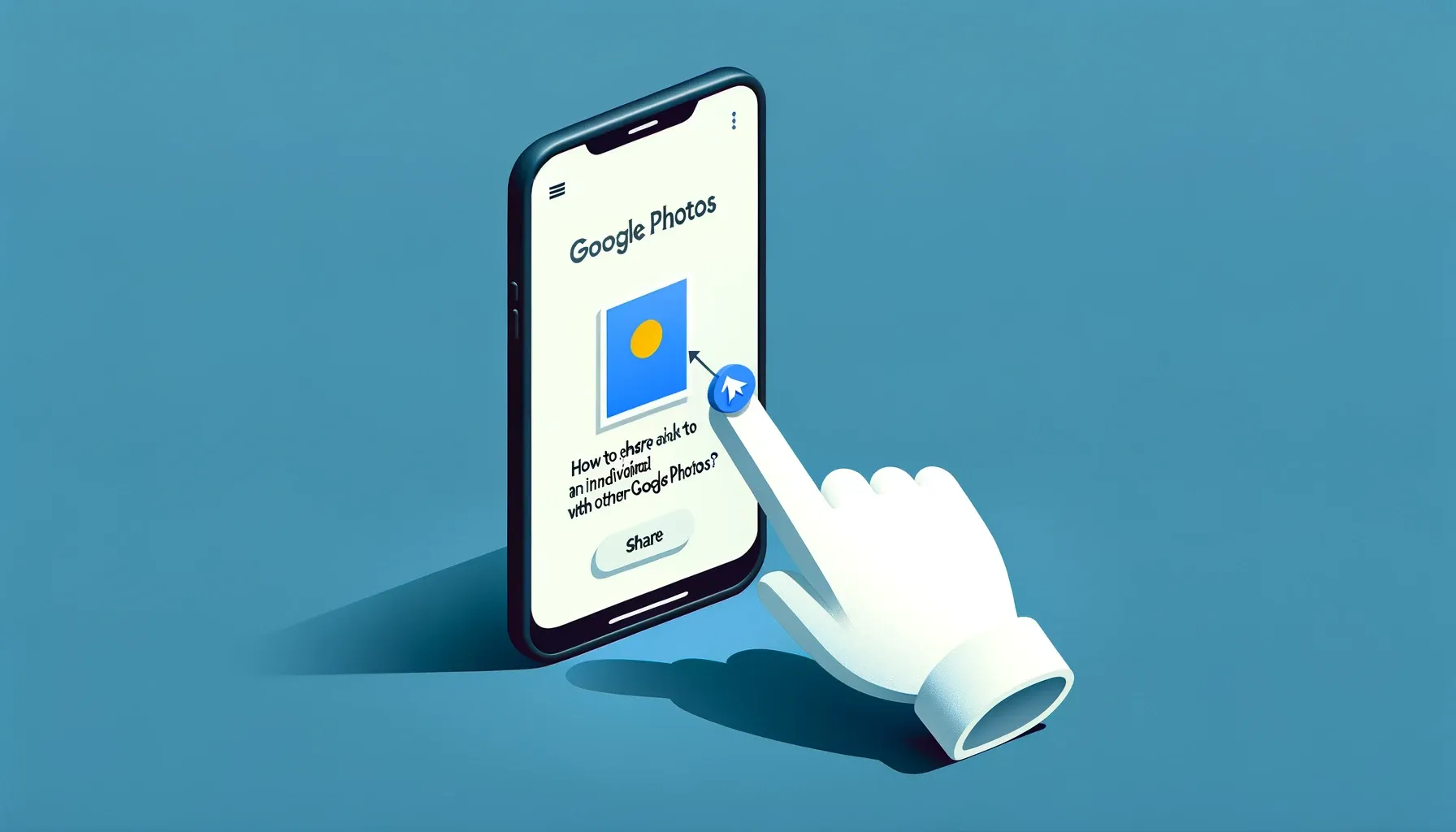
How to Share a Link to an Individual Photo with Others from Google Photos?

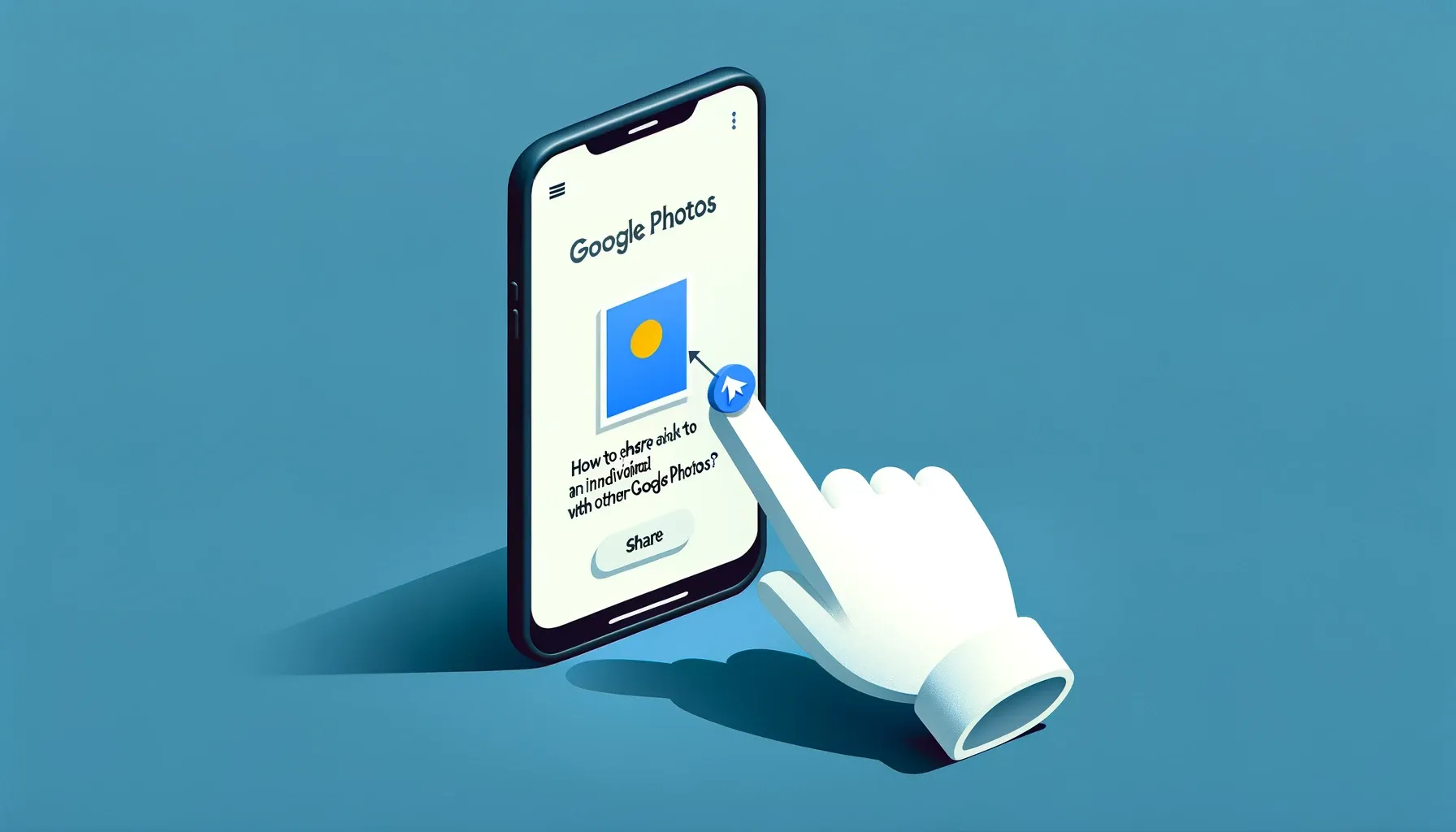
Google Photos is a great platform for storing all your photos and videos in the cloud. Whether on your phone, tablet, or computer, all your media is backed up safely and ready to access from anywhere. When you want to share a particular photo you especially like, Google Photos makes it easy to send a direct link to that photo to friends, family, social media connections, and anyone else.
Accessing Your Photos in Google Photos
Before sharing photos, you first need access to your photo library in Google Photos. The app is available as a mobile app on Android and iOS, or by visiting photos.google.com in any desktop or mobile browser.
Once in the Google Photos app or web interface, all your photos and albums sync across devices and are readily available whenever you want to access them.
Sharing a Single Photo
Unlike sharing entire albums where people can swipe through all the pictures, sometimes you just want to share a specific photo without giving access to anything else in your library. Google Photos enables sharing direct links to individual photos.
Getting a Link for the Photo
The first step in sharing a single pic is getting its unique link to copy and send to others. Here's how:
Copy Link Button
When viewing a photo in your library, look for the chain link icon in the top right. Click this Get link button and Google Photos will copy the direct URL for that image to your clipboard automatically.
Now you're ready to share it with others via email, messaging apps, social networks, or anywhere else.
Sharing Link Through Email
Email is one of the easiest ways to send a photo link directly to family and friends.
Compose Email
Open your email provider (Gmail, Yahoo Mail, Outlook, etc) and start a new email message. Type the recipient name(s) in the To field.
Paste Link
Next, switch over to the text field for composing the body content of your message. Paste the Google Photos link you copied previously into the email body. Consider adding some context about the photo in your message as well.
Sharing Link via Chat Apps
Today many conversations happen over chat platforms. You can easily share photo links using messaging apps too.
Open Chat
Inside your chat app like WhatsApp, Facebook Messenger, Telegram, Skype, etc, open the conversation with the person or group you want to share with.
Paste Link
Just like in email, now paste the Google Photos picture link into your message. The recipient(s) can simply tap to open it instantly.
Backup & Transfer your Photos in Minutes
Trusted by users in 125+ countries.
Posting the Link on Social Media
Social networks like Twitter, Facebook, Instagram, Reddit, etc allow users to share links. Post your picture link directly from Google Photos for wider sharing.
Go to Social Media Platform
Open the social media app or website where you want to share. Navigate to the publishing tool for writing posts.
Paste Link
Paste the copied Google Photos picture link into your post content before publishing. Everyone who sees your post can now view the picture.
Who Can Access the Shared Photo?
Even if you share the link publicly on social media, only those opening the direct URL will be able to see your photo. Still, it's important to understand how access works.
Public vs Private Links
By default, enabling the photo link makes it available publicly to anyone opening the URL. For privacy control, you can limit it to only people logged into a Google account by changing link sharing to private in your sharing settings.
Using Links with Expiration Dates
Another option to restrict access is setting an expiration timer on shared links, after which the URL no longer works. Enable this under Manage your Google Account > Data & Privacy > Photo sharing settings.
Tips for Sharing Photos
To ensure the best experience sharing your pictures, keep these tips in mind:
Check Privacy Settings
Review your sharing settings occasionally, especially if you share pictures with lots of people. Adjust link sharing and expiration as needed.
Add Context in Your Messages
Simply sending a random photo link without explanation can be confusing. Give some background in your email, chat, or social posts so people understand the picture's significance. Makes sharing more meaningful!
Quick Tip to ensure your videos never go missing
Videos are precious memories and all of us never want to ever lose them to hard disk crashes or missing drives. PicBackMan is the easiest and simplest way to keep your videos safely backed up in one or more online accounts. Simply Download PicBackMan (it's free!), register your account, connect to your online store and tell PicBackMan where your videos are - PicBackMan does the rest, automatically. It bulk uploads all videos and keeps looking for new ones and uploads those too. You don't have to ever touch it.
FAQs
Can I prevent people from downloading or copying my shared photo?
Unfortunately there is no way to fully prevent someone from saving your picture if you provide them the direct link. They could use screenshot tools or browser extensions to copy the image. So you will need to selectively choose who to share any sensitive photos with.
Do shared links continue working if I delete the photo from my Google Photos library?
No, removing a photo from your library means any existing links immediately stop working, so people can no longer view that picture. The link only provides access while you still have the photo stored in Google Photos.
Can I see analytics on my shared photo links, like how many clicks they received?
Google Photos does not provide view counts or other metrics for shared links. You have no visibility into whether recipients opened your picture or not. So including the links in emails or social posts where others can react or respond is better to gauge engagement.
Is there a way to password protect pictures shared via link?
Unfortunately Google Photos does not support setting passwords on shared links. Your options are making links private (to require Google login for access) or expiring links after some duration. There is no password protection specifically.
Can I embed my Google Photos picture on a website or blog using the sharing link?
Yes, Google provides embed code when getting the photo link to easily add that picture to web pages with an embedded viewer anyone can see. Just click "Embed item" below the link to get HTML or iframe code for embedding that enables dynamic resizing and more.
Conclusion
Google Photos is one of the handiest tools for organizing, editing and sharing your precious picture memories. Thanks to its album management and search intelligence, finding any photo is quick and easy. When you want to highlight a special moment with friends or on social channels, use the direct link sharing in Google Photos to showcase individual photos in their full glory.
So next time you snap some shots worth bragging about or just warm nostalgic moments to brighten someone's day, you know how to create and share links to those singular Google Photos pictures. Enjoy connecting over your photo memories!
Backup & Transfer your Photos in Minutes
Automate backup & migration of your photos & videos with support for all top services.
Trusted by users in 125+ countries.










