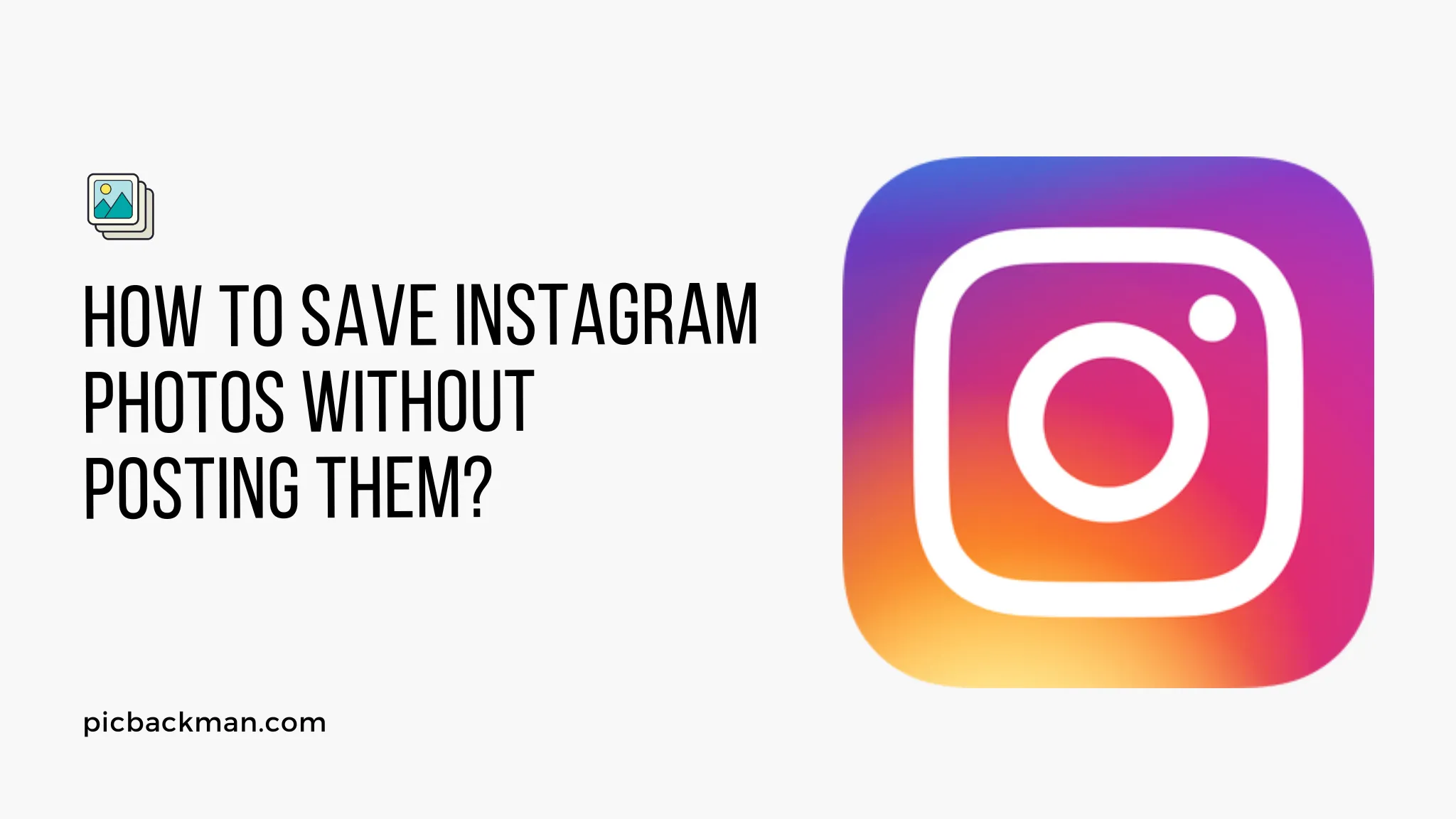
How to Save Instagram Photos Without Posting Them?

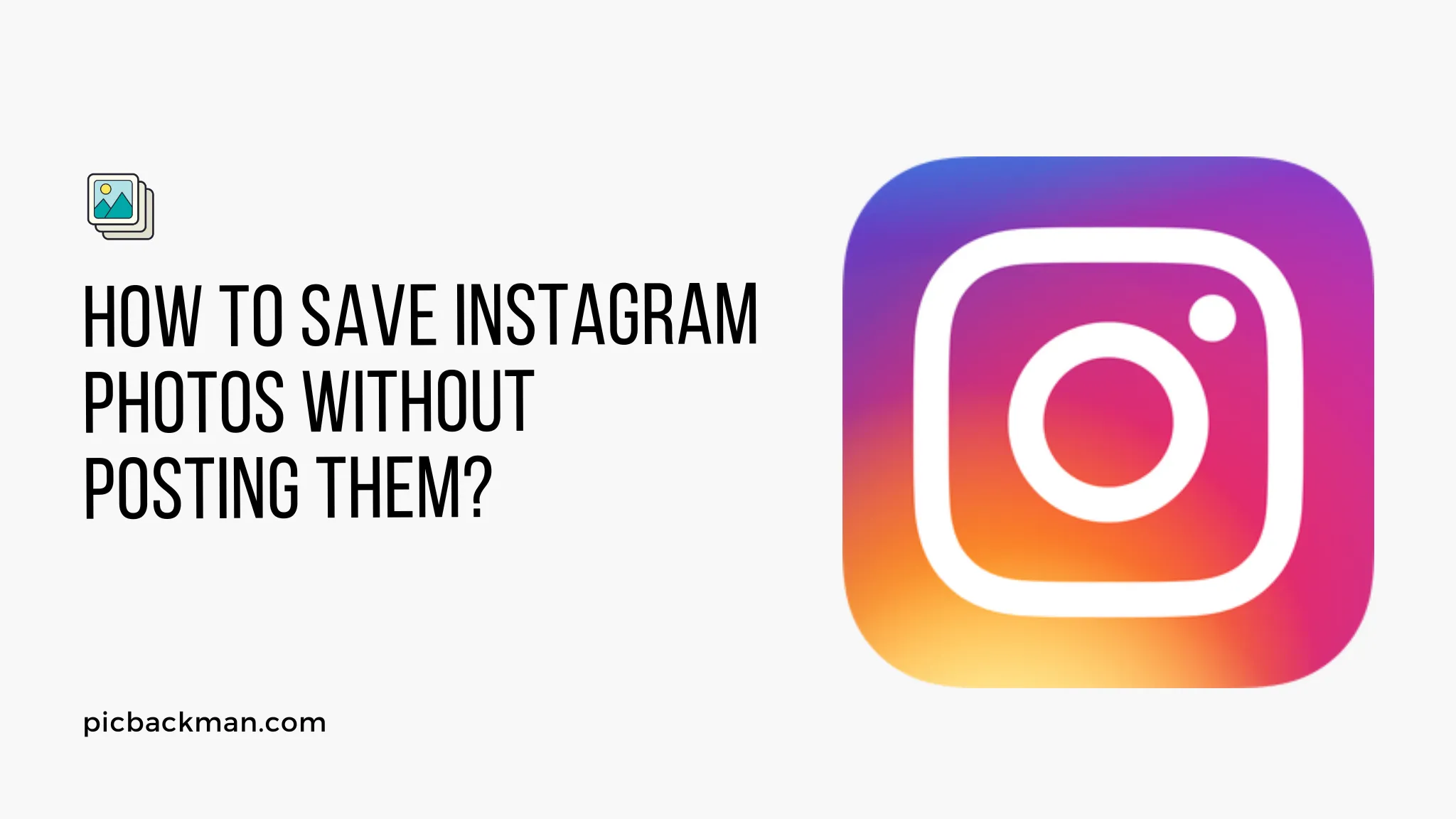
Instagram is a popular social media platform that allows users to share their photos and videos with friends and followers. While it's easy to post pictures on Instagram, many users often wonder how they can save photos without actually sharing them on their profile.
Whether you want to keep a personal collection of memorable moments or save an interesting photo for future reference, there are several methods you can use to save Instagram photos without posting them. In this article, we will explore various techniques that will enable you to save Instagram photos privately and conveniently.
Screenshots: The Simplest Way to Save Instagram Photos
One of the easiest and most straightforward ways to save Instagram photos is by taking screenshots. Whether you're using a mobile device or a desktop computer, taking a screenshot allows you to capture the image without notifying the user or leaving any trace.
Capturing Screenshots on Mobile Devices
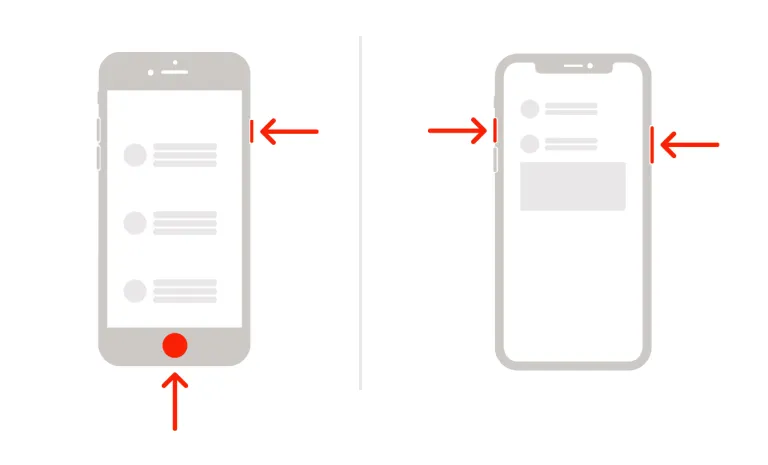
To take a screenshot on most mobile devices, you can simultaneously press the power button and the volume down button. The screenshot will be saved in your device's gallery, allowing you to access it anytime you want.
Screenshots on Desktop Computers
On desktop computers, you can take a screenshot by pressing the "Print Screen" key (labeled as "PrtScn") on your keyboard. This captures the entire screen. If you want to capture only the Instagram photo, open it in full screen and press "Alt + Print Screen" simultaneously to save the image.
Using the "Save to Collection" Feature
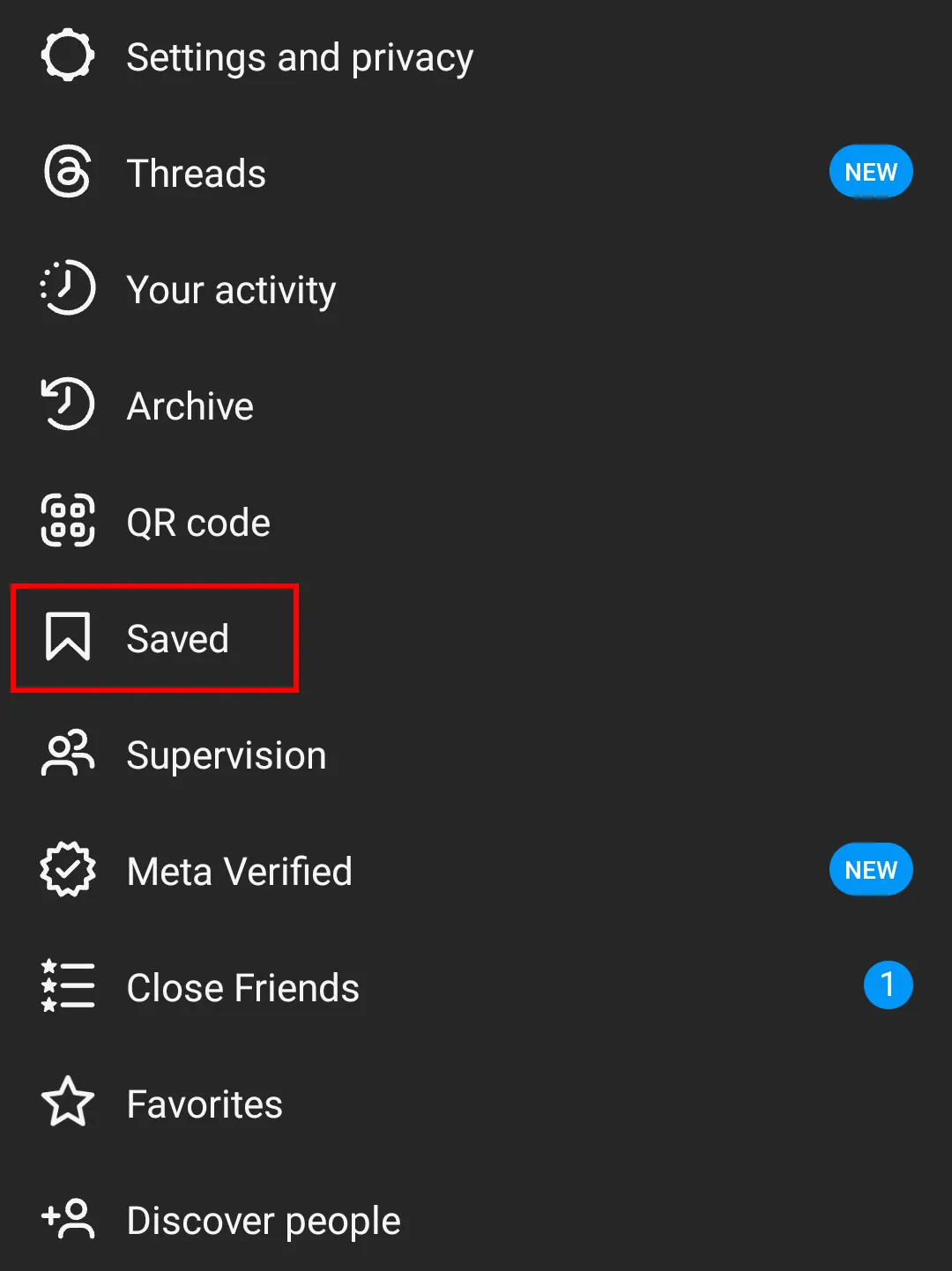
Instagram provides a built-in feature called "Save to Collection," which allows you to save posts privately without sharing them on your profile.
Creating a Private Collection
To create a private collection, tap the bookmark icon below a post, and then select "Save to Collection." From there, you can either create a new collection or add the post to an existing one.
Adding Photos to the Private Collection
Once you have a private collection, you can save photos to it by tapping the bookmark icon on the post and selecting the appropriate collection.
Utilizing Instagram's Archive Feature
Instagram's Archive feature lets you hide posts from your profile without deleting them. This is a great option if you want to keep your Instagram feed clean but still save your photos.
Archiving Photos on Instagram
To archive a photo, open the Instagram app, go to your profile, and select the post you want to archive. Tap the three-dot menu icon and choose "Archive" to hide the photo from your profile.
Accessing Archived Photos
You can access your archived photos by tapping the clock-like icon in the top-right corner of your profile. From there, you can view, unarchive, or permanently delete the archived posts.
Quick Tip to ensure your Photos never go missing
Photos are precious memories and all of us never want to ever lose them to hard disk crashes or missing drives. PicBackMan is the easiest and simplest way to keep your photos safely backed up in one or more online accounts.
Simply Download PicBackMan (it's free!), register your account, connect to your online store and tell PicBackMan where your photos are - PicBackMan does the rest, automatically. It bulk uploads all photos and keeps looking for new ones and uploads those too. You don't have to ever touch it.
Third-Party Apps for Saving Instagram Photos
Several third-party apps are available that allow you to download and save Instagram photos. These apps offer additional features and flexibility for managing your saved photos.
Popular Photo Downloading Apps
Some popular photo downloading apps include "InstaSave," "Repost for Instagram," and "GramSave." These apps can be found on various app stores and offer options to save photos directly to your device.
Ensuring Security and Privacy
When using third-party apps, it's important to consider the security and privacy aspects. Make sure to download apps from trusted sources and be cautious about granting unnecessary permissions.
Emailing the Photos to Yourself
Another simple method to save Instagram photos is by sending them to yourself via email. This method allows you to have a copy of the photo saved in your email inbox.
Sending Photos via Direct Message
On the Instagram app, tap the paper airplane icon below the photo you want to save. Instead of selecting a user, type in your own email address in the recipient field. Add a message if desired, and tap the "Send" button.
Downloading Photos from the Email
Open your email inbox and find the message containing the photo. Download the attached image to your device, and it will be saved in your gallery or downloads folder.
Saving Instagram Photos from Private Accounts
Saving photos from private Instagram accounts requires a different approach. If you have permission from the account owner, you can use the methods mentioned above. However, if you don't have access, there are limited options available.
Requesting Photo Access
The most reliable way to save photos from private accounts is by requesting access from the account owner directly. Send a polite message explaining why you would like to save the photo and ask for their permission.
Using Screenshot Methods
If the account owner doesn't grant access, you can resort to capturing screenshots. However, keep in mind that this method may not be suitable for every situation, and it's essential to respect others' privacy and intellectual property.
IFTTT Automation for Saving Instagram Photos
IFTTT (If This Then That) is a popular automation platform that allows you to create applets to perform specific tasks. You can set up an applet to automatically save Instagram photos to your desired location.
Setting Up an IFTTT Applet
Download the IFTTT app or visit the website and create an account. Search for Instagram-related applets or create a new one from scratch. Follow the instructions to configure the applet to save photos whenever you post them.
Automatically Saving New Posts
Once the applet is set up, any new posts you make on Instagram will be automatically saved to the designated location, ensuring you have a copy of the photo without the need for manual intervention.
Ensuring Respect for Copyright and Privacy
When saving Instagram photos, it's crucial to respect copyright laws and privacy concerns. Here are a few points to keep in mind:
Knowing the Terms of Use
Familiarize yourself with Instagram's terms of use to understand the platform's guidelines regarding photo sharing and saving. Always comply with these terms to avoid any legal or ethical issues.
Giving Credit to Creators
If you choose to share or use saved Instagram photos elsewhere, make sure to provide proper credit to the original creators. This includes mentioning their username or linking back to their profile.
Conclusion
Saving Instagram photos without posting them is a practical way to keep your memories secure and enjoy the platform without sharing every photo publicly. From taking screenshots to utilizing built-in features like "Save to Collection" and the Archive, there are multiple methods available for users to choose from. Additionally, third-party apps and automation tools like IFTTT provide further options for saving and managing Instagram photos. Just remember to always respect copyright and privacy considerations when saving and using others' content.
FAQs
1. Can you save photos on Instagram without posting?
Yes, you can save photos on Instagram without posting them on your profile. There are various methods available, such as taking screenshots, using the "Save to Collection" feature, or utilizing third-party apps to download and save the photos.
2. How do you edit a photo on Instagram and save without posting it?
To edit a photo on Instagram without posting it, you can follow these steps:
- Open the Instagram app and tap on the "+" button to create a new post.
- Select the photo you want to edit from your device's gallery.
- Apply filters, adjust settings, add captions or stickers, and make any desired edits.
- When you're finished editing, tap on the back arrow or cancel option to exit the posting process without actually posting the photo.
3. How do you save pictures directly from Instagram?
Saving pictures directly from Instagram is possible using different methods:
- On mobile devices: Tap on the three-dot menu icon above the photo and select "Save" or the bookmark icon to add it to your saved collection.
- On desktop computers: Right-click on the photo and choose "Save Image As" to download it to your computer.
4. How can I save an Instagram post to my camera roll?
To save an Instagram post to your camera roll, follow these steps:
- Open the Instagram app and navigate to the post you want to save.
- Tap on the three-dot menu icon above the post.
- Select the "Save" option, and the post will be saved to your device's camera roll or gallery.
5. Can I edit on Instagram without posting?
Yes, you can edit photos on Instagram without posting them. Instagram provides a range of editing tools, including filters, adjustments, and creative options. After editing, you can choose not to proceed with the posting process, and the edited photo will not be published on your profile.
6. Can you edit an Instagram post without reposting?
Once you have posted a photo on Instagram, you cannot directly edit the image or its caption without reposting it. However, you can delete the original post, make the desired edits, and then create a new post with the edited version.
Backup & Transfer your Photos in Minutes
Automate backup & migration of your photos & videos with support for all top services.
Trusted by users in 125+ countries.









