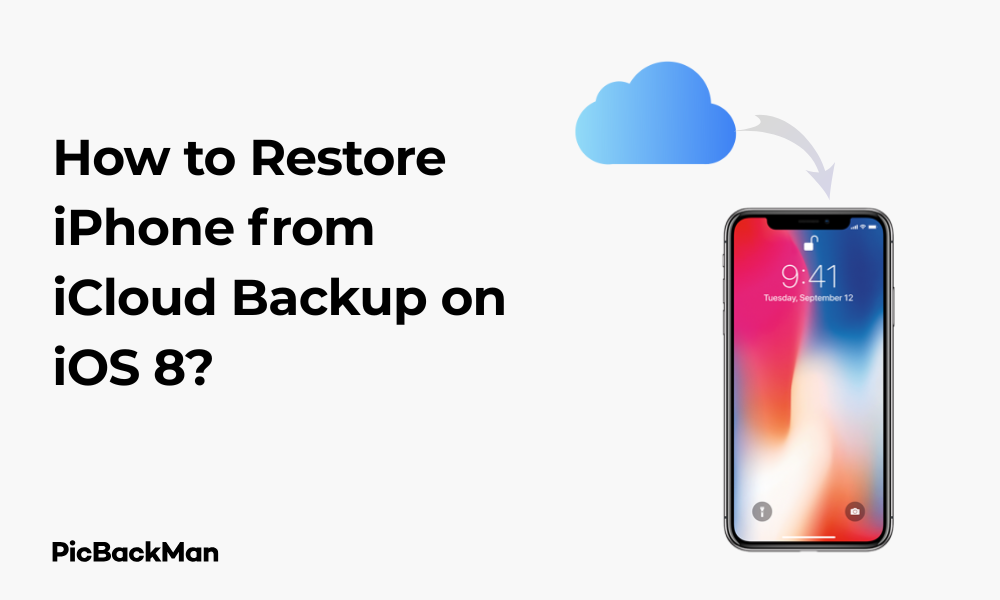
Why is it the #1 bulk uploader?
- Insanely fast!
- Maintains folder structure.
- 100% automated upload.
- Supports RAW files.
- Privacy default.
How can you get started?
Download PicBackMan and start free, then upgrade to annual or lifetime plan as per your needs. Join 100,000+ users who trust PicBackMan for keeping their precious memories safe in multiple online accounts.
“Your pictures are scattered. PicBackMan helps you bring order to your digital memories.”
How to Restore iPhone from iCloud Backup on iOS 8?

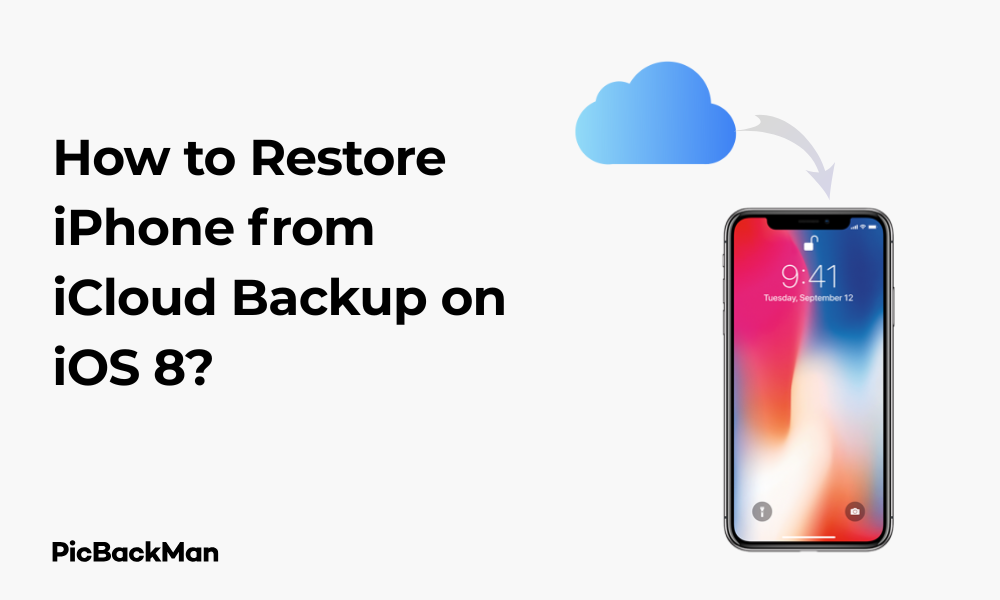
Restoring your iPhone from an iCloud backup on iOS 8 can be a lifesaver when you've got a new device or need to recover after a reset. While iOS 8 might seem outdated compared to current versions, many users still rely on this operating system, and knowing how to properly restore from iCloud is essential. This guide walks you through the entire process step by step, helping you get back all your precious data without stress.
What You Need Before Starting the Restoration Process
Before jumping into the restoration process, make sure you have everything ready:
- A stable Wi-Fi connection
- Your iPhone running iOS 8
- Your Apple ID and password
- Sufficient battery (at least 50%) or connect to a power source
- Enough storage space on your iPhone
- An existing iCloud backup
Taking a few minutes to check these requirements will save you from frustration during the restoration process.
Checking If You Have an iCloud Backup Available
First things first - you need to make sure you actually have a backup in iCloud to restore from. Here's how to check:
- Go to your iPhone's "Settings"
- Tap on your Apple ID at the top of the screen
- Select "iCloud"
- Scroll down and tap "Storage & Backup" or "Storage"
- Tap on "Manage Storage"
- Look for your device in the list of backups
If you see your device listed with a recent backup date, you're good to go. If not, you might need to create a backup first or consider other restoration options.
Complete Step-by-Step Guide to Restore iPhone from iCloud on iOS 8
Method 1: Restore During Initial Setup (After Reset or New Phone)
This method works if you're setting up a new iPhone or have reset your current device to factory settings:
- Turn on your iPhone
- Follow the initial setup screens until you reach "Apps & Data"
- Select "Restore from iCloud Backup"
- Sign in with your Apple ID and password
- Pay to the terms and conditions
- Select the most relevant backup from the list provided
- Wait for the restoration process to complete
The restoration process can take anywhere from a few minutes to several hours, depending on the size of your backup and your internet speed. During this time, it's crucial to keep your iPhone connected to Wi-Fi and a power source.
Method 2: Restore Without Resetting Your iPhone (Using Reset Options)
If you want to restore from an iCloud backup without completely setting up your iPhone as new, follow these steps:
- Open “Settings” on your iPhone
- Go to "General"
- Scroll down and tap "Reset"
- Select "Erase All Content and Settings"
- Enter your passcode if prompted
- Tap "Erase iPhone" to confirm
- Wait for your iPhone to restart and begin the setup process
- When you reach the "Apps & Data" screen, select "Restore from iCloud Backup"
- Sign in with your Apple ID
- Choose the relevant backup
- Wait for the restoration to complete
Understanding What Gets Restored from iCloud
When you restore from iCloud on iOS 8, the following data typically gets restored:
| Data Type | Included in Restoration |
|---|---|
| Photos and videos | Yes |
| Contacts | Yes |
| Calendar events | Yes |
| Messages | Yes |
| App data | Yes |
| Device settings | Yes |
| Home screen organization | Yes |
| Purchased music, movies, TV shows | No (re-downloaded separately) |
| Apps | No (re-downloaded separately) |
Understanding what gets restored helps set proper expectations about what you'll have access to immediately after the restoration process completes.
Troubleshooting Common Issues During iCloud Restoration on iOS 8
Even with careful preparation, you might encounter some issues during the restoration process. Here are solutions to common problems:
Slow Restoration Process
If your restoration is taking an extremely long time:
- Check your Wi-Fi connection stability
- Move closer to your router
- Try connecting to a different Wi-Fi network
- Make sure your iPhone is not overheating
- Be patient - large backups can take several hours
Restoration Process Gets Stuck
If the restoration seems to freeze:
- Check if your Wi-Fi connection is still active
- Restart your iPhone by holding the power and home buttons simultaneously until the Apple logo appears
- Begin the restoration process again
Not Enough Storage Space
If you receive a message about insufficient storage:
- Check how much space your backup requires
- Free up space by removing unnecessary apps or media
- Consider selecting a smaller, older backup if available
iCloud Backup Not Appearing
If you can't see your backup in the list:
- Double-check that you're signing in with the correct Apple ID
- Verify that you actually created a backup previously
- Check if your iOS 8 device is compatible with the backup you're looking for
What to Do After Your iPhone is Restored
Once the restoration process completes, there are several steps you should take:
Verify Your Data
First, check that your important data has been properly restored:
- Open your Photos app to check if your images are there (or downloading)
- Check your Contacts app for your contact list
- Verify your Calendar events
- Make sure your Messages have been restored
Re-download Your Apps
While iOS 8 will automatically begin downloading your apps, you might need to:
- Open the App Store
- Tap on your profile icon
- Select "Purchased"
- Tap "Not on this iPhone"
- Download any missing apps by tapping the cloud icon
Re-enter Passwords
For security reasons, you'll likely need to re-enter passwords for:
- Email accounts
- Social media apps
- Banking apps
- Other secure applications
Check iCloud Settings
Make sure your iCloud settings are configured correctly:
- Go to Settings > [Your Name] > iCloud
- Verify that the correct services are enabled
- Check that iCloud Backup is turned on for future backups
Comparing Different Restoration Methods for iOS 8
There are several ways to restore your data on iOS 8. Let's compare them:
| Restoration Method | Pros | Cons | Best For |
|---|---|---|---|
| iCloud Backup |
- Wireless restoration - No computer needed - Restores most personal data |
- Requires stable Wi-Fi - Can be slow - Limited by iCloud storage |
Users without access to a computer or iTunes |
| iTunes Backup |
- Faster restoration - More complete backup - No Wi-Fi dependency |
- Requires computer with iTunes - Physical connection needed - Less convenient |
Users with large amounts of data or slow internet |
| Manual Transfer |
- Selective restoration - No full reset required - More control |
- Time-consuming - Not comprehensive - Technical knowledge needed |
Users who only need specific data restored |
Tips for a Successful iCloud Restoration on iOS 8
Before Restoration
- Create a fresh backup right before restoring if possible
- Note down all your important passwords
- Check your iCloud storage space
- Update to the latest version of iOS 8 if available
- Clean up unnecessary files to speed up the process
During Restoration
- Keep your device connected to power
- Use a strong and stable Wi-Fi connection
- Don't interrupt the process by using other apps
- Be patient, especially with large backups
- Keep your device cool and on a flat surface
After Restoration
- Verify all your important data has been restored
- Set up Touch ID or passcode again
- Check that your applications are working properly
- Configure your email accounts
- Create a new backup once everything is set up
Limitations of iCloud Restoration on iOS 8
While iCloud restoration is convenient, it does have some limitations on iOS 8:
Storage Constraints
iOS 8 users typically have the basic 5GB of free iCloud storage, which might not be enough for a complete backup. Consider these options:
- Purchase additional iCloud storage
- Selectively back up content
- Use iTunes as an alternative for full backups
Backup Size and Time
iOS 8 devices may take longer to back up and restore compared to newer iOS versions:
- Larger backups can take several hours to restore
- The process is highly dependent on your internet speed
- Battery consumption during restoration is significant
App Compatibility
When restoring on iOS 8:
- Some newer app versions might not be compatible
- You'll get the latest compatible version for iOS 8
- Some app data might not transfer completely
Keeping Your Data Safe After Restoration
After successfully restoring your iPhone, take these steps to keep your data safe:
Set Up Regular Backups
- Go to Settings > [Your Name] > iCloud > iCloud Backup
- Turn on "iCloud Backup"
- Tap “Back Up Now” to create an initial backup
- Make sure your iPhone is connected to Wi-Fi and power at night for automatic backups
Alternative Backup Methods
Don't rely solely on iCloud backups:
- Create periodic iTunes backups
- Export important photos to your computer
- Use third-party apps for specific data backups
- Consider cloud storage solutions for photos and documents
Security Measures
Protect your restored data with:
- A strong device passcode
- Touch ID (if your device supports it)
- Two-factor authentication for your Apple ID
- Regular iOS updates when available
Frequently Asked Questions
1. Can I restore a backup from a newer iOS version to my iOS 8 device?
No, you cannot restore a backup created on a newer iOS version to a device running iOS 8. Backups are not backward compatible. You'll need a backup that was created on iOS 8 or earlier to restore to your iOS 8 device.
2. Why are some of my apps missing after restoring from iCloud on iOS 8?
Apps themselves aren't stored in your iCloud backup—only the app data is backed up. After restoration, iOS will attempt to download your apps from the App Store automatically. However, if an app is no longer available or compatible with iOS 8, it won't be downloaded. You'll need to manually find compatible versions or alternatives.
3. How long should the iCloud restoration process take on iOS 8?
The restoration time varies greatly depending on your backup size and internet speed. A typical restoration can take anywhere from 30 minutes to several hours. Large backups with many photos and videos can take significantly longer. Always keep your device connected to power and Wi-Fi throughout the process.
4. What should I do if my restoration keeps failing on iOS 8?
If your restoration repeatedly fails, try these steps: restart your iPhone, check your internet connection, ensure you have enough storage space, verify your Apple ID credentials, and make sure your device is not overheating. If problems persist, try restoring from iTunes instead or contact Apple Support for assistance.
5. Will restoring from iCloud erase the current data on my iPhone?
Yes, restoring from an iCloud backup will erase all content and settings currently on your iPhone before replacing them with the data from your backup. This is why it's important to create a new backup of your current device if it contains any data you haven't backed up elsewhere.
Quick Tip to ensure your videos never go missing
Videos are precious memories and all of us never want to lose them to hard disk crashes or missing drives. PicBackMan is the easiest and simplest way to keep your videos safely backed up in one or more online accounts.
Simply download PicBackMan (it's free!) , register your account, connect to your online store and tell PicBackMan where your videos are - PicBackMan does the rest, automatically. It bulk uploads all videos and keeps looking for new ones and uploads those too. You don't have to ever touch it.
Conclusion
Restoring your iPhone from an iCloud backup on iOS 8 might seem daunting at first, but following the steps in this guide makes the process straightforward. Remember that patience is key—restoration can take time, especially with larger backups or slower internet connections. Always ensure you have a recent backup before attempting any major changes to your device.
By understanding what gets restored, how to troubleshoot common issues, and what to do after restoration, you can bring your iPhone back to life with all your important data intact. While iOS 8 has some limitations compared to newer versions, the iCloud restoration process remains a reliable way to recover your information after a reset or when setting up a new device.
Keep your data safe by maintaining regular backups and implementing good security practices. With these habits in place, you'll be prepared for whatever happens to your iPhone in the future.






