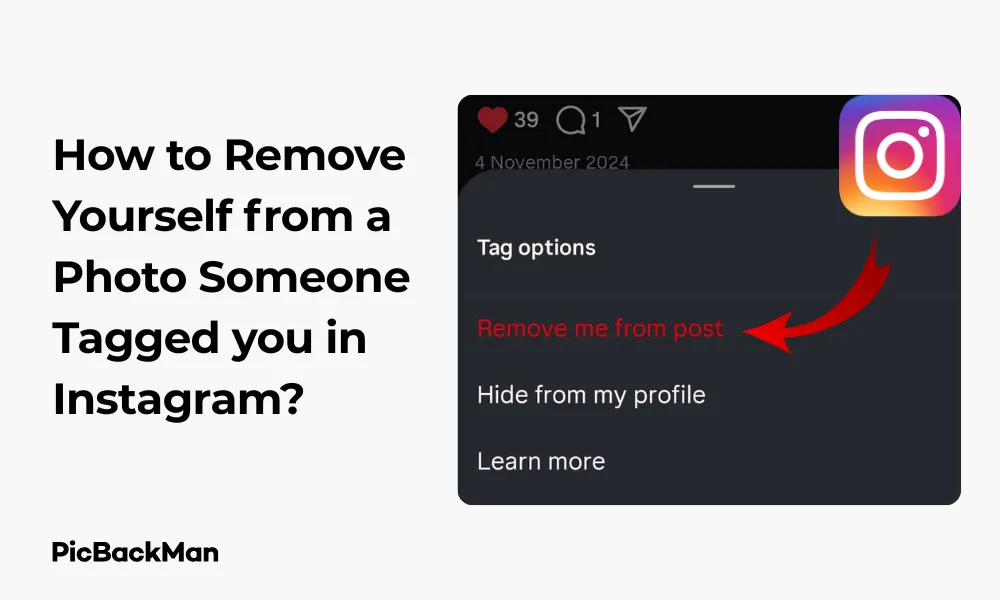
Why is it the #1 bulk uploader?
- Insanely fast!
- Maintains folder structure.
- 100% automated upload.
- Supports RAW files.
- Privacy default.
How can you get started?
Download PicBackMan and start free, then upgrade to annual or lifetime plan as per your needs. Join 100,000+ users who trust PicBackMan for keeping their precious memories safe in multiple online accounts.
“Your pictures are scattered. PicBackMan helps you bring order to your digital memories.”
How to Remove Yourself from a Photo Someone Tagged you in Instagram?

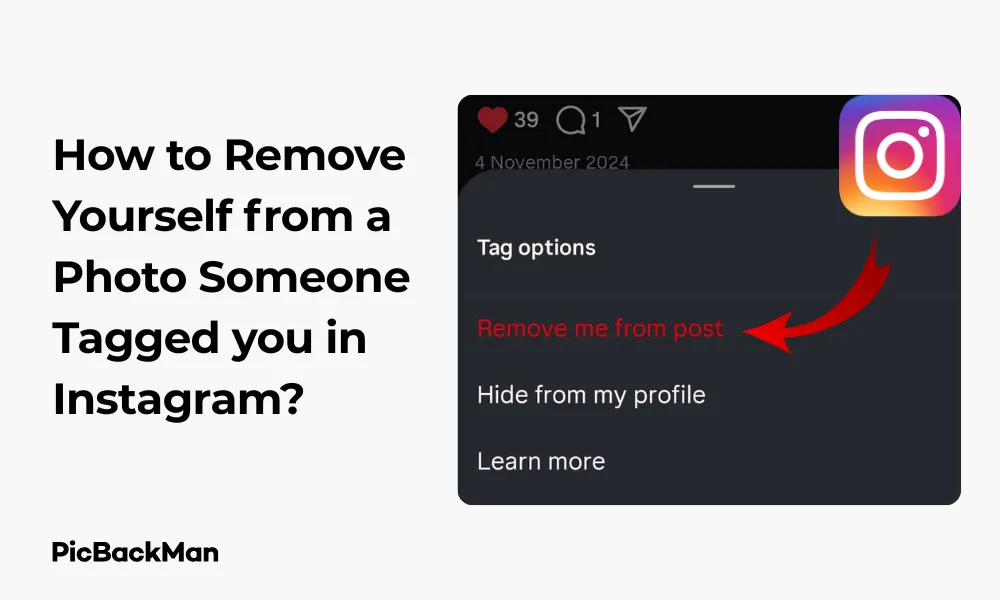
Been tagged in an unflattering Instagram photo? We've all been there. Maybe you weren't ready for the camera, or perhaps you just don't want to appear in that particular post. Whatever your reason, knowing how to remove a tag from an Instagram photo is an essential skill for managing your online presence.
In this guide, I'll walk you through the exact steps to untag yourself from Instagram photos, control your tagging settings, and handle those awkward social situations that might come up when you ask someone to remove a photo altogether.
Why You Might Want to Remove Tags on Instagram
Before diving into the "how," let's talk about why you might want to remove yourself from tagged photos:
- The photo doesn't present you in the best light
- You want to maintain a specific aesthetic on your profile
- Privacy concerns about who can see photos you're tagged in
- Professional reasons (employers often check social media)
- You simply don't like the photo
Whatever your reason, it's your right to control how you appear online. Let's look at how to take action.
Quick Methods to Remove Instagram Tags
Instagram offers several ways to handle unwanted tags. Here are your main options:
| Method | When to Use | Effect |
|---|---|---|
| Remove tag from specific photo | One-off unwanted tags | Removes just that single tag |
| Hide from your profile | When you don't want the photo on your profile but are OK with the tag | Photo won't appear in your "Photos of You" section |
| Adjust tag settings | Ongoing tag issues | Controls who can tag you in the future |
| Ask person to delete photo | When the photo itself is problematic | Completely removes the photo from Instagram |
Step-by-Step: How to Remove a Tag from an Instagram Photo
Method 1: Removing a Tag Through Your Profile
This is the most common way to untag yourself:
- Open Instagram and go to your profile by tapping your profile picture at the bottom right
- Tap on the "Tagged" icon (it looks like a person)
- Find the photo you want to remove yourself from
- Tap on the photo to open it
- Tap your username in the photo
- Select "Remove Me From Post"
- Confirm by tapping "Remove"
Important Note: When you remove a tag, the person who tagged you will NOT receive a notification. However, they may notice your tag is missing if they check the photo later. This approach is more discreet than asking them to remove the photo entirely.
Method 2: Removing a Tag Directly from a Notification
If you just got tagged and received a notification:
- Open the notification that says someone tagged you
- This will take you directly to the photo
- Tap your username on the photo
- Select "Remove Me From Post"
- Confirm by tapping "Remove"
Method 3: Hiding Tagged Photos from Your Profile
If you don't mind being tagged but don't want the photo appearing on your profile:
- Go to your profile and tap the “Tagged” icon
- Find and tap the unwanted photo
- Tap your username in the photo
- Select "Hide from my profile"
- Confirm by selecting "Hide"
This option lets the tag remain but prevents the photo from showing up in your “Photos of You” section on your profile.
Controlling Who Can Tag You on Instagram
Tired of constantly removing tags? Take control of your tagging settings:
How to Adjust Your Tag Settings
- Go to your profile and tap the three lines (hamburger menu) in the top right
- Select "Settings and privacy"
- Tap "Privacy"
- Scroll down and tap "Tags"
- Here you'll see options to control who can tag you
Tag Control Options Explained
You have several choices for managing tags:
- Automatically add tags: Tags appear on your profile without review
- Manually approve tags: You'll need to approve each tag before it appears on your profile
- Remove tags: Remove existing tags from photos
For maximum control, I recommend setting tagging to "Manually approve tags." This gives you the chance to review photos before they appear on your profile.
Pro Tip: If you're concerned about future tags, change your settings to "Manually approve tags." This way, you'll get a notification when someone tags you, and the photo won't appear on your profile until you approve it. This preventative approach saves you from having to untag yourself later.
What Happens When You Remove a Tag on Instagram?
When you untag yourself from a photo on Instagram, here's what happens:
- The photo remains on Instagram (it's still on the poster's account)
- Your username is no longer linked to the photo
- The photo no longer appears in your “Photos of You” section
- People can't find the photo by clicking on your username
- The person who posted it doesn't get notified about the untagging
It's important to understand that removing a tag doesn't delete the photo—it just removes your association with it.
Asking someone to Delete a Photo Altogether
Sometimes removing the tag isn't enough—you may want the photo completely gone. Here's how to handle this potentially awkward situation:
Tips for Requesting Photo Removal
- Be direct but polite: "Hey [Name], would you mind removing that photo you posted of me yesterday? I'm not comfortable with it being online."
- Explain your reason: People are more likely to comply if they understand why
- Offer an alternative: "Could we take a new photo together that we both like?"
- Send a private message: Don't comment publicly about your request
- Be patient: Give them time to see and respond to your message
Sample Message Templates
Here are some ready-to-use message templates for asking someone to remove a photo:
For close friends:
"Hey [Name]! That was a fun day, but I'm not really loving how I look in that photo you posted. Would you mind taking it down? Happy to take a new one next time we hang out!"
For acquaintances:
"Hi [Name], I noticed you tagged me in a photo recently. I'm trying to keep my social media presence minimal right now. Would you mind removing that photo? I'd really appreciate it."
For professional contacts:
"Hello [Name], I noticed I'm tagged in the photo from the event. As I maintain a specific professional image online, I'd prefer not to be featured in casual photos. Would it be possible to remove it? Thank you for understanding."
What If They Refuse to Remove the Photo?
If someone refuses to remove a photo you're in, you still have options:
- Remove the tag: At minimum, untag yourself using the steps above
- Block the user: This prevents them from tagging you in the future
- Report the photo: If the photo violates Instagram's guidelines (is harassing or inappropriate), you can report it
How to Report a Photo on Instagram
If necessary, here's how to report a problematic photo:
- Open the photo you want to report
- Tap the three dots (⋯) in the top right corner
- Select "Report"
- Follow the prompts to explain why you're reporting the photo
- Submit your report
Remember that Instagram will only remove photos that violate their community guidelines. They typically won't remove a photo simply because you don't like it.
Preventing Unwanted Tags in the Future
The best approach is to prevent unwanted tags before they happen:
Proactive Tag Management
- Set your tagging options to "Manually approve tags"
- Let friends know your preferences about posting photos of you
- Regularly check your tagged photos section
- Consider making your account private if tag issues persist
Privacy Settings to Review
Beyond tagging, review these privacy settings:
- Go to "Settings and privacy" > "Privacy"
- Review "Account privacy" (public vs. private)
- Check “Mentions” to control who can @mention you
- Review “Story” settings to control who can share your content
Understanding Instagram's Photo Policies
It helps to understand Instagram's approach to photos and tagging:
- Instagram doesn't require consent to post photos of people (in most regions)
- The platform gives control of photos to the person who posts them
- Tags can be removed by the tagged person
- Instagram will only remove photos that violate their guidelines
- Different countries have different laws about photo consent
When Instagram Will Remove Photos
Instagram may remove photos that:
- Contain nudity or sexual content
- Show harassment or bullying
- Depict violence or dangerous organizations
- Violate intellectual property rights
- Include hate speech or symbols
The Social Dynamics of Untagging
Removing tags can sometimes create social awkwardness. Here's how to handle it:
Navigating Friendships When Removing Tags
- Be honest but tactful about why you're removing a tag
- Frame it as a personal preference, not a criticism of their photo
- Reassure them it's not personal—you're just particular about your online image
- Suggest taking photos together that you both approve before posting
Setting Boundaries with Friends and Family
It's helpful to set clear expectations with those close to you:
- "I prefer to approve photos before they're posted online"
- "Please check with me before tagging me in photos"
- "I'm trying to keep a low profile on social media right now"
Most people will respect your wishes if you explain them clearly.
Troubleshooting Common Tag Removal Issues
Sometimes tag removal doesn't go as planned. Here are solutions to common problems:
Can't Find the Remove Tag Option
If you can't find the option to remove a tag:
- Make sure you're using the latest version of Instagram
- Try accessing Instagram through a browser instead of the app
- Check if the photo is part of a carousel (swipe to find the specific photo you're tagged in)
- The photo might be in a Story rather than a post (different removal process)
Tag Keeps Reappearing
If you remove a tag but keep getting retagged:
- Block the person who keeps tagging you
- Report the behavior as harassment if it continues
- Change your tag settings to require manual approval
- Consider making your account private temporarily
Removing Tags from Instagram Stories
The process for removing tags from Stories is slightly different:
- When you're tagged in a Story, you'll receive a notification
- Open the notification to view the Story
- If you want to remove the tag, tap the three dots (⋯)
- Select "Remove Me From This Story"
- Confirm your choice
Remember that Stories disappear after 24 hours anyway, so sometimes it's easier to just wait it out.
Managing Your Digital Footprint Beyond Instagram
Controlling your Instagram tags is just one part of managing your online presence:
Cross-Platform Considerations
- Check your tag settings on other platforms like Facebook, Twitter, and TikTok
- Google yourself occasionally to see what images appear
- Set up Google Alerts for your name to monitor new content
- Remember that screenshots can preserve content even after you remove tags
Building a Positive Online Presence
While removing unwanted content is important, also focus on creating the online image you want:
- Post content that represents how you want to be seen
- Create highlights of your favorite moments
- Engage positively with content you support
- Be mindful about what you comment on and like
Quick Tip to ensure your videos never go missing
Videos are precious memories and all of us never want to lose them to hard disk crashes or missing drives. PicBackMan is the easiest and simplest way to keep your videos safely backed up in one or more online accounts.
Simply download PicBackMan (it's free!) , register your account, connect to your online store and tell PicBackMan where your videos are - PicBackMan does the rest, automatically. It bulk uploads all videos and keeps looking for new ones and uploads those too. You don't have to ever touch it.
Frequently Asked Questions
Will the person who tagged me get notified if I remove the tag?
No, Instagram doesn't send notifications when someone removes a tag. The person who posted the photo won't receive any alert that you've untagged yourself, though they might notice if they look at the photo later and see your tag is missing.
Can I remove a tag from a photo that someone else posted years ago?
Yes, you can remove tags from old photos using the same process as current ones. There's no time limit on when you can untag yourself from Instagram photos. Just go to your profile, select the “Tagged” section, find the old photo, and remove the tag.
If I'm tagged in a group photo, can I just remove my tag without affecting others?
Yes, when you remove your tag from a group photo, only your tag is removed. Other people tagged in the photo will remain tagged. The photo itself stays on Instagram, and all other tags remain intact.
Can the person who posted the photo add the tag back after I remove it?
Yes, technically they can tag you again after you've removed a tag. If this happens repeatedly, consider changing your tag settings to require manual approval or have a direct conversation with the person about respecting your preferences.
Does removing a tag also remove any comments I made on the photo?
No, removing your tag doesn't affect any comments you've made on the photo. If you want your comments removed as well, you'll need to delete those separately or ask the photo owner to delete them if you can't access them anymore.
Conclusion
Taking control of how you appear on Instagram is an important part of managing your digital identity. Whether you're removing an unflattering tag, adjusting your privacy settings, or having a conversation with friends about photo-sharing boundaries, you have the right to curate your online presence.
Remember that the most effective approach combines reactive measures (removing tags when needed) with proactive steps (adjusting settings and communicating preferences). With the steps outlined in this guide, you now have all the tools you need to handle unwanted Instagram tags with confidence.
Your online presence is yours to control—don't hesitate to take action when photos don't align with how you want to be represented.






