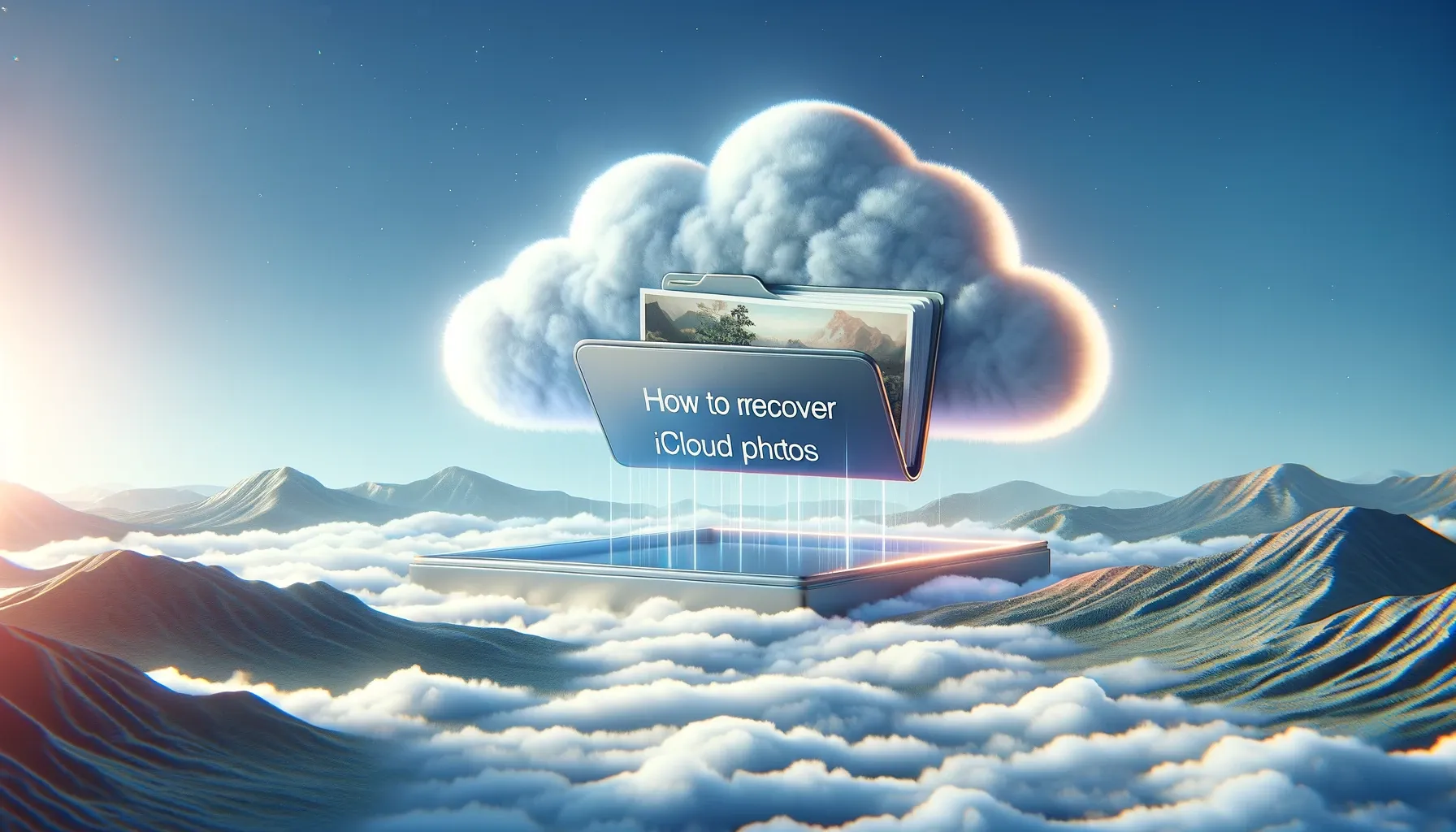
Why is it the #1 bulk uploader?
- Insanely fast!
- Maintains folder structure.
- 100% automated upload.
- Supports RAW files.
- Privacy default.
How can you get started?
Download PicBackMan and start free, then upgrade to annual or lifetime plan as per your needs. Join 100,000+ users who trust PicBackMan for keeping their precious memories safe in multiple online accounts.
“Your pictures are scattered. PicBackMan helps you bring order to your digital memories.”
How to Recover iCloud Photos

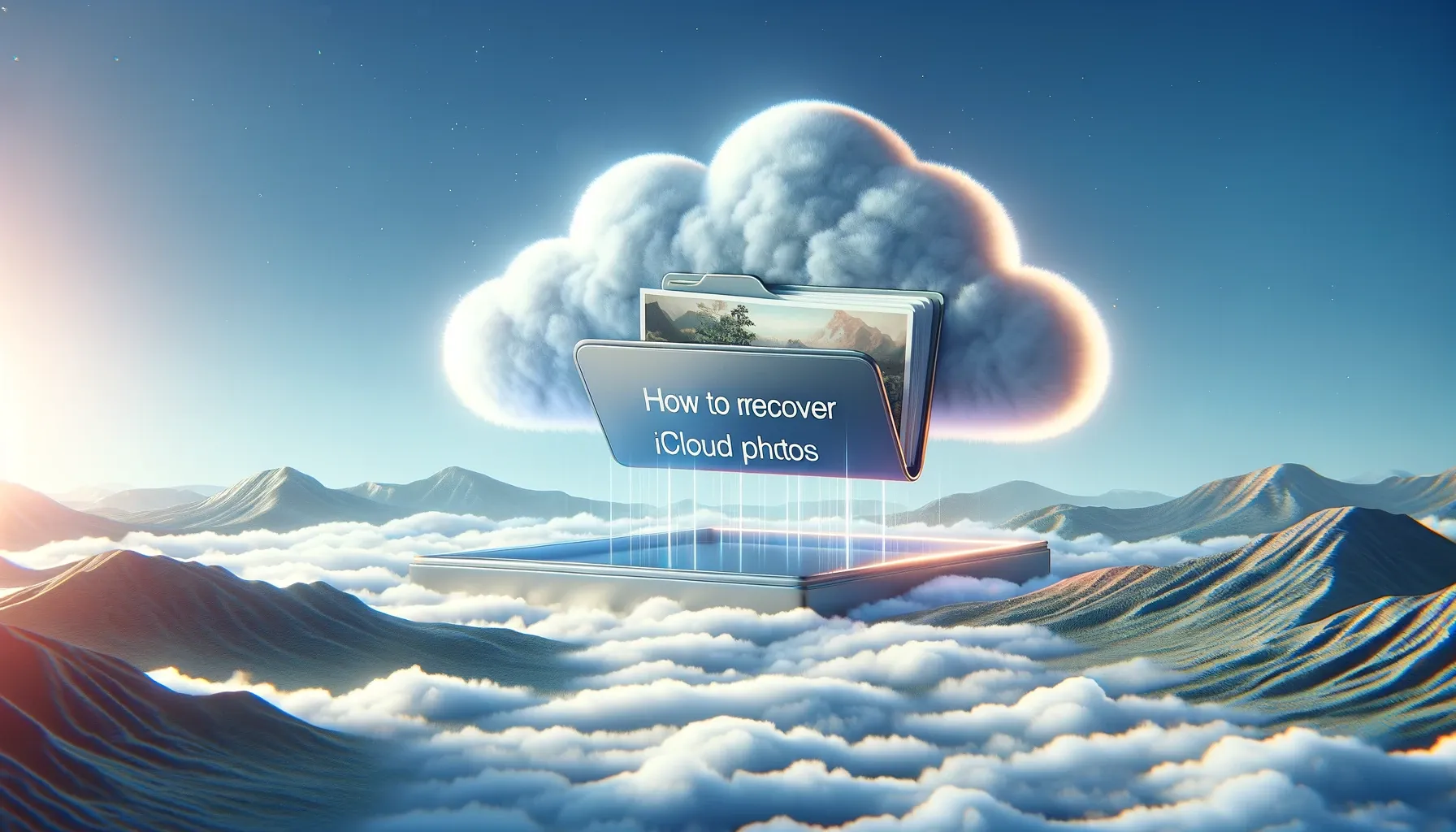
In today's digital age, our photos hold priceless memories, and losing them can be heart-wrenching. iCloud, Apple's cloud storage service, plays a crucial role in safeguarding your cherished photos and videos. However, accidents happen, devices fail, and sometimes, photos get deleted. In this comprehensive guide, we will explore the ins and outs of iCloud photo recovery. Whether you're using an iPhone, iPad, Mac, or Windows PC, we've got you covered.
Common iCloud Photo Loss Scenarios
-
Accidental Deletion: You accidentally delete photos from your device, and they disappear from iCloud as well.
-
Device Malfunction: If your iPhone or iPad malfunctions, it may result in missing photos.
-
Software Updates: Sometimes, iOS or macOS updates can lead to unexpected data loss.
Preparing for Photo Recovery
Before you embark on your photo recovery journey, it's essential to prepare:
-
Back Up Existing Data: Ensure your current data is backed up to avoid overwriting any lost photos.
-
Check iCloud Storage: Verify you have sufficient iCloud storage to recover your photos.
-
Select the Right Method: Determine whether you need to recover from a device backup or iCloud directly.
Recovering iCloud Photos on iOS Devices
If you're an iPhone or iPad user, follow these steps for photo recovery:
-
Open the Photos App: Launch the Photos app on your device.
-
Go to Albums: Navigate to the "Albums" tab.
-
Access Recently Deleted: Look for the "Recently Deleted" album and check if your photos are there.
-
Recover Photos: Select the photos you want to recover and tap "Recover."
Recovering iCloud Photos on Mac
Mac users can retrieve their iCloud photos through the Photos app:
-
Open Photos: Launch the Photos app on your Mac.
-
Preferences: Click on "Photos" in the top menu, go to "Preferences," and select "iCloud."
-
Download Originals: Ensure "Download Originals to this Mac" is selected.
-
Wait for Download: Wait for your photos to download from iCloud to your Mac.
Recovering iCloud Photos on Windows
If you're using a Windows PC, here's how to recover your iCloud photos:
-
Download iCloud for Windows: Install iCloud for Windows on your PC.
-
Sign In: Sign in with your Apple ID.
-
Options: Select "Options" next to Photos and ensure "iCloud Photos" is enabled.
-
Access iCloud Photos: Open File Explorer, and you'll find "iCloud Photos" in the sidebar.
Third-Party Tools for Photo Recovery
If the built-in methods don't work or you have unique requirements, consider third-party tools like iMobie PhoneRescue, Dr.Fone, or Tenorshare UltData. These software options can be a lifesaver when all else fails. However, exercise caution and research the software thoroughly before using it.
Tips for Preventing Future Data Loss
To avoid future data loss on iCloud, follow these tips:
-
Enable Automatic iCloud Backups: Ensure that automatic iCloud backups are turned on for your devices.
-
Regularly Check Device Health: Keep an eye on your device's performance and address any issues promptly.
-
Keep Software Up to Date: Always update your iOS or macOS to the latest version with bug fixes and improvements.
Ensuring Data Privacy and Security
Rest assured that Apple takes data privacy and security seriously. Your iCloud data is encrypted, and with two-factor authentication, your account is well-protected. However, it's essential to take extra precautions, such as using strong passwords and enabling two-factor authentication.
Quick Tip to ensure your videos never go missing
Videos are precious memories and all of us never want to ever lose them to hard disk crashes or missing drives. PicBackMan is the easiest and simplest way to keep your videos safely backed up in one or more online accounts. Simply Download PicBackMan (it's free!), register your account, connect to your online store and tell PicBackMan where your videos are - PicBackMan does the rest, automatically. It bulk uploads all videos and keeps looking for new ones and uploads those too. You don't have to ever touch it.
Frequently Asked Questions (FAQs)
FAQ 1: Is iCloud photo recovery always successful?
No, the success of iCloud photo recovery depends on several factors, including when the photos were deleted and if they were permanently removed from the "Recently Deleted" folder.
FAQ 2: How long does it take to recover photos from iCloud?
The recovery time varies depending on the number and size of the photos. It may take a few minutes to several hours.
FAQ 3: Can I recover permanently deleted photos from iCloud?
If photos are permanently deleted from the "Recently Deleted" folder, they cannot be recovered from iCloud.
FAQ 4: Are there any costs associated with iCloud photo recovery?
iCloud photo recovery itself is typically free, but be aware that you might incur data usage charges if you're not connected to Wi-Fi during the process.
FAQ 5: What should I do if my iCloud storage is full?
Consider upgrading your iCloud storage plan or deleting unnecessary files to free up space for your photos.
Conclusion
Losing precious photos can be distressing, but with the right knowledge and tools, you can recover them from iCloud. Whether you're an iOS, Mac, or Windows user, following the steps outlined in this guide will help you retrieve those cherished memories.






