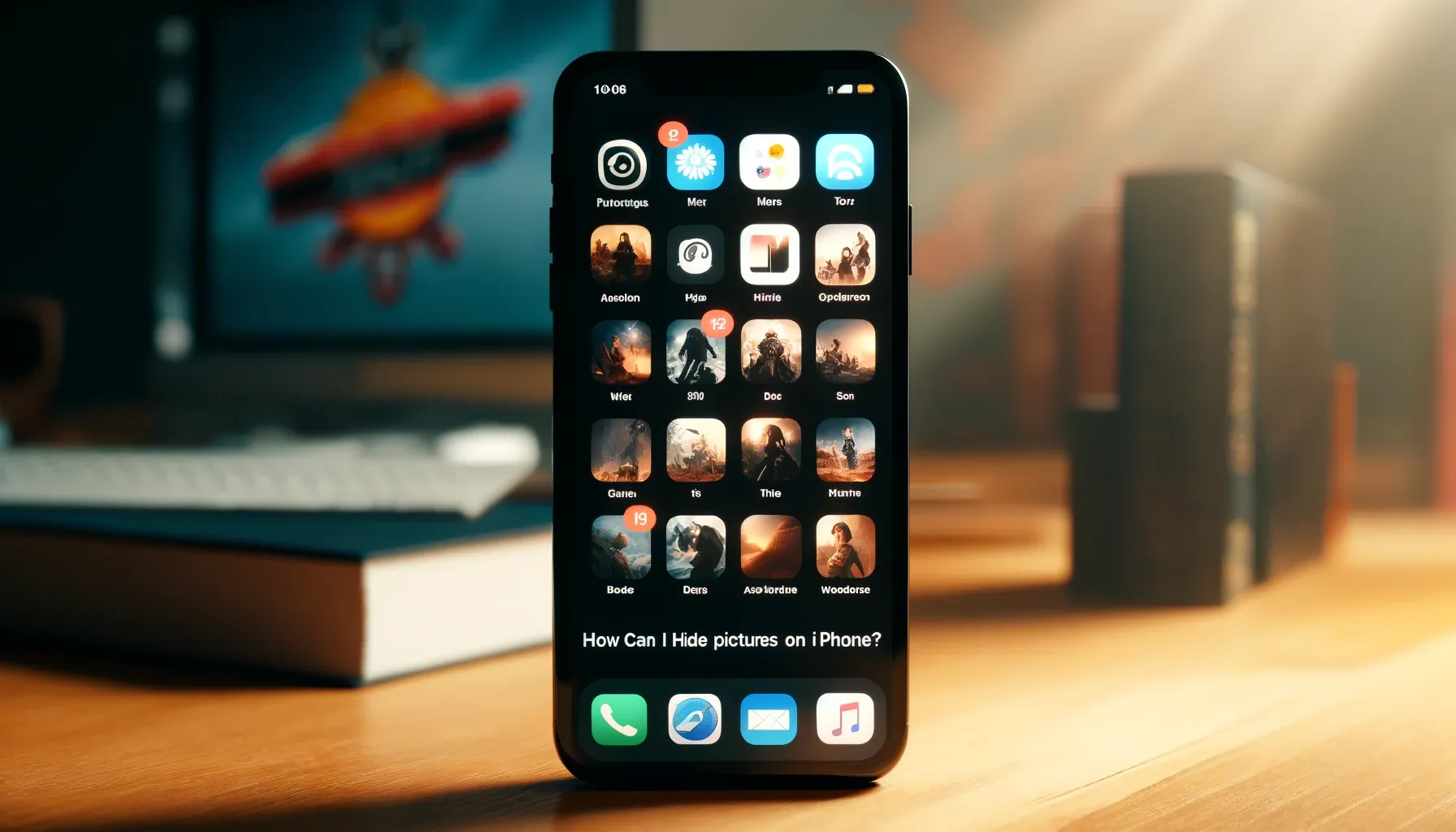
How can I hide pictures on my iPhone?

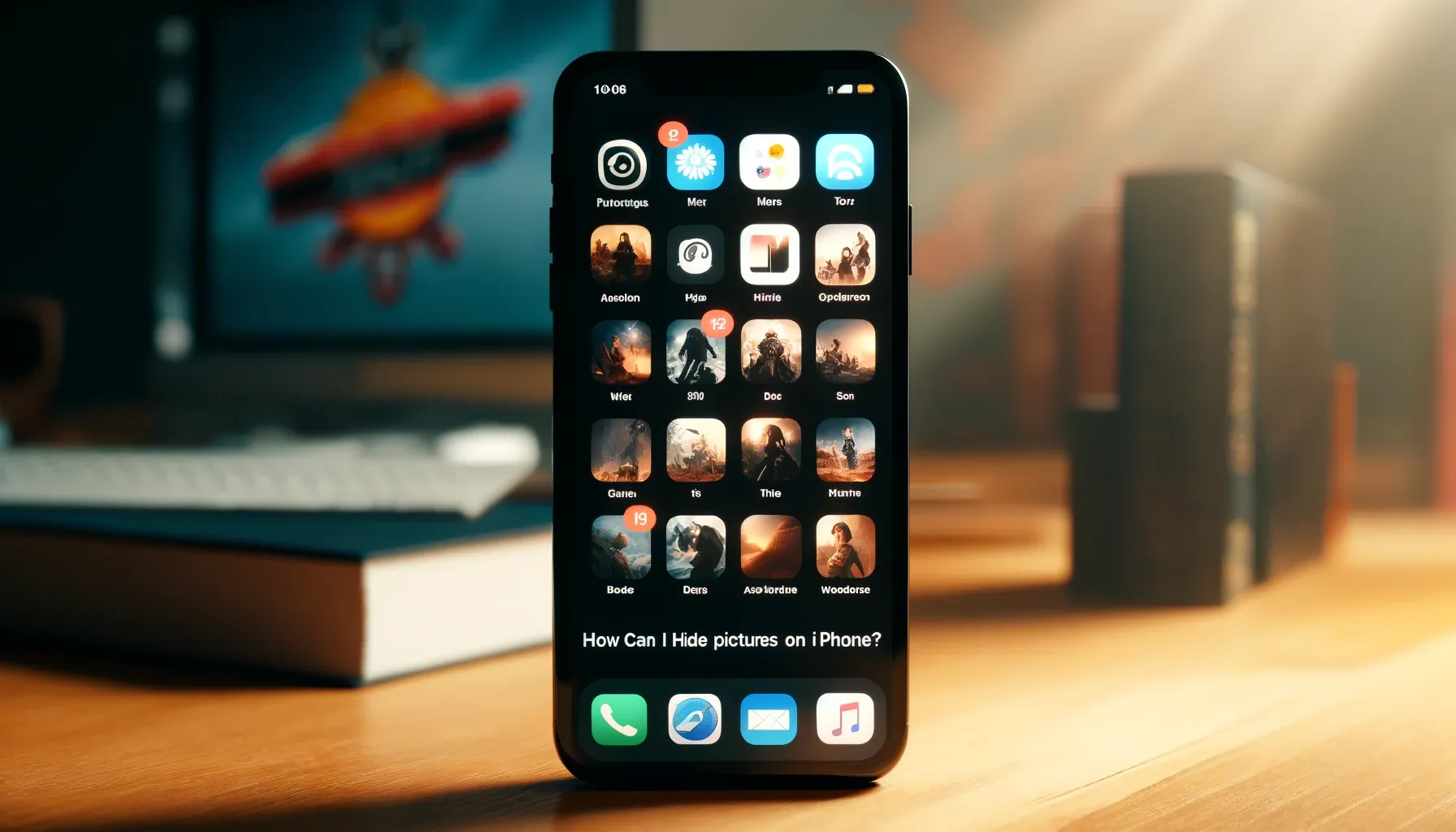
In today's digital age, our smartphones hold vast amounts of personal information, including photos that we may want to keep private. If you're wondering, "how can I hide pictures on my iPhone?" you're not alone. Many iPhone users seek effective ways to ensure their photos remain confidential, whether to protect personal memories or sensitive information. This article will guide you through various methods to hide your pictures on your iPhone, ensuring your privacy is maintained.
Understanding the Need for Photo Privacy
The Importance of Digital Privacy
In an era where our lives are increasingly digital, maintaining privacy has become crucial. Photos can reveal a lot about our personal lives, making it essential to safeguard them.
Common Reasons to Hide Photos
Whether it's protecting personal memories, sensitive documents, or simply avoiding unnecessary sharing, there are multiple reasons why you might want to hide your photos on your iPhone.
How Can I Hide Pictures on My iPhone?
Using the Built-In Photos App
The Photos app on iPhone provides a simple method to hide your pictures. Here’s how you can use it:
- Open the Photos app and select the photo you want to hide.
- Tap the share icon and choose "Hide".
- Confirm your choice, and the photo will be moved to the "Hidden" album.
Setting Up the Hidden Album
Once you have hidden your photos, they are moved to a special album. To ensure maximum privacy:
- Open Settings and navigate to the Photos section.
- Toggle off "Hidden Album" to make the hidden album invisible in the Photos app.
Using Notes for Additional Security
The Notes app offers another layer of security by allowing you to lock notes with a password. Here’s how:
- Open the Notes app and create a new note.
- Insert the photo you want to hide.
- Tap the share icon and choose "Lock Note".
- Set a password and use Touch ID or Face ID for added security.
Third-Party Apps for Enhanced Privacy
Exploring Popular Photo Vault Apps
There are several third-party apps designed specifically to hide photos on your iPhone. Some of the most popular include:
- Private Photo Vault: This app offers features like password protection, break-in reports, and decoy passwords.
- KeepSafe: Known for its simplicity and effectiveness, KeepSafe provides PIN protection and additional encryption.
- Secret Photo Vault: Offers advanced security features including Touch ID and Face ID support.
How to Choose the Right App
When selecting a third-party app, consider factors like ease of use, security features, and user reviews. Ensure the app has a good track record for protecting user privacy.
Advanced Techniques for Hiding Photos
Using iCloud to Your Advantage
iCloud provides a way to store your photos securely. You can keep sensitive photos in an iCloud Drive folder, which can be password protected and accessed only by you.
Creating Encrypted Archives
For those who want an extra layer of security, creating encrypted archives of your photos can be an effective method. Apps like WinZip or iZip allow you to encrypt and store photos securely.
Managing Hidden Photos
Regularly Reviewing Hidden Photos
It's important to regularly review the photos you've hidden to ensure they are still relevant and necessary to keep hidden.
Deleting Unnecessary Photos
Keep your storage organized by periodically deleting photos that you no longer need, even if they are hidden. This helps in maintaining a clutter-free device.
Addressing Privacy Concerns
Keeping Your Device Secure
Ensuring your iPhone is secure with a strong passcode, Touch ID, or Face ID is the first step in protecting your photos.
Updating Software Regularly
Regular software updates often include important security patches. Keeping your iPhone’s software up-to-date helps protect against vulnerabilities.
Quick Tip to ensure your videos never go missing
Videos are precious memories and all of us never want to ever lose them to hard disk crashes or missing drives. PicBackMan is the easiest and simplest way to keep your videos safely backed up in one or more online accounts. Simply Download PicBackMan (it's free!), register your account, connect to your online store and tell PicBackMan where your videos are - PicBackMan does the rest, automatically. It bulk uploads all videos and keeps looking for new ones and uploads those too. You don't have to ever touch it.
FAQs
How can I hide private photos on my iPhone?
To hide private photos on your iPhone, you can use the built-in Hidden album feature in the Photos app. Go to the Photos app, tap the "Albums" tab at the bottom, scroll down and tap the "Hidden" album. You can then select the photos you want to hide and tap "Hide" to move them to the Hidden album.
How do I lock my hidden photos on my iPhone?
Unfortunately, there is no built-in way to lock or password-protect the Hidden album on your iPhone. However, you can use a third-party app like Best Secret Folder, Private Photo Vault, or KeepSafe to create a secure, password-protected vault for your private photos.
How to create a hidden folder on iPhone?
iOS does not provide a native way to create hidden folders on your iPhone. However, you can use the Hidden album feature in the Photos app to hide your photos from the main gallery. Alternatively, you can use third-party file management apps like Documents by Readdle or FileExplorer to create hidden folders on your iPhone's local storage.
How do I hide photos in my gallery?
To hide photos in your iPhone's gallery, go to the Photos app, select the photos you want to hide, tap the Share button, and then tap "Hide." The photos will be moved to the Hidden album, which you can access by going to the Albums tab and scrolling down.
How do I put private photos in my gallery?
To put private photos in your iPhone's gallery, you can simply import or transfer the photos to your iPhone using AirDrop, iCloud Photos, or by connecting your iPhone to a computer and transferring the photos directly. Once the photos are in your gallery, you can then move them to the Hidden album or use a third-party app to create a secure, private vault for them.
Can I make my gallery private?
Unfortunately, there is no built-in way to make your entire photo gallery private on an iPhone. However, you can use the Hidden album feature to hide selected photos from your main gallery. Alternatively, you can use third-party apps like Best Secret Folder or KeepSafe to create a separate, password-protected vault for your private photos, keeping them separate from your main gallery.
Conclusion
Maintaining privacy in the digital age is essential, and knowing how to hide pictures on your iPhone is a valuable skill. Whether you use the built-in Photos app, third-party applications, or advanced techniques, there are multiple ways to ensure your photos remain private. Regularly reviewing and managing your hidden photos will help keep your device organized and secure. By following these tips, you can enjoy peace of mind knowing your personal memories and sensitive information are protected.
Backup & Transfer your Photos in Minutes
Automate backup & migration of your photos & videos with support for all top services.
Trusted by users in 125+ countries.










