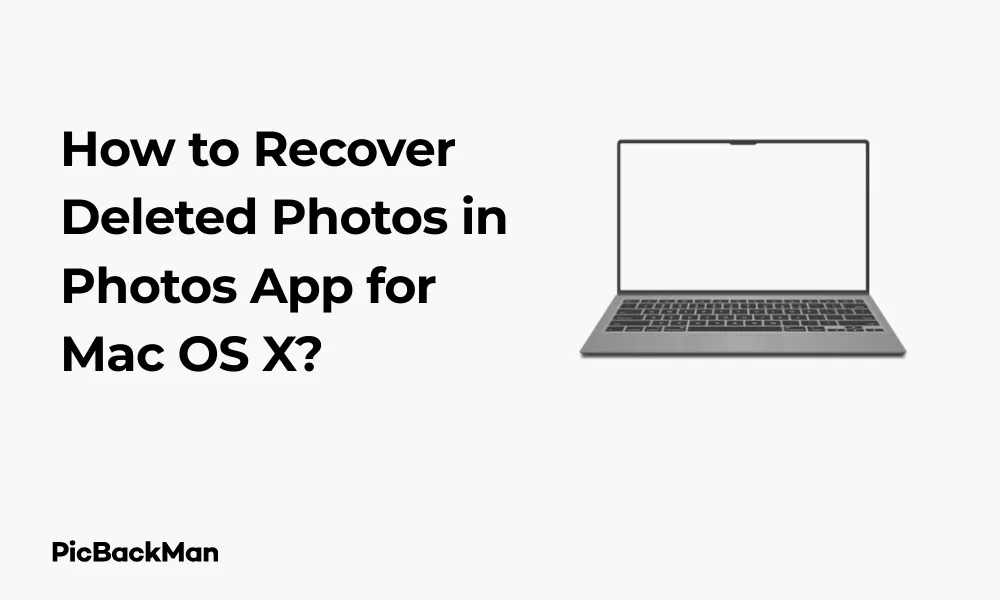
Why is it the #1 bulk uploader?
- Insanely fast!
- Maintains folder structure.
- 100% automated upload.
- Supports RAW files.
- Privacy default.
How can you get started?
Download PicBackMan and start free, then upgrade to annual or lifetime plan as per your needs. Join 100,000+ users who trust PicBackMan for keeping their precious memories safe in multiple online accounts.
“Your pictures are scattered. PicBackMan helps you bring order to your digital memories.”
How to Recover Deleted Photos in Photos App for Mac OS X?

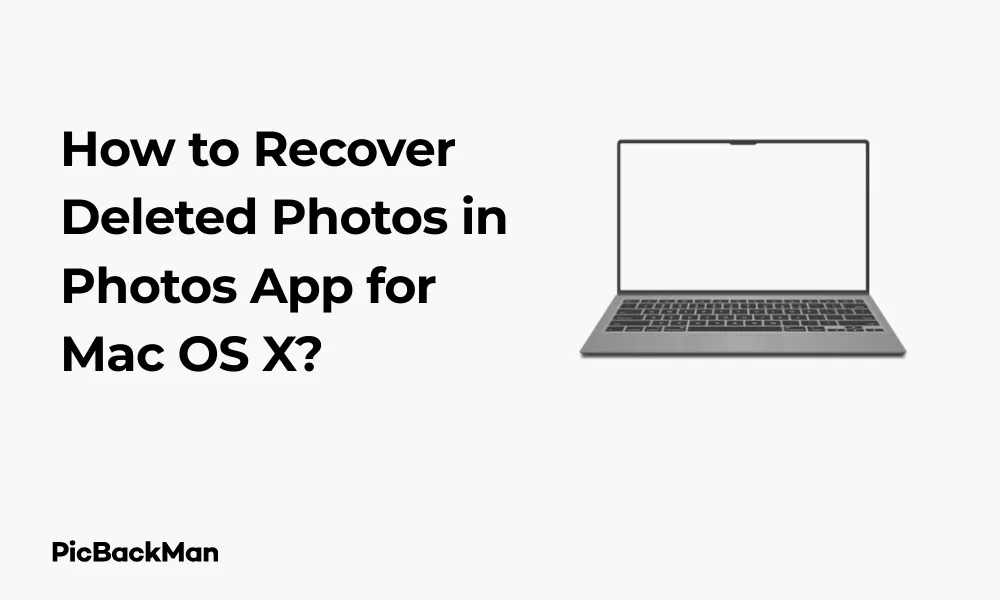
Accidentally deleting precious photos can feel like a nightmare. Whether it's vacation memories, family gatherings, or important events, losing photos can be distressing. Thankfully, Mac OS X offers several ways to recover deleted photos from the Photos app. This guide will walk you through various recovery methods, from the Recently Deleted folder to more advanced techniques.
Understanding Photo Recovery on Mac
Before diving into recovery methods, it's helpful to know how photo deletion works on Mac. When you delete a photo in the Photos app, it doesn't immediately vanish from your system. Instead, Mac OS X moves it to a "Recently Deleted" album, where it remains for 30 days before being permanently removed.
This safety feature gives you a window of opportunity to recover photos you may have deleted by mistake. Let's explore the different ways to get those precious memories back.
Method 1: Recovering Photos from the Recently Deleted Album
The simplest and most straightforward way to recover deleted photos is through the Recently Deleted album in the Photos app. Here's how:
- Open the Photos app on your Mac
- Look for "Recently Deleted" in the sidebar under "Library"
- If you don't see the sidebar, click on "View" in the menu bar and select "Show Sidebar"
- Click on the "Recently Deleted" album to open it
- Browse through the deleted photos
- Select the photos you want to recover
- Click the "Recover" button in the upper-right corner
Important Note: Photos in the Recently Deleted album will be automatically and permanently deleted after 30 days. Each photo shows the number of days remaining before permanent deletion. Act quickly if you need to recover important images!
What Happens After Recovery?
Once you click "Recover," the selected photos will be restored to their original albums in the Photos app. If the original album no longer exists, the photos will appear in your main library.
Method 2: Restoring from a Time Machine Backup
If your photos have been permanently deleted from the Recently Deleted album, don't panic. If you've been using Time Machine to back up your Mac, you can restore your Photos library from a previous backup.
Steps to Restore Photos Using Time Machine:
- Connect your Time Machine backup drive to your Mac
- Close the Photos app if it's open
- Open Finder and navigate to your Pictures folder
- Click the Time Machine icon in the menu bar (or find it in Launchpad)
- Use the timeline on the right side of the screen to navigate to a date when your photos were still available
- Locate your Photos Library file
- Select it and click "Restore"
- Wait for the restoration process to complete
This method will restore your entire Photos library to the state it was in at the time of the selected backup. Keep in mind that this will replace your current Photos library, potentially causing you to lose any new photos added since the backup was created.
Alternative: Restoring Individual Photos from Time Machine
If you don't want to restore the entire library, you can try this more selective approach:
- Make a copy of your current Photos Library (as a precaution)
- Hold the Option key while opening the Photos app
- From the dialog that appears, click "Create New Library"
- Give it a temporary name like "Recovery Library"
- Use Time Machine to restore an older version of your Photos Library to a different location
- Hold Option again when opening Photos and select the restored library
- Export the photos you want to recover
- Switch back to your main library and import the recovered photos
Method 3: Using iCloud Photo Library
If you use iCloud Photo Library to sync your photos across devices, you might be able to recover deleted photos from iCloud.
Recovering from iCloud.com:
- Go to iCloud.com in your web browser
- Sign in with your Apple ID and password
- Click on "Photos"
- Look for the "Recently Deleted" album in the sidebar
- Select the photos you want to recover
- Click "Recover" in the upper-right corner
The recovered photos will be restored to your iCloud Photo Library and will sync back to your Mac's Photos app the next time it connects to iCloud.
Time-Sensitive Warning: Photos in iCloud's Recently Deleted folder also follow the 30-day deletion policy. After that period, they're permanently removed from Apple's servers and can't be recovered through normal means.
Method 4: Using Terminal to Recover Photos
For more tech-savvy users, Mac's Terminal application can sometimes help recover photos that have been deleted from the Recently Deleted album. This method attempts to recover the SQLite database that Photos app uses.
Terminal Recovery Steps:
- Open Terminal (find it in Applications > Utilities)
- Type the following command to navigate to your Photos Library:
cd ~/Pictures/Photos Library.photoslibrary/database/
- Create a backup of your current database:
cp photos.sqlite photos.sqlite.backup
- Try to recover deleted records:
sqlite3 photos.sqlite "SELECT * FROM ZGENERICASSET WHERE ZTRASHEDSTATE = 1;"
This command will show you a list of photos that are marked as deleted but might still be recoverable. The process gets quite technical from here and may require additional commands depending on your specific situation.
Note that this method is advanced and carries some risk. Only attempt it if you're comfortable with Terminal commands and have backed up your Photos library first.
Method 5: Third-Party Recovery Software
If the built-in methods don't work, third-party data recovery software might be your last resort. Several applications are designed specifically to recover deleted photos from Mac:
| Software | Features | Ease of Use | Price Range |
|---|---|---|---|
| Disk Drill | Can recover multiple file types, preview before recovery | Very user-friendly | Free version available, Pro from $89 |
| PhotoRec | Open-source, recovers many file formats | Command-line interface (advanced) | Free |
| Stellar Photo Recovery | Specialized for photo recovery, deep scan | User-friendly | $49.99-$99.99 |
| R-Studio | Professional recovery tool, supports APFS | Complex (for advanced users) | $79.99-$179.99 |
Using Recovery Software:
- Download and install your chosen recovery software
- Launch the application
- Select the drive where your Photos library is stored
- Start the scanning process
- Preview recoverable photos when the scan completes
- Select the photos you want to recover
- Choose a recovery location (preferably a different drive)
- Complete the recovery process
Important Considerations When Using Recovery Software:
- Stop using your Mac as soon as you realize photos are missing to prevent overwriting
- Recover files to a different drive than the one you're recovering from
- Try the free version first to see if your photos are recoverable before purchasing
- Be wary of free recovery software that might contain malware
Method 6: Recovering from an External Backup
If you regularly back up your photos to an external hard drive or other storage, you can recover your deleted photos from there.
Steps to Recover from External Backup:
- Connect your external backup drive to your Mac
- Locate your photo backup
- Copy the photos you want to recover
- Import them into Photos app by dragging them in or using File > Import
Quick Tip to ensure your videos never go missing
Videos are precious memories and all of us never want to lose them to hard disk crashes or missing drives. PicBackMan is the easiest and simplest way to keep your videos safely backed up in one or more online accounts.
Simply download PicBackMan (it's free!), register your account, connect to your online store and tell PicBackMan where your videos are - PicBackMan does the rest, automatically. It bulk uploads all videos and keeps looking for new ones and uploads those too. You don't have to ever touch it.
Method 7: Contacting Apple Support
If you've tried all the methods above without success, and your photos are truly irreplaceable, contacting Apple Support might be worth a try. While they can't guarantee recovery, they might have additional suggestions or resources.
Ways to Contact Apple Support:
- Visit support.apple.com
- Call Apple Support directly
- Make an appointment at an Apple Store Genius Bar
- Use the Apple Support app on an iOS device
Comparison of Recovery Methods
| Recovery Method | Success Rate | Difficulty Level | Time Required | Cost |
|---|---|---|---|---|
| Recently Deleted Album | Very High (within 30 days) | Very Easy | Minutes | Free |
| Time Machine | High (if backups exist) | Medium | 30-60 minutes | Free |
| iCloud Recovery | High (within 30 days) | Easy | Minutes | Free |
| Terminal Method | Low to Medium | Very Difficult | Hours | Free |
| Recovery Software | Medium | Medium | Hours | $0-$200 |
| External Backup | Very High (if backup exists) | Easy | Minutes | Free |
| Apple Support | Low | Easy | Days | Free to $$ |
Preventing Future Photo Loss
After experiencing the stress of losing photos, you'll want to prevent it from happening again. Here are some proactive measures you can take:
1. Set Up Regular Backups
- Configure Time Machine to run regular backups
- Consider using multiple backup solutions
- Store backups in different physical locations
2. Use Cloud Storage
- Enable iCloud Photos to sync your library across devices
- Consider additional cloud storage services like Google Photos or Dropbox
- Check sync settings regularly to ensure they're working
3. Create Manual Backups
- Periodically export important photos to external drives
- Consider creating physical prints of your most treasured images
- Use the File > Export function in Photos to create backups in different formats
4. Be Careful When Deleting
- Double-check selections before deleting
- Use albums to organize photos rather than deleting unwanted ones
- Consider hiding photos instead of deleting them
5. Regularly Check Your Recently Deleted Album
- Set a monthly reminder to check the Recently Deleted album
- Recover any photos deleted by mistake
- Permanently delete photos you're sure you don't want to free up space
Troubleshooting Common Recovery Issues
Even with the methods described above, you might encounter some challenges during the recovery process. Here are solutions to common problems:
Photos Not Appearing in Recently Deleted
If your deleted photos aren't in the Recently Deleted album, they might have been:
- Deleted more than 30 days ago
- Manually removed from the Recently Deleted album
- Deleted while holding the Option+Command+Delete keys (bypassing Recently Deleted)
Time Machine Backup Doesn't Contain Photos
If your Time Machine backup doesn't have your photos, check if:
- The Photos Library was excluded from backup settings
- Your backup is older than when the photos were taken
- The backup disk ran out of space and didn't complete properly
Recovery Software Not Finding Photos
If recovery software isn't finding your photos:
- Try a different recovery application
- Use deeper scan options if available
- Check if you're scanning the correct drive
- The photos might have been overwritten by new data
Photos App Crashes During Recovery
If the Photos app crashes while attempting recovery:
- Restart your Mac
- Repair the Photos Library by holding Option+Command while launching Photos
- Update macOS to the latest version
- Check for available disk space (low space can cause crashes)
Frequently Asked Questions
Can I recover photos deleted more than 30 days ago from the Photos app?
Yes, but not through the Recently Deleted album. You'll need to use Time Machine backups, third-party recovery software, or restore from an external backup you made. The success rate decreases significantly after the 30-day period has passed.
Will factory resetting my Mac delete photos permanently?
Yes, a factory reset will permanently erase all data on your Mac, including photos. Before performing a factory reset, make sure to back up any important photos to an external drive or cloud storage service. After a factory reset, recovery becomes much more difficult and less likely to succeed.
Can I recover photos if I emptied the Recently Deleted album?
Yes, but it's more challenging. You'll need to use Time Machine backups, third-party recovery software, or restore from an external backup. The sooner you attempt recovery after emptying the Recently Deleted album, the better your chances of success.
Do iPhone photos deleted from my Mac also get deleted from my phone?
If you use iCloud Photos with syncing enabled on both devices, then yes - deleting photos on your Mac will also remove them from your iPhone after the next sync. However, they'll still be in the Recently Deleted album on both devices for 30 days. If you don't use iCloud Photos syncing, then the photos on each device are managed separately.
Is it worth paying for photo recovery software?
It depends on the value of your photos. If you've tried all free methods and still can't recover irreplaceable photos, paid software might be worth the investment. Most paid recovery tools offer free trial versions that show you recoverable files before purchasing, so you can assess whether your photos are likely to be recovered before spending money.
Conclusion
Losing precious photos can be distressing, but as we've seen, Mac OS X offers several ways to recover them. From the simple Recently Deleted album to more advanced recovery methods using Time Machine or third-party software, you have multiple options to get your memories back.
The key to successful recovery is acting quickly and stopping use of your Mac as soon as you realize photos are missing. This prevents new data from overwriting the deleted files and increases your chances of recovery.
Remember that prevention is always better than cure. Setting up regular backups, using cloud storage, and being careful when deleting will help ensure you never permanently lose important photos again.
With the methods outlined in this guide, you should be able to recover most, if not all, of your deleted photos from the Photos app on Mac OS X. Good luck with your recovery efforts!






