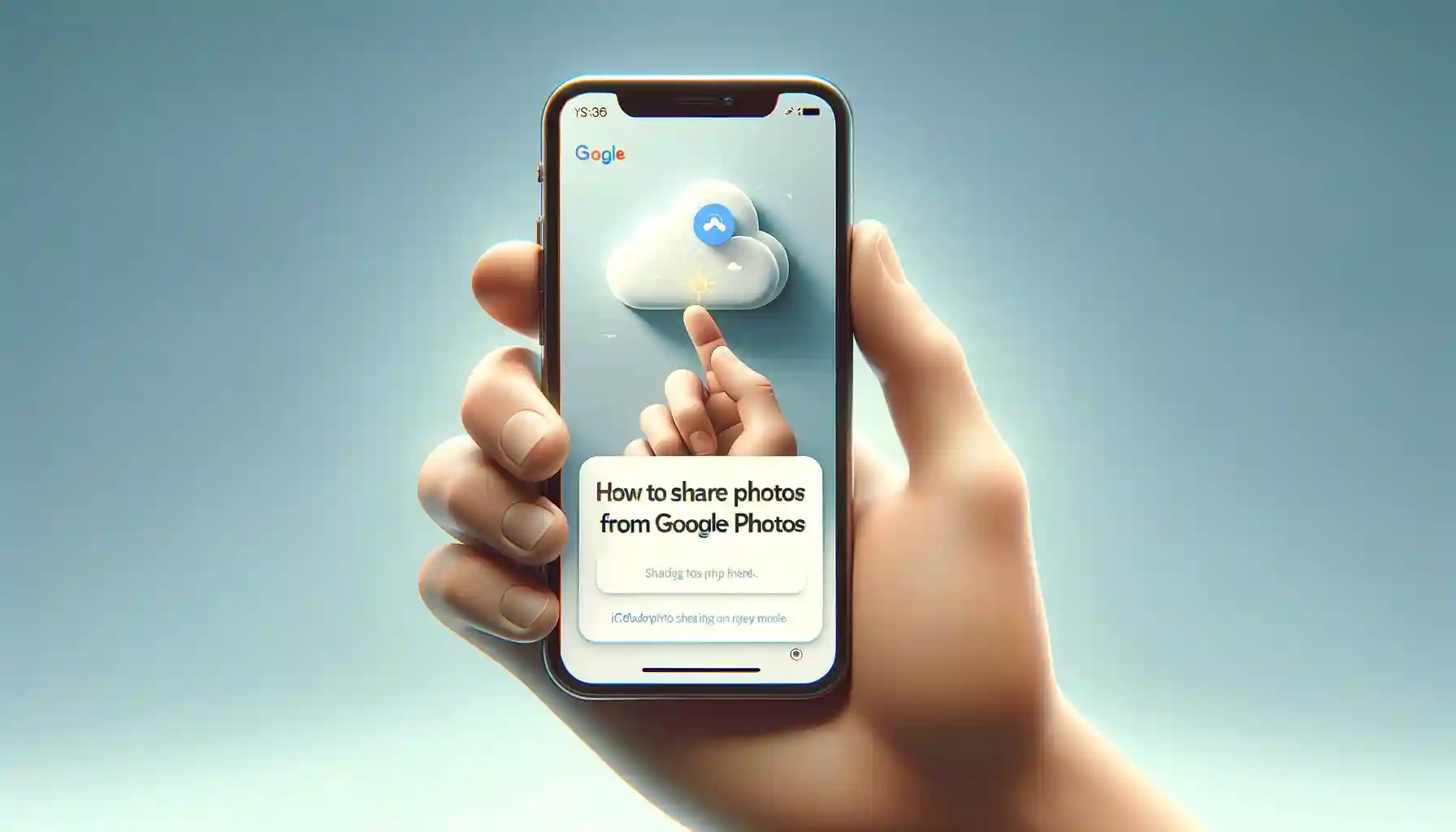
How to Share Photos from Google Photos using iCloud Photo Sharing on iPhone?

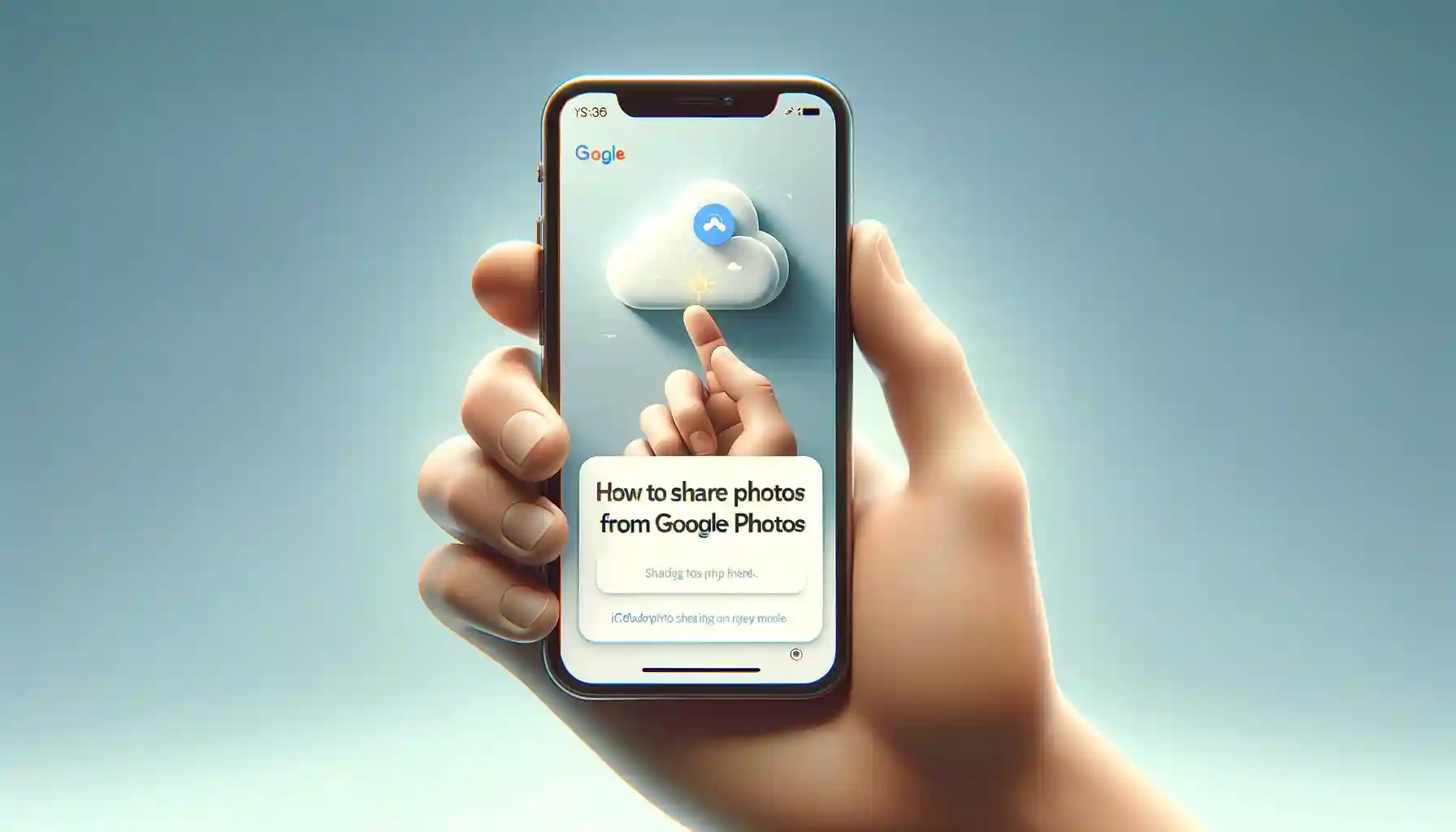
Are you ready to discover the seamless way to share your cherished memories captured on your iPhone with friends and family using Google Photos and iCloud Photo Sharing? In this comprehensive guide, we will walk you through the steps to effortlessly share your photos, ensuring that your memories are always just a few taps away. Whether you're an iPhone aficionado or new to the world of digital photo sharing, we've got you covered.
Introduction: The Magic of Photo Sharing
Before we delve into the nitty-gritty details, let's briefly explore the enchanting world of photo sharing and how the combination of Google Photos and iCloud Photo Sharing can make it a breeze.
What Is Photo Sharing?
Photo sharing is the act of distributing or displaying photos with others, making it possible for friends, family, and even colleagues to relish your visual experiences. It allows you to stay connected and relive moments together, no matter where you are.
The Power Duo: Google Photos and iCloud Photo Sharing
Google Photos is a cloud-based photo storage service that offers free storage and a user-friendly interface for managing and organizing your photos. iCloud Photo Sharing, on the other hand, is Apple's answer to seamless photo sharing among iOS users. When combined, these two platforms create a dynamic duo for sharing photos effortlessly.
How to Share Photos from Google Photos using iCloud Photo Sharing on iPhone?
Now, let's dive into the main event. Here's a step-by-step guide on how to share your photos from Google Photos using iCloud Photo Sharing on your iPhone.
Step 1: Ensure iCloud Photo Sharing is Enabled
Before you can start sharing photos, ensure that iCloud Photo Sharing is enabled on your iPhone.
- Go to "Settings" on your iPhone.
- Scroll down and tap "Photos."
- Toggle on "Shared Albums."
Step 2: Create a Shared Album on Google Photos
Next, you'll need to create a shared album in Google Photos to organize the photos you want to share.
- Open the Google Photos app.
- Tap the "Library" tab.
- Select "Albums."
- Tap the "+" button to create a new album.
- Name your album and add the photos you want to share.
Step 3: Share the Google Photos Album
Now that you've created your album in Google Photos, it's time to share it with iCloud Photo Sharing.
- Open the album you created in Google Photos.
- Tap the share icon (usually represented by an arrow).
- Choose the "Copy link" option.
- Send the copied link to your desired recipients via text message, email, or any messaging app.
Backup & Transfer your Photos in Minutes
Trusted by users in 125+ countries.
Step 4: Access the Shared Album on iCloud Photo Sharing
Recipients can now access the shared Google Photos album using iCloud Photo Sharing.
- Once they receive the link, they can tap on it to open the album.
- If prompted, they can choose to subscribe to the album.
- Subscribed members can view and interact with the photos.
Step 5: Enjoy Seamless Photo Sharing
Now that your friends and family have access to the shared album, you can all enjoy a seamless photo-sharing experience. Any new photos you add to the Google Photos album will automatically appear in the shared iCloud Photo Sharing album.
Quick Tip to ensure your videos never go missing
Videos are precious memories and all of us never want to ever lose them to hard disk crashes or missing drives. PicBackMan is the easiest and simplest way to keep your videos safely backed up in one or more online accounts. Simply Download PicBackMan (it's free!), register your account, connect to your online store and tell PicBackMan where your videos are - PicBackMan does the rest, automatically. It bulk uploads all videos and keeps looking for new ones and uploads those too. You don't have to ever touch it.
FAQs: Your Burning Questions Answered
How many photos can I share using this method?
You can share as many photos as you like, as long as you have sufficient iCloud storage space and Google Photos storage.
Do recipients need to have an iPhone to view the shared album?
No, recipients can access the shared album using a web browser on any device, including Android smartphones and desktop computers.
Can I revoke access to the shared album?
Yes, you can revoke access to the shared album at any time by removing individuals from the shared album in iCloud Photo Sharing settings.
Will the shared photos count against my Google Photos storage?
No, shared photos will not count against your Google Photos storage quota, as they are shared via a link.
Can I comment on shared photos in iCloud Photo Sharing?
Yes, iCloud Photo Sharing allows members to comment on photos, creating an interactive experience.
What happens if I delete a photo from the Google Photos album?
If you delete a photo from the Google Photos album, it will also be removed from the shared iCloud Photo Sharing album.
Conclusion: Share Memories, Share Joy
In today's digital age, sharing photos has become an integral part of our lives. With the powerful combination of Google Photos and iCloud Photo Sharing on your iPhone, you can effortlessly spread the joy of cherished memories with your loved ones. Whether it's a family vacation, a birthday celebration, or a simple day out, sharing photos has never been this easy and enjoyable.
So, go ahead, capture those precious moments, create shared albums, and share the beauty of life with the world. After all, there's no greater joy than reliving those special moments together.
Start sharing today and let your memories light up the screens of your loved ones' devices, bringing smiles and warmth with every photo shared.
Happy photo sharing, and may your memories be forever etched in the digital tapestry of life!
Backup & Transfer your Photos in Minutes
Automate backup & migration of your photos & videos with support for all top services.
Trusted by users in 125+ countries.










