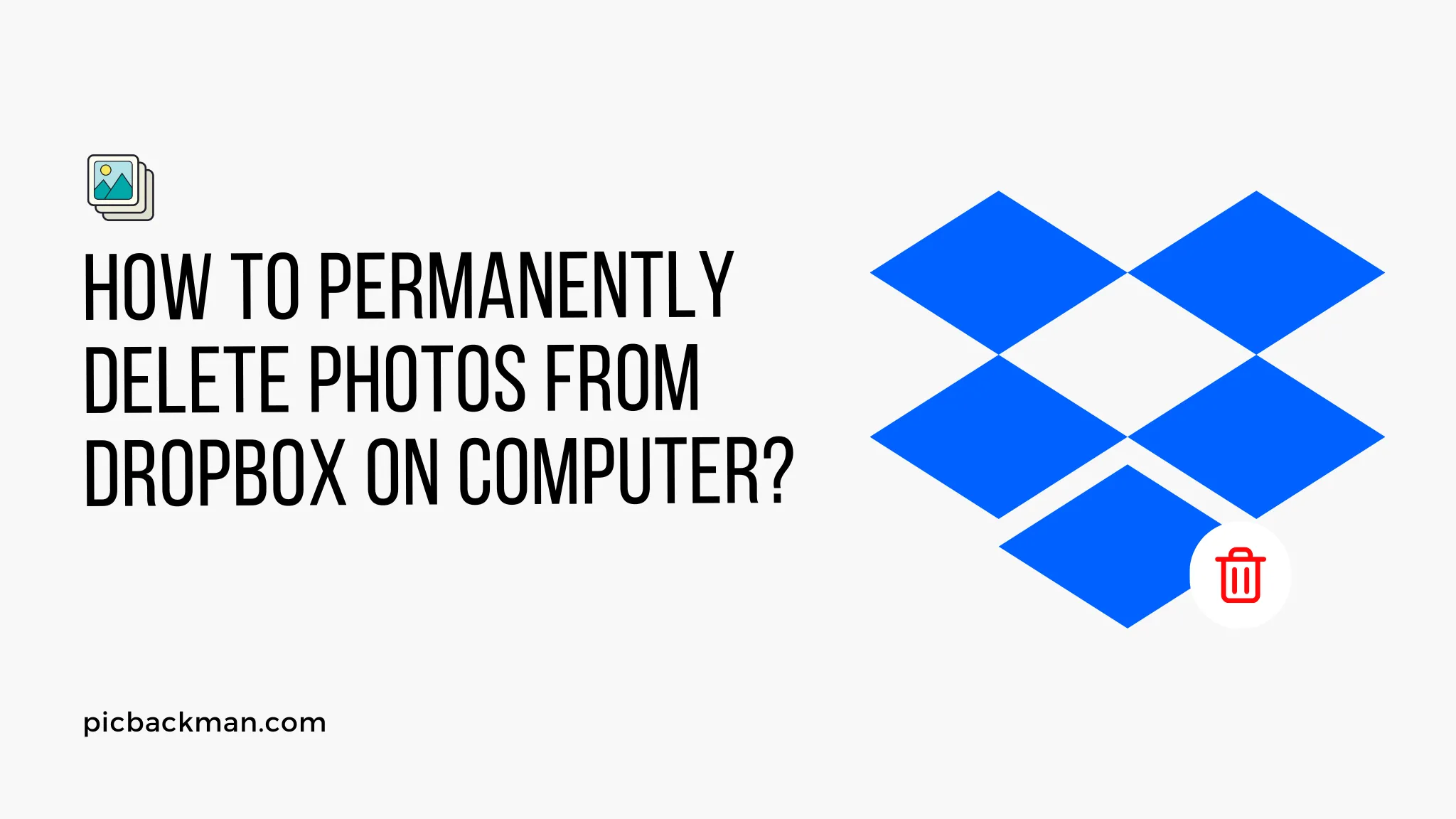
How to Permanently Delete Photos from Dropbox on Computer?

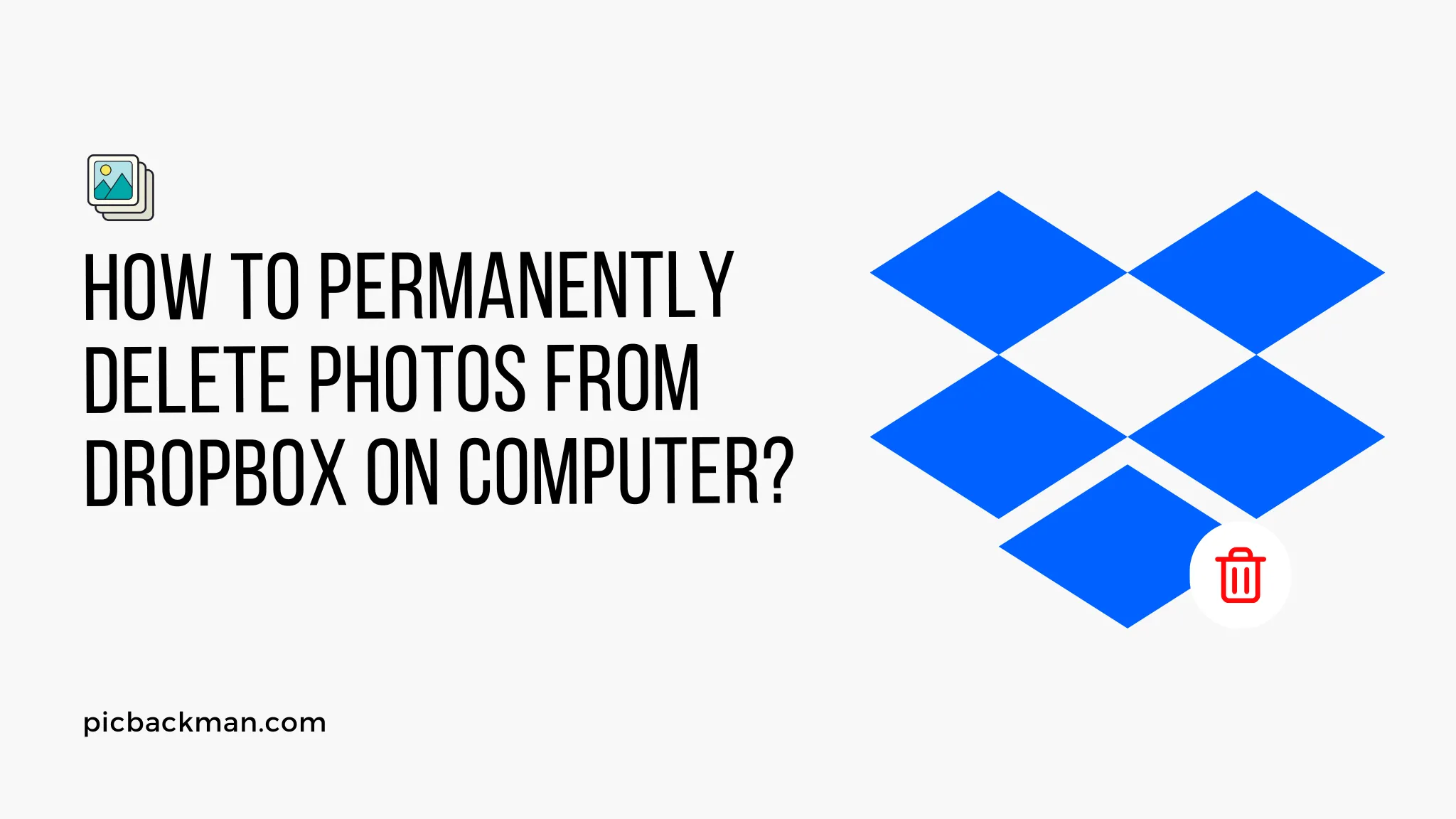
Deleting photos from Dropbox account is easy. When you delete a photo, then it goes in 'Trash'. If you delete a photo from computer, phones, tablets, and then they will be deleted from the Dropbox website too. You can simply delete photo using delete button on the website. You have another option to delete a photo i.e. drag-and-drop. Just drag the photo and drop it into 'Recycle Bin' or 'Trash'. Once you permanently delete a photo, you will not be able to recover it.
Following are the steps to Permanently Delete Photos from Dropbox on Computer:
- Go to https://www.dropbox.com/ & sign in to your account.
- Browse the photo which you want to delete.
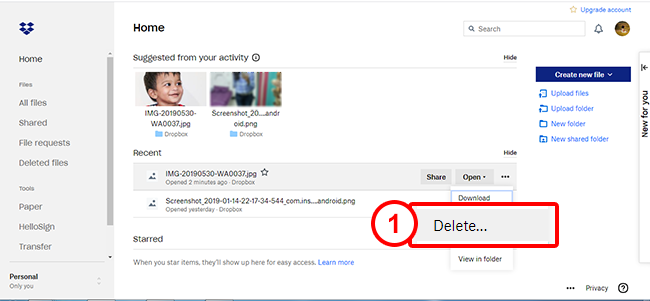
- Click on the empty space to the right of the photo's name to select it. (clicking on the file name or icon will
open the folder instead)

- Click "Delete" button located at the top of the file browser.

- Click "Trash" icon from the file browser to see deleted photos.
- Browse and select the photo that you want to permanently delete.
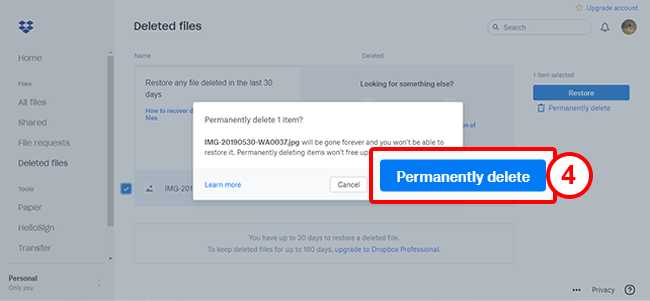
- Click "Permanently delete" button located at the top of the file browser.
Quick Tip to ensure your Photos never go missing
Photos are precious memories and all of us never want to ever lose them to hard disk crashes or missing drives.
PicBackMan is the easiest and simplest way to keep your photos safely backed up in one or more online accounts.
Simply download PicBackMan (it's free!), register your account, connect to your online store and tell PicBackMan
where your photos are - PicBackMan does the rest, automatically. It bulk uploads all photos and keeps looking for
new ones and uploads those too. You don't have to ever touch it.
FAQs
How do I permanently delete files from Dropbox?
To permanently delete files from Dropbox, you'll first need to delete the file normally by right-clicking on it and selecting 'Delete'. After this, you have to clear the file from the 'Deleted files' section. Navigate to 'Deleted files' on the left sidebar, find the file you just deleted, right-click on it, and select 'Permanently delete'.
Does deleting files from Dropbox delete from computer?
Deleting files from Dropbox will not delete them from your computer if they are stored locally. Dropbox is a cloud-based service, meaning it stores copies of your files online. The files you see in your Dropbox folder on your computer are copies of these online files. If you delete a file from the Dropbox folder on your computer, it deletes the online version but the local copy remains.
How do I completely remove Dropbox from my computer?
To completely remove Dropbox from your computer, first, quit Dropbox by clicking the Dropbox icon in your system tray or menu bar, clicking your profile picture or initials, and choosing 'Quit Dropbox'. Then go to Control Panel > Programs > Programs and Features, select Dropbox from the list, and choose 'Uninstall'.
What happens if I delete photos from Dropbox?
When you delete photos from Dropbox, they're moved to the 'Deleted files' section of your Dropbox. They will remain there for 30 days (or longer, if you have a Dropbox Pro or Dropbox Business account) before being permanently deleted. However, if you want to immediately permanently delete them, you can do so in the 'Deleted files' section.
Why does permanently deleting files in Dropbox not free up space?
Permanently deleting files in Dropbox should free up space. If it doesn't, it may be because the storage information has not yet updated or there might be other files (such as older, versioned files or cache files) taking up space.
Does Dropbox keep permanently deleted files?
Once a file is permanently deleted, Dropbox cannot recover it. When a file is initially deleted, it is moved to the 'Deleted files' section and kept there for a certain period (usually 30 days, or longer with Dropbox Pro or Business), after which it is permanently deleted.
Backup & Transfer your Photos in Minutes
Automate backup & migration of your photos & videos with support for all top services.
Trusted by users in 125+ countries.









