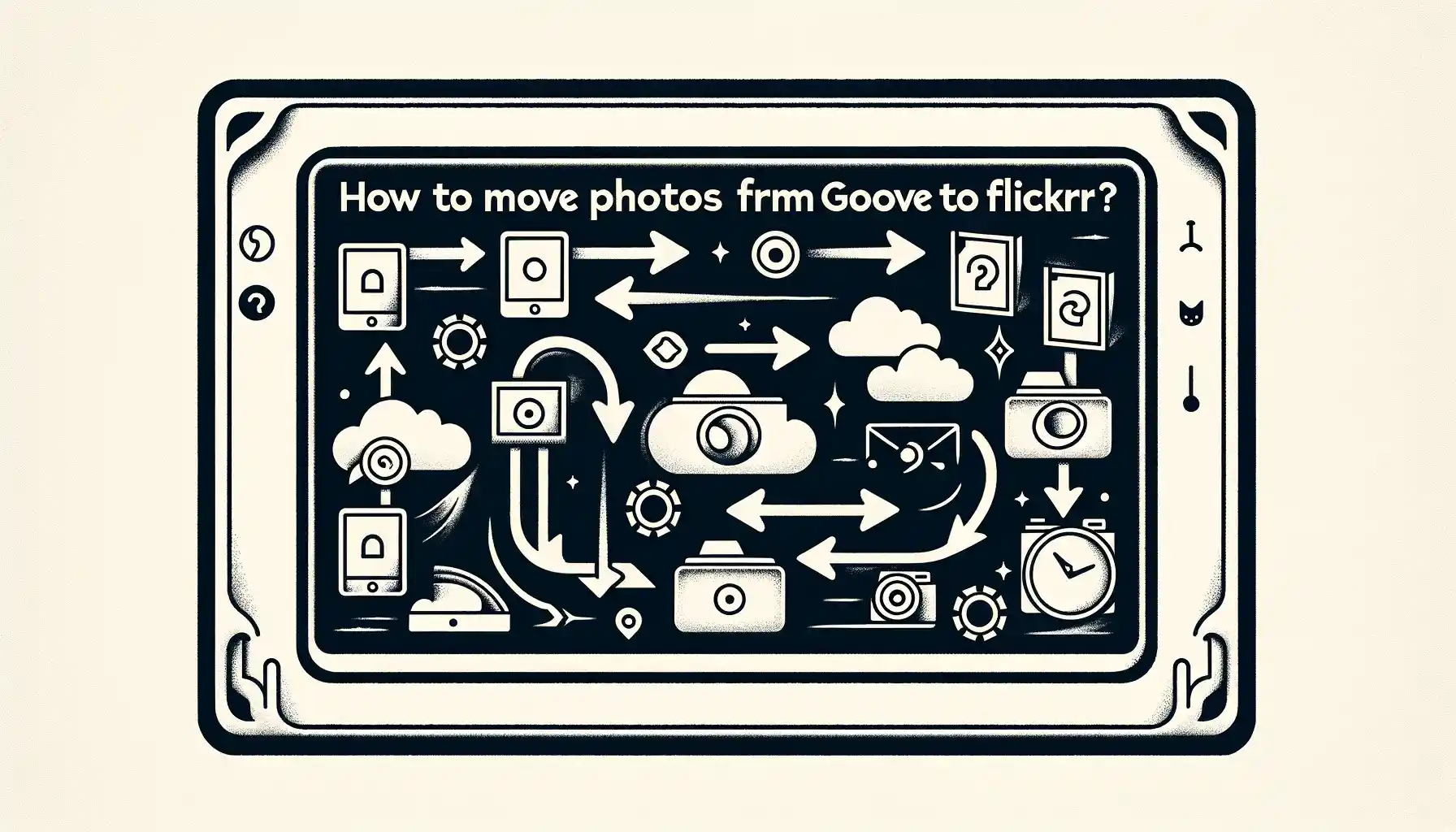
Why is it the #1 bulk uploader?
- Insanely fast!
- Maintains folder structure.
- 100% automated upload.
- Supports RAW files.
- Privacy default.
How can you get started?
Download PicBackMan and start free, then upgrade to annual or lifetime plan as per your needs. Join 100,000+ users who trust PicBackMan for keeping their precious memories safe in multiple online accounts.
“Your pictures are scattered. PicBackMan helps you bring order to your digital memories.”
How to Move Photos from Google Drive to Flickr?

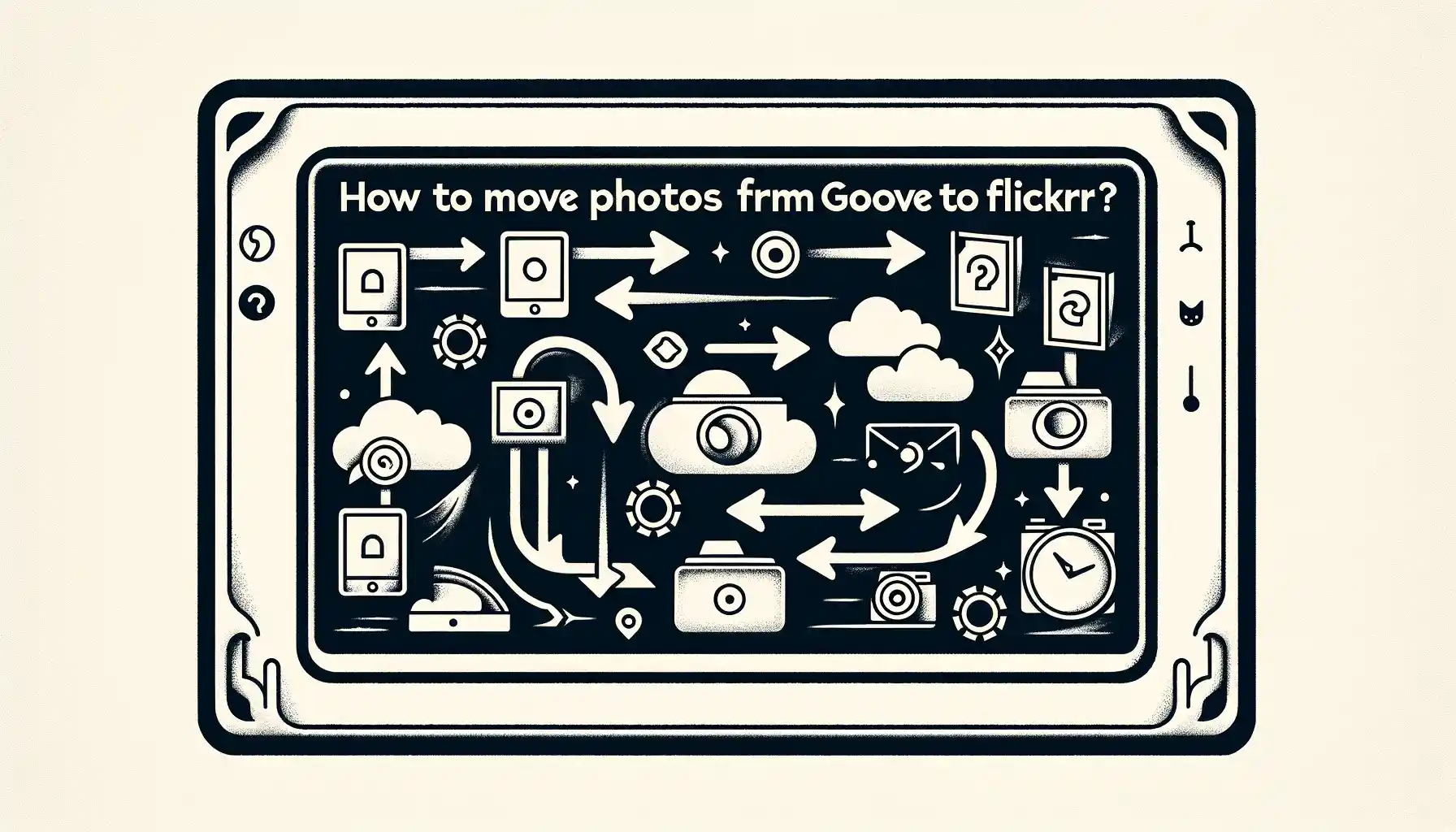
In this digital age, we capture countless moments through photographs. Google Drive and Flickr are two popular platforms for storing and sharing these precious memories. If you're wondering how to move photos from Google Drive to Flickr, you've come to the right place. In this comprehensive guide, we'll walk you through the process step by step, ensuring a seamless transfer of your cherished photos.
Preparing for the Transfer
Check Your Internet Connection
Before diving into the process, ensure that you have a stable internet connection. A slow or unreliable connection may result in data loss or interruptions during the transfer.
Organize Your Photos
Start by organizing your photos on Google Drive. Create folders and categorize your pictures to make it easier to select and move them to Flickr.
Review Storage Space
Take a moment to check your available storage space on both Google Drive and Flickr. Ensure you have enough space to accommodate the photos you wish to transfer.
How to Move Photos from Google Drive to Flickr?
Step 1: Sign in to Google Drive
Begin by signing in to your Google Drive account if you haven't already. You'll need access to your photos for the transfer.
Step 2: Select Photos
Locate the photos you want to move and select them. You can choose multiple photos at once by holding down the Ctrl key (or Command key on Mac) while clicking on them.
Step 3: Download Photos
Once the photos are selected, click on the "Download" option. This will save the chosen photos to your computer.
Step 4: Sign in to Flickr
Open your web browser and sign in to your Flickr account. If you don't have one, you'll need to create an account.
Backup & Transfer your Photos in Minutes
Trusted by users in 125+ countries.
Step 5: Upload Photos to Flickr
Click on the "Upload" button on Flickr and select the photos you downloaded from Google Drive. Flickr will begin uploading them to your account.
Step 6: Organize Your Flickr Albums
After the upload is complete, you can organize your photos into albums on Flickr, making it easier to manage and share them.
Expert Tips for a Smooth Transfer
Use High-Quality Photos
When transferring photos, ensure that they are of the highest quality possible. This will preserve the integrity of your images.
Utilize Flickr's Tagging Feature
Flickr allows you to tag your photos, making them more discoverable to others. Take advantage of this feature to enhance your photo-sharing experience.
Backup Your Photos
Before initiating the transfer, it's always a good idea to create a backup of your photos. This adds an extra layer of security in case anything goes wrong during the transfer process.
Quick Tip to ensure your videos never go missing
Videos are precious memories and all of us never want to ever lose them to hard disk crashes or missing drives. PicBackMan is the easiest and simplest way to keep your videos safely backed up in one or more online accounts. Simply Download PicBackMan (it's free!), register your account, connect to your online store and tell PicBackMan where your videos are - PicBackMan does the rest, automatically. It bulk uploads all videos and keeps looking for new ones and uploads those too. You don't have to ever touch it.
FAQs
Can I transfer videos from Google Drive to Flickr?
No, Flickr primarily supports photo uploads, so you cannot transfer videos using this method.
Is there a limit to the number of photos I can transfer at once?
Flickr has a generous storage limit, but for optimal performance, it's advisable to transfer photos in batches rather than all at once.
Do I need a premium Flickr account for this transfer?
No, you can perform the transfer with a free Flickr account, but premium accounts offer additional benefits like unlimited storage.
Will the transfer affect the quality of my photos?
No, the transfer process itself does not affect the quality of your photos. They will be preserved in their original resolution.
Can I move photos from Flickr to Google Drive?
Yes, the reverse process is possible. You can move photos from Flickr to Google Drive if needed.
Is there a time limit for completing the transfer?
There is no specific time limit for the transfer, but it's recommended to complete it within a reasonable timeframe to avoid any potential issues.
Conclusion
Moving your photos from Google Drive to Flickr is a straightforward process that ensures your cherished memories are easily accessible and shareable. By following the steps outlined in this guide and implementing our expert tips, you can seamlessly transfer your photos while preserving their quality and organization. Don't let your photos remain hidden – bring them to life on Flickr and share them with the world!






