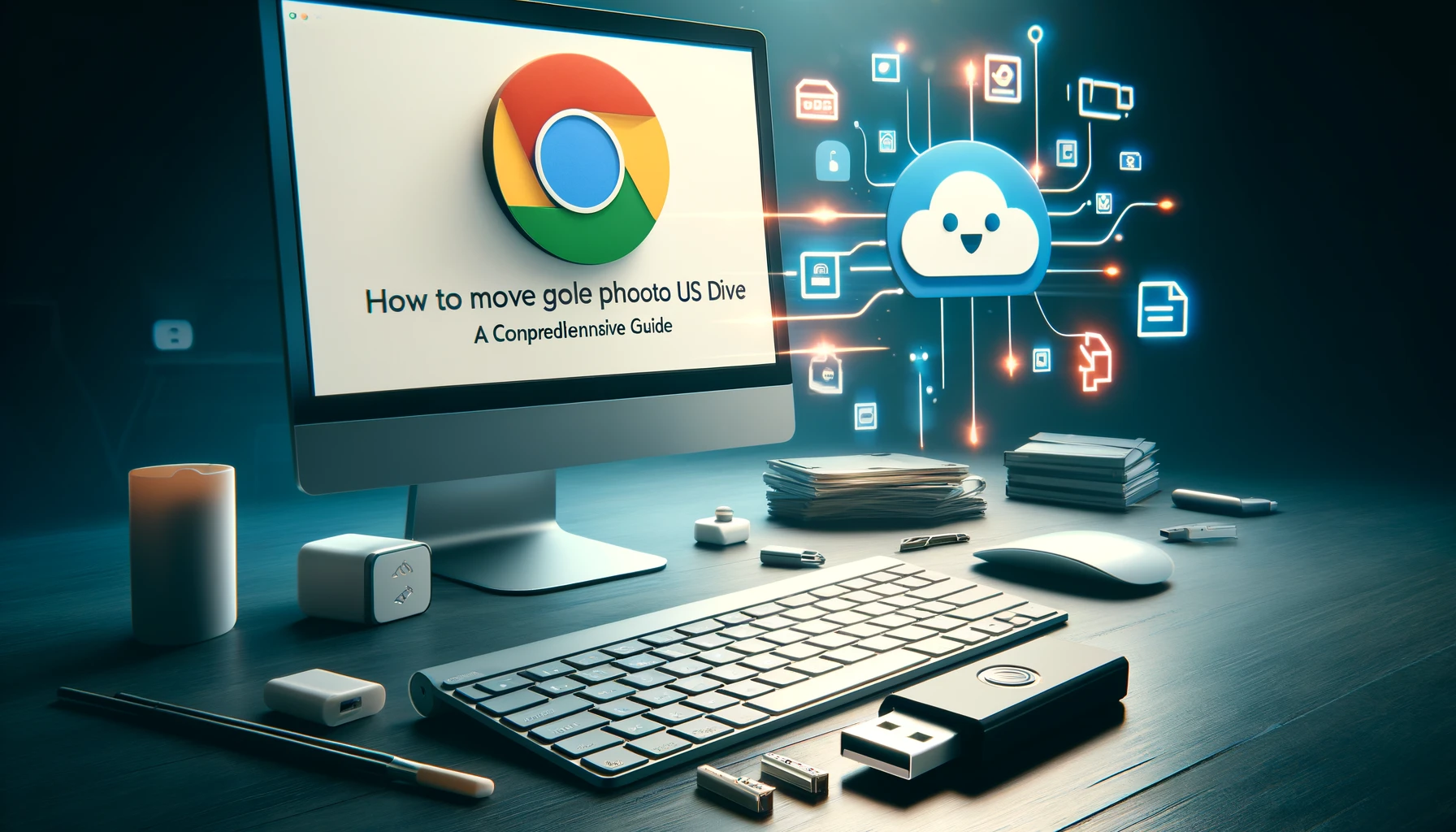
Why is it the #1 bulk uploader?
- Insanely fast!
- Maintains folder structure.
- 100% automated upload.
- Supports RAW files.
- Privacy default.
How can you get started?
Download PicBackMan and start free, then upgrade to annual or lifetime plan as per your needs. Join 100,000+ users who trust PicBackMan for keeping their precious memories safe in multiple online accounts.
“Your pictures are scattered. PicBackMan helps you bring order to your digital memories.”
How to Move Google Photos to USB Drive: A Comprehensive Guide

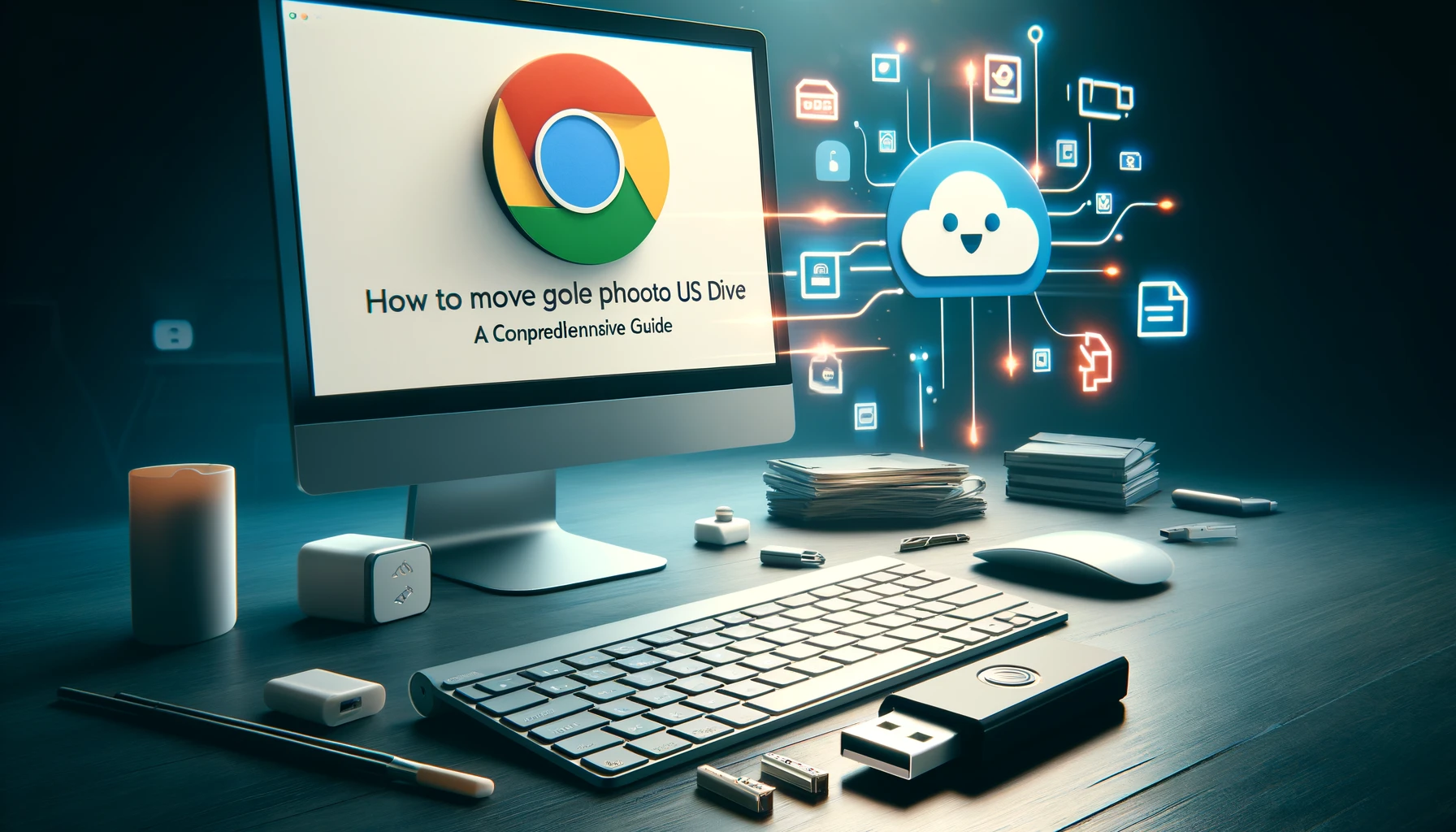
In today's digital age, our photos hold some of our most cherished memories. With the convenience of cloud storage services like Google Photos, we can store our entire photo library securely online. However, there are times when we may want to create a physical backup of our photos or simply free up space on our devices. This is where transferring Google Photos to a USB drive becomes invaluable. In this comprehensive guide, we'll explore various methods and techniques to seamlessly move your Google Photos to a USB drive, ensuring that your memories are safe and accessible whenever you need them.
How to Move Google Photos to USB Drive
Transferring your Google Photos to a USB drive is a straightforward process that can be accomplished using different methods. Below, we'll outline step-by-step instructions for various platforms and devices.
Using a Computer
Step 1: Connect the USB Drive
- Insert your USB drive into an available USB port on your computer.
Step 2: Access Google Photos
- Open your preferred web browser and navigate to the Google Photos website.
Step 3: Select Photos
- Sign in to your Google account if prompted.
- Select the photos you want to transfer to the USB drive by clicking on them. You can select multiple photos by holding down the Ctrl key (Cmd key on Mac) while clicking.
Step 4: Download Photos
- Once you've selected the desired photos, click on the three dots (...) in the upper-right corner.
- From the dropdown menu, select "Download."
- Your photos will be downloaded to your computer's default download location.
Step 5: Transfer to USB Drive
- Open File Explorer (Windows) or Finder (Mac) and locate the downloaded photos.
- Drag and drop the photos from your computer to the USB drive's folder.
Step 6: Safely Eject USB Drive
- Once the transfer is complete, safely eject the USB drive from your computer.
Using a Mobile Device
Step 1: Connect USB Drive
- Connect your USB drive to your mobile device using an OTG (On-The-Go) adapter.
Step 2: Download Google Photos
- Install the Google Photos app on your mobile device if you haven't already.
- Open the app and sign in to your Google account.
Step 3: Select Photos
- Tap on the photos you want to transfer to the USB drive to select them.
Step 4: Download Photos
- Tap on the three dots (...) in the upper-right corner.
- Select "Download" from the menu.
- Your photos will be downloaded to your mobile device's internal storage.
Step 5: Transfer to USB Drive
- Use a file manager app to navigate to the downloaded photos on your device.
- Copy the photos and paste them into the USB drive's folder.
Step 6: Safely Remove USB Drive
- Once the transfer is complete, safely remove the USB drive from your mobile device.
Tips for Successful Transfer
Successfully transferring your Google Photos to a USB drive requires attention to detail and a few handy tips. Here are some tips to ensure a smooth transfer process:
- Organize Your Photos: Before transferring, organize your Google Photos into folders or albums to make it easier to select and transfer specific groups of photos.
- Check Storage Capacity: Ensure that your USB drive has enough storage capacity to accommodate all the photos you want to transfer.
- Use High-Quality USB Drive: Invest in a high-quality USB drive with ample storage capacity and fast transfer speeds to ensure efficient data transfer.
- Backup Regularly: Make it a habit to regularly backup your Google Photos to a USB drive to ensure that your memories are always protected.
Quick Tip to ensure your videos never go missing
Videos are precious memories and all of us never want to ever lose them to hard disk crashes or missing drives. PicBackMan is the easiest and simplest way to keep your videos safely backed up in one or more online accounts. Simply Download PicBackMan (it's free!), register your account, connect to your online store and tell PicBackMan where your videos are - PicBackMan does the rest, automatically. It bulk uploads all videos and keeps looking for new ones and uploads those too. You don't have to ever touch it.
FAQs (Frequently Asked Questions)
Can I transfer Google Photos directly to a USB drive from the Google Photos app?
Yes, you can transfer Google Photos directly to a USB drive using the Google Photos app on your computer or mobile device. Simply select the photos you want to transfer and download them to your device's storage before copying them to the USB drive.
Is it possible to transfer all my Google Photos to a USB drive at once?
Yes, you can transfer all your Google Photos to a USB drive at once by selecting the entire library and downloading it to your device's storage. Once downloaded, you can copy the photos to the USB drive in one go.
Do I need an internet connection to transfer Google Photos to a USB drive?
Yes, you need an internet connection to access and download your Google Photos from the cloud storage. However, once downloaded to your device's storage, you can transfer them to a USB drive without an internet connection.
Can I transfer Google Photos to a USB drive using my smartphone?
Yes, you can transfer Google Photos to a USB drive using your smartphone by connecting the USB drive to your device using an OTG (On-The-Go) adapter. Simply download the photos to your device's storage and then copy them to the USB drive.
Are there any size limitations for transferring Google Photos to a USB drive?
The size limitations for transferring Google Photos to a USB drive depend on the storage capacity of the USB drive itself. Make sure your USB drive has enough free space to accommodate the photos you want to transfer.
Can I transfer Google Photos to a USB drive on a Chromebook?
Yes, you can transfer Google Photos to a USB drive on a Chromebook using the Google Photos website or app. Simply follow the same steps outlined for transferring photos on a computer.
Conclusion
In conclusion, transferring your Google Photos to a USB drive is a simple and effective way to create backups of your precious memories and free up space on your devices. Whether you're using a computer or a mobile device, the process can be easily accomplished with just a few steps. By following the tips and guidelines outlined in this guide, you can ensure a smooth and successful transfer process every time. So why wait? Start preserving your memories today by transferring your Google Photos to a USB drive!






