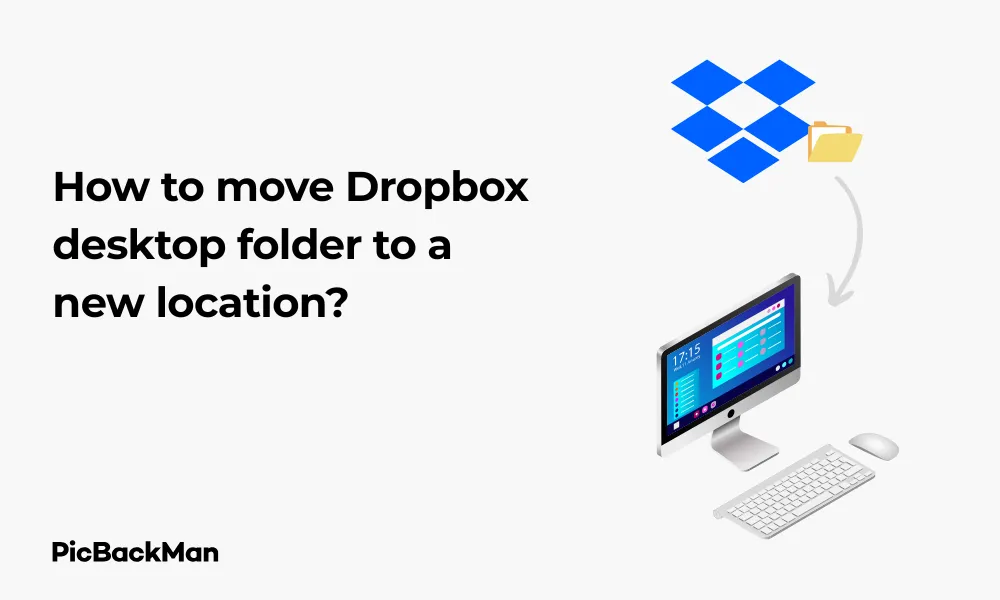
Why is it the #1 bulk uploader?
- Insanely fast!
- Maintains folder structure.
- 100% automated upload.
- Supports RAW files.
- Privacy default.
How can you get started?
Download PicBackMan and start free, then upgrade to annual or lifetime plan as per your needs. Join 100,000+ users who trust PicBackMan for keeping their precious memories safe in multiple online accounts.
“Your pictures are scattered. PicBackMan helps you bring order to your digital memories.”
How to move Dropbox desktop folder to a new location?

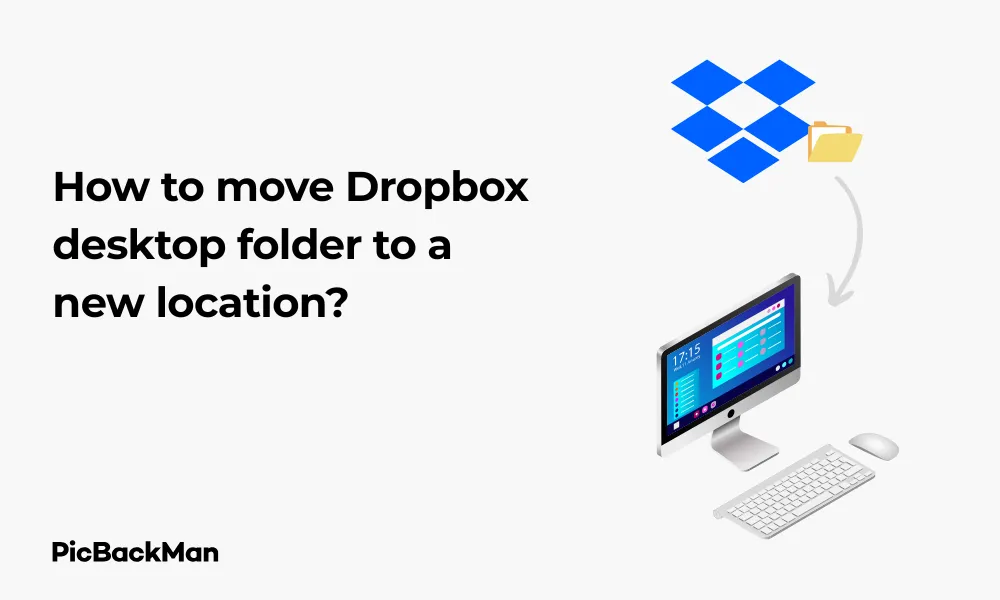
Running out of space on your main drive? Need to reorganize your files? Moving your Dropbox folder to a new location is a simple process that can help you manage your storage more effectively. This guide walks you through each step to safely relocate your Dropbox folder without losing any data or disrupting your sync.
Why Would You Need to Move Your Dropbox Folder?
Before we jump into the how-to steps, let's look at why you might want to move your Dropbox folder:
- Your current drive is running out of space
- You got a new, larger hard drive or SSD
- You want to organize your files differently
- You need to free up space on your system drive
- You're setting up a new computer and want to change the default location
Whatever your reason, the process is straightforward on both Windows and Mac systems.
Checking Your Current Dropbox Folder Size
Before moving your folder, it's helpful to know how much space it's taking up:
- Open File Explorer (Windows) or Finder (Mac)
- Navigate to your current Dropbox folder
- Right-click on the folder and select “Properties” (Windows) or “Get Info” (Mac)
- Note the size to make sure your new location has enough space
Moving Dropbox Folder on Windows
Method 1: Using Dropbox Preferences
This is the official and safest way to move your Dropbox folder:
- Click the Dropbox icon in your system tray (bottom-right corner)
- Click your profile picture or initials in the top-right corner of the Dropbox window
- Select "Preferences" from the dropdown menu
- Go to the "Sync" tab
- Click "Move..." next to the current Dropbox location
- Browse to select your new location
- Click "OK" or "Choose" to confirm
- Dropbox will begin moving your files to the new location
Important: Do not move, rename, or modify the Dropbox folder manually while the transfer is in progress. This could cause sync issues or data loss. Let Dropbox handle the entire process.
Method 2: Unlink and Relink with New Location
If the preferences method doesn't work for some reason, you can try this alternative:
- Back up your Dropbox folder (just to be safe)
- Click the Dropbox icon in your system tray
- Click your profile picture or initials
- Go to "Preferences" → "Account"
- Click "Unlink This Computer..."
- Confirm that you want to unlink
- Close Dropbox completely
- Manually move your Dropbox folder to the new location using File Explorer
- Restart Dropbox and sign in again
- During setup, when asked for the Dropbox folder location, choose "I already have a Dropbox folder"
- Browse to your newly moved folder location
- Dropbox will verify the files and resume syncing
Moving Dropbox Folder on Mac
Using Dropbox Preferences on macOS
The process on Mac is similar to Windows:
- Click the Dropbox icon in your menu bar (top of the screen)
- Click your profile picture or initials
- Select "Preferences"
- Go to the "Sync" tab
- Click "Move..."
- Select your new location in the Finder window that appears
- Click "Choose"
- Wait for Dropbox to complete the move
Alternative Method for Mac
If you're having issues with the preferences method:
- Quit Dropbox (right-click the icon → Quit Dropbox)
- Open Terminal (Applications → Utilities → Terminal)
- Type:
ln -s /new/location/path ~/Dropbox(replace with your actual path) - Press Enter
- Restart Dropbox
This creates a symbolic link, telling your system to look for Dropbox in the new location while maintaining the original path reference.
Preparing for the move: Important considerations
Check Available Space
| Consideration | Why It Matters | What to Do |
|---|---|---|
| Available Space | You need enough room for all files plus future additions | Ensure new location has at least 20% more space than your current Dropbox size |
| Drive Type | Effects performance and reliability | SSDs provide faster sync than HDDs |
| Connection Stability | External drives may disconnect | Internal drives are more reliable for Dropbox |
| Backup Status | Protects against data loss during movement | Make sure all files are synced before moving |
Sync Status Check
Before moving your Dropbox folder, make sure all your files are fully synced:
- Check the Dropbox icon - it should show a checkmark (✓) indicating all files are synced
- Open Dropbox and check for any files still syncing
- Wait for any pending uploads or downloads to complete
Backup Your Data
While Dropbox itself is a backup solution, it's always wise to have another backup before making significant changes:
- Consider creating a temporary backup of critical files to another drive
- Take screenshots of your folder structure if you have a complex organization
- Make sure your Dropbox account is accessible online so you can recover if needed
Troubleshooting Common Issues
Dropbox Won't Start After Moving
If Dropbox doesn't start properly after the move:
- Restart your computer
- Reinstall Dropbox if necessary
- During setup, select “I already have a Dropbox folder” and point to the new location
Files Not Syncing After Move
If you notice sync issues after the move:
- Check your internet connection
- Verify Dropbox has the correct permissions for the new location
- Restart the Dropbox application
- Check if selective sync settings change during the move
Important: If you see a "Conflicted Copy" of your files after moving, don't panic. This happens when Dropbox detects changes made in multiple locations. Keep both versions until you determine which one is correct, then delete the unwanted copy.
Error Messages During Move
Common error messages and their solutions:
- "Can't move Dropbox folder to the selected location" - Check if you have write permissions for the destination
- "Not enough space" - Free up space or choose a different location
- "Path too long" - Choose a destination with a shorter path name
- "Folder in use" - Close any applications that might be using files in your Dropbox
Moving Dropbox to an External Drive
Moving Dropbox to an external drive requires special consideration:
Pros and Cons of External Storage
Pros:
- Frees up space on your main drive
- Can use larger storage capacity drives
- Portable between computers
Cons:
- Sync stops if the drive is disconnected
- Potentially slower access speed (especially with USB 2.0 drives)
- Higher risk of drive failure or accidental disconnection
External Drive Setup Steps
- Connect your external drive and make sure it's recognized by your system
- Make sure the drive uses a file system compatible with your OS (NTFS for Windows, APFS or HFS+ for Mac)
- Follow the same steps as above to move your Dropbox folder, selecting the external drive as the destination
- Keep the external drive connected whenever you need Dropbox access
Handling Drive Disconnections
If you regularly disconnect your external drive:
- Always pause syncing before disconnecting (click the Dropbox icon → Pause syncing)
- When reconnecting, open Dropbox and resume syncing
- Regularly check for sync errors that might occur during disconnections
Optimizing Dropbox After the Move
Verifying Sync Status
After moving your Dropbox folder, verify everything is working correctly:
- Check that all files appear in your new Dropbox folder
- Make a small test change to a file and confirm it syncs to other devices
- Check the Dropbox web interface to confirm files are accessible online
Adjusting Selective Sync
Moving to a new location is a good time to review what you're syncing:
- Open Dropbox preferences
- Go to the "Sync" tab
- Click "Selective Sync"
- Uncheck folders you don't need on your computer
- Click "Update" to apply changes
Setting Up Smart Sync (Dropbox Professional and Business)
If you have a compatible Dropbox plan, consider using Smart Sync to save space:
- Open Dropbox preferences
- Go to the "Sync" tab
- Under “Smart Sync”, choose your preferred default setting
- Apply to existing files if desired
Comparing Dropbox Move Methods
| Method | Ease of Use | Risk Level | Time Required | Best For |
|---|---|---|---|---|
| Preferences Method | Easy | Low | Varies by folder size | Most users |
| Unlink/Relink Method | Moderate | Medium | Longer, requires reverification | When preferences method fails |
| Symbolic Link (Mac) | Advanced | Medium-High | Quick but requires Terminal | Technical users |
| Manual File Move | Easy | Very High | Quick | Not recommended |
Moving Dropbox on Different Operating Systems
Windows 10/11 Specific Notes
Some considerations specific to Windows 10 and 11:
- Windows Security may temporarily scan files during the move
- OneDrive integration might cause conflicts if moving to a OneDrive folder
- Windows indexing service might slow down during the initial move
macOS Specific Notes
For Mac users:
- Time Machine may back up during the move, slowing things down
- Spotlight indexing might occur after the move
- Moving to an APFS volume is faster than to HFS+
Linux Specific Notes
For Linux users:
- Stop the Dropbox daemon:
dropbox stop - Move your Dropbox folder:
mv ~/Dropbox /new/location/ - Create a symbolic link:
ln -s /new/location/Dropbox ~/Dropbox - Restart Dropbox:
dropbox start
Special Cases
Moving Dropbox with Shared Folders
If you have shared folders:
- All shared folders will move with your main Dropbox folder
- Sharing permissions remain unchanged
- Other users won't be affected by your move
Moving Dropbox with Smart Sync Enabled
If you use Smart Sync:
- Online-only files will remain as placeholders during the move
- The move might be faster since placeholder files are small
- After the move, files will remain in their previous Smart Sync state
Moving between different computers
If you're setting up a new computer:
- Install Dropbox on the new computer
- Sign in with your account
- When prompted for location, choose your preferred folder location
- Decide whether to sync all folders or use selective sync
Performance Considerations
Speed Impact of Different Drives
Drive type affects Dropbox performance:
- SSD: Fastest syncing, best overall performance
- HDD: Slower, especially with many small files
- External USB 3.0/3.1: Good performance if always connected
- External USB 2.0: Significantly slower, not ideal for large Dropbox folders
- Network drives: Can work but with potential reliability issues
Optimizing After the Move
To get the best performance after moving:
- Restart Dropbox after the move is complete
- Consider excluding the Dropbox folder from antivirus real-time scanning
- Make sure your new location doesn't have file permission issues
- Check that the drive is not set to sleep/hibernate too quickly
Quick Tip to ensure your videos never go missing
Frequently Asked Questions
Will moving my Dropbox folder affect file sharing or permissions?
No, moving your Dropbox folder only changes where files are stored on your computer. All sharing settings, permissions, and links to your files remain exactly the same because these settings are tied to your account, not the location of your files.
How long does it take to move a Dropbox folder?
The time required depends on the size of your Dropbox folder and the speed of your drives. Small folders (under 10GB) might take just minutes, while very large folders (100GB+) could take hours. Moving between SSDs is much faster than moving to or from HDDs.
Can I move my Dropbox folder to a network drive?
While technically possible, Dropbox doesn't officially support storing your Dropbox folder on network drives or NAS devices. You may experience sync issues, performance problems, or file conflicts. If you decide to try it, be prepared for potential reliability issues.
What happens if my computer shuts down during the Dropbox folder move?
If your computer shuts down unexpectedly during the move, Dropbox will typically detect the incomplete transfer when you restart. In most cases, it will either continue the move or revert to the original location. If problems persist, you may need to unlink and relink Dropbox, pointing it to the correct folder location.
Can I rename my Dropbox folder when moving it to a new location?
It's not recommended to rename the main Dropbox folder itself. While you can choose a different parent directory (like moving from C:Dropbox to D:StorageDropbox), the actual Dropbox folder should keep its name to avoid sync issues. If you really need to rename it, it's better to unlink Dropbox, rename the folder, then relink and point to the renamed folder.
Conclusion
Moving your Dropbox folder to a new location doesn't have to be complicated. By following the steps outlined in this guide, you can safely relocate your Dropbox data without losing files or disrupting your workflow. Whether you're moving to a larger drive, reorganizing your file system, or setting up a new computer, the built-in Dropbox tools make the process straightforward.
Remember to check your sync status before and after the move, ensure you have enough space in the new location, and avoid manually moving files while Dropbox is running. With these precautions, your Dropbox folder migration should go smoothly, allowing you to continue accessing and sharing your files without interruption.






