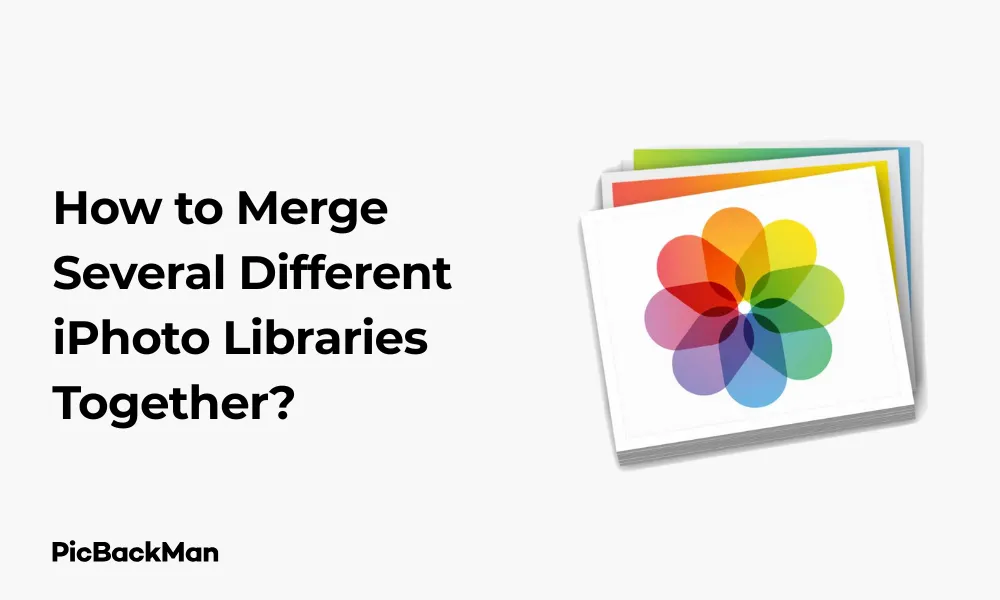
Why is it the #1 bulk uploader?
- Insanely fast!
- Maintains folder structure.
- 100% automated upload.
- Supports RAW files.
- Privacy default.
How can you get started?
Download PicBackMan and start free, then upgrade to annual or lifetime plan as per your needs. Join 100,000+ users who trust PicBackMan for keeping their precious memories safe in multiple online accounts.
“Your pictures are scattered. PicBackMan helps you bring order to your digital memories.”
How to Merge Several Different iPhoto Libraries Together?

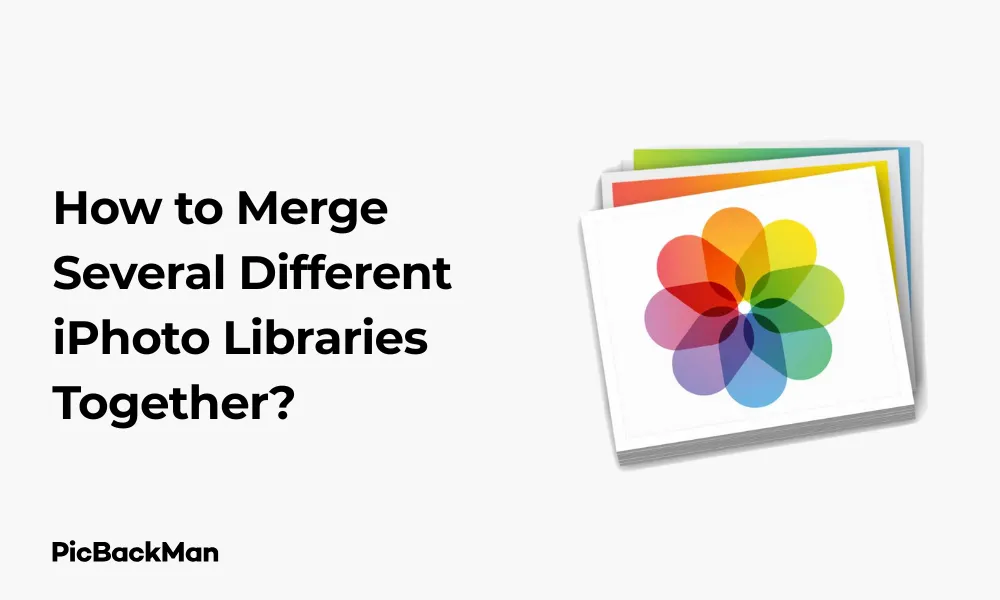
Managing multiple iPhoto libraries can quickly become a headache. Maybe you've created separate libraries for different events, or perhaps you've inherited photo collections from family members. Whatever the reason, having your precious memories scattered across multiple libraries makes organizing and finding photos unnecessarily complicated.
In this guide, I'll walk you through exactly how to merge your separate iPhoto libraries into one organized collection. You'll learn multiple methods—from using built-in tools to third-party solutions—that make the process straightforward, even if you're not particularly tech-savvy.
Let's get those photo collections unified so you can spend less time managing libraries and more time enjoying your memories!
Why You Might Need to Merge iPhoto Libraries
Before diving into the how-to, let's quickly look at some common scenarios where merging libraries becomes necessary:
- You've been using separate libraries for work and personal photos
- Family members have given you their photo collections
- You've found old backups with photos not in your main library
- You're consolidating photos from multiple computers
- You want to simplify your photo management system
Whatever your reason, bringing everything together will make your life much easier going forward.
Understanding iPhoto Libraries: The Basics
An iPhoto library isn't just a folder—it's a package file containing your photos, their metadata, albums, and other organizing information. This structure makes merging libraries more complex than simply copying and pasting folders.
By default, iPhoto stores your library in your Pictures folder. Each library is a self-contained unit, and iPhoto can only work with one library at a time (unless you use special techniques we'll cover).
Preparing for the Merge
Before starting the actual merge process, there are some important preparation steps to take:
1. Back Up Your Libraries
This step is absolutely critical. Before making any changes to your photo libraries, create complete backups of each one. You can:
- Copy libraries to an external hard drive
- Use Time Machine to create backups
- Create duplicates on your computer (if you have enough space)
2. Check Available Storage Space
Merging libraries requires significant storage space—you'll need enough room for all your libraries plus working space for the merged library. Check your available storage by:
- Clicking the Apple menu
- Selecting "About This Mac"
- Clicking the "Storage" tab
3. Update iPhoto
Make sure you're running the latest version of iPhoto for your operating system to avoid compatibility issues during the merge process.
Method 1: Using iPhoto's Import Feature
The simplest approach uses iPhoto's built-in import capability. This method works well for smaller libraries and is the most straightforward:
Step-by-Step Instructions:
- Decide which library will be your "main" library (the one you'll import everything else into)
- Open iPhoto while holding the Option key
- From the library selector that appears, choose your main library
- Once iPhoto opens with your main library, go to File > Import
- Navigate to your Pictures folder
- Right-click on the secondary iPhoto library you want to merge
- Select "Show Package Contents"
- Open the "Masters" or "Originals" folder (depending on your iPhoto version)
- Select all photos (Command+A)
- Click "Import"
Important Note: When importing photos from another library, iPhoto will create copies by default. To save space, you can check "Copy items to the iPhoto Library" to uncheck this option. However, be certain your original libraries are safely backed up before doing this.
Repeat this process for each additional library you want to merge. The downside is that this method doesn't preserve albums, events, or other organizational structures from your secondary libraries.
Method 2: Using iPhoto Library Manager
For a more comprehensive merge that preserves your organization structure, iPhoto Library Manager is the best option. This third-party application specifically addresses the limitations of iPhoto's built-in tools.
Step-by-Step Instructions:
- Download and install iPhoto Library Manager from Fat Cat Software
- Launch the application
- Click the "Add Library" button to add all the iPhoto libraries you want to merge
- Select all the libraries you want to combine
- Click the "Merge Libraries" button in the toolbar
- In the dialog box that appears, choose whether to:
- Create a new merged library
- Merge into an existing library
- Select your preferred options for handling duplicates
- Choose whether to copy or move photos
- Click "Merge" to begin the process
The great advantage here is that iPhoto Library Manager preserves your albums, events, faces, and other metadata during the merge. It also offers duplicate detection to prevent having multiple copies of the same photos.
Handling Duplicates with iPhoto Library Manager
One of the most useful features of iPhoto Library Manager is its duplicate handling capability. You can choose from several options:
- Skip duplicates: Don't import photos that already exist in the destination library
- Import all photos: Import everything, potentially creating duplicates
- Smart merge: Compare photos and only import unique ones
For most users, the smart merge option provides the best results, avoiding duplicates while ensuring all unique photos are included.
Method 3: Manual Export and Import Method
If you prefer not to use third-party software or have a very specific organization in mind, you can use this manual approach:
Step-by-Step Instructions:
- Open iPhoto while holding the Option key
- Select the first library you want to export from
- Select the photos, events, or albums you want to merge
- Go to File > Export
- Choose "Original" format to maintain full quality
- Select a temporary folder destination
- Click "Export"
- Hold Option key again and open iPhoto with your destination library
- Go to File > Import
- Navigate to your temporary export folder
- Select all photos and click "Import"
Repeat this process for each library. While more time-consuming, this method gives you precise control over which photos get merged.
Method 4: Using Photos App (For Newer Mac Systems)
If you've moved from iPhoto to the newer Photos app, the process is somewhat different:
Step-by-Step Instructions:
- Open Photos while holding the Option key
- Click "Create New" to make a new library or select an existing one
- Go to File > Import
- Navigate to your Pictures folder
- Select an iPhoto Library file
- Click "Review for Import"
- Select all or specific photos you want to import
- Click "Import All New Items"
Repeat for each iPhoto library. The Photos app will attempt to preserve your organizational structure during import.
Critical Warning: The Photos app migration is a one-way process. Once you've migrated to Photos, you can't easily go back to using those libraries with iPhoto. Always ensure you have complete backups of your original iPhoto libraries before proceeding with this method.
Dealing with Large Libraries: Tips for Smooth Merging
When working with large photo collections, you might encounter performance issues or space constraints. Here are some practical tips to make the process go smoothly:
Break Down the Process
Instead of merging everything at once, consider working with smaller batches:
- Divide your libraries into manageable chunks (perhaps by year or event)
- Merge one section at a time
- Take breaks between batches to let your computer rest
Free Up System Resources
Before beginning a large merge:
- Close all unnecessary applications
- Restart your computer to clear RAM
- Disconnect unnecessary external devices
Use External Storage
If space is tight on your main drive:
- Consider creating your merged library on an external drive
- Use a fast connection (USB 3.0, Thunderbolt, etc.) for better performance
- Ensure the drive is formatted as Mac OS Extended (Journaled)
Organizing Your Newly Merged Library
After successfully merging your libraries, you'll likely need to do some organization:
Removing Duplicates
Even with careful merging, duplicates might slip through. To clean them up:
- In iPhoto, go to Photos > Search
- Look for photos with identical names or taken at the exact same time
- Use the "Last Import" album to review recently merged photos
- Consider third-party duplicate finders like Gemini or PhotoSweeper
Creating a Logical Structure
With everything in one place, now's the perfect time to establish a consistent organization system:
- Create event groups by year
- Set up smart albums based on criteria like dates, keywords, or people
- Add descriptive titles to events
- Use the Faces feature to organize by people
Tagging and Keywording
Make future searches easier by adding metadata:
- Select related photos
- Add keywords (Info panel or Command+I)
- Rate your best photos with stars
- Add location data where missing
Troubleshooting Common Issues
Merging photo libraries can sometimes lead to unexpected problems. Here are solutions to the most common issues:
Library Won't Open
If a library won't open after merging:
- Hold Option+Command while opening iPhoto
- Select "Repair Database" when prompted
- Let the repair process complete (this may take some time)
Missing Photos After Merge
If photos seem to be missing:
- Check the "Recently Deleted" album (they might be there)
- Look in the "Last Import" section
- Search by date range covering when the photos were taken
- Check if the photos are hidden (View > Hidden Photos)
Slow Performance
If your merged library is sluggish:
- Rebuild the library thumbnail cache (hold Option+Command when opening)
- Select "Rebuild Thumbnails"
- Consider splitting very large libraries (over 50,000 photos) for better performance
Comparison of Merging Methods
| Method | Preserves Organization | Handles Duplicates | Difficulty Level | Best For |
|---|---|---|---|---|
| iPhoto Import | No | Limited | Easy | Small libraries, simple needs |
| iPhoto Library Manager | Yes | Excellent | Medium | Most users, complex libraries |
| Manual Export/Import | Partial | Manual only | Hard | Selective merging, specific needs |
| Photos App Migration | Yes | Good | Medium | Users transitioning to Photos app |
Quick Tip to ensure your videos never go missing
Videos are precious memories and all of us never want to lose them to hard disk crashes or missing drives. PicBackMan is the easiest and simplest way to keep your videos safely backed up in one or more online accounts.
Simply download PicBackMan (it's free!), register your account, connect to your online store and tell PicBackMan where your videos are - PicBackMan does the rest, automatically. It bulk uploads all videos and keeps looking for new ones and uploads those too. You don't have to ever touch it.
After the Merge: Maintenance and Best Practices
Now that you've successfully merged your libraries, follow these best practices to keep your photo collection organized:
Regular Backups
Protect your newly unified collection:
- Set up automatic Time Machine backups
- Create periodic manual backups to external drives
- Consider cloud backup solutions for additional protection
Library Maintenance
Keep your library running smoothly:
- Periodically repair permissions (Option+Command when opening iPhoto)
- Rebuild thumbnails if performance degrades
- Delete rejected or unwanted photos to keep the library lean
Future-Proofing
Prepare for eventual software changes:
- Export important photos in standard formats (JPEG, TIFF)
- Keep original files in a separate backup
- Document your organization system
Alternatives to Merging
If merging isn't the right solution for you, consider these alternatives:
Multiple Libraries with Switching
Instead of merging, you can keep libraries separate but make switching between them easier:
- Hold Option when launching iPhoto
- Select the library you want to use
- Create shortcuts to each library on your desktop
Master Library + Archive Libraries
Another approach is to maintain one active library and archive older ones:
- Keep current photos in your main library
- Archive completed projects or years to separate libraries
- Import selectively from archives when needed
Cloud-Based Solutions
Consider moving beyond iPhoto entirely:
- Apple Photos with iCloud Photo Library
- Google Photos
- Adobe Lightroom with Creative Cloud
Frequently Asked Questions
Will merging iPhoto libraries cause me to lose image quality?
No, merging libraries shouldn't affect image quality as long as you choose to import or export at original quality. When using iPhoto's import function or iPhoto Library Manager, make sure you select options that maintain original resolution and file formats. The only time quality might be reduced is if you specifically choose compressed formats during export/import.
How long does it typically take to merge large iPhoto libraries?
Merging time depends on several factors: the size of your libraries, your computer's processing power, and your storage speed. As a rough guideline, merging libraries with thousands of photos can take several hours. A library with 10,000 photos might take 2-4 hours on an average system. For very large libraries (50,000+ photos), the process could run overnight. It's best to start the merge when you won't need your computer for other tasks.
Can I merge libraries between different Mac computers?
Yes, you can merge libraries from different Macs. The easiest method is to copy the library files to an external hard drive, then connect that drive to your destination Mac. From there, you can use any of the merging methods described in this article. Just make sure both Macs are running compatible versions of iPhoto or Photos to avoid conversion issues.
What happens to my edited photos when I merge libraries?
When using iPhoto Library Manager, both original and edited versions of photos are preserved. With the manual import/export method, you'll need to specifically choose to export both versions. If you use the basic iPhoto import function, you might lose edits unless you've saved edited versions as new files. To be safe, check a sample of edited photos after merging to confirm both versions transferred correctly.
Is there a limit to how large an iPhoto library can be?
While iPhoto doesn't have a strict limit on library size, performance tends to degrade with very large libraries. Generally, libraries under 100,000 photos perform reasonably well on modern Macs. Beyond that, you might experience slowdowns, especially when searching or scrolling through thumbnails. If your merged library exceeds 100,000 photos, consider either upgrading to Photos (which handles large libraries better) or maintaining multiple themed libraries instead of one massive collection.
Conclusion
Merging iPhoto libraries doesn't have to be a daunting task. Whether you choose the built-in import method, iPhoto Library Manager, or another approach, the key is to proceed carefully with proper backups in place.
By consolidating your photo collections, you'll create a single, organized library that makes finding and enjoying your memories much easier. The time investment pays off in a more streamlined photo management system that you'll appreciate for years to come.
Remember that the perfect organization system is the one that works for you. After merging, take the time to set up a structure that matches how you think about and use your photos. With everything in one place and properly organized, you'll rediscover forgotten memories and have easier access to your complete photo history.






