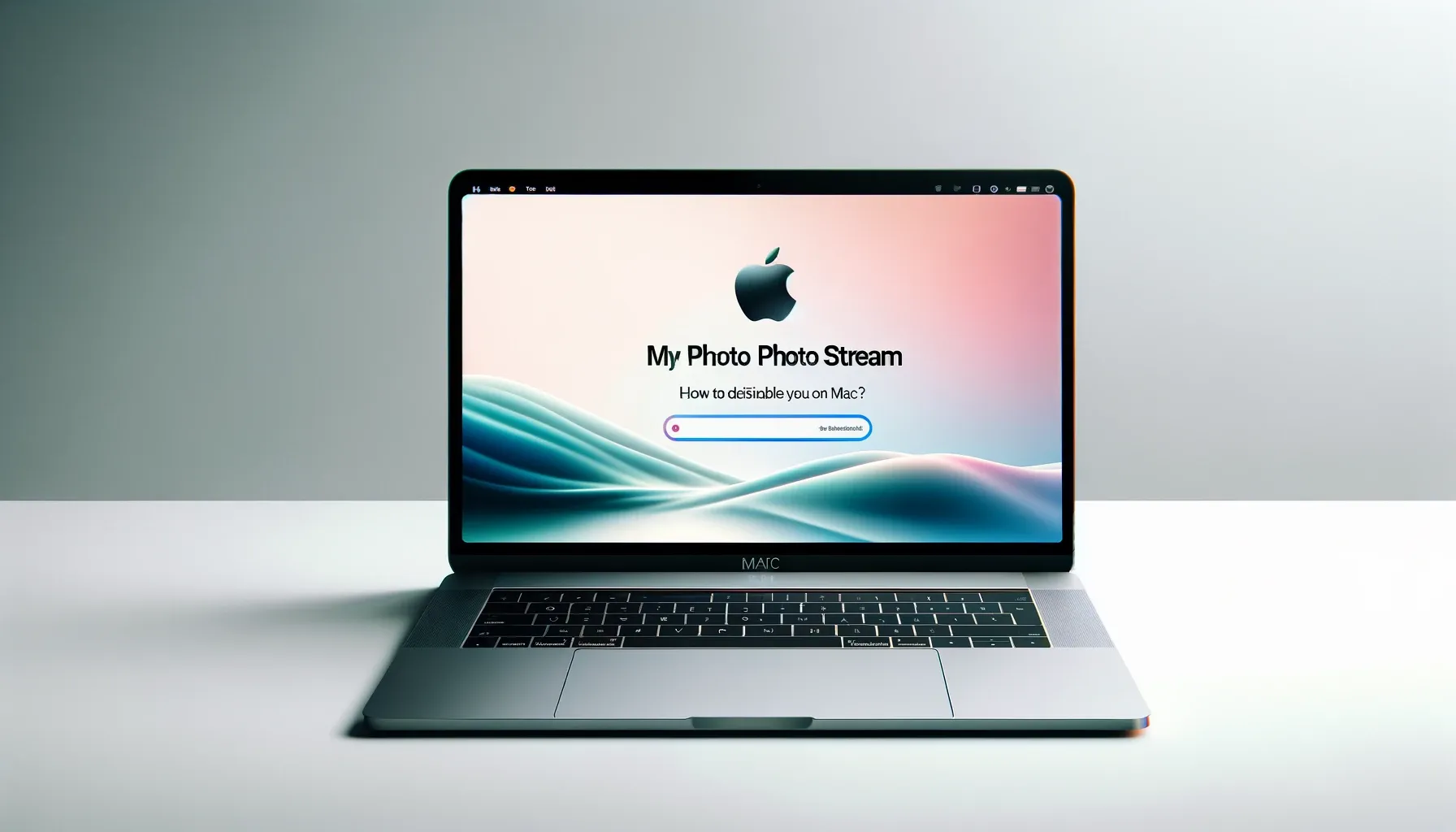
How to Disable My Photo Stream on Mac?

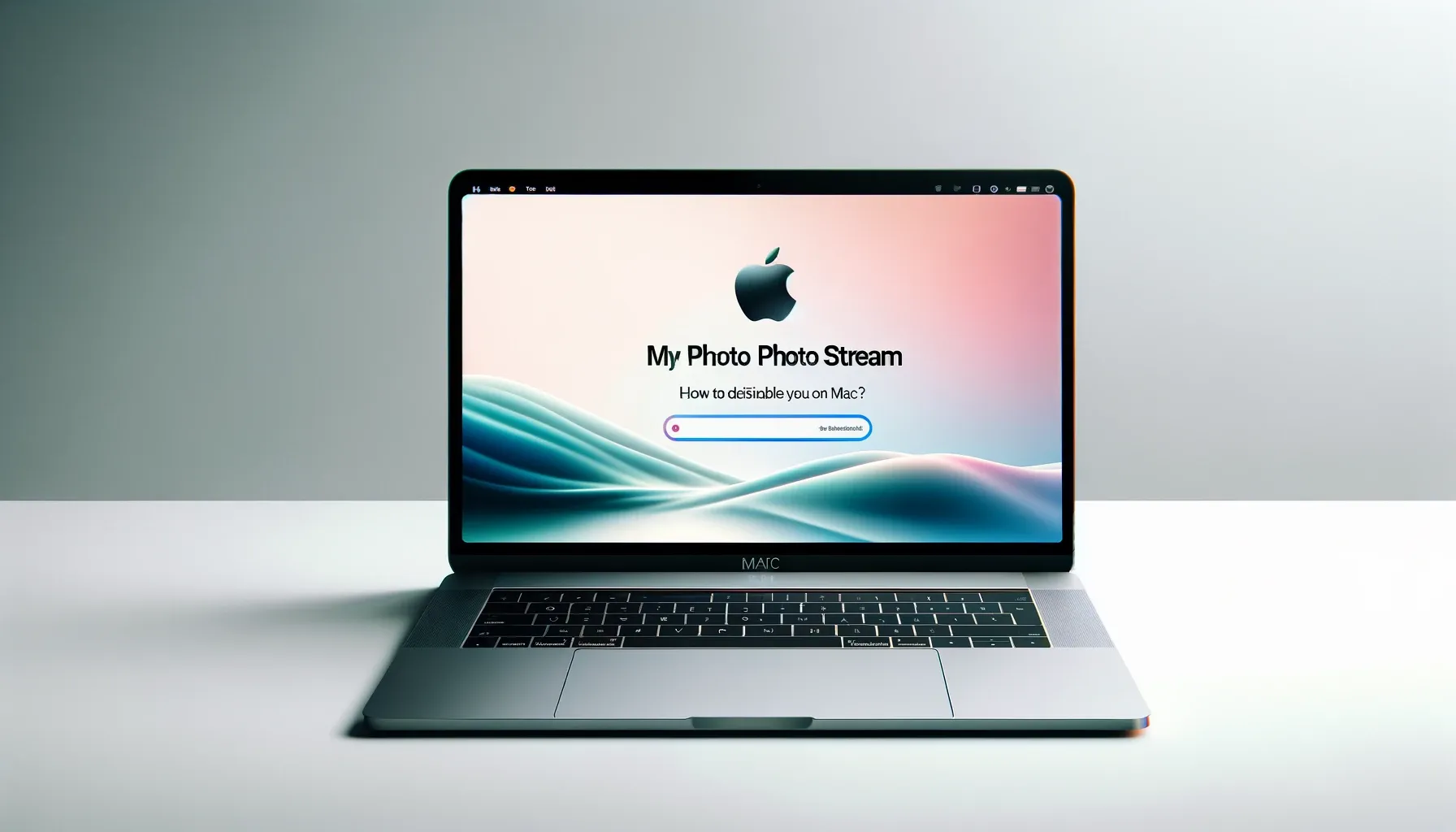
Photo Stream allows you to automatically sync photos between your iPhone, iPad, iPod touch, and Mac. While convenient, you may wish to disable Photo Stream for privacy, storage limits, or other reasons. This article provides step-by-step instructions on how to fully disable My Photo Stream on your Mac.
Requirements
To follow along, you'll need:
- A Mac computer running macOS 10.12.4 or later
- An Apple ID signed into iCloud
- My Photo Stream previously enabled
Step 1: Open Photos App Preferences
The first step is to open the Photos preferences:
- Click on the Apple menu icon in the top left
- Select System Preferences
- Click on Apple ID
- Select iCloud on the sidebar
- Click Manage next to Photos
This will open the iCloud Photos preferences where Photo Stream can be disabled.
Step 2: Uncheck My Photo Stream
In the iCloud Photos window, locate the option for My Photo Stream and uncheck the box next to it.
This will prevent any new photos added to your iCloud Library from automatically appearing in Photo Stream.
Step 3: Confirm Photos Not Syncing
To confirm photos are no longer automatically syncing via Photo Stream:
- Add a new photo to your iPhone camera roll
- Check if the photo appears automatically on your Mac Photos library after a few minutes
- If the photo does not appear, disable sync was successful
You can also open Recently Added smart album on both devices to check for automatically synced photos.
Step 4 (Optional): Delete existing Photo Stream Album
If you wish to delete previously synced Photo Stream photos stored locally:
- In the Photos app, click Albums in the sidebar
- Right click on the My Photo Stream album
- Choose Delete Photos...
- Select Delete photos to confirm
This will remove the album and all synced photos stored locally on your Mac.
Step 5 (Optional): Disable iCloud Photo Library
If you wish to fully disable cloud syncing of photos across Apple devices:
- Return to iCloud preferences
- Uncheck the box next to iCloud Photo Library
- Click Turn Off and Delete to confirm
This will stop uploading new photos, remove synced photos, and cancel your iCloud storage plan (if only using it for photos).
Quick Tip to ensure your videos never go missing
Videos are precious memories and all of us never want to ever lose them to hard disk crashes or missing drives. PicBackMan is the easiest and simplest way to keep your videos safely backed up in one or more online accounts. Simply Download PicBackMan (it's free!), register your account, connect to your online store and tell PicBackMan where your videos are - PicBackMan does the rest, automatically. It bulk uploads all videos and keeps looking for new ones and uploads those too. You don't have to ever touch it.
FAQs
Q: Can I re-enable My Photo Stream later if I change my mind?
A: Yes! You can return to the same iCloud Photos preferences and re-check My Photo Stream to enable it at any time.
Q: What happens to photos already in My Photo Stream if I disable it?
A: Existing photos remain stored in the cloud for 30 days and on your devices in the My Photo Stream album locally.
Q: Is disabling Photo Stream the same as turning off iCloud Photo Library?
A: No. Disabling My Photo Stream stops automatic syncing between devices but leaves the cloud Photo Library unchanged otherwise.
Q: Can I delete My Photo Stream album itself after disabling?
A: Yes, the album can be manually deleted like any other Photos album to remove previously synced photos.
Q: Will disabling Photo Stream free up storage space on my iCloud?
A: No, it will not affect your total iCloud storage usage. To reduce photo storage you would also need to disable iCloud Photo Library.
Conclusion
Disabling My Photo Stream is simple to do by unchecking it in the iCloud Photos preferences on your Mac. This prevents automatic syncing and copies of photos across your Apple devices.
You also have the option to delete the existing synced album, or fully disable iCloud Photo Library for maximum photo privacy and to reduce cloud storage usage.
Backup & Transfer your Photos in Minutes
Automate backup & migration of your photos & videos with support for all top services.
Trusted by users in 125+ countries.










