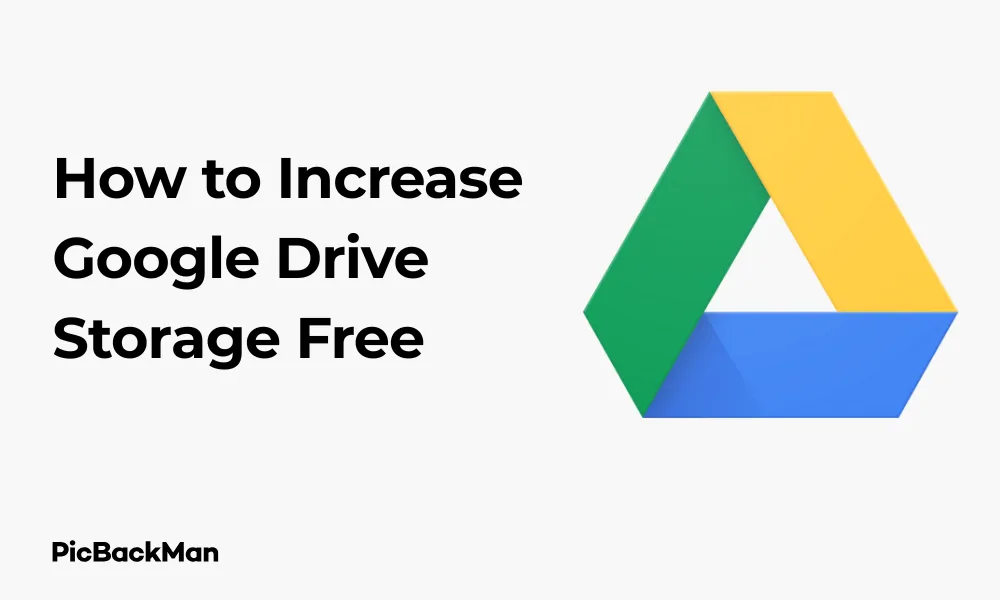
Why is it the #1 bulk uploader?
- Insanely fast!
- Maintains folder structure.
- 100% automated upload.
- Supports RAW files.
- Privacy default.
How can you get started?
Download PicBackMan and start free, then upgrade to annual or lifetime plan as per your needs. Join 100,000+ users who trust PicBackMan for keeping their precious memories safe in multiple online accounts.
“Your pictures are scattered. PicBackMan helps you bring order to your digital memories.”
How to Increase Google Drive Storage Free

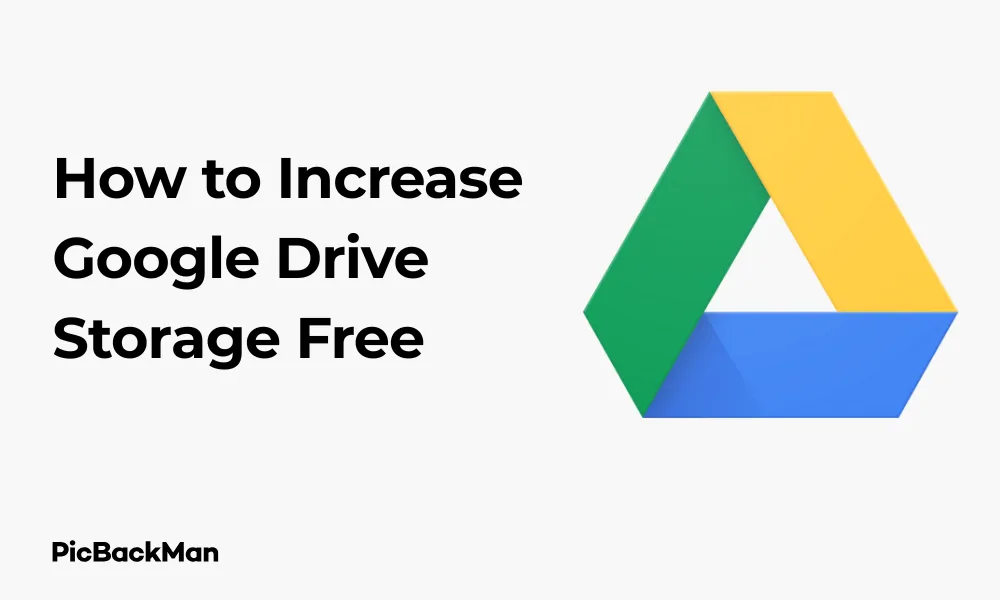
Running out of Google Drive storage can be frustrating, especially when you need to save important files. While Google offers 15GB of free storage by default, this space gets filled up quickly with documents, photos, and emails. If you're looking for ways to get more Google Drive storage without paying, you've come to the right place.
In this guide, I'll show you several practical methods to increase your Google Drive storage for free. These techniques are simple enough for anyone to follow and can help you maximize your cloud storage without spending a penny.
Understanding Your Current Google Drive Storage
Before trying to get more free storage, it's helpful to know what's currently taking up your space and how Google Drive storage works.
What Counts Toward Your 15GB Free Storage
- Gmail emails and attachments
- Google Drive files (documents, spreadsheets, presentations, etc.)
- Google Photos (if not stored in "Storage saver" quality)
- Files in shared drives that you own
How to Check Your Current Storage Usage
- Go to drive.google.com
- Look at the storage indicator at the bottom left of the screen
- Click on the storage indicator for a detailed breakdown
- Or visit one.google.com/storage for complete details
10 Methods to Get Free Google Drive Storage
1. Clean Up Your Existing Drive
The first step to getting more space is removing unnecessary files that are currently taking up your storage.
Find and Delete Large Files
- Go to Google Drive
- In the search bar, type "size:large"
- This will show files larger than 10MB
- Review and delete files you no longer need
Empty Your Trash
Files in your trash still count towards your storage quota until permanently deleted.
- Click on "Trash" in the left sidebar
- Review the contents
- Click "Empty trash" to permanently remove all items
2. Use Google's Storage Management Tool
Google provides a helpful tool to identify large files and emails that can be deleted.
- Go to one.google.com/storage/management
- Click on "Review and free up space"
- You'll see categories like "Large items," "Spam emails," and "Trash"
- Review each category and delete unnecessary items
3. Convert Files to Google's Native Formats
Files saved in Google's native formats (Docs, Sheets, Slides) don't count towards your storage limit!
How to Convert Existing Files
- Right-click on a file in Google Drive (like a Word document)
- Select "Open with" and choose "Google Docs"
- Once open, go to "File" > "Save as Google Docs"
- After confirming the Google version works properly, delete the original file
| File Type | Convert To | Counts Toward Storage? |
|---|---|---|
| Word (.docx) | Google Docs | No |
| Excel (.xlsx) | Google Sheets | No |
| PowerPoint (.pptx) | Google Slides | No |
| Cannot be converted directly | Yes | |
| Images | Cannot be converted | Yes |
4. Optimize Your Google Photos Storage
Google Photos can take up a significant amount of your storage. Here's how to reduce its impact:
Change Photo Upload Quality
- Go to photos.google.com/settings
- Find "Storage saver" (formerly "High quality")
- Select this option instead of "Original quality"
- Photos uploaded in "Storage saver" quality don't count towards your storage limit
Note: Photos uploaded before June 1, 2021, in “High quality” (now “Storage saver”) don’t count towards your storage. Only new uploads in Original quality will count.
Compress Existing Photos
- Go to photos.google.com/settings
- Look for "Recover storage"
- Click this option to compress existing "Original quality" photos to "Storage saver"
- This will free up space without deleting photos
5. Create Multiple Google Accounts
Each Google account comes with 15GB of free storage. Creating additional accounts can effectively increase your total storage.
How to Manage Multiple Accounts Effectively
- Create new Google accounts at accounts.google.com/signup
- Organize files by category or project across different accounts
- Share folders between your accounts for easy access
- Use Google Chrome profiles to stay logged into multiple accounts
6. Participate in Google Security Checkups
Google occasionally offers free storage as a reward for completing security checkups.
- Visit myaccount.google.com/security-checkup
- Complete the security recommendations
- Check for any promotions offering additional storage
While these promotions aren't always available, it's worth checking periodically, especially around Safer Internet Day (February) when Google has offered storage bonuses in the past.
7. Take Advantage of Educational Accounts
If you're a student or educator, you might be eligible for significant free storage.
Google Workspace for Education
- Educational institutions often provide Google Workspace accounts to students and employees
- These accounts typically come with much more storage (often 100GB or more)
- Check with your school's IT department to see if you're eligible
8. Refer Friends to Google Services
Google sometimes offers storage bonuses for referring friends to their services.
Services That Have Offered Referral Bonuses
- Google One (check for current promotions)
- Google Fi
- Google Workspace
Visit the specific service's referral page to check for current offers. While these promotions change frequently, they can be a good way to earn extra storage when available.
9. Use Selective Sync with Google Drive Desktop
While this doesn't technically increase your storage, it helps you manage it more effectively.
How to Set Up Selective Sync
- Download and install Google Drive for desktop
- Click the Drive icon in your system tray or menu bar
- Click the gear icon and select "Preferences"
- Go to the "Google Drive" tab
- Click "Choose folders" to select which folders sync to your computer
This allows you to keep files in the cloud without taking up space on your local device, making your storage feel more expansive.
10. Look for Smartphone Promotions
Some smartphone manufacturers partner with Google to offer additional Drive storage with new device purchases.
Brands That Have Offered Google Drive Promotions
- Google Pixel phones (typically 100GB for a limited time)
- Samsung (has storage offered promotions with Galaxy devices)
- Chromebook purchases (100GB for 12 months has been offered)
Check the manufacturer's website or the documentation included with your new device to see if any promotions are available.
Comparing Free Storage Methods: Effectiveness and Limitations
| Method | Potential Space Gained | Effort Level | Limitations |
|---|---|---|---|
| Cleaning existing drive | Variable (1-15GB) | Medium | Requires deleting files |
| Converting to Google formats | Variable (1-5GB) | Medium | Only works for compatible files |
| Optimizing Photos | High (5-10GB+) | Low | Slightly reduces photo quality |
| Multiple Google accounts | 15GB per account | Low | Managing multiple accounts can be inconvenient |
| Educational accounts | Very high (100GB+) | Low | Only available to students/educators |
| Security checkups/promotions | 2-10GB typically | Low | Promotions are infrequent and time-limited |
Advanced Tips for Google Drive Storage Management
Use Google Drive Search Operators
Google Drive has powerful search capabilities that can help you find space-hogging files.
Useful Search Operators
- size:huge - Files larger than 100MB
- size:large - Files larger than 10MB
- owner:me - Files you own (vs. shared with you)
- before:YYYY-MM-DD - Files created before a specific date
- type:video - Find all video files (often large)
- type:image - Find all image files
- type:pdf - Find all PDF files
Combine these operators for more powerful searches. For example, "type:video size:huge before:2022-01-01" will find very large video files created before 2022.
Use Third-Party Tools to Identify Duplicates
Duplicate files can waste significant storage space. While Google Drive doesn't have a built-in duplicate finder, some third-party tools can help:
- Duplicate File Finder for Drive (Chrome extension)
- Drive Cleaner
- Sort My Drive
Note: Be cautious with third-party tools and only use reputable services that don't require excessive permissions.
Set Up Email Filters to Automatically Delete Large Emails
Since Gmail counts towards your Google Drive storage, managing email can free up space.
- In Gmail, click the search bar
- Click the filter options (down arrow in the search bar)
- Enter "has:attachment larger:10MB" in the search field
- Click "Create filter"
- Choose actions like "Skip the Inbox" or "Delete it"
When Free Methods Aren't Enough: Budget-Friendly Alternatives
If you've tried all the free methods and still need more space, here are some affordable options:
Google One Basic Plan
- 100GB for $1.99/month or $19.99/year
- Can be shared with up to 5 family members
- Includes additional benefits like Google expert support
Alternative Cloud Storage Providers
Other services sometimes offer more free storage or better-priced plans:
- MEGA: 20GB free storage
- Box: 10GB free storage
- Dropbox: 2GB free storage but excellent sharing features
- OneDrive: 5GB free storage, with Microsoft 365 integration
Temporary Storage Solutions
If you need extra space temporarily:
- Free trials of premium plans (usually 14-30 days)
- Promotional storage offers during holidays
- Educational or workplace accounts (if eligible)
Maintaining Your Google Drive Storage Long-Term
Once you've increased your storage, these habits will help you avoid running out of space again:
Regular Maintenance Schedule
- Set a calendar reminder to clean up your Drive quarterly
- Empty trash folders monthly
- Review and delete large files you no longer need
Smart File Organization
Good organization makes it easier to identify what can be deleted:
- Use a consistent folder structure
- Name files clearly with dates
- Create a "To Review" folder for potential deletion candidates
Automate Storage Management
- Set up email filters to automatically delete certain emails after a time period
- Use Google Apps Script to automate file cleanup (for advanced users)
- Schedule regular backups of important files to external storage
Quick Tip to ensure your videos never go missing
Videos are precious memories and all of us never want to lose them to hard disk crashes or missing drives. PicBackMan is the easiest and simplest way to keep your videos safely backed up in one or more online accounts.
Simply download PicBackMan (it's free!) , register your account, connect to your online store and tell PicBackMan where your videos are - PicBackMan does the rest, automatically. It bulk uploads all videos and keeps looking for new ones and uploads those too. You don't have to ever touch it.
Conclusion
Increasing your Google Drive storage for free is definitely possible with the right approach. By cleaning up existing files, converting to Google's native formats, optimizing your photos, and taking advantage of promotions, you can significantly expand your available space without spending money.
Remember that good storage management is an ongoing process. Regularly review your files, delete what you don't need, and be strategic about what you keep in your Drive. If you implement the strategies outlined in this guide, you'll be able to make the most of your free Google Drive storage and avoid the frustration of running out of space.
For most users, a combination of these methods will provide enough space for everyday needs. And if you eventually do need more storage than the free methods can provide, Google's paid plans start at just $1.99/month for 100GB, which is quite reasonable for the convenience and security Google Drive offers.
Frequently Asked Questions
1. Can I permanently increase my free Google Drive storage beyond 15GB?
No, the standard free allocation is 15GB. However, you can effectively increase your storage by using multiple accounts, converting files to Google formats that don't count toward your quota, and taking advantage of temporary promotions.
2. Do Google Docs, Sheets, and Slides count towards my storage limit?
No, files created in or converted to Google's native formats (Docs, Sheets, Slides, Forms, Sites) don't count toward your storage quota. This is one of the best ways to save space.
3. What happens if I exceed my Google Drive storage limit?
If you exceed your storage limit for 2 years or longer, Google may delete content across Gmail, Drive, and Photos. You'll also be unable to upload new files to Drive or photos at original quality until you're below your storage limit again.
4. Can I transfer storage space between different Google accounts?
No, Google doesn't allow transferring storage quotes between accounts. Each account has its own 15GB free allocation that cannot be combined with other accounts.
5. Does deleting emails free up Google Drive space?
Yes, since Gmail shares the same storage quota as Google Drive and Photos, deleting emails (especially those with large attachments) will free up space. Remember to also empty your Gmail trash to permanently free up the space.






