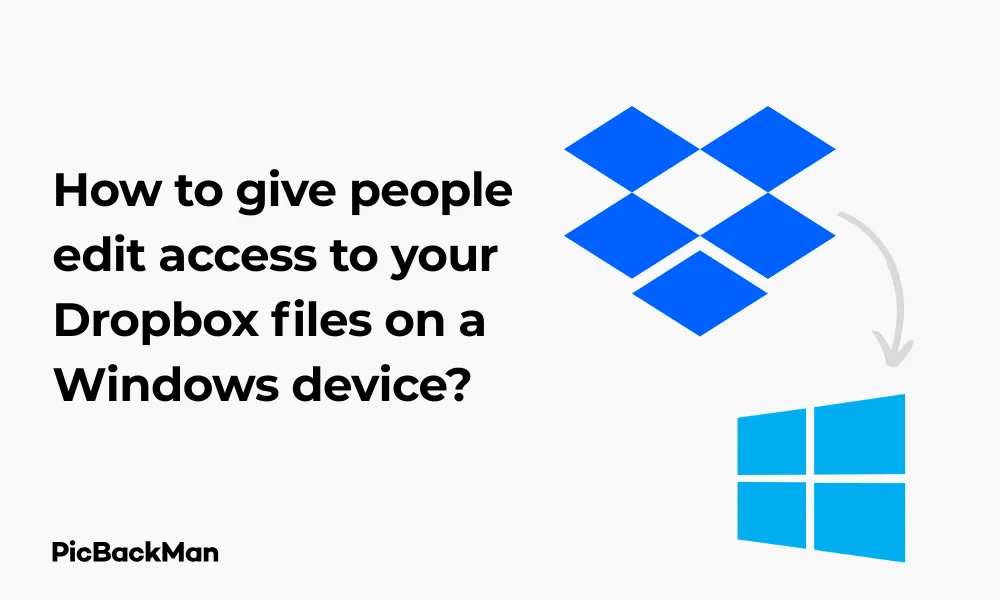
Why is it the #1 bulk uploader?
- Insanely fast!
- Maintains folder structure.
- 100% automated upload.
- Supports RAW files.
- Privacy default.
How can you get started?
Download PicBackMan and start free, then upgrade to annual or lifetime plan as per your needs. Join 100,000+ users who trust PicBackMan for keeping their precious memories safe in multiple online accounts.
“Your pictures are scattered. PicBackMan helps you bring order to your digital memories.”
How to give people edit access to your Dropbox files on a Windows device?

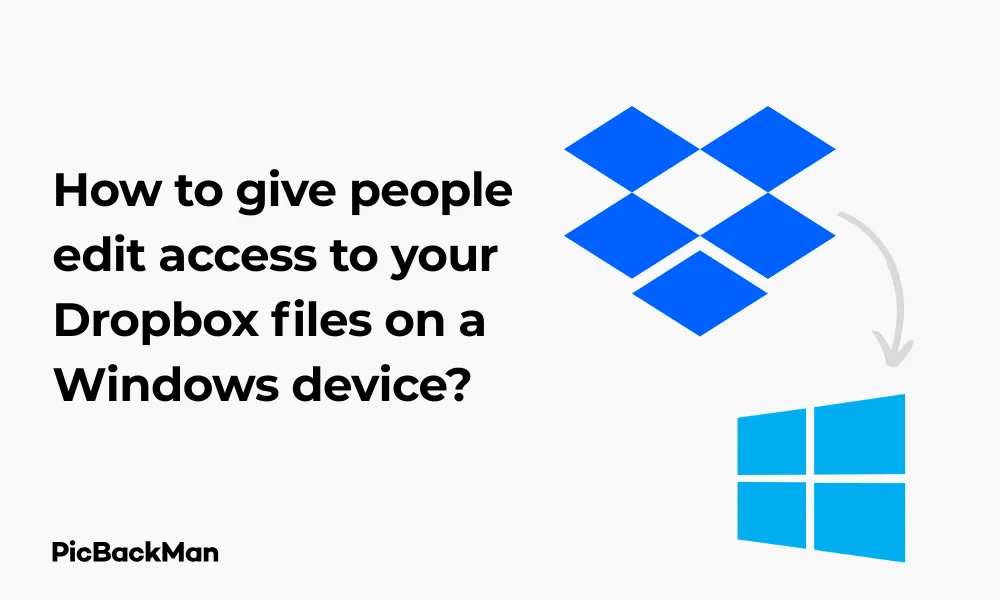
Sharing files with colleagues, friends, or family members is a common need in our digital world. Dropbox makes this process simple, allowing you to grant edit access to others without complicated steps. Whether you're working on a project together or need someone to review and modify your documents, knowing how to share with edit permissions is essential. This guide walks you through the exact process of giving people edit access to your Dropbox files on a Windows device.
What You'll Need Before Starting
- A Dropbox account (free or paid)
- The Dropbox desktop app installed on your Windows device
- Files already uploaded to your Dropbox
- Email addresses of people you want to share with
- An internet connection
Methods to Share Dropbox Files with Edit Access
There are several ways to share your Dropbox files with editing permissions on a Windows device. We'll cover all the main methods so you can choose what works best for your situation:
- Using the Dropbox desktop app
- Using Dropbox through your web browser
- Using the right-click context menu in File Explorer
- Managing shared files and folders
Method 1: Sharing Files with Edit Access Through the Dropbox Desktop App
The Dropbox desktop app provides a straightforward way to share files directly from your computer.
Steps to Share Using the Desktop App:
- Open the Dropbox desktop app on your Windows computer
- Find and click on the Dropbox icon in your system tray (usually at the bottom right of your screen)
- Click on "Open Dropbox Folder" from the menu that appears
- Navigate to the file or folder you want to share
- Right-click on the item
- Select "Share" from the dropdown menu
- A sharing window will open where you can enter email addresses
- Type the email address of the person you want to give edit access to
- Click on the permission level dropdown (it might say "Can view" by default)
- Select "Can edit" from the options
- Add an optional message if you'd like
- Click the "Share" button to send the invitation
Sharing Multiple Files at Once
If you need to share multiple files with the same person and with the same permissions:
- Hold down Ctrl and click on each file you want to share
- Right-click on any of the selected files
- Follow the same steps as above starting from step 6
Method 2: Sharing Files with Edit Access Through Your Web Browser
Using the Dropbox website can sometimes be more convenient, especially if you're already working in your browser.
Steps to Share Using the Dropbox Website:
- Open your web browser and go to dropbox.com
- Log in to your Dropbox account
- Navigate to the file or folder you want to share
- Hover your mouse over the file or folder
- Click on the “Share” button that appears (it looks like a person with a plus sign)
- In the sharing dialog box, enter the email address of the person you want to share with
- Click on the permission dropdown menu (next to their email)
- Select "Can edit" from the options
- Add a message if you wish
- Click the "Share" button to send the invitation
Advanced Sharing Options in the Web Browser
The web interface offers some additional options for sharing:
- Link sharing: You can create a link that gives edit access to anyone with the link
- Password protection: Add a password to your shared link for extra security
- Expiration dates: Set the link to expire after a certain date
To Create a Link with Edit Access:
- Follow steps 1-5 above
- Click on "Create link" at the bottom of the sharing dialog
- Click "Link settings"
- Change the permission from "Can view" to "Can edit"
- Set any other options like password or expiration
- Click "Save settings"
- Copy the link and share it with others
Method 3: Sharing Files with Edit Access Through File Explorer
Windows users have the advantage of being able to share directly through File Explorer if they have the Dropbox app installed.
Steps to Share Using File Explorer:
- Open File Explorer on your Windows device
- Navigate to your Dropbox folder
- Find the file or folder you want to share
- Right-click on the item
- Hover over "Dropbox" in the context menu
- Select "Share..." from the submenu
- Enter the email address of the recipient
- Click on the permission dropdown
- Select "Can edit"
- Add an optional message
- Click "Share"
Sharing Directly from Other Applications
If you're working in other applications like Microsoft Word or Excel, you can share files directly:
- Save your file to your Dropbox folder
- Click on the Dropbox icon in the application (if available)
- Select "Share"
- Follow the same steps as above to set edit permissions
Managing Shared Files and Folders
After you've shared files with edit access, you might need to make changes to these permissions or see who has access.
How to View Who Has Access to Your Files
- Open Dropbox on your desktop app or web browser
- Find the shared file or folder
- Right-click on it and select "Share"
- The sharing dialog will show everyone who currently has access
- You can see what permission level each person has
How to Change Access Permissions
If you need to change someone's access from "view" to "edit" or vice versa:
- Open the sharing dialog as described above
- Find the person whose permissions you want to change
- Click on the dropdown next to their name
- Select the new permission level
- The changes will apply automatically
How to Remove Someone's Access
- Open the sharing dialog
- Find the person you want to remove
- Click on the dropdown next to their name
- Select "Remove"
- Confirm the removal if prompted
Differences Between Sharing Files and Folders
Understanding the difference between sharing a file and sharing a folder is important:
| Sharing Files | Sharing Folders |
|---|---|
| Gives access to only that specific file | Gives access to all files within the folder |
| Changes only affect that file | Any new files added to the folder are automatically shared |
| Good for one-time sharing | Better for ongoing collaboration |
| Permissions must be set individually for each file | Set permissions once for all contents |
Best Practices for Sharing with Edit Access
To make sure your file sharing goes smoothly, follow these best practices:
Organization Tips
- Create dedicated folders for collaboration projects
- Use clear file naming conventions
- Consider creating a "Read Only" folder for files you don't want edited
- Regularly review who has access to your files
Security Considerations
- Only share edit access with people you trust
- Consider using link expiration dates for sensitive files
- Use password protection for links when necessary
- Remember that people with edit access can also share the file with others unless you disable this option
Communication Tips
- Always add a message explaining why you're sharing the file
- Let people know what changes you expect them to make
- Set clear deadlines for edits if applicable
- Follow up if you don't see the expected edits
Troubleshooting Common Issues
Sometimes things don't go as planned. Here's how to fix common problems:
Recipient Says They Can't Edit
- Check that you selected "Can edit" and not "Can view"
- Verify the email address is correct
- Ask them to log out and log back into Dropbox
- Re-share the file with editing permissions
Changes Not Syncing
- Make sure both you and the editor have a stable internet connection
- Check that the Dropbox app is running on both computers
- Look for the blue sync icon to confirm changes are uploading/downloading
- Try closing and reopening the file
File Conflicts
If two people edit a file at the same time, Dropbox might create a “conflicted copy”:
- Look for files with "(So-and-so's conflicted copy)" in the name
- Open both versions to compare changes
- Manually merge the changes into one file
- Delete the conflicted copy when finished
Advanced Sharing Features
For users who need more control, Dropbox offers these advanced features:
File Request Feature
Instead of sharing your files, you can request files from others that will be automatically saved to your Dropbox:
- Go to dropbox.com and log in
- Click "File requests" in the left sidebar
- Click "Create a file request"
- Name your request and choose where files should be saved
- Share the link with others
Dropbox Paper for Collaborative Editing
For real-time collaborative editing:
- Go to dropbox.com and click on "Paper" in the left sidebar
- Create a new Paper document
- Click "Share" in the top right
- Enter email addresses and set permissions
- Everyone can edit simultaneously with changes appearing in real-time
Version History
If someone makes unwanted edits, you can restore previous versions:
- Right-click on the file
- Select "Version history"
- Browse through previous versions
- Select the version you want to restore
- Click "Restore"
Differences Between Free and Paid Dropbox Accounts
Your sharing capabilities may vary based on your account type:
| Feature | Free Account | Paid Account |
|---|---|---|
| Storage Space | 2GB (Basic) | 2TB+ (Plus, Professional, Business) |
| File Size Limits | Lower | Higher |
| Version History | 30 days | 180 days or unlimited |
| Password Protection | Limited | Available |
| Expiration Dates | Limited | Available |
Sharing Dropbox Files Across Different Devices
While this guide focuses on Windows, it's worth noting how sharing works across platforms:
Sharing from Windows to Mac Users
The process is identical - Mac users will receive the same sharing email and can access the files with edit permissions just like Windows users.
Sharing from Windows to Mobile Users
Mobile users can view and edit shared files through the Dropbox mobile app, though editing capabilities may depend on whether they have compatible apps installed on their device.
Cross-Platform Considerations
- Some file types may open in different applications depending on the recipient's device
- Format compatibility should be considered (eg, Windows-specific file formats)
- Large files may take longer to sync on mobile devices
Quick Tip to ensure your videos never go missing
Videos are precious memories and all of us never want to lose them to hard disk crashes or missing drives. PicBackMan is the easiest and simplest way to keep your videos safely backed up in one or more online accounts.
Simply download PicBackMan (it's free!) , register your account, connect to your online store and tell PicBackMan where your videos are - PicBackMan does the rest, automatically. It bulk uploads all videos and keeps looking for new ones and uploads those too. You don't have to ever touch it.
Frequently Asked Questions
Can I give someone edit access without them having a Dropbox account?
No, recipients need to have or create a Dropbox account to edit files. However, they can view files without an account if you create a shared link with view-only permissions.
How do I know if someone has edited my shared file?
Dropbox will show you version history for files, letting you see who made changes and when. You'll also see the file update in your Dropbox folder when changes are made.
Can I stop someone from sharing my file with others?
Yes, when sharing a file or folder, click on “Settings” in the sharing dialog and uncheck “Allow members to manage access.” This prevents people with edit access from sharing the file with additional people.
What happens if I delete a file I've shared with someone?
If you delete a file you've shared, it will also be removed from the other person's Dropbox. If you want them to keep access, move the file to a different location rather than deleting it.
Is there a limit to how many people I can share a file with?
Free accounts have lower limits on the number of share invitations you can send. Paid accounts have higher or unlimited sharing capabilities depending on the plan. The exact limits may change, so check Dropbox's current policies for specific numbers.
Conclusion
Giving people edit access to your Dropbox files on Windows is a straightforward process that can greatly improve collaboration. Whether you prefer using the desktop app, web browser, or File Explorer, Dropbox makes it simple to share your files securely with the right permissions. By following the steps outlined in this guide, you can ensure smooth file sharing and effective collaboration with colleagues, friends, or family members.
Remember to regularly review who has access to your files and adjust permissions as needed. With proper management of your shared files and folders, Dropbox can be an invaluable tool for both personal and professional collaboration on your Windows device.






