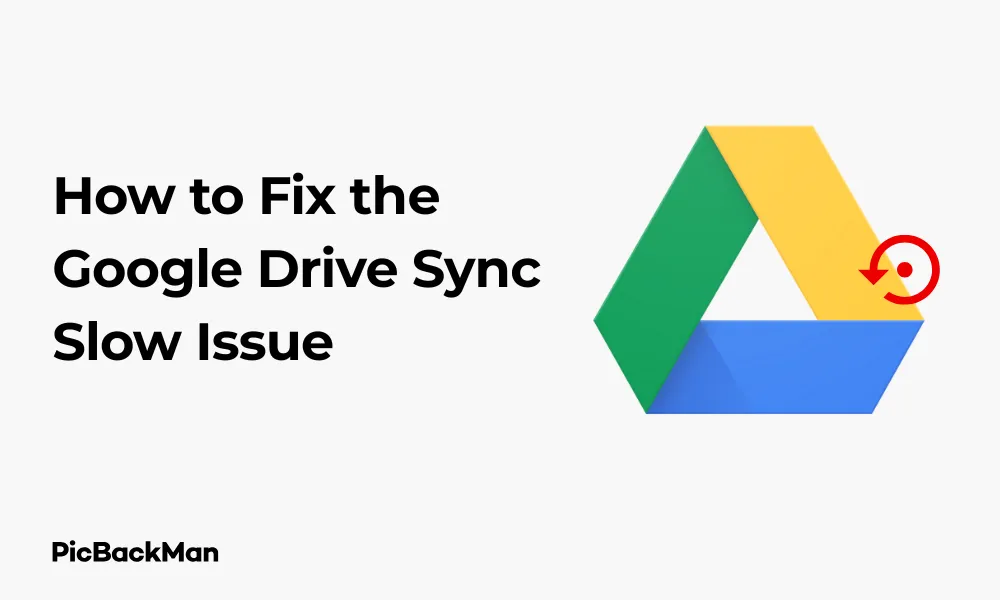
Why is it the #1 bulk uploader?
- Insanely fast!
- Maintains folder structure.
- 100% automated upload.
- Supports RAW files.
- Privacy default.
How can you get started?
Download PicBackMan and start free, then upgrade to annual or lifetime plan as per your needs. Join 100,000+ users who trust PicBackMan for keeping their precious memories safe in multiple online accounts.
“Your pictures are scattered. PicBackMan helps you bring order to your digital memories.”
How to Fix the Google Drive Sync Slow Issue

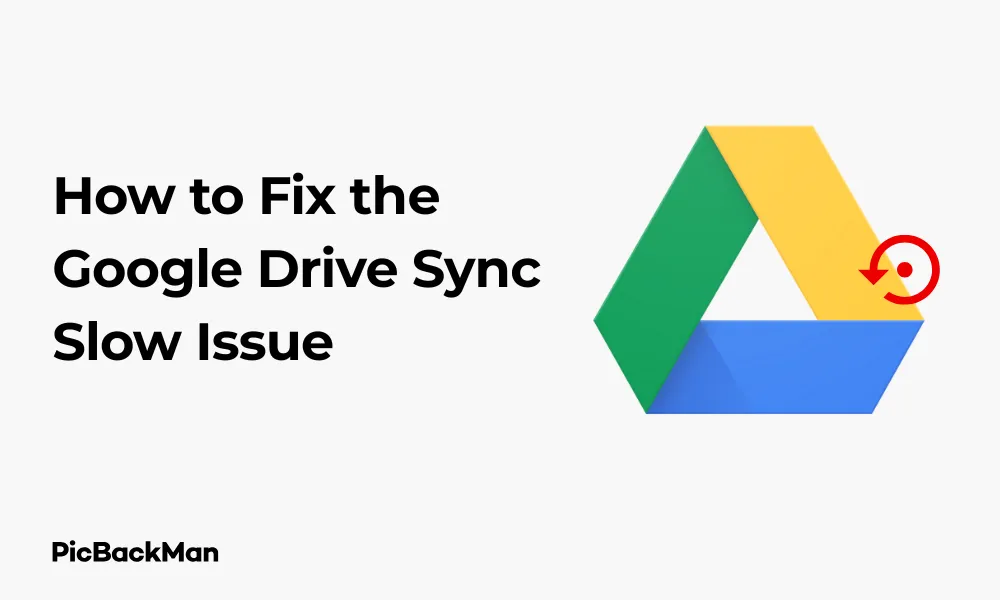
Is your Google Drive taking forever to sync files? You're not alone. Slow Google Drive sync can be incredibly frustrating, especially when you need to access important documents quickly. The good news is that most sync issues can be fixed with the right approach.
In this comprehensive guide, I'll walk you through practical solutions to speed up your Google Drive sync. From basic troubleshooting to advanced fixes, you'll find everything you need to get your files syncing smoothly again.
Why Is My Google Drive Sync So Slow?
Before jumping into solutions, it helps to understand what might be causing your Google Drive to sync slowly. Common causes include:
- Poor internet connection
- Large file sizes or too many files syncing at once
- Outdated Google Drive app
- Background processes consuming system resources
- Corrupted cache files
- Incorrect sync settings
- Hardware limitations
Now let's dive into how to fix these issues step by step.
Quick Fixes for Google Drive Sync Slow Issue
Let's start with some quick fixes that might resolve your sync issues immediately:
1. Check Your Internet Connection
A slow or unstable internet connection is often the primary culprit behind Google Drive sync issues.
- Run a speed test to check your current internet speed
- Try connecting to a different network if possible
- Reset your router by unplugging it for 30 seconds, then plugging it back in
- Consider using a wired connection instead of Wi-Fi for faster speeds
2. Restart the Google Drive App
Sometimes, simply restarting the Google Drive application can resolve sync issues:
- Right-click on the Google Drive icon in your system tray
- Select "Quit" or "Exit"
- Wait a few moments
- Reopen the Google Drive application
3. Update Google Drive to the latest version
Outdated software can cause performance issues. Make sure you're running the latest version:
- Right-click on the Google Drive icon in your system tray
- Click on the three dots or settings icon
- Select "About" or "Help"
- Click "Check for Updates" (if available)
- If an update is available, follow the prompts to install it
Advanced Solutions to Fix Google Drive Sync Slow Issue
If the quick fixes didn't work, try these more comprehensive solutions:
1. Clear Google Drive Cache
Cached files can sometimes become corrupted and slow down sync performance.
For Windows:
- Close Google Drive completely
- Press Windows + R to open the Run dialog
- Type: %USERPROFILE%AppDataLocalGoogleDrive and press Enter
- Delete all files in this folder (don't worry, your actual Google Drive files won't be affected)
- Restart Google Drive
For Mac:
- Close Google Drive completely
- Open Finder
- Press Command + Shift + G
- Type: ~/Library/Application Support/Google/Drive and press Enter
- Delete all files in this folder
- Restart Google Drive
2. Optimize Sync Settings
You can improve sync performance by adjusting which files and folders are being synced:
- Right-click on the Google Drive icon in your system tray
- Select "Preferences" or "Settings"
- Click on "Google Drive" tab
- Click on "Choose folders to sync"
- Uncheck folders you don't need immediate access to
- Click "Apply" or "OK"
By syncing only essential folders, you can significantly reduce the load on your system and network.
3. Check for Large Files
Very large files can slow down the entire sync process. Consider handling them differently:
- Identify particularly large files in your Google Drive
- For files over 1GB, consider:
- Compressing them before uploading
- Uploading them separately during off-peak hours
- Using Google Drive's web interface for very large files instead of the sync client
4. Disable Bandwidth Limitations
Google Drive allows you to set upload and download limits, which might be slowing your sync:
- Right-click on the Google Drive icon in your system tray
- Select "Preferences" or "Settings"
- Click on "Settings" or "Preferences" tab
- Look for "Download rate" and "Upload rate" options
- Set both to "No limit" or increase the limits
- Click "Apply" or "OK"
System-Level Fixes for Google Drive Sync Issues
Sometimes the problem isn't with Google Drive itself but with your system:
1. Close Resource-Intensive Applications
Other applications might be consuming your system resources:
- Press Ctrl+Alt+Delete (Windows) or Command+Option+Escape (Mac) to open Task Manager/Activity Monitor
- Look for applications resources using high CPU, memory, or network
- Close unnecessary applications, especially those using high network bandwidth
2. Temporarily Disable Antivirus or Firewall
Security software can sometimes interfere with Google Drive's sync process:
- Temporarily disable your antivirus or firewall
- Check if Google Drive sync speed improves
- If it does, add Google Drive to your security software's exceptions list
- Re-enable your security software
Note: Always remember to re-enable your security software after testing!
3. Check for System Updates
Outdated operating systems can cause various performance issues:
For Windows:
- Go to Settings > Update & Security > Windows Update
- Click "Check for updates"
- Install any available updates
- Restart your computer
For Mac:
- Click the Apple menu > System Preferences > Software Update
- Install any available updates
- Restart your computer
Network-Related Solutions
Network issues are common culprits for slow Google Drive sync:
1. Use a Different DNS Server
Changing your DNS server can sometimes improve connection speed:
For Windows:
- Go to Control Panel > Network and Internet > Network and Sharing Center
- Click on your connection > Properties
- Select "Internet Protocol Version 4 (TCP/IPv4)" > Properties
- Select "Use the following DNS server addresses"
- Enter 8.8.8.8 (Primary DNS) and 8.8.4.4 (Secondary DNS) for Google's DNS
- Click OK and close all windows
For Mac:
- Go to System Preferences > Network
- Select your connection and click "Advanced"
- Go to the DNS tab
- Click "+" and add 8.8.8.8 and 8.8.4.4
- Click OK and Apply
2. Try a Different Network
Some networks might have restrictions that affect Google Drive:
- Try connecting to a different Wi-Fi network
- Use your mobile hotspot temporarily to test if the issue is network-specific
- If you're on a work or school network, check with the IT department about possible restrictions
Advanced Troubleshooting for Persistent Issues
If you're still experiencing slow sync speeds, try these more advanced solutions:
1. Reinstall Google Drive
A clean installation can often resolve persistent issues:
For Windows:
- Close Google Drive completely
- Go to Control Panel > Programs > Uninstall a program
- Find Google Drive and uninstall it
- Restart your computer
- Download the latest version from the Google Drive website
- Install and set up Google Drive again
For Mac:
- Close Google Drive completely
- Go to Applications folder
- Drag Google Drive to the Trash
- Empty the Trash
- Restart your computer
- Download the latest version from the Google Drive website
- Install and set up Google Drive again
2. Check for Conflicting Software
Some applications might conflict with Google Drive:
- Other cloud storage services (Dropbox, OneDrive, etc.)
- File synchronization tools
- Backup software
- File indexing services
Try temporarily disabling these services to see if sync speed improves.
3. Use Google Drive's Web Interface as an alternative
If the desktop client continues to have issues:
- Access Google Drive through your web browser at drive.google.com
- Upload files directly through the web interface
- For large uploads, use the "New" > "File upload" option
Optimizing Hardware for Better Google Drive Performance
Sometimes hardware limitations can affect sync performance:
1. Check Disk Space
Insufficient disk space can slow down sync operations:
- Ensure you have at least 10-15% free space on your hard drive
- Clean up unnecessary files to free up space
- Consider moving your Google Drive folder to a drive with more space
2. Consider Hardware Upgrades
If you frequently work with large files in Google Drive, consider these upgrades:
- Upgrade to an SSD if you're still using a mechanical hard drive
- Add more RAM if your system frequently runs out of memory
- Consider a network hardware upgrade (newer router or network card) for better connectivity
Quick Tip to ensure your videos never go missing
Videos are precious memories and all of us never want to lose them to hard disk crashes or missing drives. PicBackMan is the easiest and simplest way to keep your videos safely backed up in one or more online accounts.
Simply download PicBackMan (it's free!) , register your account, connect to your online store and tell PicBackMan where your videos are - PicBackMan does the rest, automatically. It bulk uploads all videos and keeps looking for new ones and uploads those too. You don't have to ever touch it.
Comparing Google Drive Sync Solutions
| Solution | Ease of Implementation | Effectiveness | Best For |
|---|---|---|---|
| Check Internet Connection | Easy | High | Most users |
| Clear Cache | Medium | High | Long-term users |
| Optimize Sync Settings | Easy | Medium | Users with large libraries |
| Change DNS | Medium | Medium | Users with ISP issues |
| Reinstall Google Drive | Medium | High | Persistent issues |
| Hardware Upgrades | Hard | High | Professional users |
Preventive Measures to Avoid Future Sync Issues
Once you've fixed your current sync issues, take these steps to prevent future problems:
1. Regular Maintenance
- Clear your Google Drive monthly cache
- Keep the Google Drive application updated
- Regularly clean up unnecessary files from your Google Drive
2. Organize Your Files Efficiently
Better organization can lead to better sync performance:
- Use a logical folder structure
- Keep file paths short (deeply nested folders can cause issues)
- Avoid syncing folders with thousands of small files if possible
- Consider archiving older files you don't need regular access to
3. Monitor Your Google Drive Storage
Running out of Google Drive storage can cause sync issues:
- Regularly check your storage usage at drive.google.com
- Clean up large files you no longer need
- Empty your trash to free up space
- Consider upgrading your storage plan if you consistently run low on space
When to Contact Google Support
If you've tried all the solutions above and still experience slow sync issues, it might be time to contact Google Support:
- Go to the Google Drive Help Center
- Click on "Contact Us" or "Get Support"
- Explain the issue and all the troubleshooting steps you've already taken
- Be prepared to provide logs or other information they might request
Conclusion
Slow Google Drive sync can be frustrating, but most issues can be resolved with the right approach. Start with the basics like checking your internet connection and clearing the cache, then move on to more advanced solutions if needed.
Remember that sync speed depends on many factors, including file size, internet connection, system resources, and Google's servers. By applying the solutions in this guide, you should be able to significantly improve your Google Drive sync performance.
Keep your Google Drive organized, regularly maintain your system, and stay on top of updates to prevent future sync issues. With these practices in place, you'll enjoy a smoother, faster Google Drive experience.
Frequently Asked Questions
Why does Google Drive sync slow down over time?
Google Drive can slow down over time due to accumulated cache files, an increasing number of files to sync, fragmented hard drives, or outdated software. Regular maintenance like clearing cache and keeping the application updated can help prevent this slowdown.
Is there a limit to how many files I can sync with Google Drive?
While Google Drive doesn't have a strict limit on the number of files you can sync, performance can degrade with extremely large numbers of files (hundreds of thousands). If you have a massive number of files, consider being selective about what you sync to your local device.
Will using Google Drive File Stream instead of Backup and Sync improve performance?
Google Drive for Desktop (which replaced both File Stream and Backup and Sync) can offer better performance for many users, especially in business environments. It streams files on-demand rather than downloading everything, which can reduce local storage needs and improve sync times for specific files.
How can I tell if my Google Drive is actually syncing?
Look for the Google Drive icon in your system tray or menu bar. A spinning icon or sync animation indicates active syncing. You can also hover over or click the icon to see sync status. On the web version, check the “Recent” section to see if your latest changes appear.
Does Google Drive prioritize certain file types when syncing?
Google Drive doesn't officially prioritize specific file types during sync. However, smaller files typically sync faster than larger ones. If you notice certain files syncing faster, it's likely due to their size rather than their type. Google Workspace files (Docs, Sheets, etc.) might appear to sync faster because they're stored natively in the cloud.






