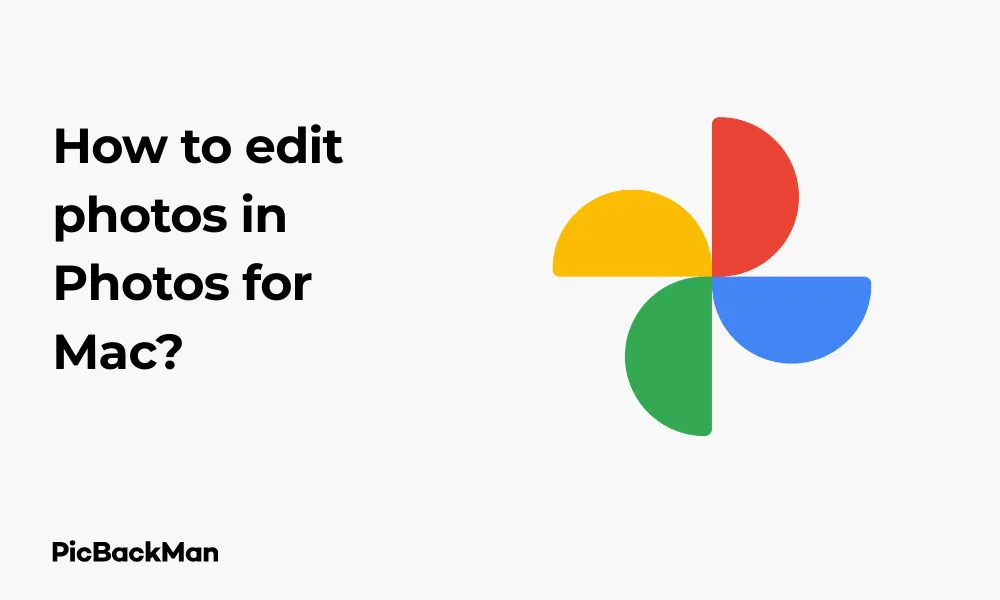
Why is it the #1 bulk uploader?
- Insanely fast!
- Maintains folder structure.
- 100% automated upload.
- Supports RAW files.
- Privacy default.
How can you get started?
Download PicBackMan and start free, then upgrade to annual or lifetime plan as per your needs. Join 100,000+ users who trust PicBackMan for keeping their precious memories safe in multiple online accounts.
“Your pictures are scattered. PicBackMan helps you bring order to your digital memories.”
How to edit photos in Photos for Mac?

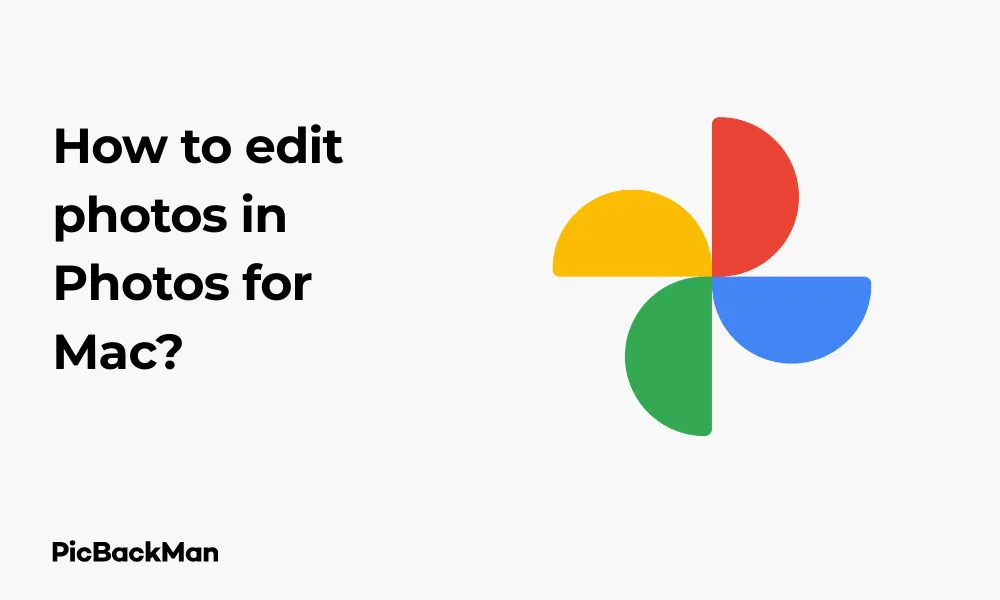
Editing photos on your Mac doesn't need to be complicated. The built-in Photos app offers powerful editing tools that can transform your images without requiring third-party software. Whether you want to fix lighting issues, crop images, or apply filters, Photos for Mac has you covered. In this guide, I'll walk you through everything you need to know about editing photos in the Photos app on your Mac.
Getting Started with Photos for Mac
Before diving into editing, let's make sure you can access your photos and understand the basic layout of the Photos app.
Opening the Photos App
You can open Photos in several ways:
- Click the Photos icon in your Dock
- Find Photos in your Applications folder
- Use Spotlight (press Command + Space) and type "Photos"
When you first open Photos, you'll see your photo library organized by time. This makes it easy to find the images you want to edit.
Selecting Photos for Editing
To begin editing:
- Browse through your library and find the photo you want to edit
- Double-click the photo to open it in full view
- Click the "Edit" button in the upper right corner of the window
Once you click Edit, you'll enter the editing interface with all the tools displayed on the right side of the screen.
Basic Photo Editing Tools
Let's start with the fundamental editing tools that most people use regularly.
Auto-Enhance: One-Click Improvements
The easiest way to improve a photo is with the Auto-Enhance feature:
- With your photo open in Edit mode, look for the magic wand icon
- Click this icon to apply automatic adjustments to brightness, contrast, and color
Auto-Enhance analyzes your photo and makes intelligent adjustments. It's perfect for quick fixes when you don't have time for manual editing.
Cropping and Straightening Photos
Cropping helps remove unwanted elements and improve composition:
- Click the Crop button in the editing toolbar
- Drag the corners of the crop box to select the area you want to keep
- Use the straightening wheel to correct a tilted horizon
- Click "Done" to apply your changes
When cropping photos, try to follow the rule of thirds for better composition. Imagine your image divided into nine equal parts by two horizontal and two vertical lines. Position important elements along these lines or at their intersections for a more balanced photo.
You can also select from preset aspect ratios like 16:9, 4:3, or square by clicking on the "Aspect" dropdown menu in the crop tool.
Rotating and Flipping Images
Sometimes photos need a simple rotation:
- In Edit mode, look for the rotate button (curved arrow)
- Click it to rotate your image 90 degrees counterclockwise
- To flip your image horizontally or vertically, click the "..." menu and select "Flip Horizontal" or "Flip Vertical"
Adjusting Light and Color
The Photos app offers precise control over light and color settings, which can dramatically improve your images.
Light Adjustments
To adjust the lighting in your photo:
- Click on "Adjust" in the editing sidebar
- Select "Light" to expand the light adjustment options
- Drag the main Light slider to adjust overall brightness
- For more precise control, adjust individual sliders for:
- Brilliance: Adds depth and brightness to darker areas
- Exposure: Controls the overall lightness or darkness
- Highlights: Adjusts the brightest areas of your photo
- Shadows: Brightens or darkens the darker areas
- Brightness: Similar to exposure but with less impact on highlights
- Contrast: Increases or decreases the difference between light and dark areas
- Black Point: Sets how dark the darkest areas should be
Each adjustment shows a preview as you move the slider, making it easy to see the effects of your changes.
Color Adjustments
To adjust colors in your photo:
- Click on "Color" in the Adjust section
- Use the main Color slider to adjust overall color intensity
- For finer control, adjust:
- Saturation: Increases or decreases color intensity
- Vibrance: Enhances muted colors without affecting skin tones
- Warmth: Makes the photo cooler (blue) or warmer (yellow)
- Tint: Adjusts the green-magenta balance
White Balance Correction
Fixing incorrect white balance can save photos taken in challenging lighting:
- In the Color adjustment panel, focus on the Warmth and Tint sliders
- Adjust Warmth to correct orange/blue color casts
- Adjust Tint to correct green/magenta color casts
- For automatic white balance correction, click the eyedropper tool and select a part of the image that should be neutral gray or white
Advanced Editing Features
Once you're comfortable with basic adjustments, try these more advanced editing features.
Using Selective Color
The Selective Color tool lets you adjust specific color ranges:
- Click on "Selective Color" in the Adjust panel
- Choose a color range (Red, Yellow, Green, Blue, etc.)
- Adjust Hue, Saturation, and Luminance for just that color range
This is perfect for enhancing specific elements like making blue skies deeper or green foliage more vibrant without affecting other colors.
Working with Black & White
Creating stunning black and white photos:
- Click on "Black & White" in the Adjust panel
- Use the intensity slider to control the conversion strength
- Fine-tune with the Neutrals, Tone, and Grain sliders
- For more control, adjust individual color channels to change how each color translates to grayscale
Noise Reduction and Sharpening
Improve image quality with these tools:
- Find "Noise Reduction" in the Adjust panel to smooth grainy photos
- Use "Sharpening" to enhance details and make images crisper
- Be careful not to overdo either adjustment, as extreme settings can look unnatural
When sharpening photos, use the zoom feature (press Command and + to zoom in) to check details at 100% view. This helps you avoid over-sharpening, which can create unnatural-looking halos around edges in your photos.
Using Filters and Effects
Filters provide a quick way to change the mood and style of your photos.
Applying Filters
To use filters in Photos for Mac:
- In Edit mode, click the "Filters" button in the editing sidebar
- Browse through available filters like Vivid, Dramatic, Noir, or Silvertone
- Click on a filter to preview it on your photo
- Adjust the intensity of the filter using the slider
- Click "Done" to apply
Vignette Effect
Adding a vignette can draw attention to the center of your photo:
- Look for "Vignette" in the Adjust panel
- Drag the slider left for a darker edge vignette or right for a lighter edge
- Adjust the strength to your preference
Retouching and Spot Removal
Photos for Mac includes tools to fix blemishes and imperfections.
Using the Retouch Tool
To remove spots, blemishes, or small unwanted objects:
- Click on "Retouch" in the editing toolbar
- Adjust the size of the retouch brush using the slider
- Click or drag over the area you want to fix
- The app will automatically blend the area with surrounding pixels
- For more precise control, you can click and hold to select the source area for the repair
Red-Eye Removal
Fix red-eye in flash photography:
- Click on "Red-eye" in the editing toolbar
- Click directly on each red eye in the photo
- The app will automatically correct the red-eye effect
Working with Portrait Mode Photos
If you have Portrait mode photos from your iPhone, you get extra editing options.
Adjusting Portrait Lighting
For Portrait mode photos:
- In Edit mode, look for the Portrait section
- Adjust the Lighting Effect type (Natural, Studio, Contour, Stage, Stage Mono)
- Control the lighting intensity with the slider
Modifying Depth Effect
Change the background blur in Portrait photos:
- Find the "Depth" adjustment in the Portrait section
- Drag the slider to increase or decrease the background blur
- You can also completely turn off the depth effect by unchecking "Portrait" at the top of the editing interface
Creating and Saving Editing Presets
Save time by creating presets for your favorite editing styles.
Saving Custom Presets
To create your own preset:
- Edit a photo with all your preferred adjustments
- Click on the "..." menu in the editing toolbar
- Select "Save as Preset"
- Name your preset and click "Add"
Applying Presets to Multiple Photos
To apply your edits to multiple photos:
- Edit one photo exactly how you want it
- Click "Done" to save those edits
- Go back to your library and select the edited photo
- Select Edit > Copy Adjustments (or press Command+C)
- Select the other photos you want to edit similarly
- Select Edit > Paste Adjustments (or press Command+V)
Comparing Before and After Edits
It's important to see how far your edits have come from the original.
Viewing Original vs. Edited Photos
While editing, you can compare your changes with the original:
- In Edit mode, press and hold the M key to temporarily view the original
- Release the M key to see your edited version again
- Alternatively, click "Compare" at the top of the editing interface to see both versions side by side
Saving and Exporting Edited Photos
After you've perfected your edits, you'll want to save and possibly share your work.
Saving Your Edits
Saving in Photos is straightforward:
- When you're done editing, click "Done" in the upper right corner
- Your edits are automatically saved to the Photos library
- All edits in Photos are non-destructive, meaning you can revert to the original at any time
Reverting to Original
If you're not happy with your edits:
- Select the edited photo
- Click Edit > Revert to Original (or right-click and select "Revert to Original")
- Confirm that you want to remove all edits
Exporting Photos
To save your edited photo as a new file:
- Select the edited photo
- Click File > Export > Export 1 Photo
- Choose your preferred format (JPEG, PNG, TIFF, etc.)
- Select quality settings and other options
- Click "Export" and choose where to save the file
Quick Tip to ensure your videos never go missing
Videos are precious memories and all of us never want to lose them to hard disk crashes or missing drives. PicBackMan is the easiest and simplest way to keep your videos safely backed up in one or more online accounts.
Simply download PicBackMan (it's free!), register your account, connect to your online store and tell PicBackMan where your videos are - PicBackMan does the rest, automatically. It bulk uploads all videos and keeps looking for new ones and uploads those too. You don't have to ever touch it.
Batch Editing Multiple Photos
Edit multiple photos at once to save time.
Selecting Multiple Photos for Editing
To edit several photos simultaneously:
- In your Photos library, select multiple photos by holding Command while clicking each photo
- Click "Edit" in the upper right corner
- Make your adjustments—they'll apply to all selected photos
- Use the arrows at the top of the screen to move between photos while staying in Edit mode
Copying and Pasting Adjustments
A faster way to batch edit:
- Edit one photo to perfection
- Select Edit > Copy Adjustments (or press Command+C)
- Select one or more photos you want to apply the same edits to
- Select Edit > Paste Adjustments (or press Command+V)
Editing Live Photos and Bursts
Live Photos and Burst shots have special editing capabilities.
Working with Live Photos
To edit Live Photos:
- Open a Live Photo in Edit mode
- Make adjustments as you would with any photo
- Your edits apply to both the still image and the video portion
- To change the key photo (the still image shown), click on "Live" in the editing toolbar and use the frame selector
Creating Effects with Live Photos
Live Photos can be converted to special effects:
- Open a Live Photo
- Swipe up on the photo (or click the Live button in the toolbar)
- Choose from Loop, Bounce, or Long Exposure effects
- Each effect creates a different animation from your Live Photo
Using Photos Extensions
Extend the capabilities of Photos with third-party extensions.
Installing Photo Editing Extensions
To add more editing tools:
- Download compatible photo editing apps from the Mac App Store
- Open System Preferences > Extensions
- Click on "Photos" in the sidebar
- Check the boxes next to the extensions you want to enable
Using Third-Party Extensions
To use installed extensions:
- Open a photo in Edit mode
- Click on the Extensions button (looks like three dots in a circle)
- Select the extension you want to use
- Make edits in the extension interface
- Click "Done" to apply and return to Photos
Keyboard Shortcuts for Faster Editing
Speed up your editing workflow with these helpful shortcuts:
| Action | Keyboard Shortcut |
|---|---|
| Enter/Exit Edit Mode | Return |
| Auto-Enhance | Command + E |
| Rotate Left | Command + R |
| Copy Adjustments | Command + C |
| Paste Adjustments | Command + V |
| Revert to Original | Command + Z |
| Show Original (while in Edit mode) | Hold M |
| Zoom In | Command + + |
| Zoom Out | Command + - |
Troubleshooting Common Editing Issues
Sometimes things don't go as planned. Here's how to fix common problems.
Edits Not Saving
If your edits aren't being saved:
- Make sure you click "Done" after editing
- Check that you have enough storage space on your Mac
- Ensure your Photos library isn't set to read-only
Photos App Running Slowly
If the Photos app becomes sluggish during editing:
- Close other applications to free up memory
- Restart the Photos app
- Consider optimizing your Photos library by selecting Photos > Preferences > General and clicking "Optimize Storage"
Frequently Asked Questions
Can I edit RAW photos in the Mac Photos app?
Yes, Photos for Mac supports editing RAW image files. When you import RAW photos, the app automatically uses the RAW data for editing, giving you greater flexibility with adjustments like exposure and white balance. You'll see "RAW" displayed in the info panel when working with these files.
Will my edits sync across all my Apple devices?
If you use iCloud Photos, any edits you make in Photos for Mac will sync to your other Apple devices like iPhone and iPad. Make sure iCloud Photos is enabled on all devices under Settings > [Your Name] > iCloud > Photos on iOS or System Preferences > Apple ID > iCloud > Photos on Mac.
How can I create a consistent look across multiple photos?
The best way to create a consistent look is to edit one photo to your liking, then use the Copy/Paste Adjustments feature. Edit your first photo, press Command+C to copy the adjustments, select other photos, and press Command+V to paste those same edits. You can also save your adjustments as a preset for future use.
Does Photos for Mac have face recognition for portrait retouching?
Photos for Mac includes face recognition for organizing photos but doesn't have automated portrait retouching features specifically targeting faces. You'll need to use the standard retouching tools manually for skin smoothing or blemish removal. For advanced portrait editing, you might want to consider third-party extensions or dedicated photo editing software.
Can I undo individual edits instead of reverting to the original?
Yes, while editing in Photos for Mac, you can undo specific adjustments without starting over. Use Command+Z to undo your most recent change. You can also reset individual adjustment sliders by double-clicking them, or click the blue checkmark next to an adjustment category to toggle that entire group of edits on or off.
Conclusion
The Photos app for Mac offers a surprising amount of editing power without requiring you to learn complex software. From basic adjustments like cropping and exposure to more advanced tools like selective color and retouching, you have everything you need to transform your photos from good to great.
Remember that all edits in Photos are non-destructive, so you can always return to your original image if needed. This gives you the freedom to experiment with different looks and techniques without worrying about permanently altering your photos.
With practice, you'll develop your own editing style and workflow that helps you bring out the best in your images. The best way to improve is simply to start editing—open the Photos app, select an image you love, and begin exploring the tools available to you.






