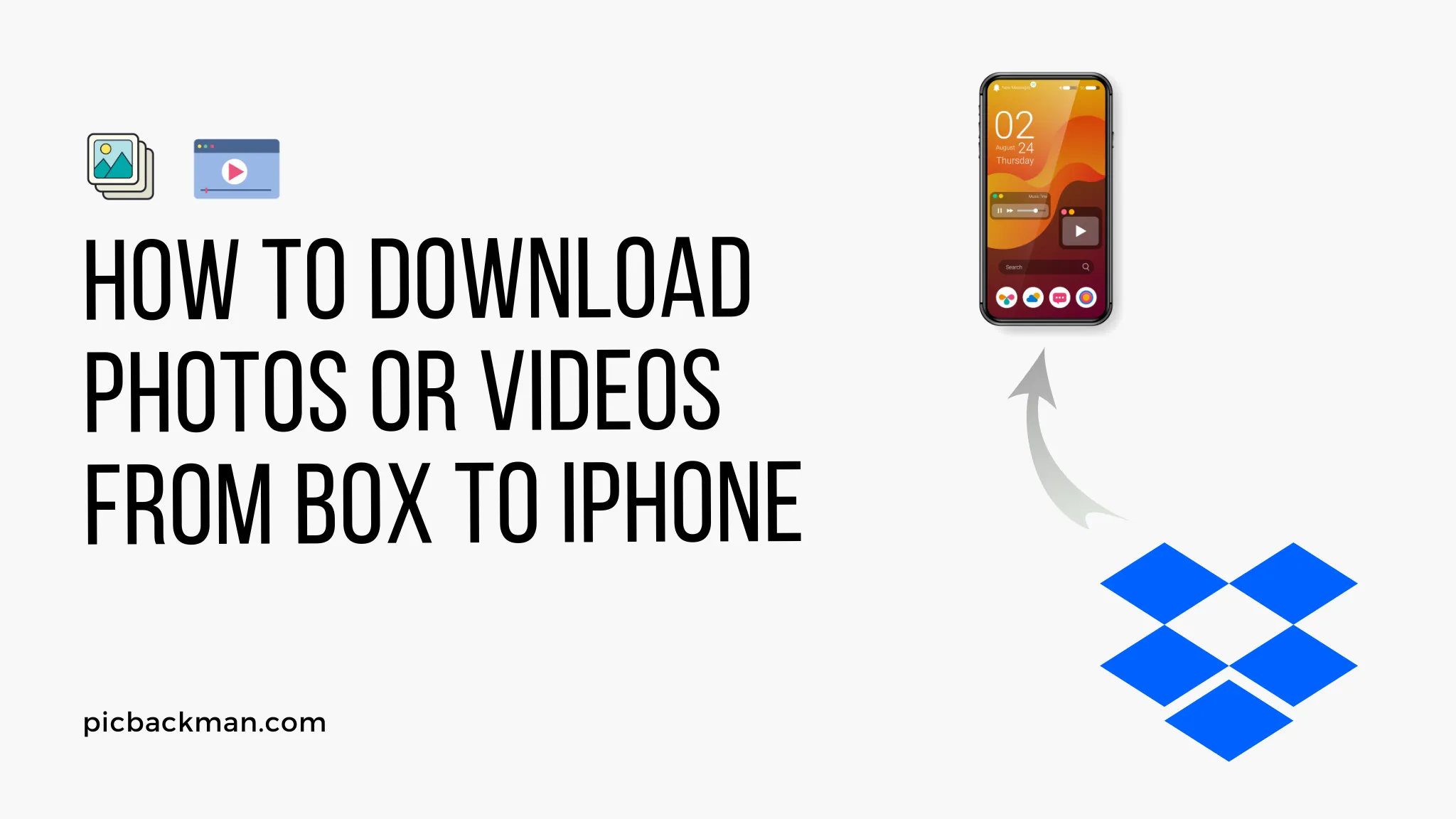
How to Download photos or Videos from Box to iPhone?

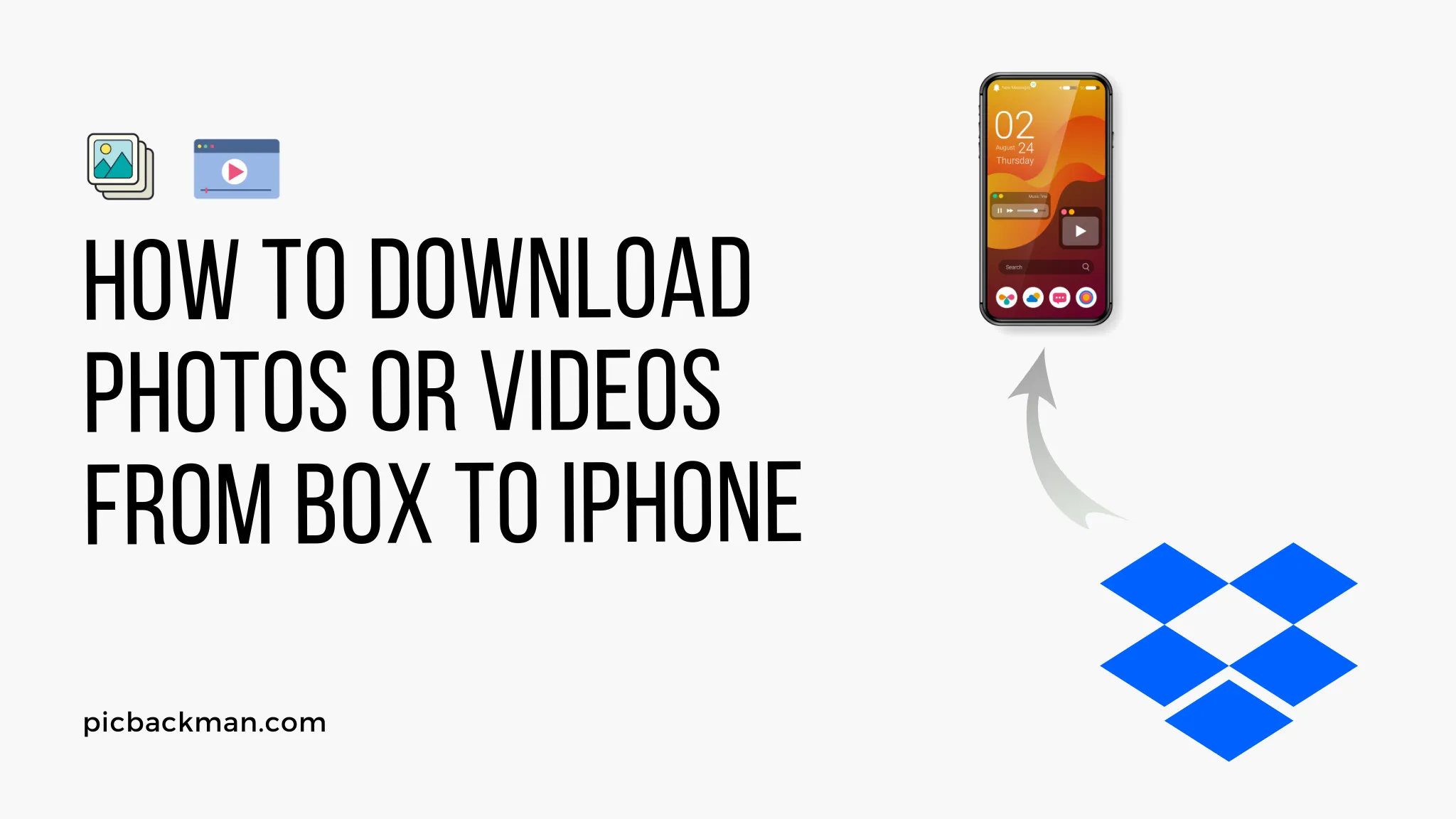
Box is a popular cloud storage service that allows you to store, share, and manage files online. With Box, you can easily upload photos, videos, documents, and other files from your computer or mobile device and access them from anywhere.
If you have photos or videos stored in your Box account, you may want to download them to your iPhone for offline viewing or to free up storage space in Box. Downloading Box files to your iPhone is quick and easy. In this guide, we'll show you two different methods to download photos or videos from Box to your iPhone.
Prerequisites
Before you can download photos and videos from Box to iPhone, you'll need:
- An iPhone
- The Box app installed on your iPhone
- A Box account with files you want to download
- An internet connection on your iPhone
If you don't already have the Box app, you can download it for free from the App Store.
Method 1: Download Photos/Videos Individually in the Box App
The quickest way to download a few photos or videos from Box to iPhone is directly in the Box app. Here's how:
1. Open the Box App and Log In
Launch the Box app on your iPhone and log in with your Box account credentials if prompted.
2. Navigate to the Photo or Video
Browse and navigate to the photo or video file you want to download from your Box account. Tap on the file to open it.
3. Tap the Download Icon
With the photo or video open, tap the downward arrow download icon at the top right.
4. The File Downloads to Your iPhone
After tapping download, the photo or video will start downloading from Box to your iPhone camera roll. A progress indicator will show the download status.
Once finished, you can find and view the downloaded photo/video in your iPhone's Photos app.
And that's it! By repeating this process, you can quickly download all the media files you need from Box to your iPhone.
Method 2: Bulk Download a Box Folder to iPhone
If you want to download multiple photos or videos at once from Box to your iPhone, you can download an entire folder. Here's how to do it:
1. Open the Box App and Navigate to the Folder
Launch the Box app and navigate to the folder containing the photos or videos you want to download.
Tap on the folder to open it.
2. Tap the 3-Dot Menu and Select Download
With the folder open, tap the 3-dot menu in the top-right corner. In the menu that pops up, choose "Download."
3. Choose Download Settings
You can now select download options:
- Download over WIFI only: Only download when connected to wifi to avoid cellular data charges.
- Download in Background: Continue the download even when the Box app is in the background.
When ready, tap "Download" at the bottom to begin.
4. The Folder Downloads to Your iPhone
The Box folder will now download to your iPhone as a zip file. You'll see a notification when the download completes.
Go to Files > Browse > Box to find the downloaded folder zip file.
5. Unzip the Folder
In the Files app, tap and hold the Box folder zip file, then choose "Uncompress" from the menu.
This will unzip the folder so you can access all the photos/videos. They'll save to your iPhone storage.
And that's it! With this method, you can quickly download entire Box folders containing multiple photos and videos to your iPhone in just a few taps.
Quick Tip to ensure your videos never go missing
Videos are precious memories and all of us never want to ever lose them to hard disk crashes or missing drives. PicBackMan is the easiest and simplest way to keep your videos safely backed up in one or more online accounts.
Simply Download PicBackMan (it's free!), register your account, connect to your online store and tell PicBackMan where your videos are - PicBackMan does the rest, automatically. It bulk uploads all videos and keeps looking for new ones and uploads those too. You don't have to ever touch it.
Conclusion
Downloading photos, videos, and other media files from your Box account to your iPhone is simple with the Box mobile app. Just use the download button on individual files or folders.
Keep your Box media backed up safely on your iPhone for offline viewing and mobile access. With the proper tools and connectivity, you can download any files you need from Box to iPhone.
Frequently Asked Questions
Below are some common questions about downloading photos and videos from Box to iPhone:
Q: How do I find my downloaded photos and videos on my iPhone?
A: The files will download directly to your iPhone's camera roll or storage. Open the Photos app to view and manage photos and videos downloaded from Box.
Q: Can I download folders or albums from Box?
A: Yes! As shown in Method 2, you can download an entire folder from Box at once, which will include all the photos or videos in that folder.
Q: Does downloading from Box use my iPhone cellular data?
A: Downloading files will use your iPhone's internet connection, either cellular data or WiFi. To avoid large data charges, restrict downloads to WiFi only in the Box settings.
Q: Why do my files download as a zip file?
A: Box will compress folders into a zip file for easier downloading. You'll need to unzip it after downloading to access the photos and videos.
Q: Some files failed to download from Box to iPhone. Why?
A: Large file sizes, poor connections, or other issues can disrupt downloads. Try downloading over WiFi and make sure you have sufficient storage on your iPhone. Restart any failed downloads.
Q: How can I save storage space on my iPhone after downloading?
A: Once you've downloaded the photos/videos you need from Box, consider deleting them from Box so they exist only on your iPhone. This will save space in your Box account.
Q: Can I upload photos from my iPhone to Box?
A: Yes! The Box app makes it easy to upload photos, videos, and other files directly from your iPhone to your Box account for storage and sharing.
Backup & Transfer your Photos in Minutes
Automate backup & migration of your photos & videos with support for all top services.
Trusted by users in 125+ countries.










