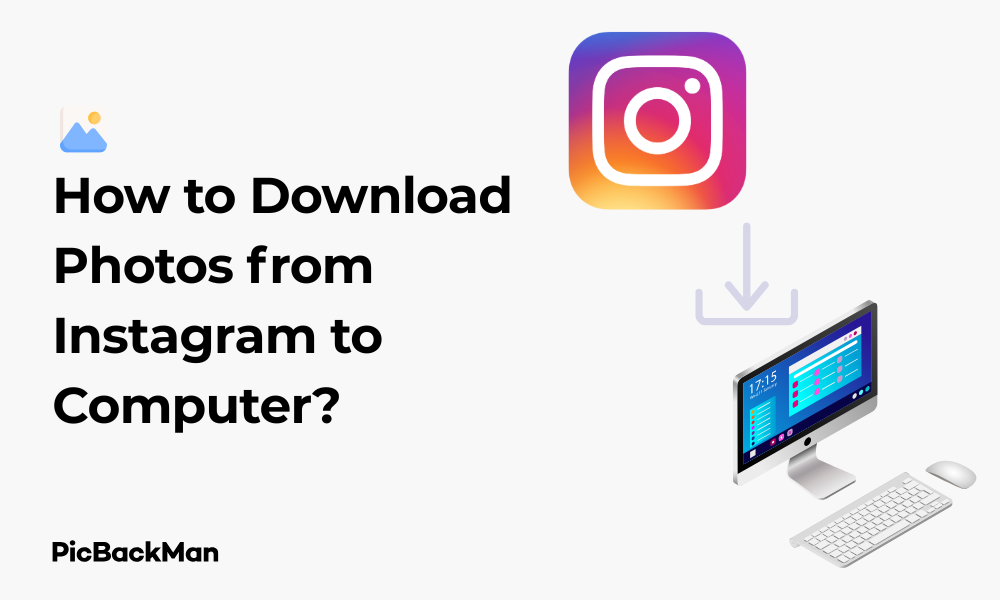
Why is it the #1 bulk uploader?
- Insanely fast!
- Maintains folder structure.
- 100% automated upload.
- Supports RAW files.
- Privacy default.
How can you get started?
Download PicBackMan and start free, then upgrade to annual or lifetime plan as per your needs. Join 100,000+ users who trust PicBackMan for keeping their precious memories safe in multiple online accounts.
“Your pictures are scattered. PicBackMan helps you bring order to your digital memories.”
How to Download Photos from Instagram to Computer?

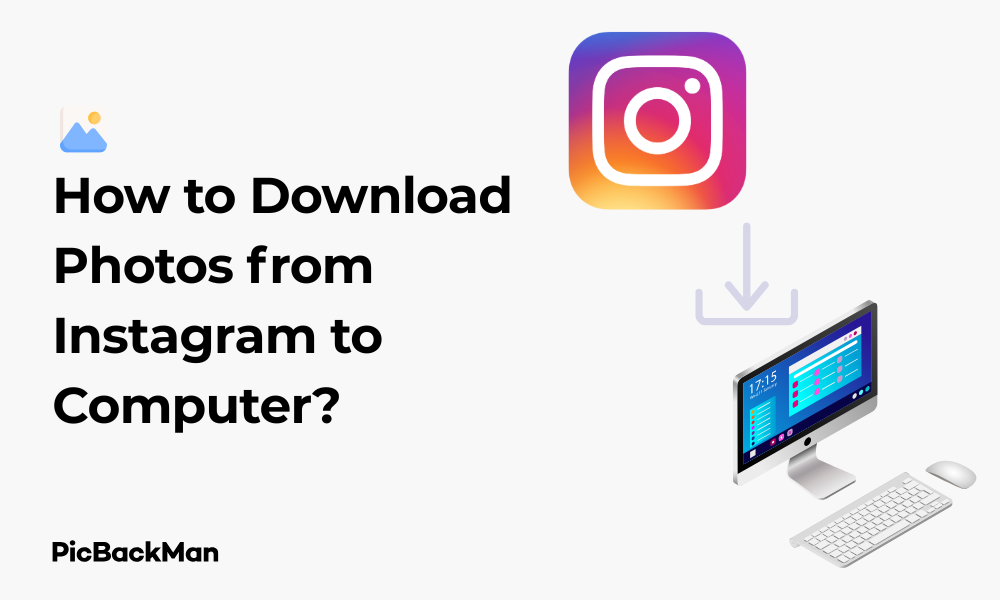
Want to save those amazing Instagram photos to your computer? Whether you're looking to back up your own posts or save inspiring content from other creators, downloading Instagram photos to your computer is simpler than you might think. In this guide, I'll walk you through several reliable methods to save Instagram images directly to your PC or Mac without hassle.
Instagram doesn't make photo downloading straightforward by design, but that doesn't mean it's impossible. I've tested multiple approaches to find the most effective solutions that work right now. Let's explore these methods step by step so you can start building your collection of Instagram photos on your computer.
Why Download Instagram Photos to Your Computer?
Before diving into the methods, let's quickly consider why you might want to download Instagram photos:
- Create a backup of your personal Instagram content
- Save inspirational photos for offline reference
- Use photos for projects (with proper permission)
- Archive content from accounts you follow
- Build a collection of visual references
Remember that when downloading others' content, respect copyright and only use photos with permission or within fair use guidelines.
Method 1: Using Instagram's Data Download Tool
Instagram provides an official way to download all your personal data, including photos you've posted. This is the most legitimate method if you want to download your own content.
Steps to Download Your Instagram Data:
- Open Instagram in a web browser on your computer
- Log in to your Instagram account
- Click on your profile picture in the top-right corner
- Select "Settings"
- Click on "Privacy and Security"
- Scroll down to "Data Download" and click "Request Download"
- Enter your email address where you want to receive the download link
- Enter your Instagram password to confirm
- Click "Request Download"
Instagram will process your request and send a download link to your email within 48 hours. The download will include all your photos, videos, stories, messages, profile information, and more. This is the most complete way to backup your Instagram content.
Method 2: Using the Browser Inspect Element Feature
If you need to download a specific photo quickly, you can use your browser's built-in developer tools. This method works for any public Instagram photo.
Steps to Download Instagram Photos Using Browser Inspection:
- Open Instagram in a web browser (Chrome, Firefox, Safari, etc.)
- Navigate to the photo you want to download
- Right-click on the image and select “Inspect” or “Inspect Element” (or press Ctrl+Shift+I on Windows/Command+Option+I on Mac)
- In the developer tools panel that opens, click on the “Network” tab
- Refresh the page (F5 or Ctrl+R)
- Type "jpg" in the filter box at the top of the Network panel
- Look for image files that appear in the list
- Click on each file to preview the image
- When you find the full-size image, right-click on it and select “Open in new tab”
- In the new tab, right-click the image and select “Save image as...”
- Choose a location on your computer and save the photo
This method requires a bit of technical comfort but gives you access to the highest quality version of the image available.
Method 3: Screenshot Method
The simplest but lowest-quality method is taking a screenshot of the Instagram photo.
On Windows:
- Navigate to the Instagram photo you want to save
- Press the "PrtScn" (Print Screen) key on your keyboard, or use Windows+Shift+S for the snipping tool
- Open an image editing program like Paint or Photos
- Paste the screenshot (Ctrl+V)
- Crop the image to keep only the photo
- Save the image to your computer
On Mac:
- Navigate to the Instagram photo you want to save
- Press Command+Shift+4
- Select the area of the screen containing the Instagram photo
- The screenshot will automatically save to your desktop
While convenient, screenshots result in lower quality images and might include interface elements unless carefully cropped.
Method 4: Using Third-Party Websites
Several websites offer Instagram photo downloading services. These sites work by extracting the image file from an Instagram post URL.
Steps to Download Instagram Photos Using Third-Party Websites:
- Find the Instagram photo you want to download
- Click on the three dots (⋯) in the top-right corner of the post
- Select "Copy Link" to copy the post's URL
- Visit one of these downloading websites:
- DownloadGram
- InstaDownloader
- SaveFrom.net
- Inflact
- Paste the copied URL into the input field on the website
- Click the "Download" button
- The website will process the link and provide download options
- Click on the download button to save the photo to your computer
When using third-party websites, be cautious about security. Stick to reputable services and avoid sites that require you to enter your Instagram credentials. Never provide your Instagram password to these services, as legitimate downloaders only need the public post URL.
Method 5: Browser Extensions for Instagram Photo Downloads
Browser extensions can streamline the process of downloading Instagram photos. These tools add download buttons directly to Instagram posts when you browse the site.
Popular Instagram Download Extensions:
| Extension Name | Compatible Browsers | Features |
|---|---|---|
| Downloader for Instagram | Chrome, Firefox | Downloads photos, videos, and stories |
| InstaSave | Chrome | Simple one-click download button |
| IG Downloader | Chrome, Firefox, Edge | Batch downloading capabilities |
| FastSave for Instagram | Chrome | Quick saving with keyboard shortcuts |
How to Use Browser Extensions:
- Visit your browser's extension store (Chrome Web Store, Firefox Add-ons, etc.)
- Search for one of the Instagram downloader extensions
- Click "Add to [Browser]" to install the extension
- Go to Instagram.com and log in
- Navigate to any photo you want to download
- Look for the download button or icon added by the extension (usually near the photo)
- Click the download button to save the image to your computer
Extensions make the download process much faster once set up, but keep in mind that Instagram periodically updates its website, which might temporarily break extension functionality until developers update them.
Method 6: Using Desktop Applications
For those who download Instagram content regularly, dedicated desktop applications offer more features and convenience.
Popular Instagram Downloader Applications:
- 4K Stogram - Available for Windows, Mac, and Linux with batch downloading features
- GramSave Desktop - Simple interface with support for photos, videos, and stories
- InstaRipper - Focuses on high-resolution image downloads
How to Use 4K Stogram (Example):
- Download and install 4K Stogram from the official website
- Launch the application
- Copy the URL of an Instagram post, profile, or hashtag
- Click "Subscribe" in 4K Stogram
- Paste the copied URL
- Select download options (photos only, videos, stories, etc.)
- Click "Subscribe" to start downloading
- The application will download the content to your specified folder
Desktop applications often offer additional features like scheduling downloads, following hashtags, or downloading entire profiles at once.
Method 7: Downloading from Instagram Stories
Instagram Stories present a different challenge since they disappear after 24 hours. Here's how to download Story photos:
Using Story Saver Websites:
- Go to the Instagram profile whose story you want to download
- Copy the username
- Visit a story saver website like StorySaver.net or InstaStories
- Paste the username in the search box
- The website will load all available stories from that account
- Click the download button next to the story photo you want to save
Using Browser Developer Tools for Stories:
- Open Instagram and navigate to the story you want to download
- While the story is playing, right-click and select "Inspect" or "Inspect Element"
- Go to the “Network” tab in developer tools
- Filter for "jpg" or "image"
- Look for image files that appear when you view the story
- Right-click on the image file and select "Open in new tab"
- Save the image from the new tab
Method 8: Using Google Chrome's Save Image Feature
Sometimes the simplest method works if Instagram hasn't disabled right-click saving:
- Open Instagram in Google Chrome
- Navigate to the photo you want to download
- Click on the photo to open it in full view
- Right-click on the image
- If “Save image as...” appears in the menu, click it to download
- Choose a location on your computer and save
This method doesn't always work as Instagram often disables right-click functionality, but it's worth trying first for its simplicity.
Comparison of Instagram Photo Download Methods
| Method | Ease of Use | Image Quality | Speed | Best For |
|---|---|---|---|---|
| Instagram Data Download | Medium | High | Slow (up to 48 hours) | Backing up your own content |
| Browser Inspect Element | Hard | High | Medium | Technical users need original quality |
| Screenshot Method | Easy | Low | Fast | Quick saves when quality isn't critical |
| Third-Party Websites | Easy | Medium-High | Medium | Occasional downloads |
| Browser Extensions | Easy | Medium-High | Fast | Regular Instagram users |
| Desktop Applications | Medium | High | Fast | Bulk downloads and power users |
Legal and Ethical Considerations When Downloading Instagram Photos
Before downloading Instagram photos, consider these important legal and ethical points:
Copyright Awareness
Photos posted on Instagram are still protected by copyright law. The original creator maintains rights to their images even when shared publicly. Downloading someone else's photos without permission could potentially infringe on their copyright.
Acceptable Use Cases
- Downloading your own posted content
- Saving photos with explicit permission from the creator
- Personal, non-commercial use (though still technically requires permission)
- Educational purposes within fair use guidelines
Unacceptable Use Cases
- Republishing others' photos without permission
- Using downloaded photos for commercial purposes without licensing
- Claiming someone else's work as your own
- Creating derivative works without permission
When in doubt, reach out to the content creator and ask for permission before downloading and using their photos.
Troubleshooting Common Issues When Downloading Instagram Photos
Problem: Download Buttons Not Appearing in Extensions
Solutions:
- Update the browser extension to the latest version
- Refresh the Instagram page
- Clear browser cache and cookies
- Try a different browser extension
Problem: Third-Party Websites Show Error Messages
Solutions:
- Verify the Instagram post is public, not private
- Try copying the URL again
- Use a different downloading website
- Wait a few minutes and try again
Problem: Downloaded Images Have Poor Quality
Solutions:
- Try the browser inspection method to find the highest resolution version
- Use a desktop application that specializes in high-quality downloads
- Check if you're downloading the thumbnail instead of the full image
Problem: Instagram Data Download Link Never Arrives
Solutions:
- Check your spam/junk email folder
- Verify you entered the correct email address
- Wait the full 48 hours before trying again
- Try requesting the download again
Organizing Your Downloaded Instagram Photos
Once you've downloaded photos from Instagram, keeping them organized will help you find and use them effectively:
Folder Structure Recommendations
- Create a main “Instagram Photos” folder
- Organize subfolders by creator, date, or theme
- Use consistent naming conventions for files
File Naming Best Practices
Rename downloaded files with descriptive names following a pattern like:
- Creator-Date-Description.jpg (eg, NationalGeographic-2023-05-15-Lion.jpg)
- Theme-Creator-Number.jpg (eg, Travel-JohnSmith-01.jpg)
Photo Management Software Options
Consider using photo management software to organize your Instagram collection:
- Adobe Lightroom for advanced organization and editing
- Google Photos for cloud storage and AI-powered search
- Apple Photos for Mac users with iCloud integration
- DigiKam for a free, open-source solution
Frequently Asked Questions
Can Instagram detect if I download photos from their platform?
Instagram cannot detect when you download photos using methods like screenshots, browser inspection, or third-party services. These methods don't interact with Instagram's servers in any way that would alert them. However, using unauthorized automation tools that access the Instagram API might violate their terms of service.
Is it legal to download Instagram photos posted by others?
Technically, downloading photos created by others without permission may infringe on copyright, even for personal use. While saving for personal reference is common practice, republishing or using these photos commercially without permission is definitely against copyright law. Always ask for permission when possible.
Why can't I right-click and save Instagram photos directly?
Instagram deliberately disables the standard right-click save functionality to discourage easy downloading of content. This is part of their strategy to protect users' content and maintain control over how photos are shared on the platform.
Will downloaded Instagram photos be the same quality as the original uploads?
Not always. Instagram compresses images when they're uploaded, and some download methods may result in further quality reduction. Methods like browser inspection typically provide the highest quality version available on Instagram, but this will still be compressed compared to the original file that was uploaded.
Can I download photos from private Instagram accounts?
Ethically and technically, you shouldn't be able to download photos from private accounts unless you're approved as a follower. Most third-party download tools only work with public content. Attempting to access private content through unauthorized means violates Instagram's terms of service and potentially privacy laws.
Quick Tip to ensure your videos never go missing
Videos are precious memories and all of us never want to lose them to hard disk crashes or missing drives. PicBackMan is the easiest and simplest way to keep your videos safely backed up in one or more online accounts.
Simply download PicBackMan (it's free!) , register your account, connect to your online store and tell PicBackMan where your videos are - PicBackMan does the rest, automatically. It bulk uploads all videos and keeps looking for new ones and uploads those too. You don't have to ever touch it.
Conclusion
Downloading Instagram photos to your computer doesn't have to be complicated. Whether you prefer the official data download for your own content, browser extensions for convenience, or specialized applications for bulk downloads, there's a method that fits your needs.
Remember to respect copyright and only download content you have permission to use. For your own photos, the Instagram data download tool provides the most comprehensive backup solution, while third-party tools offer more flexibility for specific downloads.
By following the steps outlined in this guide, you'll be able to save Instagram photos to your computer quickly and easily, building your personal collection or creating backups of your digital memories.






