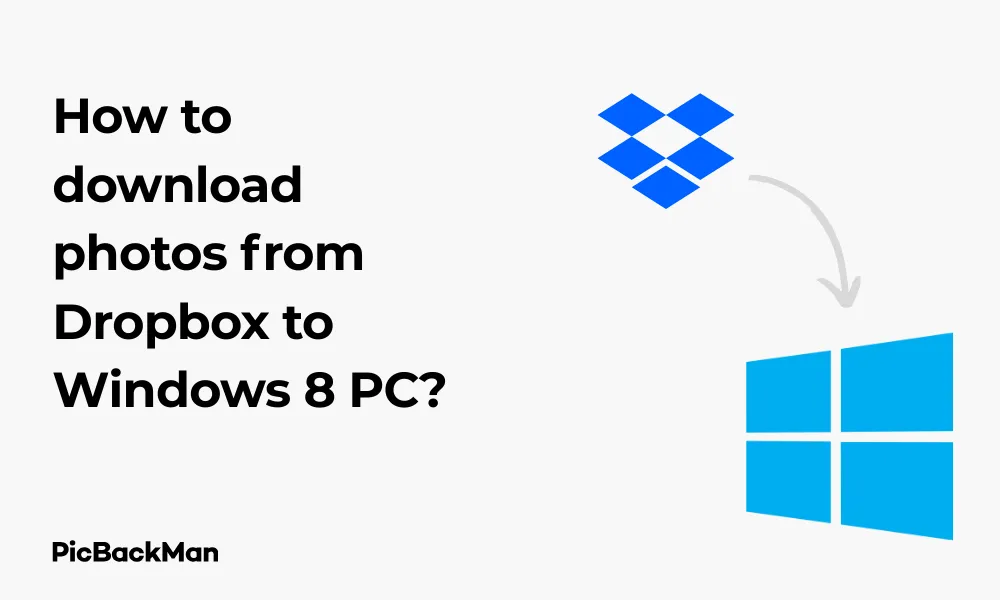
Why is it the #1 bulk uploader?
- Insanely fast!
- Maintains folder structure.
- 100% automated upload.
- Supports RAW files.
- Privacy default.
How can you get started?
Download PicBackMan and start free, then upgrade to annual or lifetime plan as per your needs. Join 100,000+ users who trust PicBackMan for keeping their precious memories safe in multiple online accounts.
“Your pictures are scattered. PicBackMan helps you bring order to your digital memories.”
How to download photos from Dropbox to Windows 8 PC?

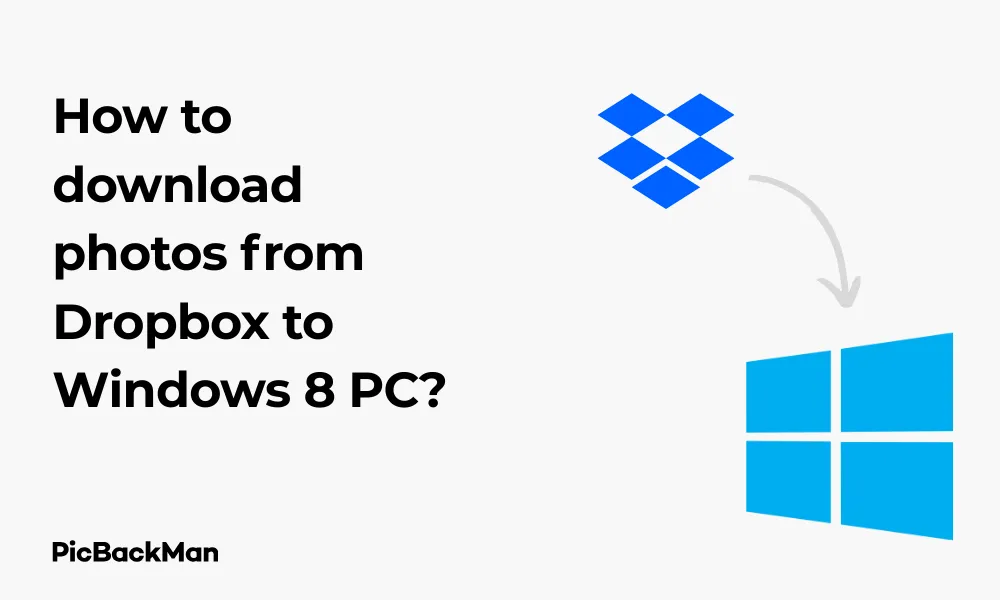
Downloading photos from Dropbox to your Windows 8 PC doesn't have to be complicated. Whether you're trying to back up your precious memories or simply need access to your images offline, this guide will walk you through every step of the process. I'll show you multiple methods to get those photos onto your computer quickly and easily.
As someone who's been using Dropbox across various Windows platforms for years, I've figured out the most efficient ways to manage this task. Let's dive into the different approaches you can use to download your photos from Dropbox to your Windows 8 PC.
Using the Dropbox Website to Download Photos
The most straightforward method to get your photos is through the Dropbox website. This approach doesn't require any software installation and works perfectly on Windows 8.
Step-by-Step Guide to Download Individual Photos
- Open your web browser (Internet Explorer, Chrome, Firefox, etc.)
- Go to www.dropbox.com
- Sign in to your Dropbox account
- Navigate to the folder containing your photos
- Hover over the photo you want to download
- Click the "..." (ellipsis) that appears
- Select "Download" from the dropdown menu
- The photo will download to your default Downloads folder
How to Download Multiple Photos at Once
- Log in to your Dropbox account
- Go to the folder with your photos
- Hold the Ctrl key on your keyboard
- Click each photo you want to download to select multiple files
- Right-click on any of the selected photos
- Choose "Download" from the context menu
- Dropbox will prepare a zip file containing all selected photos
- Once ready, the zip file will automatically download to your PC
Downloading an Entire Photo Folder
If you need to download all photos from a specific folder, follow these steps:
- Navigate to the folder you want to download in your Dropbox account
- Hover over the folder name
- Click the "..." button that appears
- Select "Download" from the menu
- Wait for Dropbox to create a zip file of the entire folder
- The zip file will automatically download when ready
- Go to your Downloads folder on your Windows 8 PC
- Right-click the zip file and select "Extract All"
- Choose a destination folder for your photos
- Click "Extract" to unzip the files to your chosen location
Using the Dropbox Desktop App on Windows 8
The Dropbox desktop application offers a more integrated experience with your Windows 8 PC. Once set up, you can access your Dropbox files directly through File Explorer.
Installing the Dropbox Desktop App
- Open your web browser
- Go to www.dropbox.com/install
- Click "Download" to get the Windows installer
- Once downloaded, run the installer file
- Follow the on-screen instructions to complete installation
- Sign in with your Dropbox credentials when prompted
- Choose which folders to sync to your PC (or select all)
- Wait for the initial synchronization to complete
Accessing and Downloading Photos via the Desktop App
Once installed, the Dropbox app creates a special folder on your PC that automatically syncs with your online Dropbox account.
- Open File Explorer (press Windows key + E)
- In the navigation pane on the left, find and click on “Dropbox”
- Navigate to the folder containing your photos
- Your photos are now accessible directly on your PC
- To ensure they're fully downloaded (not just placeholders), right-click the files or folders and select "Smart Sync" > "Local"
- To copy photos to another location on your PC, simply select them, press Ctrl+C, navigate to your desired folder, and press Ctrl+V
Setting Up Selective Sync for Photos Only
If you don't want to sync your entire Dropbox but just your photos:
- Click the Dropbox icon in your system tray (bottom right of screen)
- Click your profile picture or initials in the Dropbox popup
- Select "Preferences" from the dropdown menu
- Go to the "Sync" tab
- Click "Choose folders"
- Uncheck all folders except those containing your photos
- Click "Update" to save your changes
- Dropbox will sync only your selected photo folders to your PC
Using the Dropbox Windows 8 App
Windows 8 has a dedicated Dropbox app available in the Microsoft Store, which provides a touch-friendly interface for tablet users.
Installing the Dropbox Windows 8 App
- From your Windows 8 Start screen, click on the Store tile
- Search for "Dropbox" using the search charm or the store's search box
- Select the Dropbox app from the results
- Click "Install"
- Wait for the installation to complete
- Launch the app and sign in with your Dropbox credentials
Downloading Photos Using the Windows 8 App
- Open the Dropbox app from your Start screen
- Navigate to the folder containing your photos
- Tap or click on a photo to view it
- Tap the download icon (usually a down arrow) in the app bar
- The photo will be saved to your Pictures library by default
- For multiple photos, select them by swiping down on each thumbnail (or right-click)
- Tap the download button in the app bar
- Choose a save location if prompted
Downloading Photos Using Dropbox Camera Uploads Feature
If you're trying to download photos that were automatically uploaded from your phone or camera, the Camera Uploads folder makes this easy.
Accessing Camera Uploads in Dropbox
- Sign in to Dropbox (website or desktop app)
- Look for the "Camera Uploads" folder in your Dropbox root directory
- Open this folder to view all photos uploaded from your devices
- Follow the earlier instructions to download individual photos or the entire folder
Setting Up Automatic Photo Downloads
You can configure the Dropbox desktop app to automatically download new photos as they're added to your Camera Uploads folder:
- Make sure the Dropbox desktop app is installed
- Right-click the Dropbox icon in the system tray
- Select your profile picture or initials, then “Preferences”
- Go to the "Sync" tab
- Ensure “Camera Uploads” is checked in the folder selection
- Click "Update" to save changes
- New photos will now automatically download to your PC when added to Dropbox
Troubleshooting Common Dropbox Download Issues on Windows 8
Sometimes you might encounter problems when trying to download photos from Dropbox. Here are solutions to common issues:
Slow Download Speeds
If your downloads are taking too long:
- Check your internet connection speed using a service like speedtest.net
- Close other applications that might be using bandwidth
- Try downloading at off-peak hours
- Restart your router
- Consider downloading fewer photos at once
Download Fails or Gets Interrupted
When downloads fail to complete:
- Try using a different browser
- Clear your browser cache and cookies
- Disable browser extensions temporarily
- Try the desktop app instead of the website
- Check if your antivirus software is blocking downloads
Photos Not Appearing After Downloading
If you can't find your downloaded photos:
- Check your default Downloads folder (usually C:UsersYourUsernameDownloads)
- Look in your Pictures folder
- Search for the file name using Windows search
- Check if your browser has a custom download location set
- Make sure the download actually completed (check your browser's download history)
Comparing Different Methods for Downloading Photos from Dropbox
| Method | Ease of Use | Speed | Offline Access | Best For |
|---|---|---|---|---|
| Dropbox Website | Very Easy | Medium | No | Occasional downloads, no installation needed |
| Desktop App | Easy | Fast | Yes | Regular use, accessing many photos |
| Windows 8 App | Medium | Medium | Limited | Tablet users, touch interface |
| Selective Sync | Medium | Fast | Yes | Saving space while keeping specific photos |
Quick Tip to ensure your videos never go missing
Videos are precious memories and all of us never want to lose them to hard disk crashes or missing drives. PicBackMan is the easiest and simplest way to keep your videos safely backed up in one or more online accounts.
Simply download PicBackMan (it's free!) , register your account, connect to your online store and tell PicBackMan where your videos are - PicBackMan does the rest, automatically. It bulk uploads all videos and keeps looking for new ones and uploads those too. You don't have to ever touch it.
Tips for Managing Your Photos After Downloading
Organizing Photos on Your Windows 8 PC
Once you've downloaded your photos, keeping them organized will save you time in the future:
- Create a logical folder structure (by date, event, or subject)
- Use descriptive file names for easier searching
- Consider using Windows 8's built-in Photos app to view and organize images
- Back up your photos to an external hard drive regularly
- Use Windows' picture tagging features to make photos searchable
Editing Your Photos with Windows 8 Tools
Windows 8 includes some basic photo editing capabilities:
- Open a photo with the Photos app
- Click or tap "Edit" to access editing tools
- Use the basic editing features like crop, rotate, and filters
- Save your edited photo (it will create a copy by default)
Backing Up Your Downloaded Photos
To ensure your photos remain safe:
- Keep copies on multiple devices
- Consider using Windows 8's File History feature for automatic backups
- Store important photos on external media such as USB drives or external hard drives
- Consider using a second cloud service as an additional backup
Security Considerations When Downloading from Dropbox
Protecting Your Photos and Account
Keep your photos and account secure with these practices:
- Always log out of Dropbox when using public computers
- Use a strong, unique password for your Dropbox account
- Enable two-factor authentication for added security
- Be cautious when connecting to public Wi-Fi networks
- Keep your Windows 8 PC up to date with security patches
- Use antivirus software to scan downloaded files
Privacy Settings for Shared Photos
If you're downloading photos that others have shared with you:
- Respect the privacy of shared content
- Ask permission before resharing downloaded photos
- Check if the photos have sharing restrictions before downloading
- Be aware that the original owner can revoke access to shared files
Advanced Tips for Power Users
Using Command Line for Batch Downloads
For tech-savvy users who want more control:
- Install the Dropbox command-line interface (CLI) tool
- Open Command Prompt as administrator
- Use commands like
dropbox download [folder path]to download files - Create batch scripts for recurring download tasks
Automating Photo Downloads with Scripts
Set up automatic downloads with basic scripting:
- Create a batch file (.bat) with Dropbox CLI commands
- Use Windows Task Scheduler to run the script at specific times
- Configure the script to download only new photos
- Add error handling to manage potential download issues
Using Third-Party Tools for Enhanced Functionality
Some third-party applications can enhance your Dropbox download experience:
- File management tools like Total Commander with Dropbox plugins
- Bulk download managers that can resume interrupted downloads
- Photo organization software that integrates with Dropbox
- Backup utilities that can automatically archive Dropbox photos
Frequently Asked Questions
1. Can I download photos from Dropbox to Windows 8 without installing any software?
Yes, you can download photos directly from the Dropbox website using any web browser on your Windows 8 PC. Simply log in to your Dropbox account, navigate to your photos, and use the download option. This method does not require installing any additional software on your computer.
2. Why are my photos downloaded as a ZIP file from Dropbox?
When you download multiple photos at once or an entire folder from the Dropbox website, Dropbox automatically compresses them into a ZIP file to make the download faster and more efficient. You'll need to extract this ZIP file after downloading to access your individual photos. Right-click the ZIP file and select “Extract All” to unpack the photos.
3. How can I free up space on my Windows 8 PC while still having access to my Dropbox photos?
The Dropbox desktop app offers a feature called “Smart Sync” that lets you keep your files in the cloud while still seeing them in your file explorer. Files set to “Online Only” don't take up local storage space but can be accessed when needed. Right-click on folders or files in your Dropbox folder, select “Smart Sync,” and choose “Online Only” to free up space.
4. Is there a limit to how many photos I can download from Dropbox at once?
There's no specific limit to the number of photos you can download at once, but there are practical limitations. Very large downloads may be slower and could time out if your internet connection is unstable. For very large collections (thousands of photos), it's often better to download in smaller batches or use the desktop app with selective sync.
5. Can I recover deleted photos that I previously downloaded from Dropbox?
If you've deleted photos from your local Windows 8 PC but they still exist in your Dropbox account, you can simply download them again. If you've deleted them from Dropbox as well, you may be able to recover them from Dropbox's trash/deleted files section within 30 days (or longer with Dropbox Professional or Business accounts). For photos deleted from your PC but not in Dropbox, check your Windows Recycle Bin or consider using file recovery software.
Conclusion
Downloading photos from Dropbox to your Windows 8 PC doesn't have to be complicated. Whether you prefer using the website for occasional downloads, the desktop app for regular access, or the Windows 8 app for a touch-friendly experience, you now have all the tools and knowledge you need.
Remember to keep your photos organized after downloading them and consider setting up a backup system to protect your memories. With the right approach, you can easily manage your Dropbox photos on your Windows 8 PC and have access to them whenever you need them, even without an internet connection.
By following the steps outlined in this guide, you'll be able to efficiently download single photos, multiple images, or entire folders from your Dropbox account to your Windows 8 computer. The process is straightforward once you know how to do it, and you can choose the method that works best for your specific needs.






