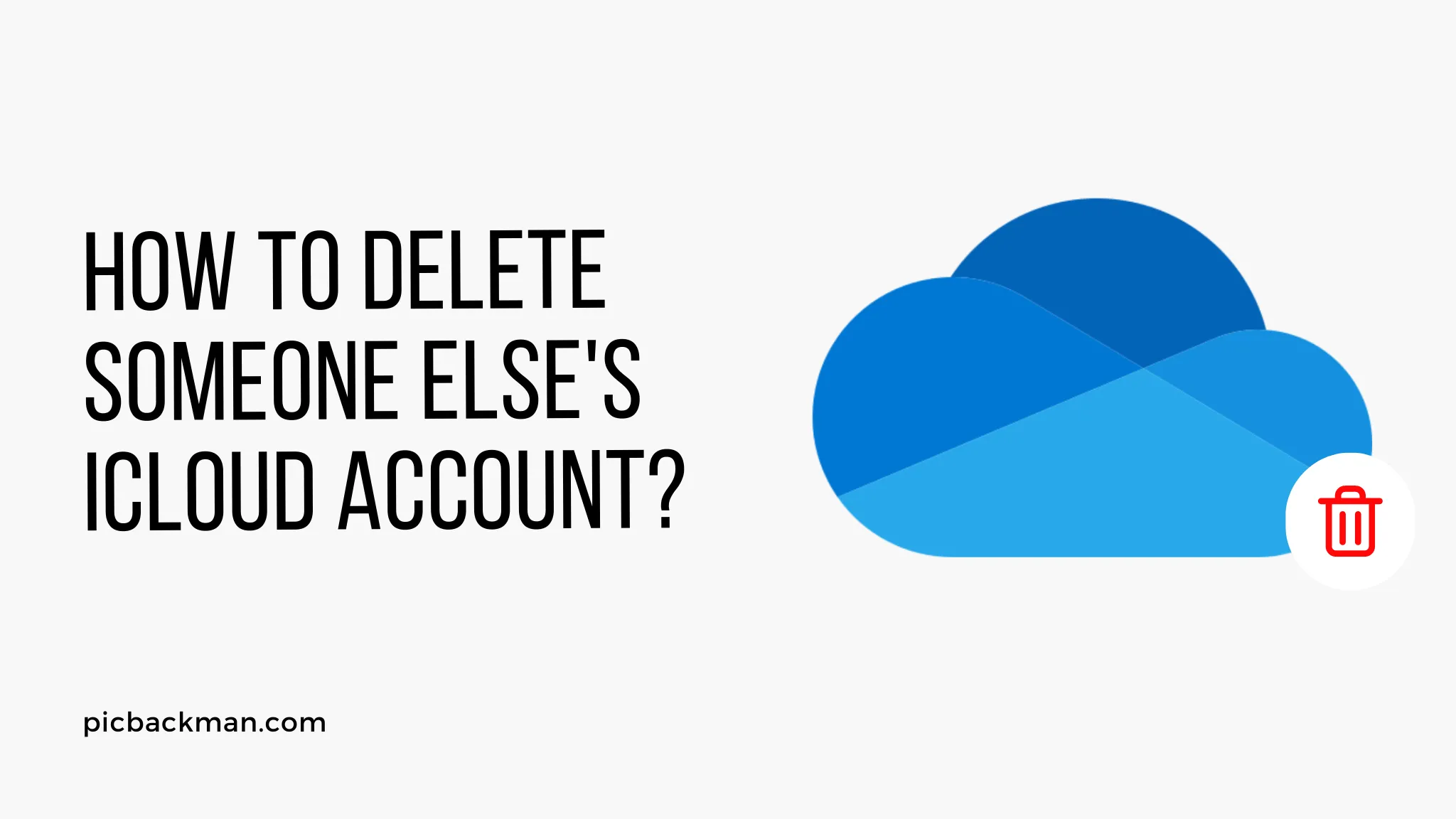
How to Delete Someone Else's iCloud Account?

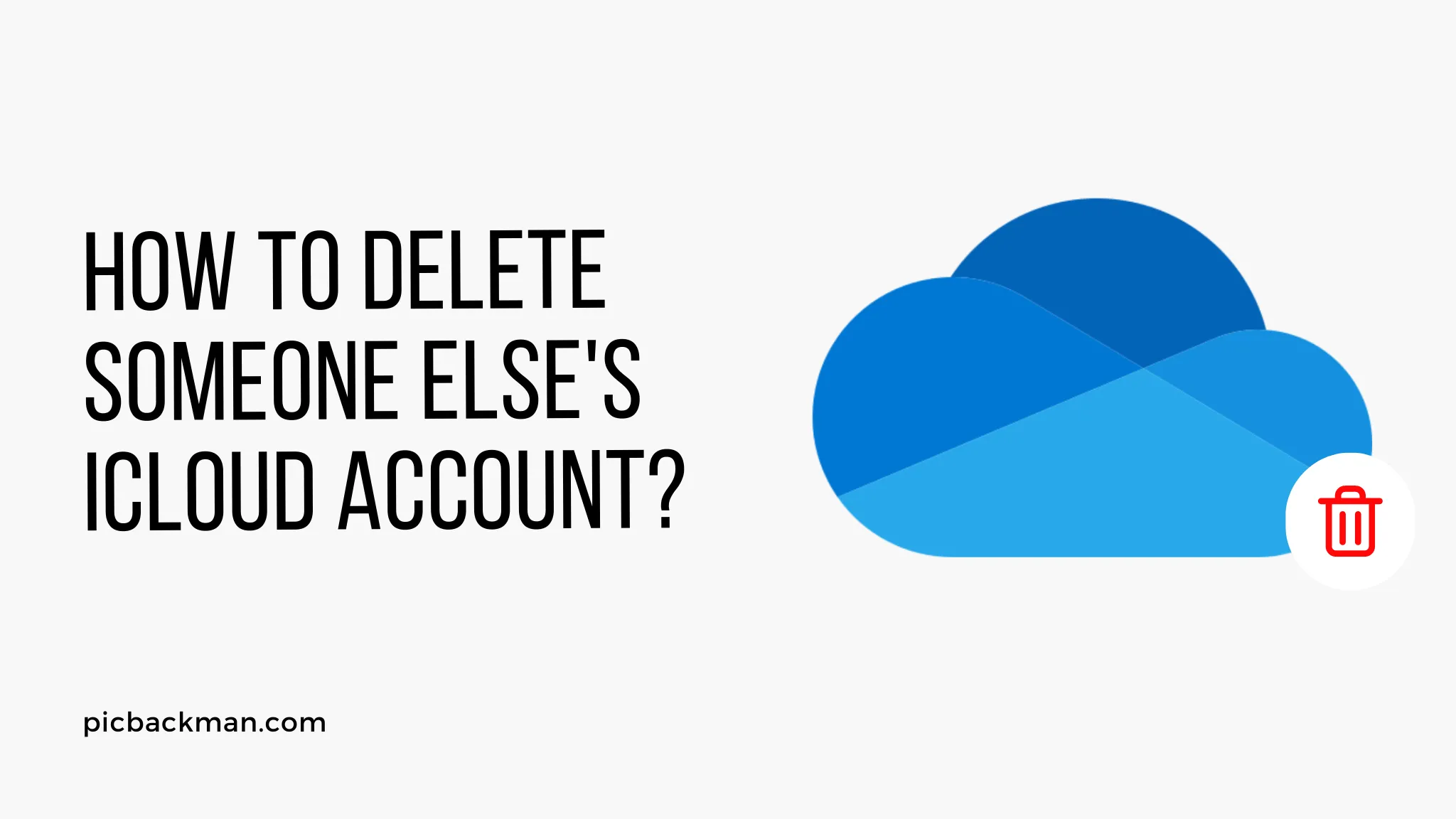
iCloud is a cloud storage and computing service provided by Apple Inc. that allows users to store their data, including photos, videos, documents, and more, securely in the cloud. Each iCloud account is associated with a unique Apple ID, and the account holder has full control over their data.
However, there may be situations where you need to delete someone else's iCloud account, such as in cases of inheritance or managing accounts of minors. In this article, we will discuss the steps involved in deleting someone else's iCloud account while considering legal aspects and the involvement of Apple support.
Understanding iCloud Accounts
Before delving into the process of deleting someone else's iCloud account, it is essential to understand how iCloud accounts work. An iCloud account is tied to an Apple ID, which consists of an email address and a password.
The account holder can access their iCloud account from various Apple devices, such as iPhones, iPads, Macs, and iCloud.com. Deleting an iCloud account removes access to all the data stored within it, including contacts, photos, emails, and backups.
Legal Considerations
Deleting someone else's iCloud account without proper authorization can infringe on their privacy and may be illegal. It is crucial to ensure that you have the legal right or authority to remove the account. Situations where you may have the authority include managing the accounts of minors, dealing with a deceased person's estate, or if the account owner has explicitly granted you access.
Steps to Remove Someone Else's iCloud Account
Here are the steps to follow when deleting someone else's iCloud account:
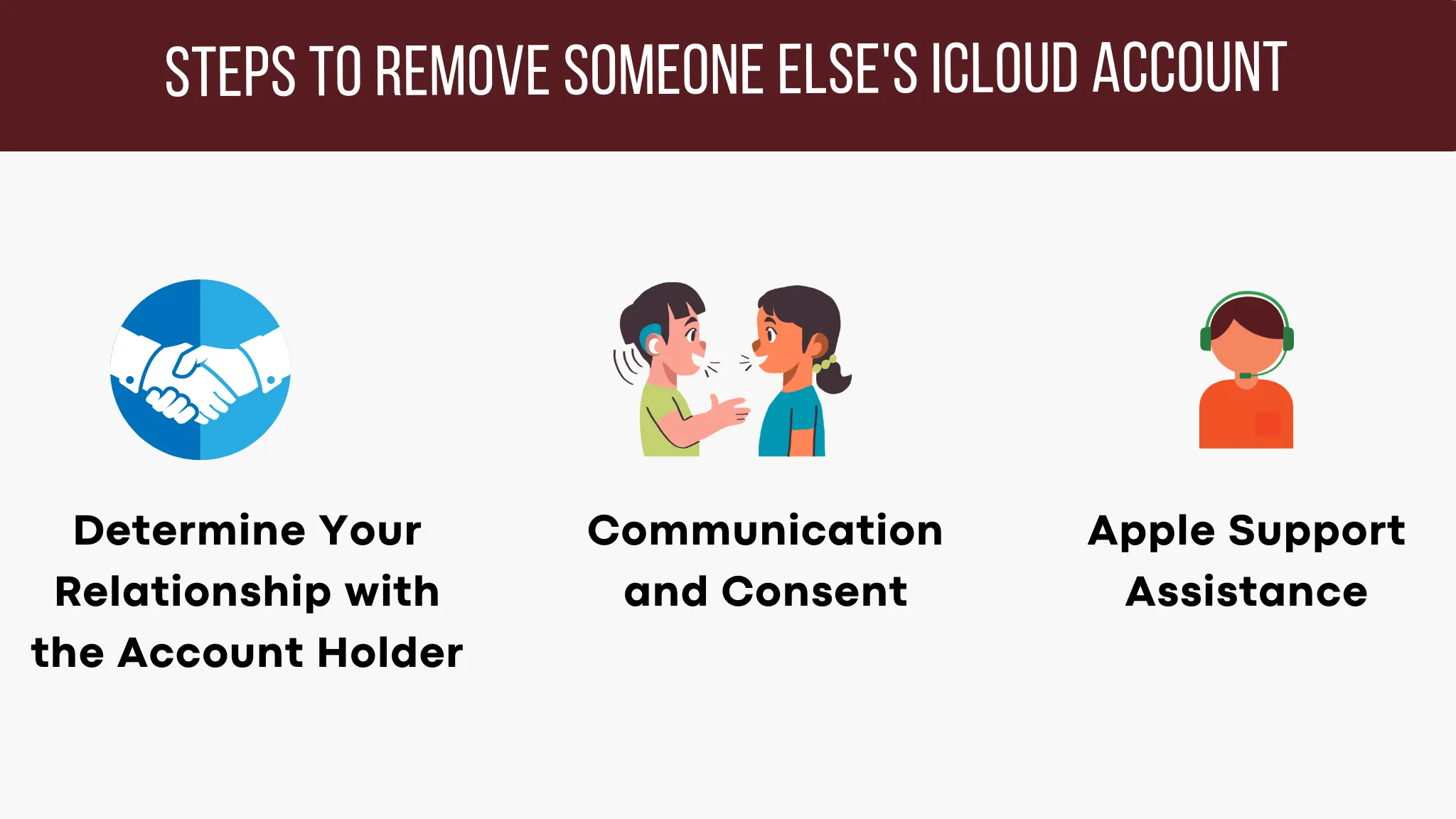
Step 1: Determine Your Relationship with the Account Holder
Identify your relationship with the account holder to understand your legal rights and responsibilities. Ensure that you have the necessary authority or consent to proceed with deleting the iCloud account.
Step 2: Communication and Consent
It is essential to communicate with the account holder or their legal representative to explain the reasons behind deleting the iCloud account. Obtain written consent or any legal documentation necessary to proceed with the deletion process. Openly discussing the matter can help avoid misunderstandings and conflicts.
Step 3: Apple Support Assistance
Contact Apple Support for guidance and assistance in deleting someone else's iCloud account. Explain your situation and provide any relevant documentation or consent you have obtained. Apple's support team will guide you through the process, ensuring it is carried out securely and within legal boundaries.
Quick Tip to ensure your Photos never go missing:
Photos are precious memories and all of us never want to ever lose them to hard disk crashes or missing drives. PicBackMan is the easiest and simplest way to keep your photos safely backed up in one or more online accounts.
Simply Download PicBackMan (it's free!), register your account, connect to your online store and tell PicBackMan where your photos are - PicBackMan does the rest, automatically. It bulk uploads all photos and keeps looking for new ones and uploads those too. You don't have to ever touch it.
Alternatives to Deleting an iCloud Account
Deleting someone else's iCloud account should be considered a last resort, as it permanently removes access to all their data. There are alternatives available depending on the circumstances:
- Transferring Ownership: In cases where the account holder wants to pass on their iCloud account to someone else, they can initiate the process of transferring ownership. This ensures the continuity of data and services without the need for deletion.
- Disabling Features: If specific features of the iCloud account need to be disabled, such as Find My iPhone or iCloud Keychain, it can be done without deleting the entire account. This approach provides a level of control while preserving the account and its data.
Conclusion
Deleting someone else's iCloud account requires careful consideration of legal aspects and obtaining proper consent. It is important to respect the privacy and rights of the account holder. Communicating openly and seeking assistance from Apple Support ensures that the process is carried out securely and lawfully.
Frequently Asked Questions (FAQs)
How do I delete someone's iCloud account?
To delete someone's iCloud account, you need to have the necessary legal authority or consent. Once you have obtained the proper authorization, you can contact Apple Support for guidance and assistance in deleting the iCloud account securely and within legal boundaries.
Can you remove someone else's Apple ID?
No, as an individual, you cannot directly remove someone else's Apple ID. Removing someone else's Apple ID requires proper authorization or legal authority. It is recommended to follow the appropriate legal procedures and seek guidance from Apple Support.
How do I remove the previous owner's Apple ID from an iPhone?
To remove the previous owner's Apple ID from an iPhone, follow these steps:
- Ask the previous owner to sign out of their Apple ID on the device.
- Go to "Settings" > "General" > "Reset" > "Erase All Content and Settings" to erase the device and remove the associated Apple ID.
- Set up the iPhone as a new device with your own Apple ID.
- Is it possible to remove an Apple ID without the password?
- Removing an Apple ID without the password can be challenging and may require assistance from Apple Support. If you have forgotten the password, you can try resetting it using the account recovery options provided by Apple. If all else fails, contacting Apple Support will be the best course of action.
Is it possible to unlock an iCloud-locked iPhone?
Unlocking an iCloud-locked iPhone can be complex and is generally not possible without the original owner's cooperation or authorized assistance. It is recommended to reach out to Apple Support or an authorized service provider for guidance and support in unlocking an iCloud-locked iPhone.
Can iCloud be removed from an iPhone?
Yes, iCloud can be removed from an iPhone. To do so, go to "Settings" > "[Your Name]" > "iCloud" and toggle off the various iCloud services you want to remove. Keep in mind that removing iCloud from an iPhone will result in the loss of associated data unless it has been properly backed up.
Backup & Transfer your Photos in Minutes
Automate backup & migration of your photos & videos with support for all top services.
Trusted by users in 125+ countries.









