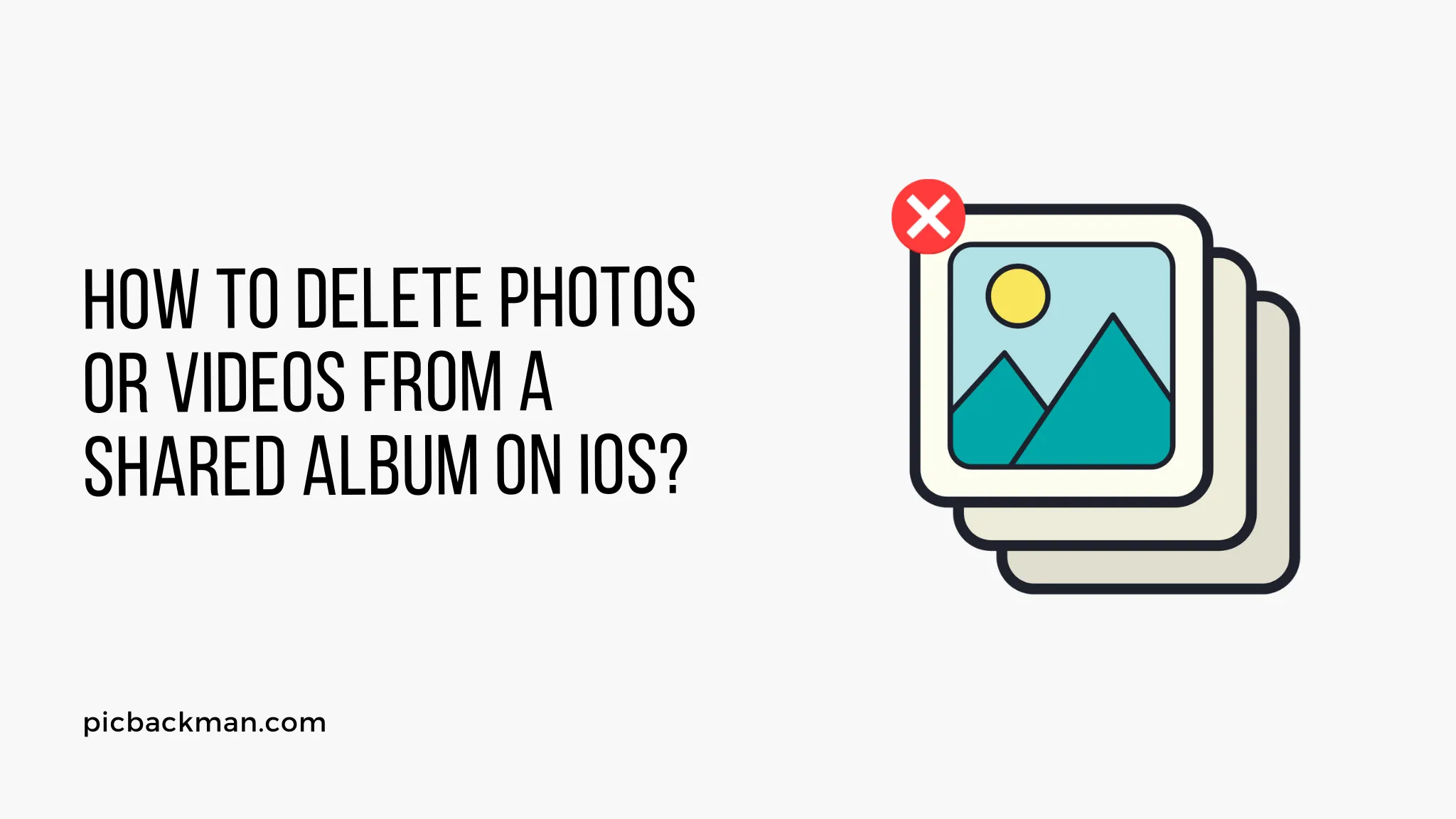
Why is it the #1 bulk uploader?
- Insanely fast!
- Maintains folder structure.
- 100% automated upload.
- Supports RAW files.
- Privacy default.
How can you get started?
Download PicBackMan and start free, then upgrade to annual or lifetime plan as per your needs. Join 100,000+ users who trust PicBackMan for keeping their precious memories safe in multiple online accounts.
“Your pictures are scattered. PicBackMan helps you bring order to your digital memories.”
How to Delete Photos or Videos from a Shared Album on iOS?

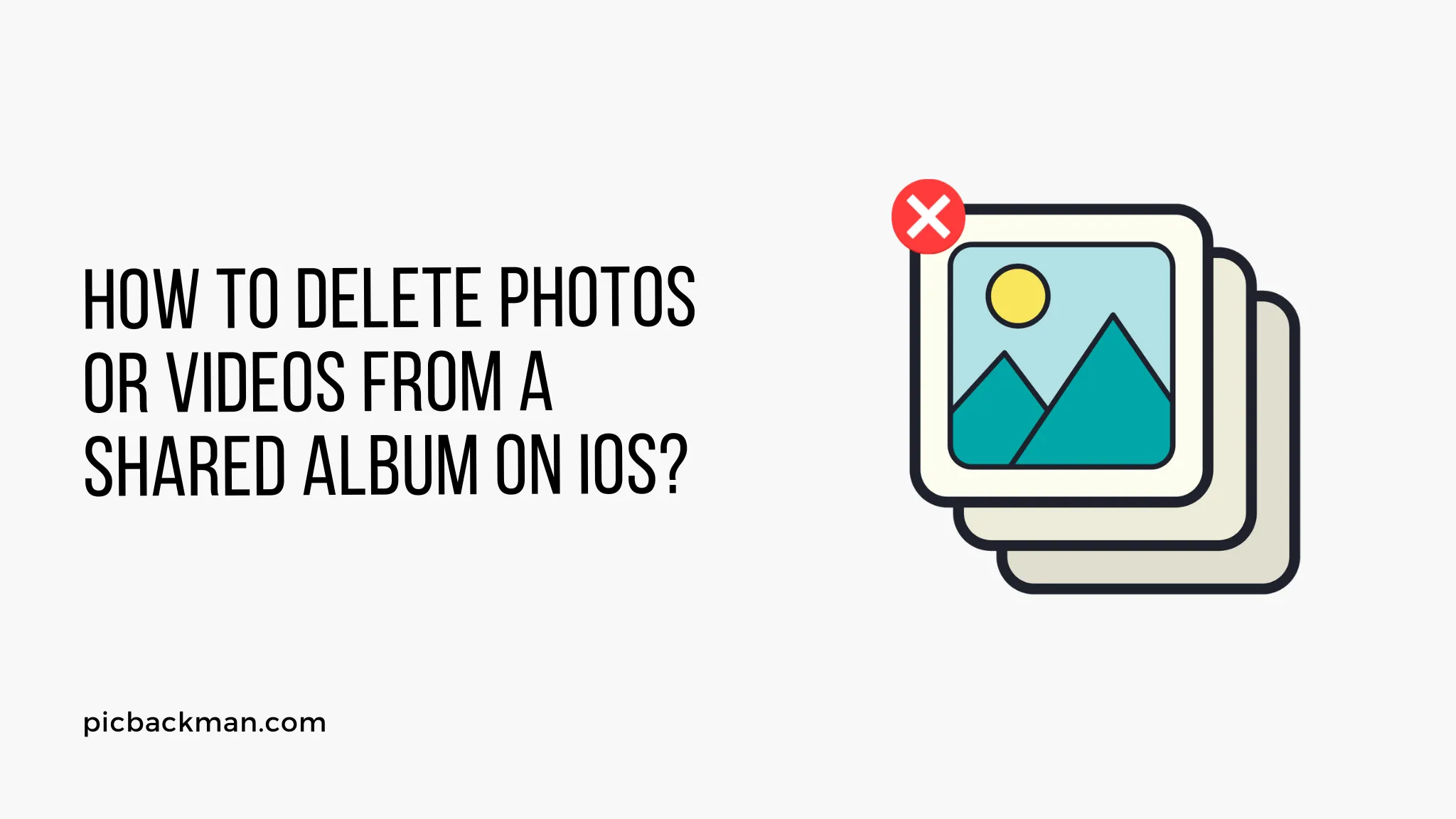
Are you an iOS user who frequently shares albums with your friends and family? Sharing photos and videos can be a fun and convenient way to relive memories together. However, there might come a time when you need to delete certain photos or videos from a shared album.
In this article, we will guide you through the process of deleting photos or videos from a shared album on iOS. Whether you want to remove a mistakenly shared picture or simply declutter your album, we've got you covered. Let's dive in!
In today's digital age, capturing and sharing moments through photos and videos has become a common practice. iOS offers a convenient feature called Shared Albums, allowing users to create albums and share them with specific individuals or groups.
However, you may encounter situations where you want to delete certain photos or videos from a shared album. Let's explore how you can accomplish this task seamlessly.
Understanding Shared Albums on iOS
Shared Albums on iOS enable users to collaborate and share media with others. When you create a shared album, you can invite people to contribute their own photos and videos, making it a shared collection of memories. It's a fantastic way to create a collaborative album for a vacation, event, or any other special occasion.
How to Access a Shared Album
To access a shared album on iOS, follow these steps:
- Open the Photos app on your iOS device.
- Tap on the "Shared" tab at the bottom of the screen.
- Select the shared album you want to delete photos or videos from.
Deleting Photos or Videos from a Shared Album
Steps to Delete an Individual Photo or Video
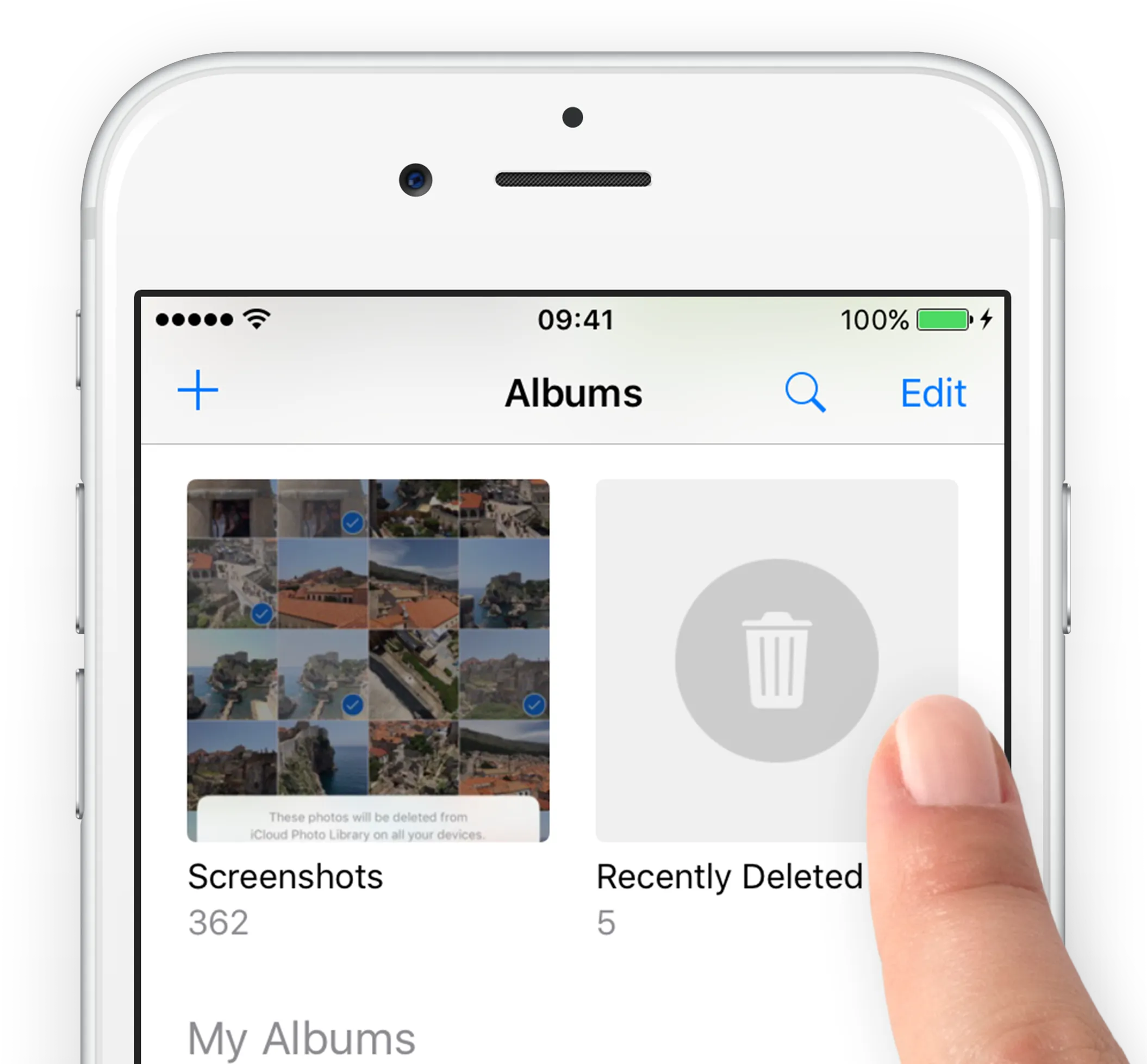
To delete a single photo or video from a shared album, follow these steps:
- Open the shared album.
- Locate the photo or video you wish to delete.
- Tap on the photo or video to view it in full screen.
- Tap on the trash can icon at the bottom right corner of the screen.
- Confirm the deletion by selecting "Delete Photo" or "Delete Video" when prompted.
Removing Multiple Photos or Videos Simultaneously
If you want to delete multiple photos or videos at once from a shared album, iOS provides a simple method:
- Open the shared album.
- Tap on the "Select" button located at the top right corner of the screen.
- Choose the photos or videos you want to remove by tapping on them.
- Once you have selected all the items, tap on the trash can icon at the bottom right corner of the screen.
- Confirm the deletion by selecting "Delete [X] Photos" or "Delete [X] Videos," where [X] represents the number of items selected.
Recovering Deleted Photos or Videos
Accidentally deleting a photo or video can be distressing. Fortunately, iOS offers a way to recover deleted items within a specific time frame. Here's how you can recover deleted photos or videos from a shared album:
- Open the Photos app on your iOS device.
- Tap on the "Albums" tab at the bottom of the screen.
- Scroll down and find the "Recently Deleted" album.
- Open the "Recently Deleted" album.
- Locate the photo or video you want to recover.
- Tap on the "Recover" button at the bottom right corner of the screen.
- The photo or video will be restored to its original location.
Quick Tip Before you Delete Photos or Videos from Shared Album on iOS
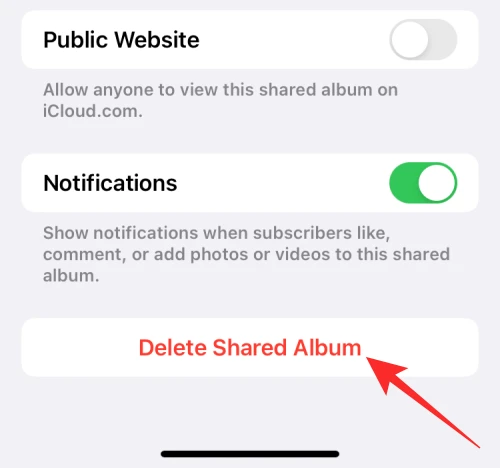
Photos & videos are precious memories and all of us never want to ever lose them to hard disk crashes or missing drives. PicBackMan is the easiest and simplest way to keep your photos/videos safely backed up in one or more online accounts.
Simply Download PicBackMan (it's free!), register your account, connect to your online store and tell PicBackMan where your photos & videos are - PicBackMan does the rest, automatically. It bulk uploads all photos/videos and keeps looking for new ones and uploads those too. You don't have to ever touch it.
Tips for Managing Shared Albums
Managing shared albums effectively can enhance your overall experience. Here are a few tips to keep in mind:
- Regularly review and curate your shared albums: Periodically go through your shared albums to ensure they contain relevant and meaningful content.
- Communicate with album contributors: If you want to remove specific photos or videos contributed by others, it's best to communicate your intentions beforehand to avoid misunderstandings.
- Consider creating separate albums: If you want to maintain a collection of photos or videos without the collaborative aspect, consider creating a separate non-shared album.
Conclusion
Deleting photos or videos from a shared album on iOS is a straightforward process. By following the steps outlined in this article, you can effortlessly remove unwanted media from your shared albums. Remember to exercise caution when deleting items and utilize the recovery option if needed. Enjoy the convenience of shared albums while maintaining control over their contents.
Frequently Asked Questions (FAQs)
Can you delete photos from a shared album on iPhone?
Yes, you can delete photos from a shared album on your iPhone. By following the steps provided in the article, you can easily remove unwanted photos from a shared album.
Can I delete photos once they're in a shared album?
Yes, as the owner or contributor of a shared album, you have the ability to delete photos even after they have been added to the album. This allows you to maintain control over the content of the shared album.
How do I delete some photos in a shared album?
To delete specific photos from a shared album, open the shared album on your iPhone, select the photos you want to remove, and then use the delete option to remove them from the album. The article provides detailed step-by-step instructions on how to do this.
How do I delete photos from a shared album on Apple?
Deleting photos from a shared album on an Apple device, such as an iPhone, is a simple process. The article outlines the steps you need to follow to delete photos from a shared album on iOS.
Why can't I delete photos from a shared album?
There could be several reasons why you are unable to delete photos from a shared album. It's possible that you might not have the necessary permissions or the album owner has restricted deletion rights. Make sure you have the appropriate access and check with the album owner or administrator for any restrictions.
Do shared albums take up storage?
Shared albums on iOS do not take up additional storage on your device or iCloud account. When you share photos in an album, the photos remain stored in each individual's iCloud account, and they are not duplicated in the shared album.





