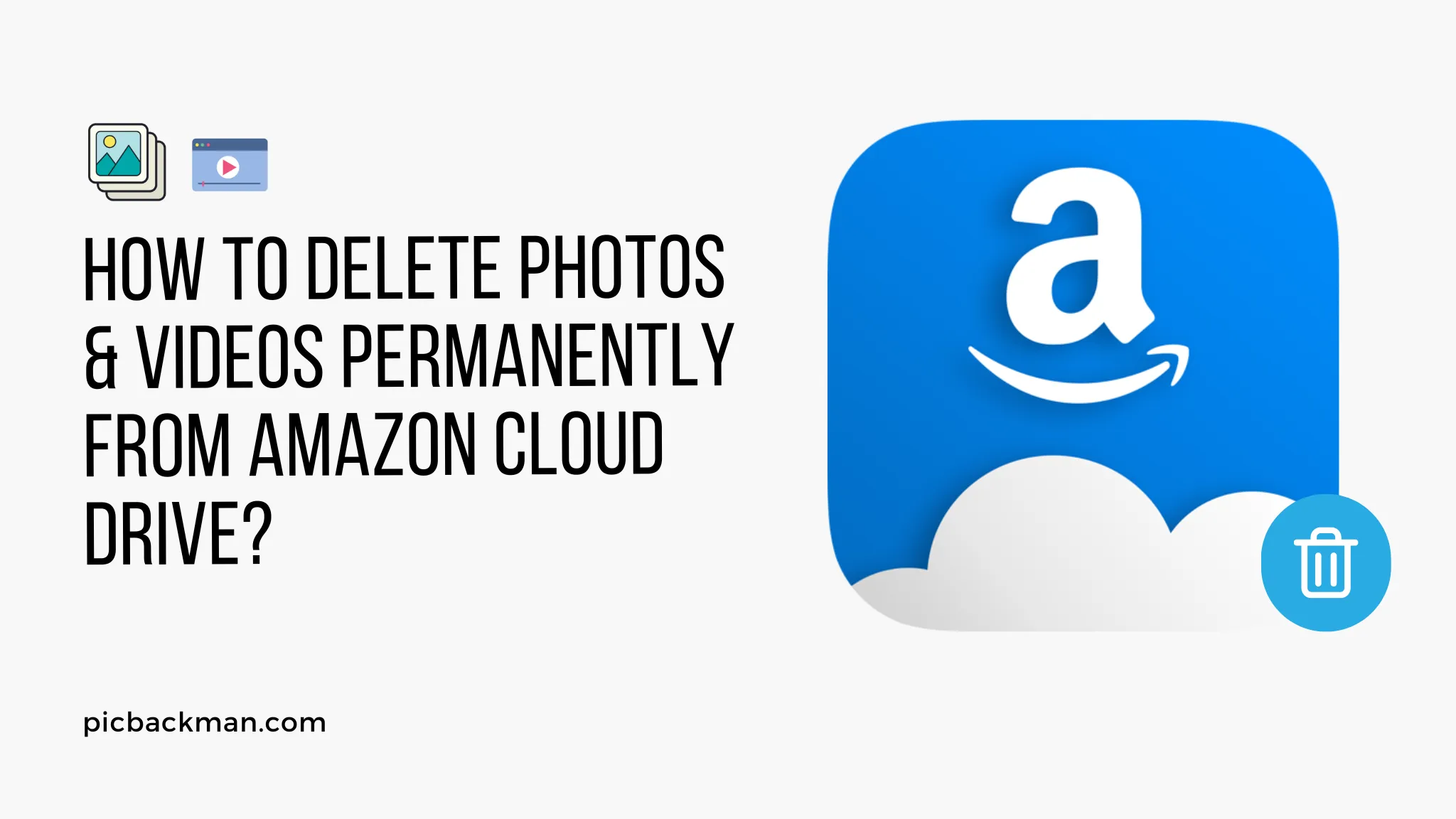
How to Delete Photos and Videos Permanently from Amazon Cloud Drive?

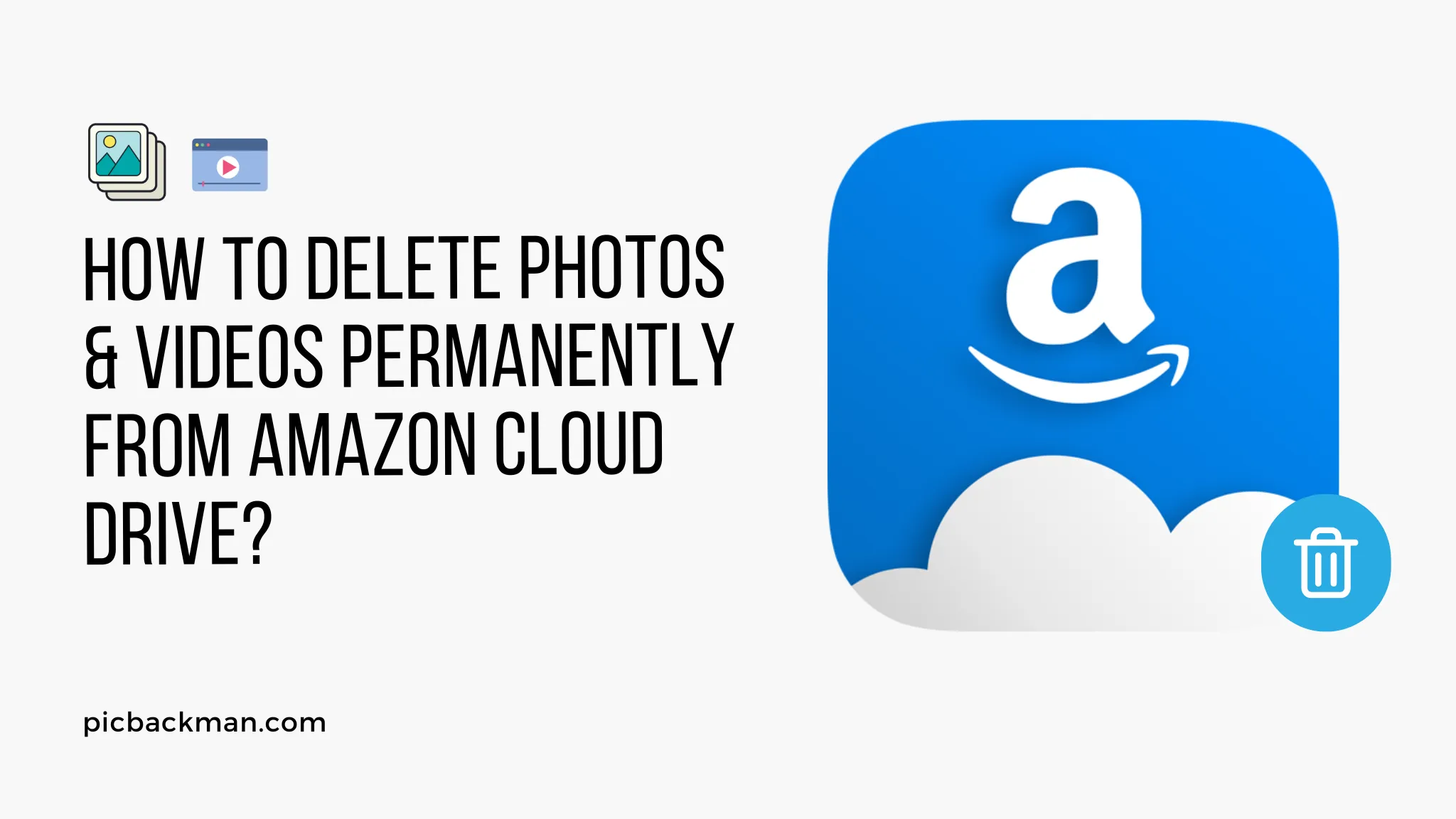
Amazon Cloud Drive is a popular cloud storage service that allows users to store and access their photos, videos, documents, and other files from anywhere with an internet connection. While the platform offers a convenient way to keep your memories and important data safe, there may come a time when you need to delete certain photos and videos permanently. Whether it's for privacy reasons or to free up storage space, this article will guide you through the process of permanently deleting items from your Amazon Cloud Drive.
Reasons for Deleting Photos and Videos
Several reasons might prompt you to delete photos and videos from your Amazon Cloud Drive. Some of the common reasons include:
- Privacy Concerns: You may have uploaded personal or sensitive content that you no longer wish to keep in the cloud.
- Storage Management: Your cloud storage might be reaching its capacity limit, and you need to free up space for new content.
- Organization: Removing outdated or duplicate media can help you better organize your digital collection.
Backup Your Files Before Deletion
Before proceeding with the deletion process, it is crucial to back up your important files. This ensures that you won't lose valuable data accidentally. You can create a local backup on your computer or use an external storage device for added safety.
Permanently Deleting Photos and Videos
Step 1: Accessing Amazon Cloud Drive
To begin the deletion process, log in to your Amazon Cloud Drive account using your credentials.
Step 2: Selecting Photos and Videos
Navigate to the folder where your photos and videos are stored. Identify the items you want to delete permanently.
Step 3: Deleting Individual Items
If you only need to remove a few specific files, you can do so individually. Right-click on the photo or video you want to delete, and select the "Delete" option.
Step 4: Bulk Deletion of Files
If you have a large number of items to delete, using the bulk deletion feature is more efficient. Press and hold the "Ctrl" key (or "Command" key on Mac) while clicking on the files you wish to delete. Once selected, right-click and choose "Delete."
Step 5: Confirming Deletion
After selecting the files, a confirmation message will appear. Double-check the list of selected items and click "Confirm" to proceed with the deletion.
Recovering Deleted Items
It's important to note that deleted files from Amazon Cloud Drive move to the "Trash" or "Recycle Bin," where they remain for a limited time (typically 30 days) before being permanently deleted. If you accidentally delete something, you can restore it from the "Trash" during this period.
Quick Tip to ensure your videos never go missing
Videos are precious memories and all of us never want to ever lose them to hard disk crashes or missing drives. PicBackMan is the easiest and simplest way to keep your videos safely backed up in one or more online accounts.
Simply download PicBackMan (it's free!), register your account, connect to your online store and tell PicBackMan where your videos are - PicBackMan does the rest, automatically. It bulk uploads all videos and keeps looking for new ones and uploads those too. You don't have to ever touch it.
Ensuring Data Privacy and Security
Amazon Cloud Drive employs advanced security measures to protect user data. However, for additional privacy, it's advisable to encrypt sensitive files before uploading them to the cloud. Additionally, regularly review your account settings and enable two-factor authentication for enhanced security.
Conclusion
Managing the content on your Amazon Cloud Drive is essential to maintain a well-organized and secure digital space. By following the steps outlined in this article, you can confidently and permanently delete photos and videos that you no longer need. Remember to back up crucial files before deletion and take advantage of the "Trash" feature in case of accidental deletions.
FAQs
How do I delete photos and videos from Amazon Photos?
To delete photos and videos from Amazon Photos, follow these steps:
- Open the Amazon Photos app or website.
- Navigate to the album or folder containing the items you want to delete.
- Select the photos and videos you wish to remove.
- Click on the "Delete" button or icon.
- Confirm the deletion when prompted.
How do I delete files from Amazon Cloud?
To delete files from Amazon Cloud Drive, use the following steps:
- Log in to your Amazon Cloud Drive account.
- Locate the files or folders you want to delete.
- Right-click on the file or folder and select "Delete."
- Confirm the deletion when prompted.
Will deleting Amazon Photo app delete photos?
No, uninstalling the Amazon Photos app from your device will not delete your photos. The app only provides access to your photos stored in Amazon Cloud. Your photos will remain safe in your cloud storage even if the app is removed from your device.
How do I stop my photos from saving to Amazon Photos?
If you want to prevent your photos from automatically uploading to Amazon Photos, follow these steps:
- Open the Amazon Photos app or website.
- Go to the app settings or account settings.
- Look for the "Auto-Save" or "Backup" option.
- Disable the automatic upload feature by toggling it off.
Why is Amazon discontinuing Amazon Drive?
Amazon has decided to discontinue Amazon Drive to focus on its other cloud storage services and offerings. The decision may be influenced by various factors, including market dynamics and changes in business priorities.
What happens when I delete photos from Amazon Photos?
When you delete photos from Amazon Photos, they are moved to the "Trash" or "Recycle Bin" folder. The items remain in the "Trash" for a limited period (typically 30 days), during which you can restore them if needed. After the specified time, the photos will be permanently deleted from your Amazon Photos account.
Backup & Transfer your Photos in Minutes
Automate backup & migration of your photos & videos with support for all top services.
Trusted by users in 125+ countries.










