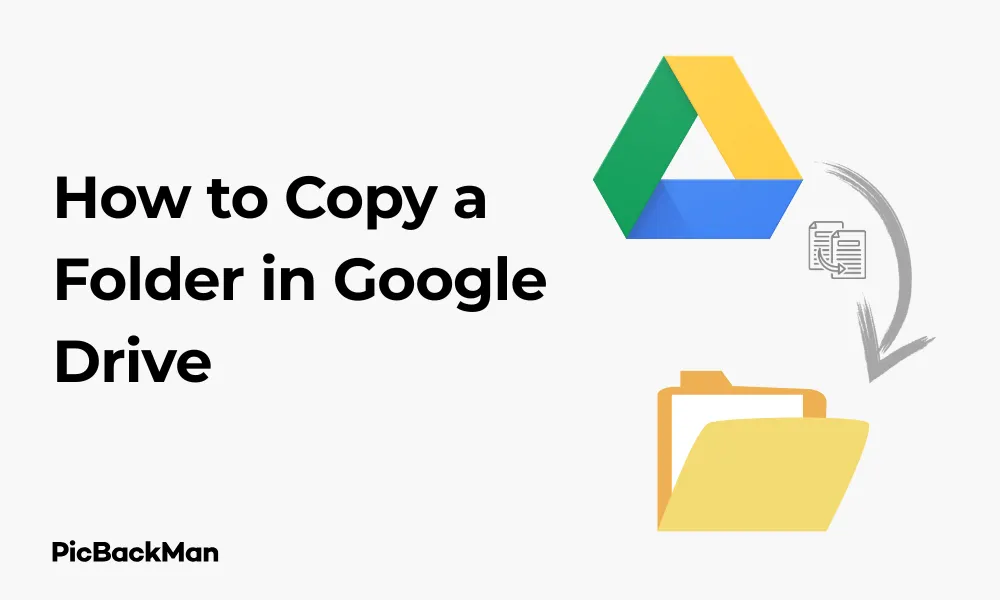
Why is it the #1 bulk uploader?
- Insanely fast!
- Maintains folder structure.
- 100% automated upload.
- Supports RAW files.
- Privacy default.
How can you get started?
Download PicBackMan and start free, then upgrade to annual or lifetime plan as per your needs. Join 100,000+ users who trust PicBackMan for keeping their precious memories safe in multiple online accounts.
“Your pictures are scattered. PicBackMan helps you bring order to your digital memories.”
How to Copy a Folder in Google Drive: 4 Easy Ways

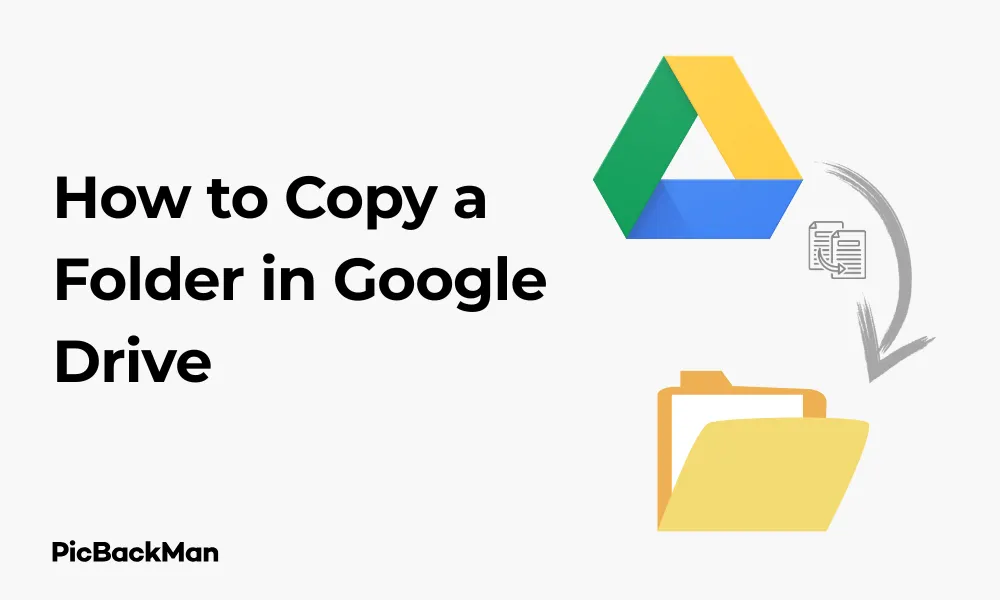
Need to duplicate a folder in Google Drive but not sure how? You're not alone. Whether you're organizing files for work, backing up important documents, or sharing resources with teammates, knowing how to copy folders in Google Drive can save you tons of time.
In this guide, I'll walk you through 4 simple methods to copy folders in Google Drive. By the end, you'll be able to duplicate your folders quickly and efficiently, no matter which device you're using.
Method 1: Using the Right-Click Menu to Copy Folders
The right-click method is probably the quickest way to copy a folder in Google Drive when you're working on a computer.
Step-by-Step Instructions:
- Open Google Drive in your browser
- Locate the folder you want to copy
- Right-click on the folder
- Select "Make a copy" from the dropdown menu
- Google Drive will create a duplicate folder named "Copy of [original folder name]"
- The new folder will appear in the same location as the original
What Happens When You Copy a Folder?
When you copy a folder in Google Drive, the system creates an exact duplicate of the folder structure and all files inside it. The new folder will have “Copy of” added to the beginning of its name, but you can rename it whatever you want.
Limitations of the Right-Click Method
While this method is quick and easy, it does have some limitations:
- It only works on desktop browsers, not in the mobile app
- For very large folders with many files, the copying process might take some time
- If you have limited storage space, you might need to check if you have enough room before copying large folders
Method 2: Using Keyboard Shortcuts to Copy Folders
If you're a keyboard shortcut fan, you'll love this method. It's fast and doesn't require any menu navigation.
Step-by-Step Instructions:
- Open Google Drive in your web browser
- Select the folder you want to copy by clicking on it once
- Press Ctrl+C (Windows/Chrome OS) or Command+C (Mac) to copy
- Press Ctrl+V or Command+V to paste
- A duplicate folder will be created with "Copy of" added to the original name
Benefits of Using Keyboard Shortcuts
Using keyboard shortcuts can speed up your workflow significantly. Once you get used to them, you'll find that copying folders takes just a second or two. This method is particularly useful when you're copying multiple folders in succession.
When to Use This Method
The keyboard shortcut method works best when:
- You're working quickly and don't want to navigate through menus
- You're copying multiple folders one after another
- You're already using other keyboard shortcuts in your workflow
Method 3: Drag and Drop with Modifier Key
This method feels more intuitive for many users since it mimics how we physically copy things in the real world.
Step-by-Step Instructions:
- Open Google Drive in your browser
- Locate the folder you want to copy
- Hold down the Ctrl key (Windows/Chrome OS) or Option key (Mac)
- Click and drag the folder to the destination location (this could be another folder or a different section of your Drive)
- Release the mouse button, then the keyboard key
- A copy of the folder will appear in the new location
Where Can You Copy Folders To?
Using the drag and drop method, you can copy folders to:
- Another folder within your Drive
- A different section of your main drive
- A Shared Drive (if you have access to Google Workspace)
Visual Cues During Drag and Drop
When you're dragging a folder while holding the modifier key, Google Drive will show a small plus (+) icon next to your cursor. This indicates you're copying rather than moving the folder.
Method 4: Using Google Drive's Mobile App
If you're on the go and need to copy a folder from your smartphone or tablet, here's how to do it in the Google Drive mobile app.
Step-by-Step Instructions for Android:
- Open the Google Drive app on your Android device
- Navigate to the folder you want to copy
- Tap the three dots (⋮) next to the folder name
- Select "Make a copy" from the menu
- The copy will appear in the same location as the original folder
Step-by-Step Instructions for iOS:
- Open the Google Drive app on your iPhone or iPad
- Find the folder you want to copy
- Tap the three dots (⋮) next to the folder
- Select “Make a copy” from the options
- A duplicate folder will be created in the same location
Mobile App Limitations
The mobile app method works well for basic copying needs, but it does have some limitations:
- Copying very large folders might be slower on mobile
- The interface is more limited compared to the desktop version
- Some advanced organization options might not be available
Comparing All 4 Methods to Copy Folders in Google Drive
| Method | Device Compatibility | Speed | Ease of Use | Best For |
|---|---|---|---|---|
| Right-Click Menu | Desktop only | Fast | Very easy | Quick, one-off copies |
| Keyboard Shortcuts | Desktop only | Very fast | Easy (if you remember shortcuts) | Power users, multiple copies |
| Drag and Drop | Desktop only | Medium | Intuitive | Visual organizers, specific destinations |
| Mobile App | Smartphones and tablets | Slower | Medium | On-the-go copying needs |
Tips for Managing Copied Folders in Google Drive
Once you've copied folders, here are some tips to keep everything organized and running smoothly:
Renaming Your Copied Folders
By default, Google Drive adds “Copy of” to the beginning of duplicated folder names. Here's how to rename them:
- Right-click on the copied folder
- Select "Rename" from the menu
- Type your preferred name
- Press Enter to save the new name
Moving Copied Folders to New Locations
After copying a folder, you might want to move it somewhere else:
- Click and drag the folder to its new destination
- Alternatively, right-click the folder, select “Move to,” and choose the destination
Managing Storage Space
Copying folders uses additional storage space in your Google Drive. To manage this:
- Regularly check your storage usage (visible at the bottom of the left sidebar in Drive)
- Delete unnecessary copies when they're no longer needed
- Consider upgrading your storage if you frequently need to make copies of large folders
Advanced Folder Copying Techniques
For power users who need more control over their folder copies, here are some advanced techniques:
Selective Copying of Folder Contents
If you only want to copy certain files from a folder:
- Open the source folder
- Select the specific files you want to copy (hold Ctrl/Command while clicking to select multiple files)
- Right-click and select “Make a copy” or use Ctrl+C/Command+C
- Navigate to the destination folder
- Paste the files using Ctrl+V/Command+V
Copying Folders to Shared Drives
If you use Google Workspace and have access to Shared Drives:
- Select the folder you want to copy
- Right-click and select "Make a copy"
- Right-click the copy and select "Move to"
- Choose the Shared Drive as the destination
- Click "Move" to complete the process
Copying Folders Between Different Google Accounts
To copy folders between separate Google accounts:
- Share the original folder with your other Google account (with Editor access)
- Sign in to the second account
- Open the shared folder
- Select all contents (Ctrl+A/Command+A)
- Right-click and select "Make a copy"
- The copies will be created in your second account's Drive
Troubleshooting Common Issues When Copying Folders
Even with these straightforward methods, you might encounter some problems. Here's how to solve them:
Copy Option Not Appearing
If you don't see the "Make a copy" option:
- Make sure you have sufficient permissions for the folder
- Check if you're trying to copy a folder shared with you in view-only mode
- Try refreshing the page or signing out and back in
Copying Process Takes Too Long
For large folders that take a long time to copy:
- Check your internet connection stability
- Try copying smaller batches of files instead of the entire folder at once
- Close other tabs or applications that might be using bandwidth
Files missing from copied folders
If some files don't appear in your copied folder:
- Check if the original files were actually Google files or just shortcuts
- Verify that you have permission to access all files in the original folder
- Look for any error messages that may have appeared during the copying process
Understanding Google Drive's Copy Limitations
It's important to be aware of certain limitations when copying folders in Google Drive:
Storage Constraints
Every copy you make counts toward your Google Drive storage limit. The free tier gives you 15GB shared across Google Drive, Gmail, and Google Photos. If you're approaching this limit, copying large folders might push you over the edge.
File Type Considerations
Different file types behave differently when copied:
- Google Docs, Sheets, and Slides create true copies with no connection to the original
- Files like PDFs and images create duplicate files that use additional storage
- Shortcuts to files will copy the shortcut, not the actual file
Permission Changes
When you copy a folder:
- The copy inherits your permissions, not the original folder's sharing settings
- People who had access to the original won't automatically have access to the copy
- You'll need to set up sharing permissions again if you want others to access the copied folder
Best Practices for Copying Folders in Google Drive
To make the most of folder copying in Google Drive, follow these best practices:
Organizing Before Copying
Take time to organize your folders before making copies:
- Remove unnecessary files to avoid wasting storage space
- Group related files together for more logical organization
- Consider if you need to copy the entire folder or just specific contents
Naming Conventions
Develop a consistent naming system for your copied folders:
- Include dates in folder names for version control (eg, "Project
- Use prefixes or suffixes that clearly identify copies (eg, "BACKUP - Project X")
- Be specific about the purpose of the copy (eg, “Project
Regular Cleanup
Prevent your Drive from becoming cluttered with unnecessary copies:
- Schedule regular reviews of your Drive contents
- Delete copies that are no longer needed
- Move older copies to an “Archive” folder to keep your main Drive organized
Quick Tip to ensure your videos never go missing
Videos are precious memories and all of us never want to lose them to hard disk crashes or missing drives. PicBackMan is the easiest and simplest way to keep your videos safely backed up in one or more online accounts.
Simply download PicBackMan (it's free!) , register your account, connect to your online store and tell PicBackMan where your videos are - PicBackMan does the rest, automatically. It bulk uploads all videos and keeps looking for new ones and uploads those too. You don't have to ever touch it.
Conclusion
Copying folders in Google Drive doesn't have to be complicated. Whether you prefer the quick right-click method, efficient keyboard shortcuts, intuitive drag-and-drop, or mobile app options, you now have multiple ways to duplicate your folders with ease.
Remember to keep an eye on your storage usage when making copies, especially for larger folders. With the techniques and tips in this guide, you'll be able to manage your Google Drive more effectively, keeping your digital files organized and accessible whenever you need them.
The next time you need to create a backup, share a template folder with colleagues, or simply reorganize your Drive, you'll know exactly how to copy folders quickly and efficiently.
Frequently Asked Questions
Can I copy a folder in Google Drive to another Google account?
Yes, but it requires a few steps. First, share the folder with your other Google account, giving it Editor access. Then, sign in to the second account, open the shared folder, select all contents, and make copies. The copies will be created in your second account's Drive.
Will copying a folder in Google Drive duplicate all the files inside it?
Yes, when you copy a folder in Google Drive, it creates duplicates of all files and subfolders contained within it. Each file will be a completely independent copy with no link to the original file.
Does copying folders in Google Drive use additional storage space?
Yes, copied folders count toward your Google Drive storage quota. Each copied file takes up additional space, so be mindful when copying large folders if you have limited storage.
Can I copy a shared folder that someone else owns?
If you have at least "Viewer" access to a shared folder, you can make copies of individual files within it. However, to copy the entire folder structure, you'll need "Editor" access. The copies you make will be owned by you and stored in your Drive.
Why can't I see the "Make a copy" option for some folders?
The "Make a copy" option might not appear if you don't have sufficient permissions for the folder, if you're trying to copy a folder shared with you in view-only mode, or if there's a temporary glitch. Try refreshing the page or checking your permissions with the folder owner.






