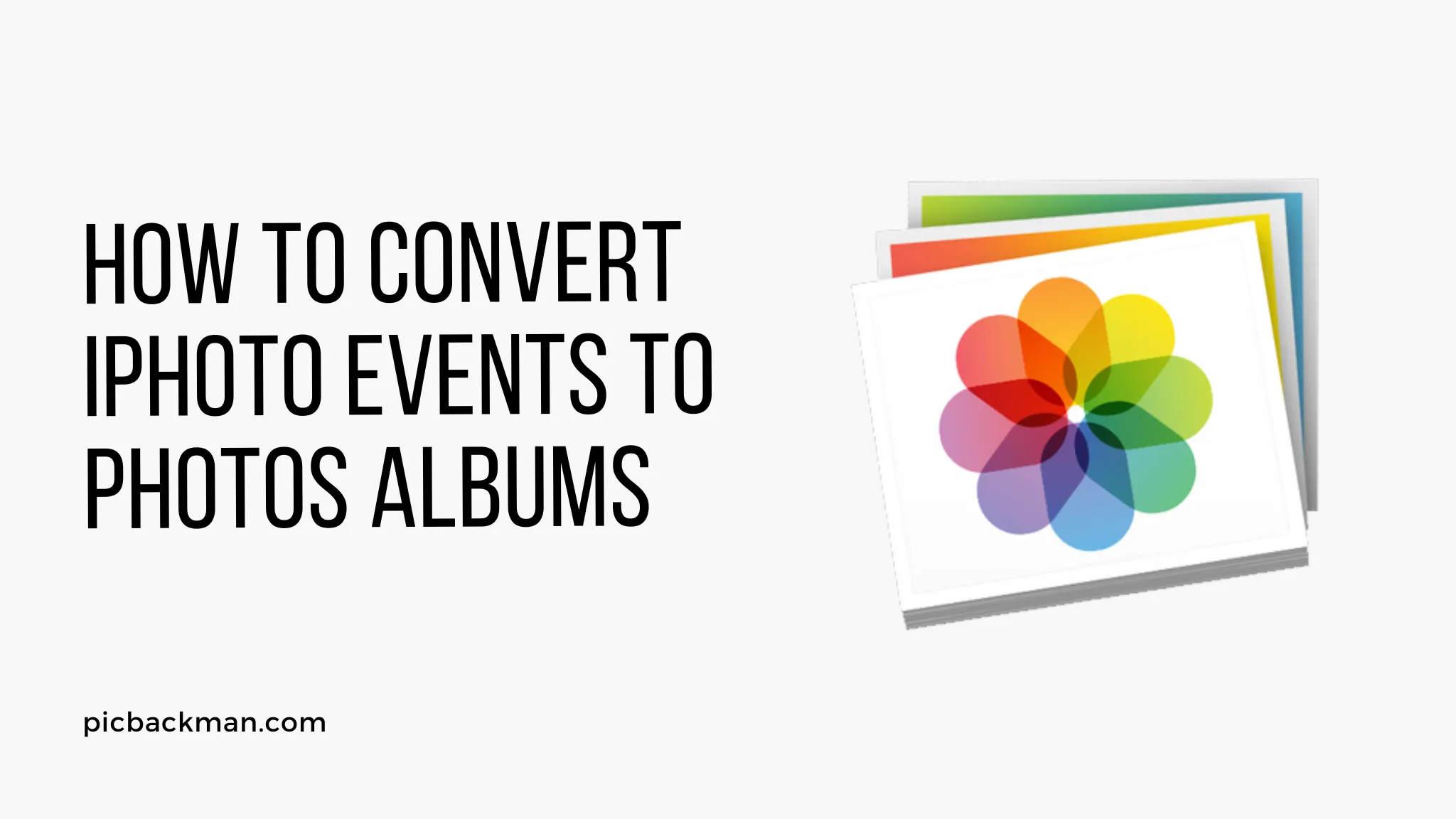
Why is it the #1 bulk uploader?
- Insanely fast!
- Maintains folder structure.
- 100% automated upload.
- Supports RAW files.
- Privacy default.
How can you get started?
Download PicBackMan and start free, then upgrade to annual or lifetime plan as per your needs. Join 100,000+ users who trust PicBackMan for keeping their precious memories safe in multiple online accounts.
“Your pictures are scattered. PicBackMan helps you bring order to your digital memories.”
How to Convert iPhoto Events to Photos Albums?

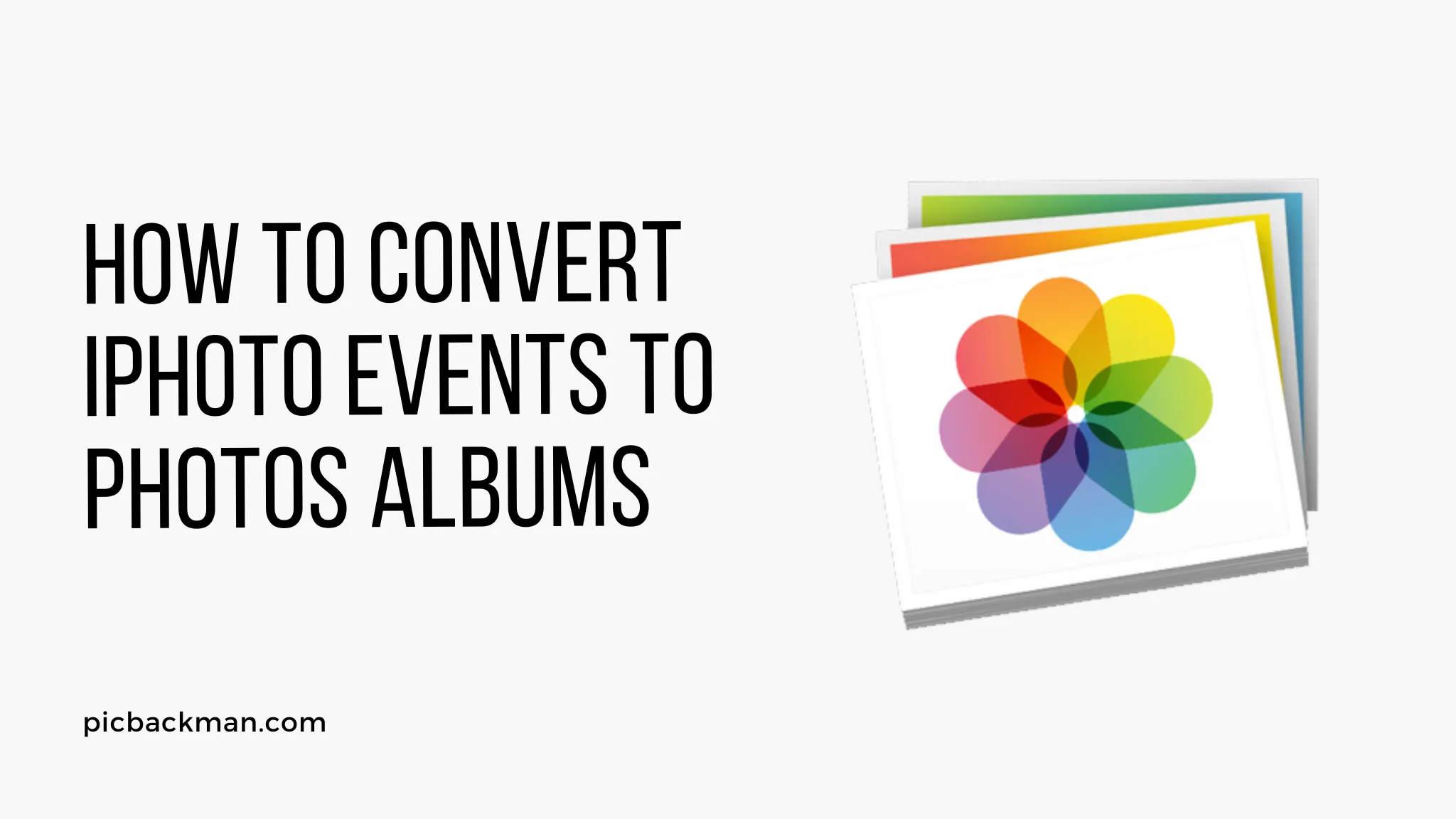
Introduction
With Apple discontinuing iPhoto and introducing the new Photos app, many Mac users have photo libraries stuck in iPhoto that they want to migrate over to Photos. The transition can seem daunting, but it's actually quite straightforward to convert your iPhoto Events into Photos albums. In this guide, we'll walk through the step-by-step process to make sure all your photos and albums transfer safely.
Requirements
Before getting started, make sure:
- You have the latest version of macOS and the Photos app installed. The migration requires macOS 10.10.3 or later.
- Your iPhoto library is stored in the default location - ~/Pictures/iPhoto Library. If it's stored elsewhere, move it to the default location first.
- You have enough free storage space for the migration. The Photos library will be at least as large as your iPhoto library.
Back Up iPhoto Library
To be safe, you should back up your iPhoto library before beginning the conversion process. Here's how:
- Go to ~/Pictures/iPhoto Library.
- Right click on iPhoto Library.photolibrary and choose Copy.
- Go to your external drive or backup location and paste the copied file there.
Now you have a backup ready in case anything goes wrong during the migration.
Upgrade iPhoto Library
Before importing your iPhoto library into Photos, you need to make sure it's up-to-date:
- Open iPhoto.
- Go to File > Upgrade to iCloud Photo Library.
- Click Upgrade and let iPhoto update the library. This may take awhile.
- When finished, quit out of iPhoto.
Your library is now ready for migration to the Photos app.
Import iPhoto Library into Photos
With the preparatory steps completed, it's time to bring your iPhoto library into Photos:
- Open the Photos app.
- Go to File > Import to add your iPhoto library.
- Navigate to ~/Pictures and select iPhoto Library.photolibrary.
- Ensure "Import All New Photos" is checked and click Import.
Photos will import your entire iPhoto library. The import may take several hours depending on the size of your library. Once it finishes, all your photos, albums and events will be migrated to Photos.
Convert iPhoto Events to Photos Albums
After importing, you'll notice your iPhoto Events appear as Albums in Photos. The albums have generic names like "Album 1" rather than the actual event names from iPhoto. To properly convert the events to albums:
- Select an event album in Photos.
- Right click on the album name and choose Rename.
- Type the matching event name from iPhoto and hit enter.
- Repeat this process to rename all event albums.
Following these steps will convert all your iPhoto Events into properly titled Photos Albums.
Remove Duplicate Photos
It's common to end up with duplicate photos in your library after performing the migration. Here's how to fix that:
- In Photos, click on Photos in the top menu bar.
- Choose Show Duplicates.
- Review the duplicates and delete any you don't need by pressing the Delete key.
Taking the time to remove duplicates will slim down your library and ensure you don't have multiple copies of the same photos.
Manage Storage
Over time, the Photos library can grow in size and start taking up significant storage space. To keep it under control:
- Use the Optimize Mac Storage setting. This stores full-resolution photos on iCloud rather than your hard drive.
- Regularly review your library for blurry photos, screenshots and other unneeded items that can be deleted.
- Use an external drive to store your library and free up main disk space.
Properly managing storage is essential for ensuring your ever-growing Photos library doesn't overwhelm your Mac's available disk space.
Back Up Photos Library
Finally, it's a good idea to back up your new Photos library, especially before deleting your old iPhoto library:
- In Photos, go to File > Export > Export Unmodified Originals.
- Choose a location like an external drive to save the backup.
- Delete iPhoto Library.photolibrary from ~/Pictures once you confirm the backup was successful.
Quick Tip to ensure your videos never go missing
Videos are precious memories and all of us never want to ever lose them to hard disk crashes or missing drives. PicBackMan is the easiest and simplest way to keep your videos safely backed up in one or more online accounts.
Simply Download PicBackMan (it's free!), register your account, connect to your online store and tell PicBackMan where your videos are - PicBackMan does the rest, automatically. It bulk uploads all videos and keeps looking for new ones and uploads those too. You don't have to ever touch it.
Conclusion
Following this guide will ensure a smooth transition from iPhoto to Photos, with all your photos, albums, events and metadata intact. Take it slow, back up everything, and verify the results as you go. Soon you'll be able to enjoy your entire photo library seamlessly in the newer Photos app. Let us know if you have any other questions!
Frequently Asked Questions
Here are answers to some common questions about converting iPhoto libraries to Photos:
How long will the conversion take?
The import process could take several hours depending on how large your iPhoto library is. Be patient and let it run in the background.
Will Events be converted to Albums?
Yes, iPhoto Events will become Albums in Photos. You'll need to manually rename them to match the original event names.
What if I have multiple iPhoto libraries?
You can repeat the import process for each library file. Just make sure to finish one completely before importing the next.
What about Faces and Places?
Faces and Places will transfer over with no additional steps needed. Just check for them after importing.
What versions of macOS are supported?
You'll need macOS 10.10.3 or later for a successful iPhoto to Photos migration.






