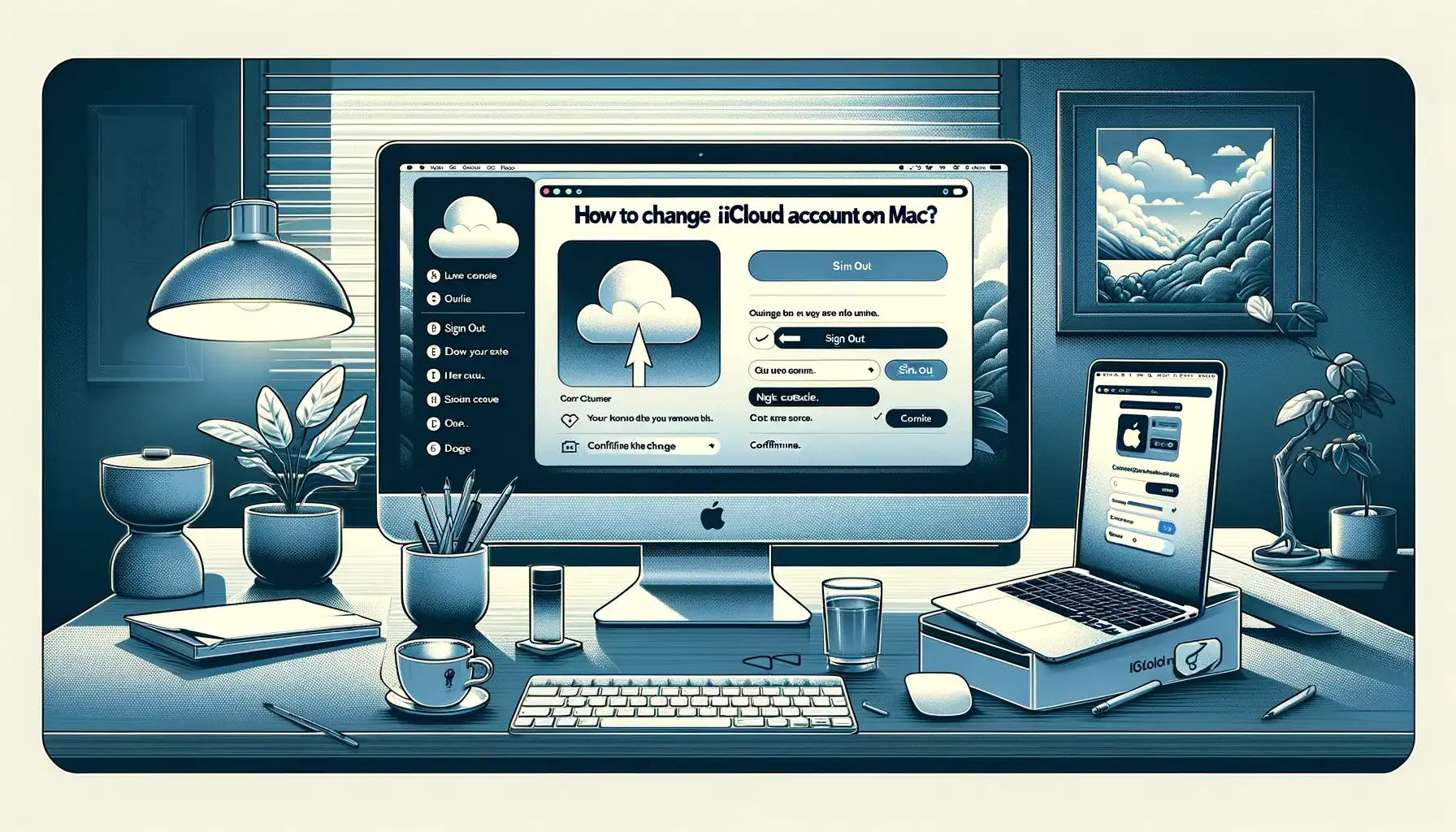
How to Change iCloud Account on Mac?

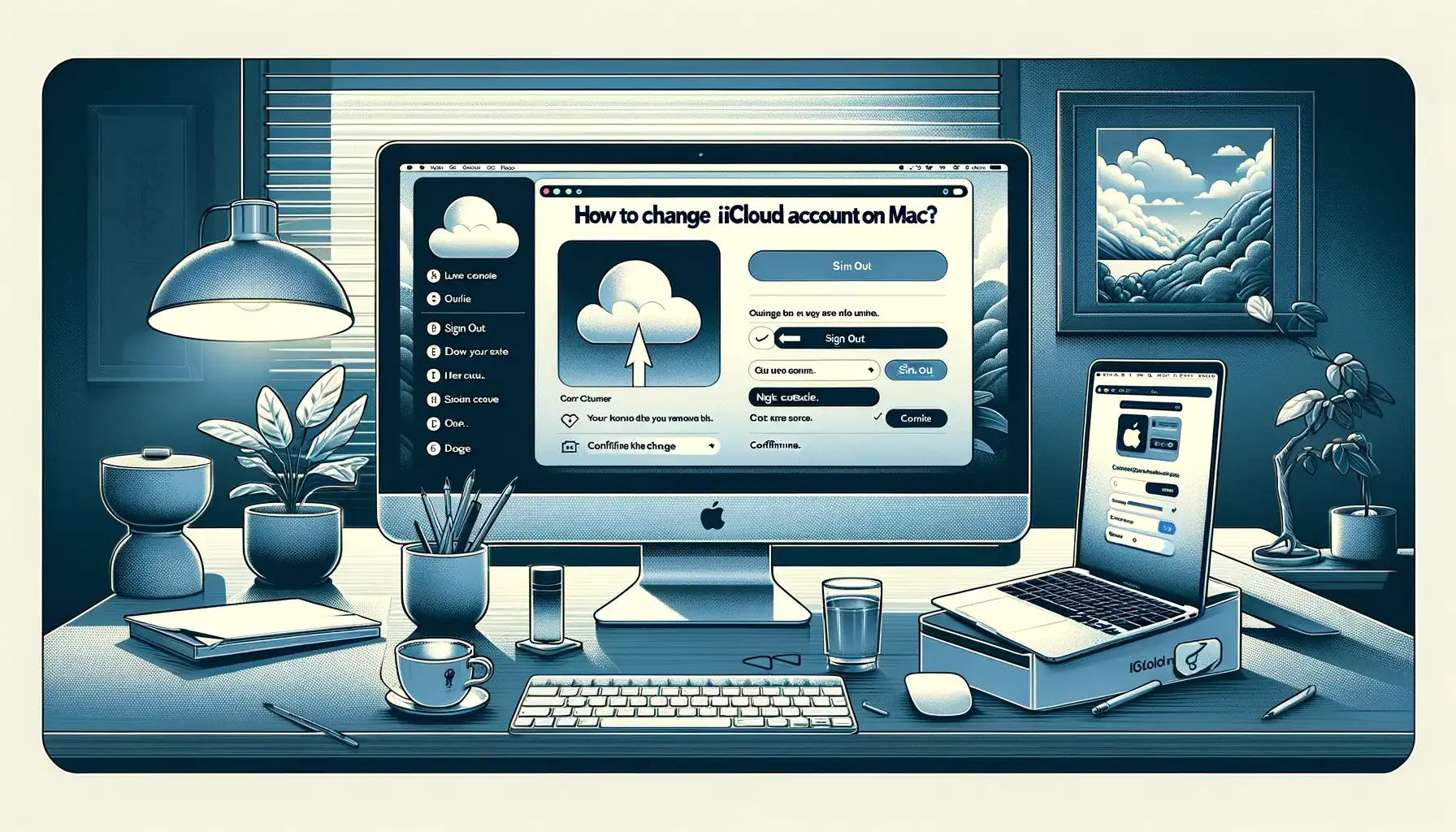
If you have multiple iCloud accounts or want to switch your primary account, it is easy to change the iCloud account signed in on your Mac. Apple provides simple controls for both adding accounts as well as designating another iCloud as the default.
Sign Out of Existing iCloud Account
Before switching accounts, you first need to sign out of your current iCloud account:
- Go to System Preferences > Apple ID
- Click Overview and then Sign Out
- Confirm sign out when prompted
This disconnects your account details and data from the Mac.
Add New Account in System Preferences
With prior iCloud signed out, go back to add the new account:
- Return to System Preferences > Apple ID
- Click Sign In and enter new Apple ID credentials
- Follow prompts to sign in to iCloud services
Upon successful sign in, the new account will now be active on your Mac.
Merge iCloud Data After Sign In
If you stored data such as photos, documents or contacts in iCloud, you can import this into apps when prompted:
- Open apps like Photos or Contacts
- You may get popups asking to merge iCloud data from the new account
- Follow the onscreen instructions to combined stored data
This retrieves items from the new iCloud account into local apps which is convenient for access.
Re-Enable iCloud Features
Additionally, re-enable any specific iCloud features relied upon from the old account:
- Return to System Preferences > Apple ID > iCloud
- Check boxes to turn back on Photos, Mail, Contacts etc
Toggling these syncs data going forward with the newly signed in iCloud.
Designate Primary iCloud Account
If keeping old iCloud on Mac for certain data while making the new account primary:
- Go to System Preferences > Apple ID > Overview
- Under Primary Account section, click Make Primary on the desired account
This assigns default iCloud status to the chosen Apple ID for app downloads, iCloud Drive and more. Can still access both accounts.
Key Things to Remember When Changing Account
When switching iCloud accounts on your Mac, keep these additional tips in mind:
- Sign out of existing account first before adding new one
- Merge carries over stored data to new account for easy access
- Re-enable sync on specific apps if relying on their iCloud integration
- Set Primary iCloud to designate main account if keeping multiple
Following this process allows smoothly transitioning accounts and data access on your Mac.
Quick Tip to ensure your videos never go missing
Videos are precious memories and all of us never want to ever lose them to hard disk crashes or missing drives. PicBackMan is the easiest and simplest way to keep your videos safely backed up in one or more online accounts. Simply Download PicBackMan (it's free!), register your account, connect to your online store and tell PicBackMan where your videos are - PicBackMan does the rest, automatically. It bulk uploads all videos and keeps looking for new ones and uploads those too. You don't have to ever touch it.
Frequently Asked Questions
Does changing account delete my iCloud backup?
No, existing device backups made to old iCloud account remain available if you need to restore that Mac or linked devices later.
Can I switch between accounts once signed in?
Yes definitely - you can actively swap accounts in System Preferences anytime. Just sign out of current one first before signing into another.
What happens if I accidentally delete files from old account?
As long as old iCloud retains the 30-day deleted item recovery option enabled, any mistakenly removed files stay recoverable for that duration.
Is there a way to merge contacts and calendars from both accounts?
Unfortunately there isn't a built-in mechanism to combine contacts and calendars across two different signed-in iCloud accounts. Recommend exporting and then importing into the preferred account.
Conclusion
Changing your iCloud account allows easily linking a new or different Apple ID to your Mac. Make sure to sign out, sign back in to the new account, optionally migrate stored data, re-enable iCloud app features, and designate the primary iCloud. This makes switching accounts a smooth process.
Backup & Transfer your Photos in Minutes
Automate backup & migration of your photos & videos with support for all top services.
Trusted by users in 125+ countries.










