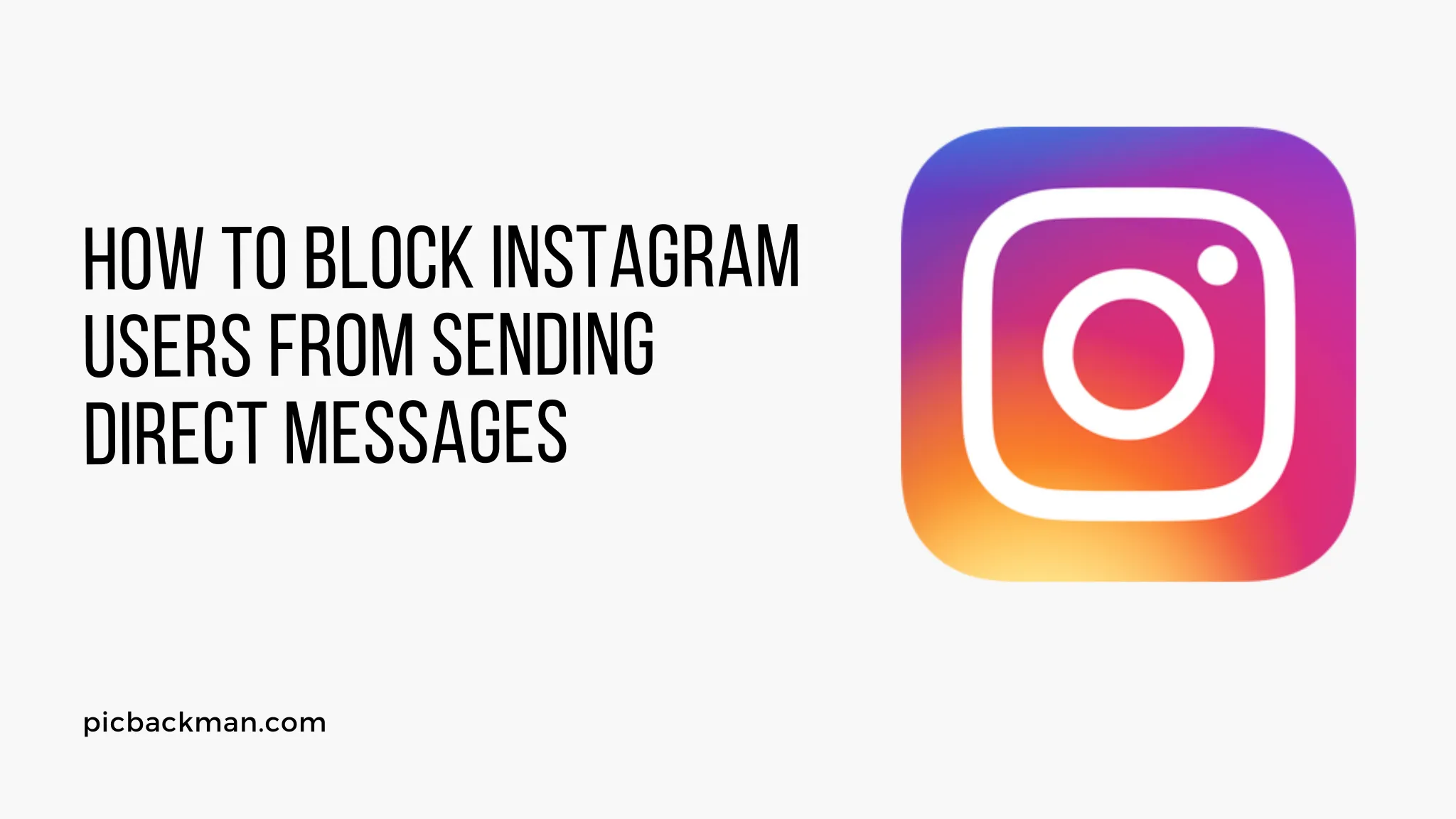
Why is it the #1 bulk uploader?
- Insanely fast!
- Maintains folder structure.
- 100% automated upload.
- Supports RAW files.
- Privacy default.
How can you get started?
Download PicBackMan and start free, then upgrade to annual or lifetime plan as per your needs. Join 100,000+ users who trust PicBackMan for keeping their precious memories safe in multiple online accounts.
“Your pictures are scattered. PicBackMan helps you bring order to your digital memories.”
How to Block Instagram Users from Sending You Direct Photo & Video Messages?

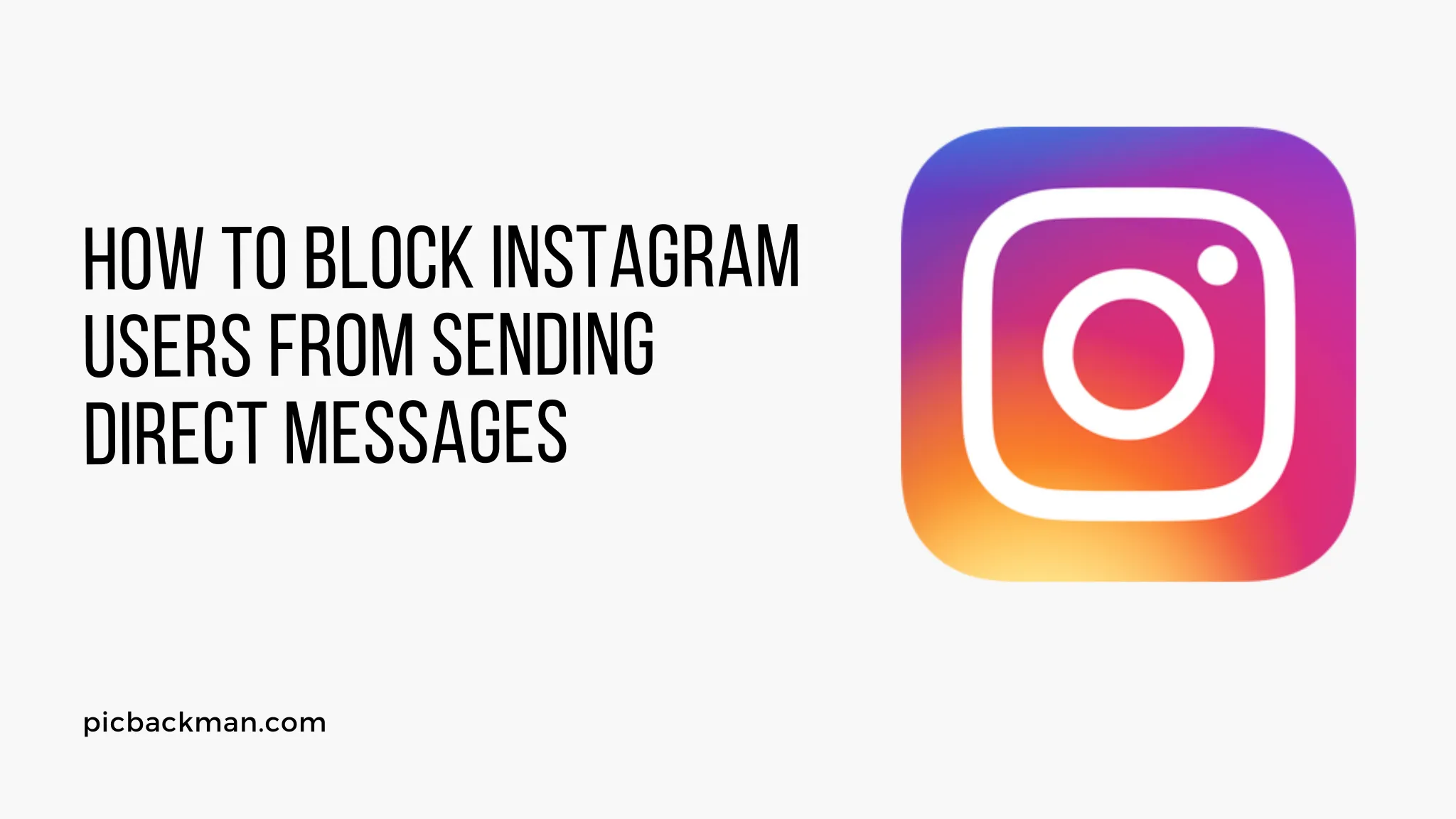
Introduction
Instagram direct messages allow users to send private photos, videos, messages, and more to each other. However, sometimes you may get unwanted direct messages from certain users that you want to block. Fortunately, Instagram provides options to block users from sending you direct messages. Here's a comprehensive guide on how to block Instagram users from sending you direct photo and video messages.
Prerequisites for Blocking Users on Instagram Direct
- Have an Instagram account
- Use the Instagram mobile app (blocking isn't possible on desktop)
- The user you want to block must be following you or have DM'ed you in the past
Step-by-Step Guide to Blocking a User from Sending Instagram Direct Messages
Access the user's profile page
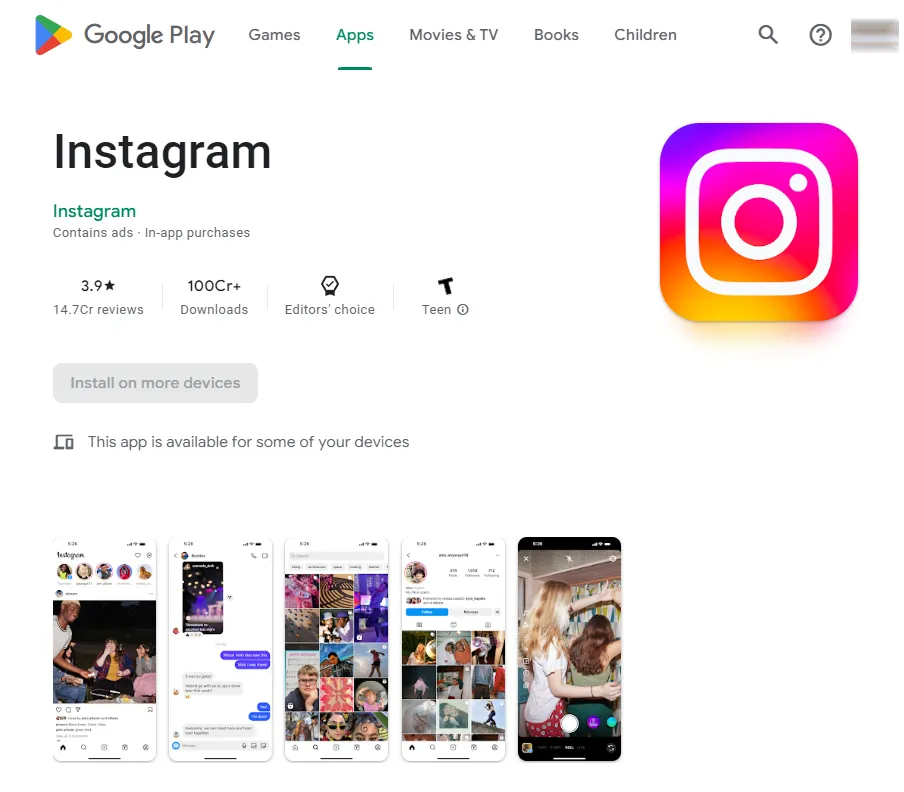
- Open Instagram and go to the profile page of the user you want to block
- Tap the three-dot menu icon in the top-right and select "Block"
Block the user
- On the blocking page, tap "Block" to confirm
- This will block the user from viewing your profile, posts, or stories
- It will also prevent them from sending you any new direct messages
Unblock conversations in Direct inbox
- Go to your Direct inbox and find any past conversations with the blocked user
- Press and hold the conversation, then tap "Unblock"
- This will delete the conversation history and remove their messages
Block new message requests
- Go to your message requests folder in Direct
- Tap and hold any new requests from the blocked user
- Select "Block" to reject the message request and block further ones
Confirm the user is blocked
- Check the user's profile to confirm they are blocked
- You should see a message that the profile isn't available
- The user should also disappear from your followers/following lists
How to Unblock an Instagram User
If you change your mind later, you can unblock the user to allow them to message you again:
- Go to your profile and tap the three-line menu
- Select "Settings" then "Privacy" > "Blocked Accounts"
- Tap the "Unblock" button next to the user's name or username
- The user will be unblocked and able to message you again
Why Would You Want to Block Someone on Instagram Direct?
There are a few common reasons you may want to block another user from sending direct messages:
- They are sending harassing or abusive messages - blocking is an option to stop unwanted, offensive, or malicious communication
- An ex-friend or ex-partner messaging excessively - blocking prevents constant messaging post-breakup
- Spam or bot accounts - blocking stops spammy links and conversations from strangers
- Someone spreading false information or rumors about you - blocking halts further direct contact from a problematic person
- Protect mental health by limiting interactions - blocking certain accounts can be better for your mental wellbeing
- Prevent a blocked user from seeing when you've read their messages - blocking stops read receipts so they don't know if you've seen their messages
Tips for Safely Using Instagram Direct
- Be selective about who you allow to directly message you
- Keep your inbox and message requests tidy by blocking or deleting unwanted conversations
- Use message filtering tools to automatically move messages from unknown senders
- Report abusive messages or users who are harassing you
- Keep your profile private and avoid sharing handles publicly to limit unwanted messaging
FAQs about Blocking on Instagram Direct
Can a blocked user on Instagram still view your profile or posts?
No, blocking prevents the user from viewing any part of your Instagram account, including your profile, posts, stories or live videos. They will not even be able to find your profile through search.
What happens when you block someone on Instagram Direct?
Blocking on Direct stops the user from sending you any new messages. Any past conversations will remain in your inbox but they won't know if you've read them. Blocking deletes any pending message requests as well.
Can a blocked person on Instagram see if you've read their messages?
No, blocking prevents them from seeing if you've read their messages. The "seen" indicator and read receipts will not show up for blocked users.
Is there a way to mass block users on Instagram Direct?
Unfortunately Instagram doesn't currently have a feature for mass blocking multiple users at once. You have to block users individually by going to their profile and selecting block.
What happens if a blocked user tries to message you on Instagram?
If a blocked user attempts to message you, they will receive an error saying they are unable to message or follow you. Their messages will not go through or notify you.
Can I undo blocking someone on Instagram Direct?
Yes, you can always undo blocking a user by finding them in your blocked list under Settings > Privacy > Blocked Accounts and tapping "Unblock." Their messaging abilities will be restored.
Conclusion
Blocking users on Instagram Direct is an effective way to control unwanted messaging and protect your privacy. Make sure to block any users who are sending harassing messages, spam, or negativity that doesn't serve you. Use the blocking steps outlined above to stop users from directly contacting you. Don't hesitate to unblock users if you change your mind later. With the right blocking strategy, you can keep Instagram Direct fun, safe, and positive!





