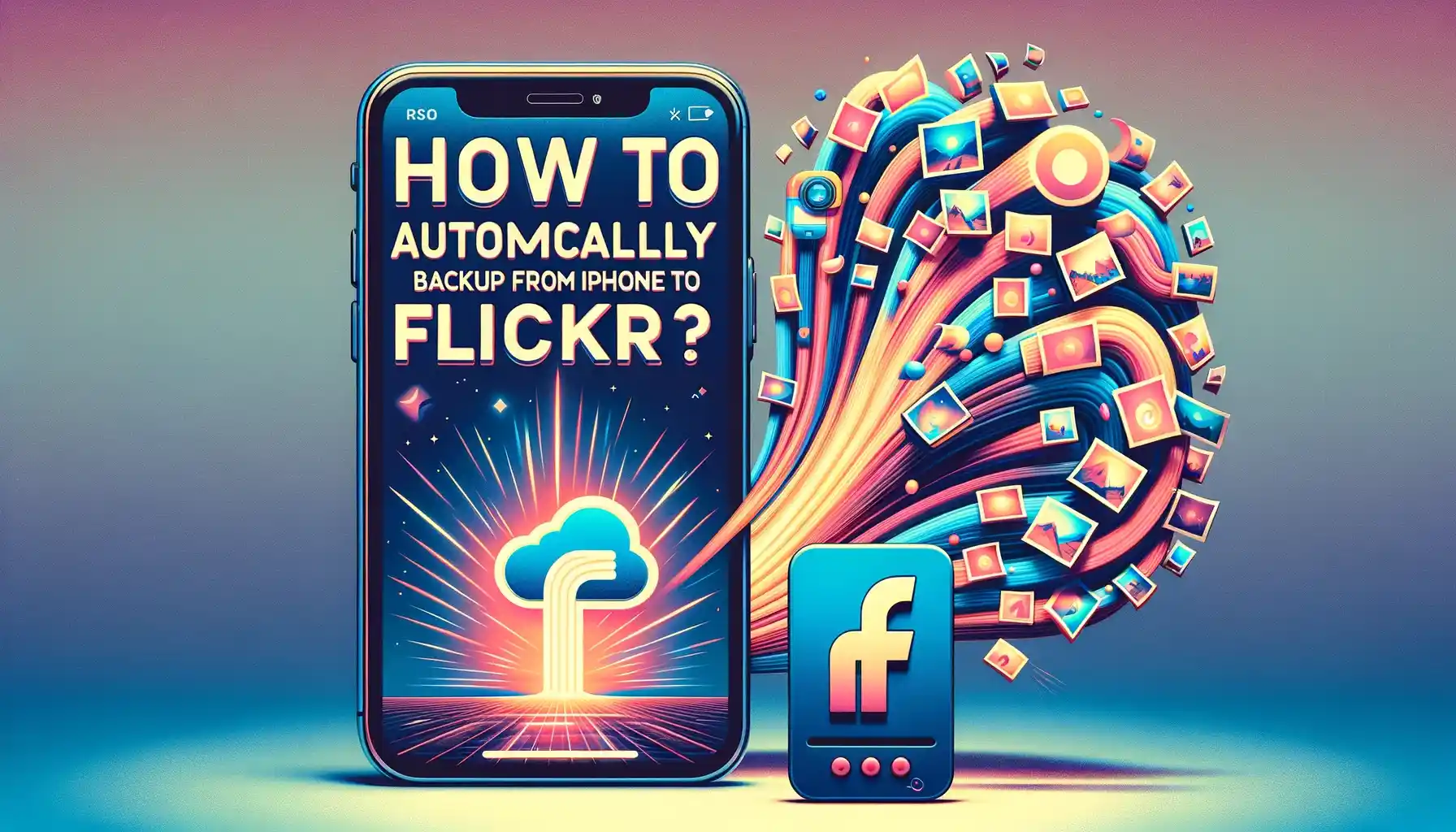
Why is it the #1 bulk uploader?
- Insanely fast!
- Maintains folder structure.
- 100% automated upload.
- Supports RAW files.
- Privacy default.
How can you get started?
Download PicBackMan and start free, then upgrade to annual or lifetime plan as per your needs. Join 100,000+ users who trust PicBackMan for keeping their precious memories safe in multiple online accounts.
“Your pictures are scattered. PicBackMan helps you bring order to your digital memories.”
How to Automatically Backup Photos from iPhone to Flickr?

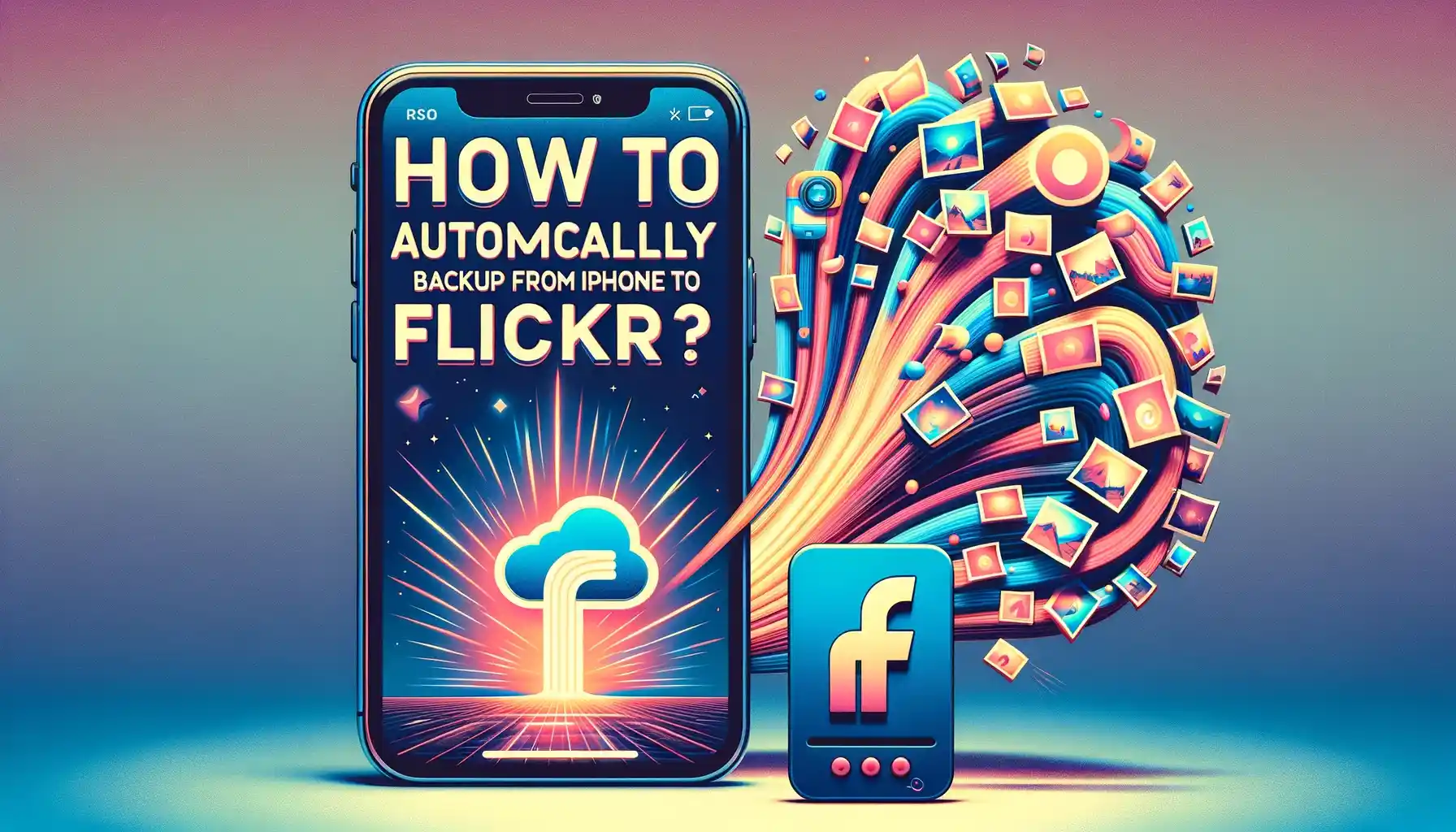
In today's digital age, our smartphones serve as repositories of precious memories captured through photos and videos. However, the limited storage space on our iPhones can become a cause for concern, leading to the need for a reliable backup solution. Flickr, a popular photo-sharing platform, can be a lifesaver in this regard. In this comprehensive guide, we'll explore how to automatically backup photos from your iPhone to Flickr, ensuring that your cherished memories are safe and accessible whenever you need them.
Introduction
Backing up your iPhone photos to Flickr is a smart and convenient way to ensure that your memories are securely stored in the cloud. It not only frees up valuable storage space on your device but also provides an additional layer of protection against data loss due to device damage or loss. In this article, we will walk you through the process of setting up automatic photo backups to Flickr, step by step.
How to Automatically Backup Photos from iPhone to Flickr?
Flickr offers an easy-to-use solution for automatically backing up your iPhone photos. Follow these simple steps to get started:
Download and Install the Flickr App
- Head to the App Store on your iPhone and search for the "Flickr" app.
- Download and install the app on your device.
Create or Log into Your Flickr Account
- If you already have a Flickr account, log in using your credentials.
- If you don't have an account, create one by providing the necessary information.
Access App Settings
- Open the Flickr app and tap on your profile icon in the bottom right corner.
- From the menu that appears, select "Settings."
Enable Auto-Upload
- In the Settings menu, scroll down and find the "Auto-Upload" option.
- Toggle the switch to enable automatic photo uploads.
Choose Upload Settings
- You can now customize your upload settings, including whether to upload photos and videos only when connected to Wi-Fi or using cellular data.
- Additionally, you can select whether to upload only when charging your device to conserve battery life.
Select Folders to Backup
- Under "Auto-Upload," tap on "Camera Roll" to select the folders you want to backup.
- You can also choose specific albums or folders from your Photos app.
Start Uploading
- Once you've configured your preferences, Flickr will begin automatically backing up your selected photos and videos to your account.
Monitor Your Uploads
- You can check the progress of your uploads by navigating to the "Activity" tab within the Flickr app.
- Here, you'll see the status of your uploads and any notifications related to the process.
Access Your Backed-Up Photos
- All your uploaded photos and videos will be accessible in your Flickr account, both on the app and the website.
Additional Features
- Explore Flickr's additional features like organizing your photos into albums, sharing with friends and family, and discovering inspiring photography from the Flickr community.
Congratulations! You've successfully set up automatic photo backups from your iPhone to Flickr. Your memories are now safe and sound in the cloud.
Why Choose Flickr for iPhone Photo Backup?
Now that you know how to automatically backup photos from your iPhone to Flickr, you might wonder why Flickr is an excellent choice for this purpose. Let's delve into the reasons:
-
Ample Free Storage: Flickr provides users with a generous amount of free storage space, allowing you to upload a significant number of photos and videos without worrying about running out of storage.
-
Ease of Use: The Flickr app is user-friendly and offers a straightforward setup process, making it accessible to users of all technical levels.
-
Cross-Platform Accessibility: Your backed-up photos can be accessed not only on your iPhone but also on other devices through the Flickr website or app, ensuring your memories are always within reach.
-
Privacy Control: Flickr offers robust privacy settings, allowing you to choose who can view your photos and videos, providing peace of mind for those concerned about data privacy.
-
Community and Inspiration: Joining the Flickr community allows you to connect with other photographers, share your work, and discover inspiring content from around the world.
Quick Tip to ensure your videos never go missing
Videos are precious memories and all of us never want to ever lose them to hard disk crashes or missing drives. PicBackMan is the easiest and simplest way to keep your videos safely backed up in one or more online accounts. Simply Download PicBackMan (it's free!), register your account, connect to your online store and tell PicBackMan where your videos are - PicBackMan does the rest, automatically. It bulk uploads all videos and keeps looking for new ones and uploads those too. You don't have to ever touch it.
Frequently Asked Questions (FAQs)
Let's address some common questions that users often have about automatically backing up photos from an iPhone to Flickr:
Q: Can I back up photos and videos from my iPhone to Flickr for free?
A:
Yes, Flickr offers a free plan with ample storage space for photo and video backups.Q: Are my photos and videos safe on Flickr?
A: Yes, Flickr takes the security and privacy of your media seriously. You can set privacy settings to control who can access your content.
Q: Can I upload photos to Flickr in their original quality?
A: Flickr allows you to upload photos and videos in their original quality, ensuring no loss of image or video quality during the backup process.
Q: Do I need to keep the Flickr app open for automatic uploads?
A: No, once you've enabled automatic uploads, the Flickr app will handle the process in the background, even when it's closed.
Q: Can I organize my photos into albums on Flickr?
A: Yes, Flickr provides features for creating albums and organizing your photos to keep them neatly categorized.
Q: How can I share my backed-up photos with friends and family?
A: Flickr offers sharing options, allowing you to share your photos via links or invite specific individuals to view your albums.
Conclusion
In a world where our smartphones are indispensable tools for capturing life's precious moments, it's crucial to have a reliable backup solution. Flickr's automatic photo backup feature for iPhone users provides a convenient and secure way to ensure your memories are preserved. By following the simple steps outlined in this guide, you can set up automatic backups effortlessly, giving you peace of mind and easy access to your cherished photos and videos. Say goodbye to the fear of losing your memories, and start enjoying the benefits of automatic photo backups with Flickr today.






