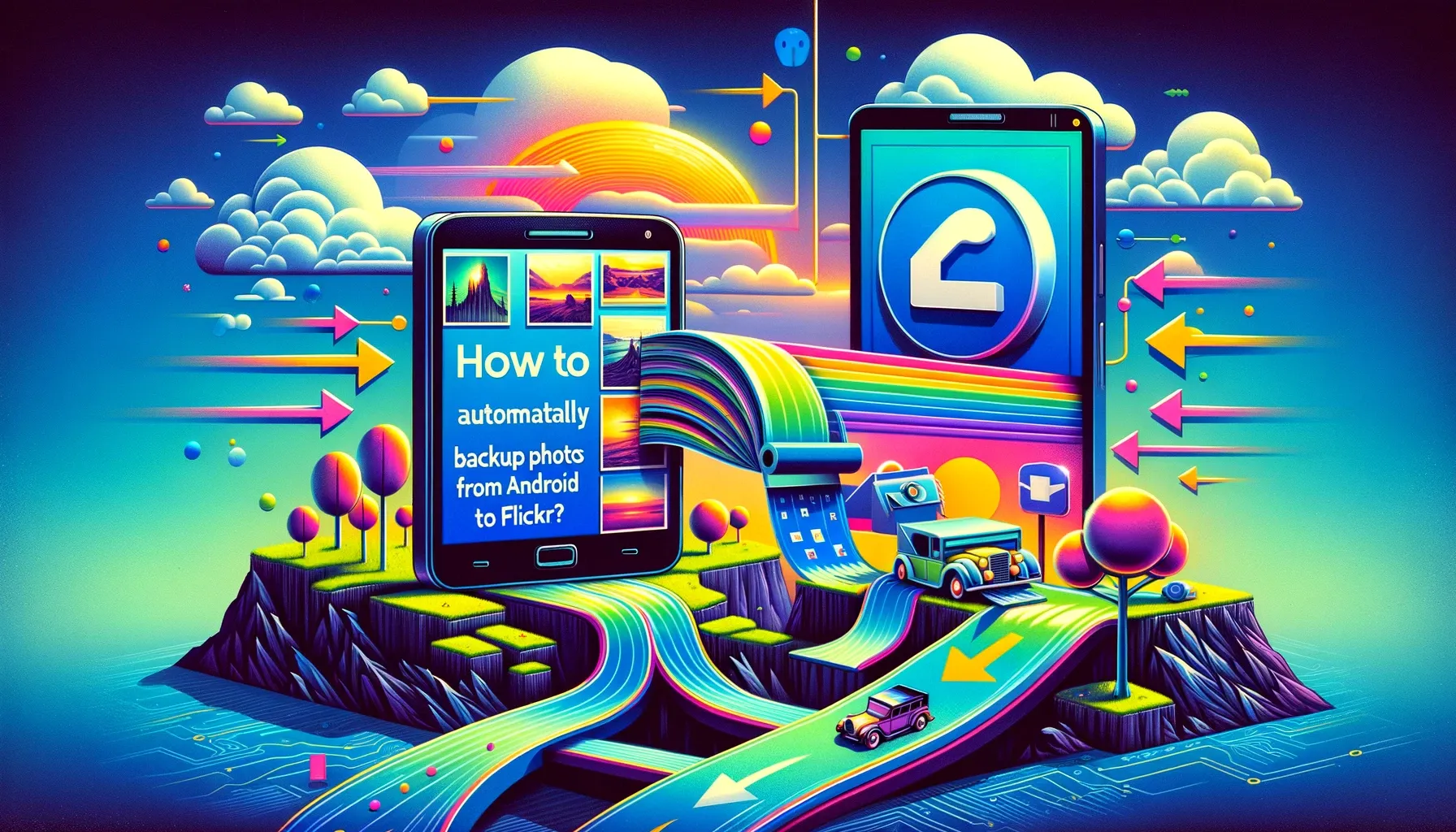
Why is it the #1 bulk uploader?
- Insanely fast!
- Maintains folder structure.
- 100% automated upload.
- Supports RAW files.
- Privacy default.
How can you get started?
Download PicBackMan and start free, then upgrade to annual or lifetime plan as per your needs. Join 100,000+ users who trust PicBackMan for keeping their precious memories safe in multiple online accounts.
“Your pictures are scattered. PicBackMan helps you bring order to your digital memories.”
How to automatically backup photos from Android to Flickr?

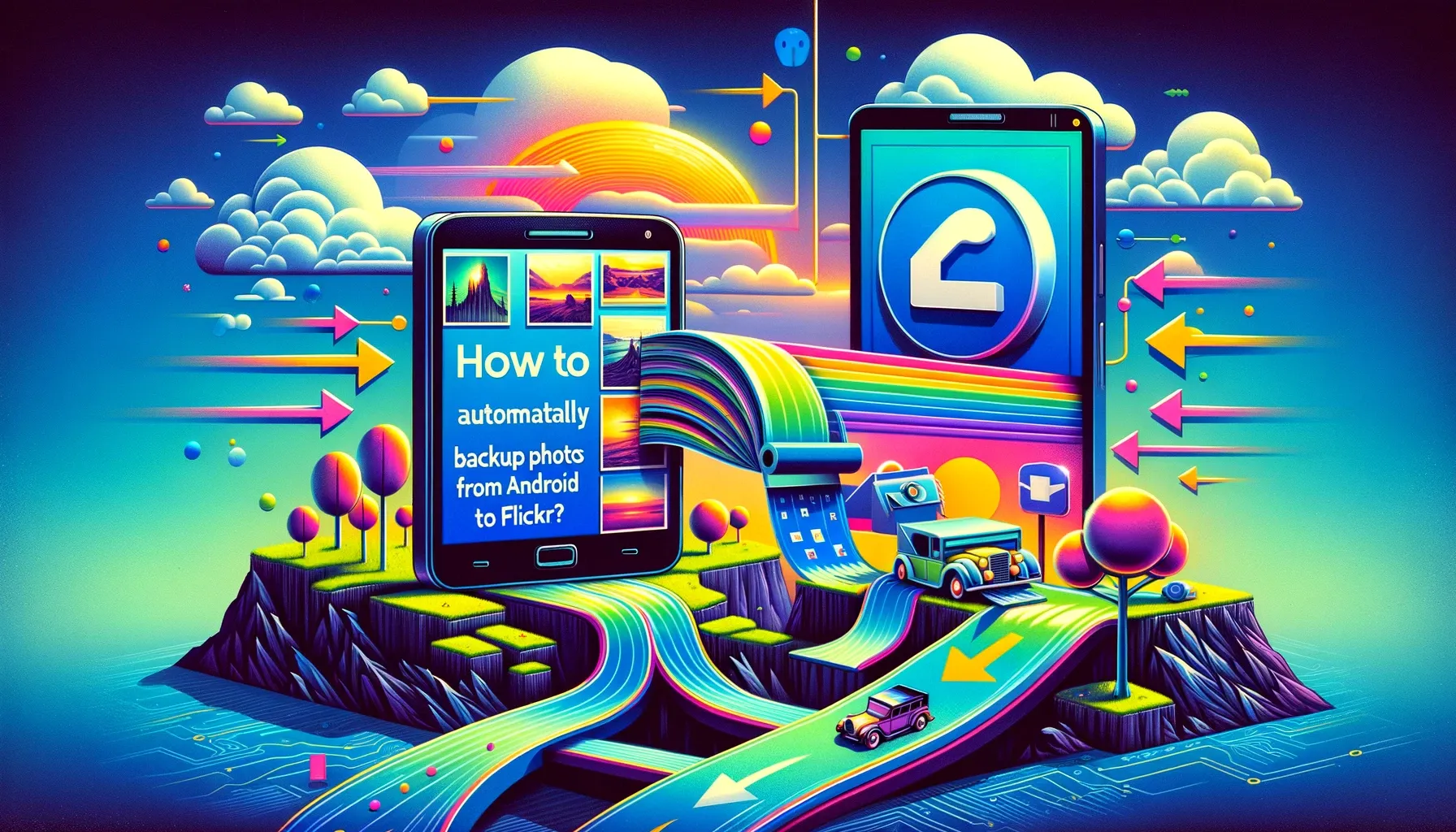
In today's digital age, our smartphones have become our primary cameras, capturing countless memories in the form of photos and videos. With the ever-increasing quality of smartphone cameras, it's no wonder that our photo libraries are growing larger by the day. However, the importance of backing up these precious memories cannot be overstated. That's where Flickr, the popular photo-sharing platform, comes into play. In this comprehensive guide, we will explore how to automatically backup photos from your Android device to Flickr, ensuring that your cherished moments are safe and easily accessible.
Getting Started: What Is Flickr and Why Should You Use It?
Before we delve into the process of automatic photo backup, let's briefly discuss what Flickr is and why it's an excellent choice for preserving your photo collection.
What is Flickr?
Flickr is a widely recognized online platform designed for storing, sharing, and organizing photos and videos. It offers ample storage space for your media, making it an ideal choice for individuals and photographers looking to showcase their work. Flickr also boasts a vibrant community of users, allowing you to connect with like-minded photography enthusiasts.
Why Use Flickr for Photo Backup?
Flickr offers several compelling reasons to choose it as your go-to platform for photo backup:
-
Generous Free Storage: Flickr provides 1,000 GB (1 TB) of free storage, which can accommodate a vast collection of photos and videos.
-
Privacy Controls: You can customize privacy settings for your media, ensuring that your photos are shared only with those you choose.
-
Organizational Tools: Flickr's robust organization features make it easy to categorize and find your photos quickly.
-
Community Engagement: Connect with fellow photographers, join groups, and participate in discussions to enhance your photography skills.
Now that you understand the benefits of using Flickr let's dive into the steps to automatically backup your Android photos.
How to Automatically Backup Photos from Android to Flickr
To automatically backup your Android photos to Flickr, follow these simple steps:
Step 1: Download the Flickr App
- Go to the Google Play Store on your Android device.
- In the search bar, type "Flickr" and select the official Flickr app from the search results.
- Click "Install" to download and install the app on your device.
Step 2: Sign In or Create an Account
- Open the Flickr app after installation.
- If you already have a Flickr account, click "Sign In" and enter your credentials. If not, click "Sign Up" to create a new account.
Step 3: Enable Auto-Upload
- Once you're logged in, tap your profile icon at the top-left corner of the screen.
- From the dropdown menu, select "Settings."
- Scroll down and tap "Auto-Uploadr."
- Toggle on the "Auto-Upload" option.
Step 4: Configure Auto-Upload Settings
- After enabling auto-upload, you can customize its settings. You can choose to upload photos and videos only when connected to Wi-Fi, preserve your original photo quality, and set a specific folder for uploads.
- Make your preferred selections according to your preferences.
Step 5: Start Automatic Backup
- Return to the main screen of the Flickr app.
- Tap the camera icon or the "Add" button.
- Select the photos and videos you want to upload, or choose the "Auto-Upload All" option.
- The app will now automatically backup your selected media to your Flickr account.
That's it! Your Android photos will now be seamlessly backed up to your Flickr account, ensuring their safety and accessibility from any device with an internet connection.
Troubleshooting Common Issues
While the process is relatively straightforward, you may encounter some common issues. Here are a few tips to troubleshoot them:
Photos Not Uploading
If your photos aren't uploading automatically, make sure you have a stable Wi-Fi connection. Additionally, check your auto-upload settings to ensure they are configured correctly.
Storage Limitations
Keep an eye on your Flickr storage limit, especially if you have a free account. You may need to delete older photos or consider upgrading to a Pro account for more storage space.
Privacy Concerns
Review your privacy settings to ensure that your photos are shared only with the intended audience. Adjust the settings as needed to maintain your desired level of privacy.
Tips for Managing Your Flickr Photo Library
Now that your photos are securely backed up on Flickr, here are some tips for managing your photo library effectively:
-
Create Albums: Organize your photos into albums based on events, locations, or themes to keep them well-organized.
-
Tag Your Photos: Use descriptive tags to make it easier to search and find specific photos in your collection.
-
Engage with the Community: Explore Flickr's vibrant photography community, join groups, and share your work to get feedback and inspiration.
-
Regularly Backup: Don't solely rely on automatic backup. Periodically check your Flickr library to ensure all your new photos are uploaded.
-
Upgrade to Pro: If you find yourself running out of storage frequently, consider upgrading to a Flickr Pro account for unlimited storage and ad-free browsing.
Quick Tip to ensure your videos never go missing
Videos are precious memories and all of us never want to ever lose them to hard disk crashes or missing drives. PicBackMan is the easiest and simplest way to keep your videos safely backed up in one or more online accounts. Simply Download PicBackMan (it's free!), register your account, connect to your online store and tell PicBackMan where your videos are - PicBackMan does the rest, automatically. It bulk uploads all videos and keeps looking for new ones and uploads those too. You don't have to ever touch it.
FAQs
Q: Can I use Flickr to backup photos from my iPhone as well?
A: Yes, you can use the Flickr app on your iPhone to automatically backup photos in the same way as on Android.
Q: Is Flickr's 1 TB of free storage enough for all my photos and videos?
A: For most users, 1 TB of storage is more than sufficient. However, if you need more space, you can consider upgrading to a Flickr Pro account.
Q: Can I backup photos from multiple Android devices to the same Flickr account?
A: Yes, you can use the same Flickr account to backup photos from multiple Android devices.
Q: Are my photos safe and private on Flickr?
A: Yes, Flickr offers robust privacy controls, allowing you to customize who can view your photos.
Q: Can I download my backed-up photos from Flickr to my computer?
A: Yes, you can download your photos and videos from Flickr to your computer or another device at any time.
Q: Does Flickr compress my photos when I upload them?
A: By default, Flickr preserves the original quality of your photos. However, you can choose to have them compressed if you prefer smaller file sizes.
Conclusion
In conclusion, automatically backing up your Android photos to Flickr is a simple yet effective way to safeguard your precious memories. With Flickr's generous storage, privacy controls, and user-friendly interface, you can ensure that your photos and videos are secure and easily accessible whenever you need them. So, don't wait any longer; follow the steps outlined in this guide to start protecting your valuable memories today.
Now that you know how to automatically backup photos from Android to Flickr, you can rest easy knowing that your cherished moments are safe and accessible at all times.






