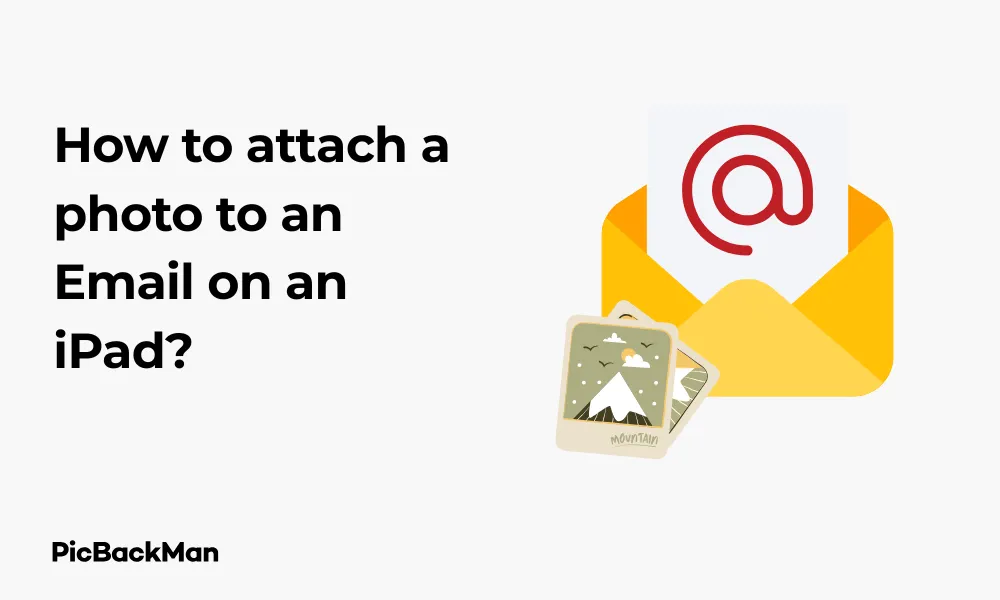
Why is it the #1 bulk uploader?
- Insanely fast!
- Maintains folder structure.
- 100% automated upload.
- Supports RAW files.
- Privacy default.
How can you get started?
Download PicBackMan and start free, then upgrade to annual or lifetime plan as per your needs. Join 100,000+ users who trust PicBackMan for keeping their precious memories safe in multiple online accounts.
“Your pictures are scattered. PicBackMan helps you bring order to your digital memories.”
How to attach a photo to an Email on an iPad?

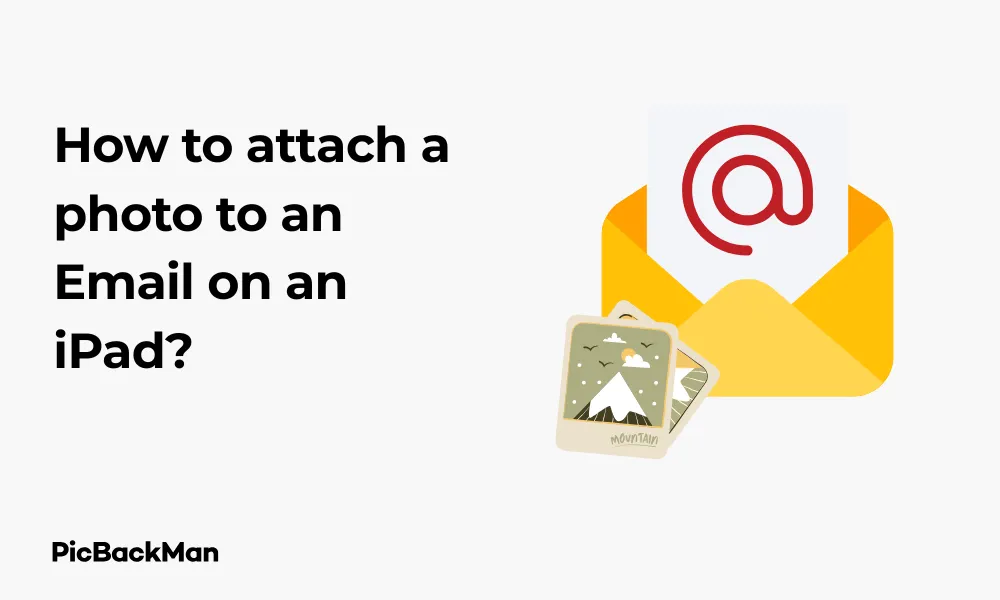
Sending photos through email is something most of us need to do regularly. Whether you're sharing vacation pictures with family, sending documents to colleagues, or just sharing a funny moment with friends, knowing how to attach photos to emails on your iPad is an essential skill. While it might seem straightforward, there are actually several methods you can use, each with its own advantages.
In this guide, I'll walk you through the different ways to attach photos to emails on your iPad, step by step. By the end, you'll be able to quickly and easily share your photos no matter which email app you prefer to use.
Attaching Photos Using the Mail App
The built-in Mail app on your iPad offers a simple way to attach photos to your emails. Here's how to do it:
Method 1: Starting a New Email and Adding Photos
- Open the Mail app on your iPad
- Tap the compose button (pencil and paper icon) in the bottom right corner
- Fill in the recipient's email address, subject line, and write your message
- Tap and hold anywhere in the body of the email until a menu appears
- Tap on "Insert Photo or Video"
- Your photo library will open, allowing you to browse and select the photo(s) you want to attach
- Tap on the photo(s) you want to include
- Tap "Choose" or "Insert" in the top right corner
- Send your email by tapping the send arrow in the top right corner
Method 2: Using the Photos App to Send via Email
Sometimes it's easier to start from your Photos app, especially if you're already browsing through your pictures:
- Open the Photos app on your iPad
- Find and tap on the photo you want to send
- Tap the share icon (square with an arrow pointing up) at the bottom left or top right of the screen
- If you want to send multiple photos, tap "Select" and choose additional photos before tapping the share icon
- In the share sheet that appears, tap "Mail"
- A new email will open with the photo(s) already attached
- Fill in the recipient's email address, subject line, and add any message you want to include
- Tap the send arrow to send your email
Attaching Multiple Photos at Once
Sometimes you need to send several photos in a single email. Here's how to select and attach multiple photos:
From the Mail App:
- Start composing a new email in the Mail app
- Tap and hold in the email body, then tap "Insert Photo or Video"
- In your photo library, tap "Select" in the top right corner
- Tap on each photo you want to include (a blue checkmark will appear on selected photos)
- After selecting all desired photos, tap "Done" or "Insert" in the top right corner
- All selected photos will be added to your email
From the Photos App:
- Open the Photos app on your iPad
- Tap "Select" in the top right corner
- Tap each photo you want to include in your email
- Tap the share icon (square with an arrow)
- Select "Mail" from the sharing options
- Complete and send your email as usual
Adjusting Photo Size for Email Attachments
One important consideration when sending photos by email is the file size. Photos taken with modern iPads can be quite large, which might cause problems with email size limits or use up the recipient's data if they're on a mobile connection.
Fortunately, iOS gives you options to reduce the size of photo attachments:
Resizing Photos When Sending:
- After attaching photos to your email, look for the "Image Size" option that appears at the bottom of the compose window
- Tap on it to see size options: Small, Medium, Large, or Actual Size
- Select the appropriate size based on your needs:
- Small: Best for quick sharing when quality isn't critical
- Medium: Good balance between quality and file size
- Large: Higher quality but larger file size
- Actual Size: Original, uncompressed photo (largest file size)
Size Comparison Chart
| Size Option | Approximate File Size | Best For |
|---|---|---|
| Small | 100KB - 200KB | Quick sharing, text messages, when data is limited |
| Medium | 500KB - 1MB | General email sharing, social media |
| Large | 2MB - 3MB | When quality matters but size needs to be reasonable |
| Actual Size | 3MB - 12MB+ | Professional use, printing, when highest quality is needed |
Attaching Photos Using Gmail App
If you prefer using Gmail on your iPad, the process is slightly different:
- Open the Gmail app on your iPad
- Tap the compose button (pencil icon) in the bottom right corner
- Fill in the recipient's email address, subject line, and write your message
- Tap the paperclip icon (attachment symbol) at the top of the screen
- Select "Attach file"
- Choose "Photo Library" from the options
- Browse and select the photo(s) you want to attach
- Tap "Done" after selecting your photos
- Send your email by tapping the send arrow
Using Other Email Apps to Attach Photos
Many iPad users prefer third-party email apps. Here's how to attach photos in some popular alternatives:
Outlook App
- Open the Outlook app on your iPad
- Tap the compose button (pencil icon)
- Fill in the recipient's email address, subject line, and write your message
- Tap the attachment icon (paperclip) at the top of the screen
- Select "Photo Library" or "Take a Picture"
- Choose the photo(s) you want to attach
- Tap "Done" and then send your email
Yahoo Mail App
- Open the Yahoo Mail app on your iPad
- Tap the compose button
- Fill in the recipient's email address, subject line, and write your message
- Tap the attachment icon (paperclip or "+" symbol)
- Select "Photo Library"
- Choose the photo(s) you want to attach
- Tap "Done" and then send your email
Troubleshooting Common Issues
Sometimes you might encounter problems when trying to attach photos to emails. Here are solutions to common issues:
Photos Not Appearing in Library
If you can't see your photos when trying to attach them:
- Check that your iPad has access to your photos by going to Settings > Privacy > Photos
- Make sure the email app you're using has permission to access your photos
- If photos were recently taken on another device, ensure iCloud Photo Library is enabled and synced
- Try closing and reopening both the Photos app and your email app
Email Size Limitations
If you're having trouble sending emails with photo attachments:
- Most email providers limit attachment sizes to 25MB per email
- Reduce the number of photos you're sending in a single email
- Use the image size options to reduce file sizes
- For many large photos, consider using cloud storage like iCloud Drive, Google Drive, or Dropbox and sharing a link instead
Photo Quality Issues
If your photos arrive looking worse than expected:
- Make sure you're selecting "Large" or "Actual Size" when attaching photos
- Be aware that some email clients automatically compress images
- For highest quality, consider using iCloud Photo Sharing or another cloud service
Alternative Methods for Sharing Multiple Photos
If you have many photos to share, email might not be the best option due to size limitations. Here are some alternatives:
Using iCloud Photo Sharing
- Open the Photos app and select the photos you want to share
- Tap the share icon
- Scroll down and tap "Copy iCloud Link"
- A link will be created and copied to your clipboard
- Open your email app and paste this link into your message
Using AirDrop (for Apple devices)
If the recipient is nearby and also uses an Apple device:
- Open Photos and select the photos you want to share
- Tap the share icon
- Look for the recipient's device in the AirDrop section
- Tap their name to send the photos directly
Using Third-Party Cloud Services
For very large collections of photos:
- Upload your photos to Google Drive, Dropbox, or OneDrive
- Create a shareable link to the folder containing your photos
- Send this link via email instead of attaching the photos directly
Comparison of Photo Sharing Methods from iPad
| Method | Pros | Cons | Best For |
|---|---|---|---|
| Email Attachment | Simple, works with any email recipient | Size limitations, may reduce photo quality | Sending 1-5 photos |
| iCloud Link | No size limit, maintains original quality | Links expire after 30 days | Sharing many photos temporarily |
| AirDrop | Fast, maintains full quality | Only works with nearby Apple devices | Quick sharing with Apple users |
| Cloud Services | Handles large collections, permanent storage | Requires recipient to use web interface | Large photo collections, long-term sharing |
Tips for Better Photo Emails
Organizing Photos Before Sending
To make your emails more effective and professional:
- Select only the most relevant photos to avoid overwhelming the recipient
- Consider creating albums in the Photos app to organize pictures before sending
- Send photos in logical groups rather than all at once
Adding Context to Your Photos
Make your photo emails more meaningful:
- Add descriptive text in your email explaining what the photos show
- Number or name important photos for easy reference
- Consider adding captions directly to photos using the Markup tool before sending
Using Markup to Enhance Photos
The iPad's Markup feature lets you annotate photos before sending:
- After inserting a photo into your email, tap on it
- Tap the Markup icon (looks like a pen tip)
- Use the drawing tools to circle important areas, add arrows, or highlight details
- Add text captions directly on the photo
- Tap "Done" when finished
Keeping Track of Sent Photos
If you regularly send photos by email, it can be helpful to keep track of what you've sent and to whom:
Using the Sent Folder
- Check your email app's Sent folder to review previously sent photo emails
- Search your sent mail for "image" or "photo" to find specific photo emails
Creating Photo Records
- Consider creating a "Shared Photos" album in the Photos app
- Add photos to this album as you share them
- Use the "Notes" app to keep a log of which photos you've sent to different people
Privacy and Security Considerations
When sending photos by email, keep these privacy and security tips in mind:
- Remember that standard emails are not encrypted and could potentially be intercepted
- Be cautious about sending sensitive or private photos via regular email
- Check that location data is removed from photos if you don't want to share your location (Settings > Privacy > Location Services > Camera > Never)
- For sensitive photos, consider using end-to-end encrypted services instead of email
Frequently Asked Questions
Why can't I see my photos when trying to attach them to an email?
This usually happens when your email app doesn't have permission to access your photos. Go to Settings > Privacy > Photos and make sure your email app is allowed access. If that doesn't work, try restarting your iPad or updating your iOS to the latest version.
What's the maximum number of photos I can attach to an email?
There's no set limit to the number of photos you can attach, but most email services have a size limit of around 25MB per email. Depending on your photo sizes, this typically means you can attach 5-10 photos at original quality. Using the smaller size options will allow you to send more photos in a single email.
How can I send high-resolution photos without losing quality?
When attaching photos to an email, select "Actual Size" when prompted about image size. Alternatively, use iCloud Photo Sharing or another cloud storage service like Dropbox or Google Drive to share a link to the original photos, which preserves their full quality.
Can I edit photos before attaching them to an email?
Yes! You can edit photos before attaching them. In the Photos app, tap on a photo, then tap "Edit" to make adjustments. After saving your edits, attach the photo to your email. You can also use the Markup tool after inserting a photo into an email to add annotations, text, or highlights.
Why are my attached photos appearing as icons rather than visible images in the email?
This happens when photos are attached as files rather than inserted inline. To make photos visible in the email body, use the "Insert Photo" method (tap and hold in the email body, then select "Insert Photo") rather than using the attachment icon. However, be aware that how photos display ultimately depends on the recipient's email client as well.
Quick Tip to ensure your videos never go missing
Conclusion
Attaching photos to emails on your iPad is a straightforward process once you know the steps. Whether you prefer using the built-in Mail app, Gmail, or another email client, you now have all the knowledge needed to share your photos effectively.
Remember to consider file size when sending multiple photos, and don't forget about alternative sharing methods like iCloud links or cloud storage services when you have many images to share. With these skills, you'll be able to share your memories, documents, and important images with anyone, anytime, right from your iPad.
The next time you capture a special moment or need to send an important document photo, you'll be able to share it via email in just a few taps. Happy sharing!






