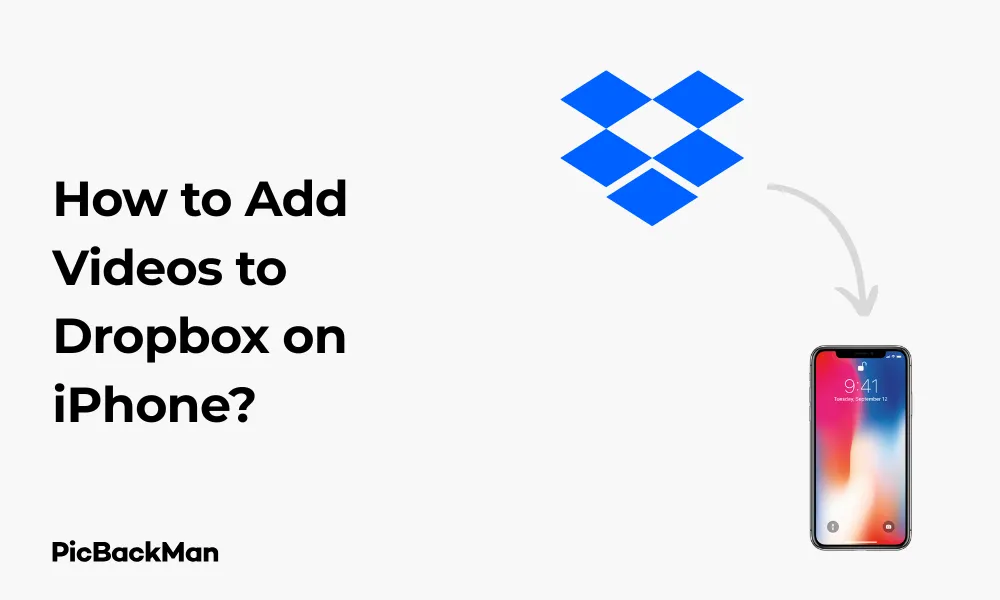
Why is it the #1 bulk uploader?
- Insanely fast!
- Maintains folder structure.
- 100% automated upload.
- Supports RAW files.
- Privacy default.
How can you get started?
Download PicBackMan and start free, then upgrade to annual or lifetime plan as per your needs. Join 100,000+ users who trust PicBackMan for keeping their precious memories safe in multiple online accounts.
“Your pictures are scattered. PicBackMan helps you bring order to your digital memories.”
How to Add Videos to Dropbox on iPhone?

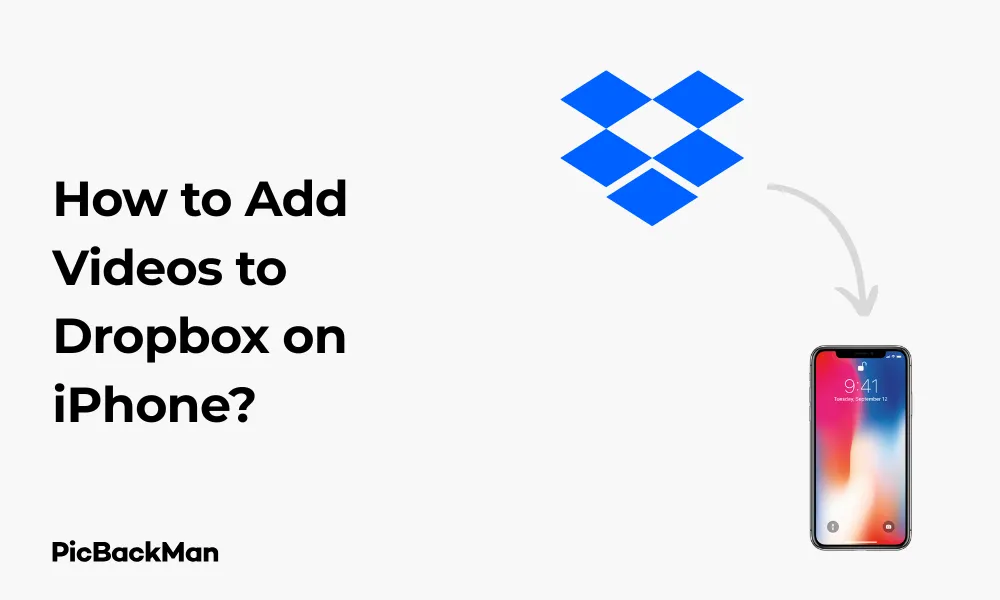
Storing videos on your iPhone can quickly eat up storage space. Dropbox offers a practical solution to this problem, allowing you to save your precious memories in the cloud while freeing up space on your device. In this guide, I'll walk you through the exact steps to add videos to Dropbox on your iPhone, share some helpful tips, and answer common questions.
Getting Started with Dropbox on iPhone
Before you can add videos to Dropbox, you need to make sure you have the app installed and set up properly on your iPhone.
Installing the Dropbox App
- Open the App Store on your iPhone
- Search for "Dropbox"
- Tap "Get" or the download icon
- Wait for the installation to complete
- Open the app once installed
Setting Up Your Dropbox Account
If you're new to Dropbox, you'll need to create an account. If you already have one, simply sign in:
- Open the Dropbox app
- Tap "Sign Up" if you're new, or "Sign In" if you already have an account
- Follow the on-screen instructions to complete setup
- Grant necessary permissions when prompted
Different Methods to Add Videos to Dropbox on iPhone
There are several ways to add videos to your Dropbox from an iPhone. Let's explore each method in detail.
Method 1: Upload Videos Directly from the Dropbox App
This is the most straightforward method to add videos to your Dropbox account:
- Open the Dropbox app on your iPhone
- Navigate to the folder where you want to upload the video
- Tap the “+” (plus) icon at the bottom of the screen
- Select "Upload Photos or Videos"
- Allow Dropbox to access your photos if prompted
- Browse your camera roll and select the video(s) you want to upload
- Tap “Upload” to begin the transfer
The upload time will depend on your internet connection speed and the size of your video files. Larger videos will take longer to upload, so be patient if you're adding lengthy clips.
Method 2: Automatic Camera Upload Feature
Dropbox offers an automatic camera upload feature that can save your videos to Dropbox as soon as you record them:
- Open the Dropbox app
- Tap on your profile icon in the bottom right corner
- Select "Settings"
- Tap "Camera Uploads"
- Toggle on "Camera Uploads"
- Choose whether you want to upload videos over cellular data or Wi-Fi only
- Grant Dropbox permission to access your camera roll when prompted
With this feature enabled, your videos will automatically upload to a “Camera Uploads” folder in your Dropbox account. This is perfect for backing up videos without having to remember to do it manually.
Method 3: Share Videos from Photos App to Dropbox
You can also add videos to Dropbox directly from your iPhone's Photos app:
- Open the Photos app on your iPhone
- Find and select the video you want to upload
- Tap the share icon (square with an upward arrow)
- Scroll through the apps and find Dropbox (you may need to tap "More" if it's not visible)
- Choose the folder where you want to save the video
- Tap "Save" or "Upload"
This method is handy when you're already browsing your photos and videos and want to quickly send something to Dropbox.
Method 4: Upload Multiple Videos at Once
If you need to upload several videos simultaneously:
- Open the Dropbox app
- Navigate to your desired folder
- Tap the "+" icon
- Select "Upload Photos or Videos"
- In your camera roll, tap "Select"
- Tap on each video you want to upload (a blue checkmark will appear)
- Tap "Upload" after selecting all desired videos
This batch upload saves time when you need to back up multiple videos at once.
Managing Video Quality and File Size
Video files can be large, which affects both upload time and storage space. Here's how to manage video quality in Dropbox:
Adjusting Upload Quality
- Open the Dropbox app
- Tap your profile icon
- Select "Settings"
- Tap "Camera Uploads"
- Under "Upload Quality," choose between "Original" or "Standard" quality
Original quality preserves the video exactly as recorded, while Standard quality may compress the video to save space.
Understanding Storage Limits
Free Dropbox accounts come with limited storage space (typically 2GB). Videos can quickly fill this up, so be mindful of what you're uploading. Here's a rough estimate of video sizes:
| Video Length | HD Quality (1080p) | 4K Quality |
|---|---|---|
| 1 minute | ~60-200 MB | ~200-400 MB |
| 5 minutes | ~300-1000 MB | ~1-2 GB |
| 10 minutes | ~600-2000 MB | ~2-4 GB |
If you frequently upload videos, you might want to consider upgrading to a paid Dropbox plan with more storage space.
Troubleshooting Common Upload Issues
Sometimes you might encounter problems when trying to add videos to Dropbox. Here are solutions to common issues:
Slow Upload Speeds
If your videos are taking too long to upload:
- Connect to a stronger Wi-Fi network
- Close other apps running in the background
- Try uploading during off-peak hours when network traffic is lower
- Restart your iPhone and try again
- Check if your Dropbox app needs updating
Upload Failures
If your uploads keep:
- Check your internet connection
- Verify you have enough space in your Dropbox account
- Try uploading a smaller video first to test
- Force close the Dropbox app and restart it
- Make sure your iPhone has the latest iOS update
"Cannot upload" Error Messages
If you receive specific error messages:
- Check that you've granted Dropbox permission to access your photos and videos
- Ensure your iPhone has enough battery (low power mode can restrict background uploads)
- Log out of Dropbox and log back in
- Uninstall and reinstall the app as a last resort
Organizing Your Videos in Dropbox
Once you've uploaded your videos, keeping them organized will help you find them easily later.
Creating Folders for Videos
- Open the Dropbox app
- Tap the "+" icon
- Select "Create Folder"
- Name your folder (eg, "Family Videos," "Vacation 2023," etc.)
- Tap "Create"
Consider creating a folder structure that makes sense for your needs, such as organizing by date, event, or category.
Moving Videos Between Folders
- Locate the video you want to move
- Tap the three dots (•••) next to the video
- Select "Move"
- Navigate to the destination folder
- Tap "Move" to confirm
Renaming Videos
- Find the video you want to rename
- Tap the three dots (•••) next to it
- Select "Rename"
- Enter the new name
- Tap "Rename" to save changes
Using descriptive names will help you identify videos without having to play them first.
Quick Tip to ensure your videos never go missing
Accessing Your Dropbox Videos
After uploading videos to Dropbox, you'll want to know how to access them from various devices.
Viewing Videos on Your iPhone
- Open the Dropbox app
- Navigate to the folder containing your video
- Tap on the video to play it
- Use the playback controls to pause, rewind, or fast-forward
Accessing Videos from Other Devices
One of the benefits of Dropbox is cross-platform access:
- On a computer: Log in to dropbox.com or use the desktop app
- On other mobile devices: Install the Dropbox app and sign in with your account
- On smart TVs: Many smart TVs have Dropbox apps available for download
Offline Access to Videos
To watch videos without an internet connection:
- Find the video in your Dropbox app
- Tap the three dots (•••) next to it
- Select "Make Available Offline"
- Wait for the download to complete
The video will now be stored locally on your iPhone and can be watched without internet access.
Sharing Videos from Dropbox
Dropbox makes it easy to share your videos with friends and family.
Creating Shareable Links
- Locate the video you want to share
- Tap the three dots (•••) next to it
- Select "Share"
- Choose "Copy Link"
- Send this link via text, email, or social media
Sharing with Specific People
- Find your video in Dropbox
- Tap the three dots (•••)
- Select "Share"
- Enter email addresses of recipients
- Add an optional message
- Tap "Share" to send
Setting Permissions for Shared Videos
You can control what others can do with your shared videos:
- After selecting "Share," tap "Settings" or "Link Settings"
- Toggle "Allow Editing" on or off (determines if recipients can modify the file)
- Set an expiration date for the link if desired
- Add a password for extra security
Saving Storage Space on Your iPhone
One of the main reasons to use Dropbox is to free up space on your iPhone. Here's how to maximize this benefit:
Removing Videos from iPhone After Upload
- Verify your videos have successfully uploaded to Dropbox
- Open the Photos app on your iPhone
- Find the video you've uploaded
- Tap "Select" in the top right
- Choose the video(s) you want to delete
- Tap the trash icon
- Confirm deletion
Using Smart Sync Features
Dropbox Plus, Professional, and Business plans offer Smart Sync, which lets you see all your files but only download them when needed:
- Open Dropbox settings
- Look for "Smart Sync" options
- Set files to "Online Only" by default
This keeps files in the cloud until you specifically need them, saving device storage.
Comparison: Dropbox vs. Other Cloud Storage for Videos
| Feature | Dropbox | iCloud | Google Drive |
|---|---|---|---|
| Free Storage | 2GB | 5GB | 15GB |
| Video Playback | Good, with streaming | Limited | Good, with streaming |
| Automatic Uploads | Yes | Yes | Yes |
| File Size Limits | Up to 50GB per file (website) | 50GB per file | 5TB per file (if under 100MB for free accounts) |
| iPhone Integration | Good | Excellent (native) | Good |
Tips for Efficient Video Management in Dropbox
Best Practices for Video Organization
- Create a clear folder hierarchy (Years → Events → Specific Videos)
- Use naming conventions (eg, "YYYY-MM-consistent DD_EventName")
- Add tags or descriptions to make videos searchable
- Regularly clean up and delete unwanted videos
- Back up important videos to a second location
Optimizing Video Uploads
- Upload large videos overnight when you're not using your phone
- Use Wi-Fi instead of cellular data when possible
- Consider trimming very long videos before uploading
- Close other apps during uploads to improve performance
- Keep your Dropbox app updated for the best upload speeds
Frequently Asked Questions
1. Can I upload videos to Dropbox without using the app?
Yes, you can use the Safari browser on your iPhone to visit dropbox.com, sign in to your account, and upload videos through the website. However, the app provides a more streamlined experience and additional features like automatic uploads.
2. Why are my videos taking so long to upload to Dropbox?
Video uploads depend on your internet connection speed and the size of the video files. High-definition videos can be several gigabytes in size and may take a significant amount of time to upload, especially on slower connections. Try connecting to a faster Wi-Fi network or uploading overnight.
3. Will uploading videos to Dropbox reduce their quality?
By default, Dropbox uploads videos at their original quality. However, if you've enabled the "Standard quality" option in Camera Uploads settings, your videos may be compressed to save space. To maintain original quality, make sure to select “Original quality” in the settings.
4. How do I free up space after uploading videos to Dropbox?
After confirming that your videos have successfully uploaded to Dropbox, you can delete them from your iPhone's Photos app. Go to the Photos app, select the videos you've backed up, tap the trash icon, and then empty your "Recently Deleted" folder to permanently remove them and free up space.
5. Can I edit videos directly in Dropbox on my iPhone?
Dropbox itself doesn't include video editing tools. To edit a video, you'll need to download it to your iPhone, edit it using a video editing app like iMovie, and then re-upload the edited version to Dropbox. Some third-party apps may offer integration with Dropbox for more seamless editing workflows.
Conclusion
Adding videos to Dropbox from your iPhone is a simple process that can help you save storage space while keeping your memories safe and accessible. Whether you prefer manual uploads, automatic backups, or sharing from your Photos app, Dropbox offers flexible options to suit your needs.
Remember to organize your videos with logical folders and naming conventions, and consider your storage limits when uploading large files. With the right approach, Dropbox can be an excellent solution for managing your video collection across all your devices.
By following the steps and tips in this guide, you'll be able to efficiently add, organize, and access your videos in Dropbox, freeing up valuable space on your iPhone while ensuring your memories are safely stored in the cloud.






