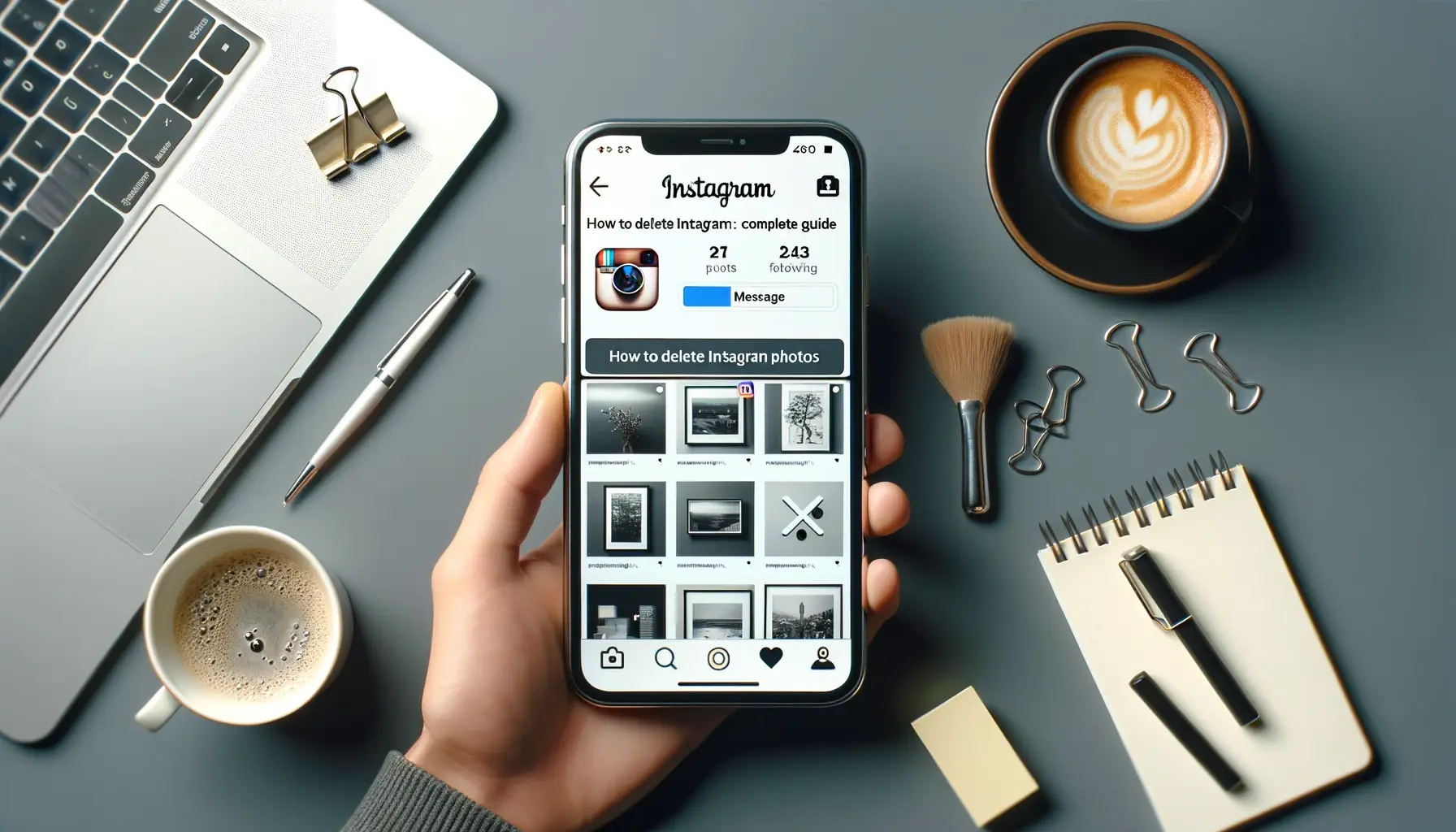
Why is it the #1 bulk uploader?
- Insanely fast!
- Maintains folder structure.
- 100% automated upload.
- Supports RAW files.
- Privacy default.
How can you get started?
Download PicBackMan and start free, then upgrade to annual or lifetime plan as per your needs. Join 100,000+ users who trust PicBackMan for keeping their precious memories safe in multiple online accounts.
“Your pictures are scattered. PicBackMan helps you bring order to your digital memories.”
How to delete Instagram photos?

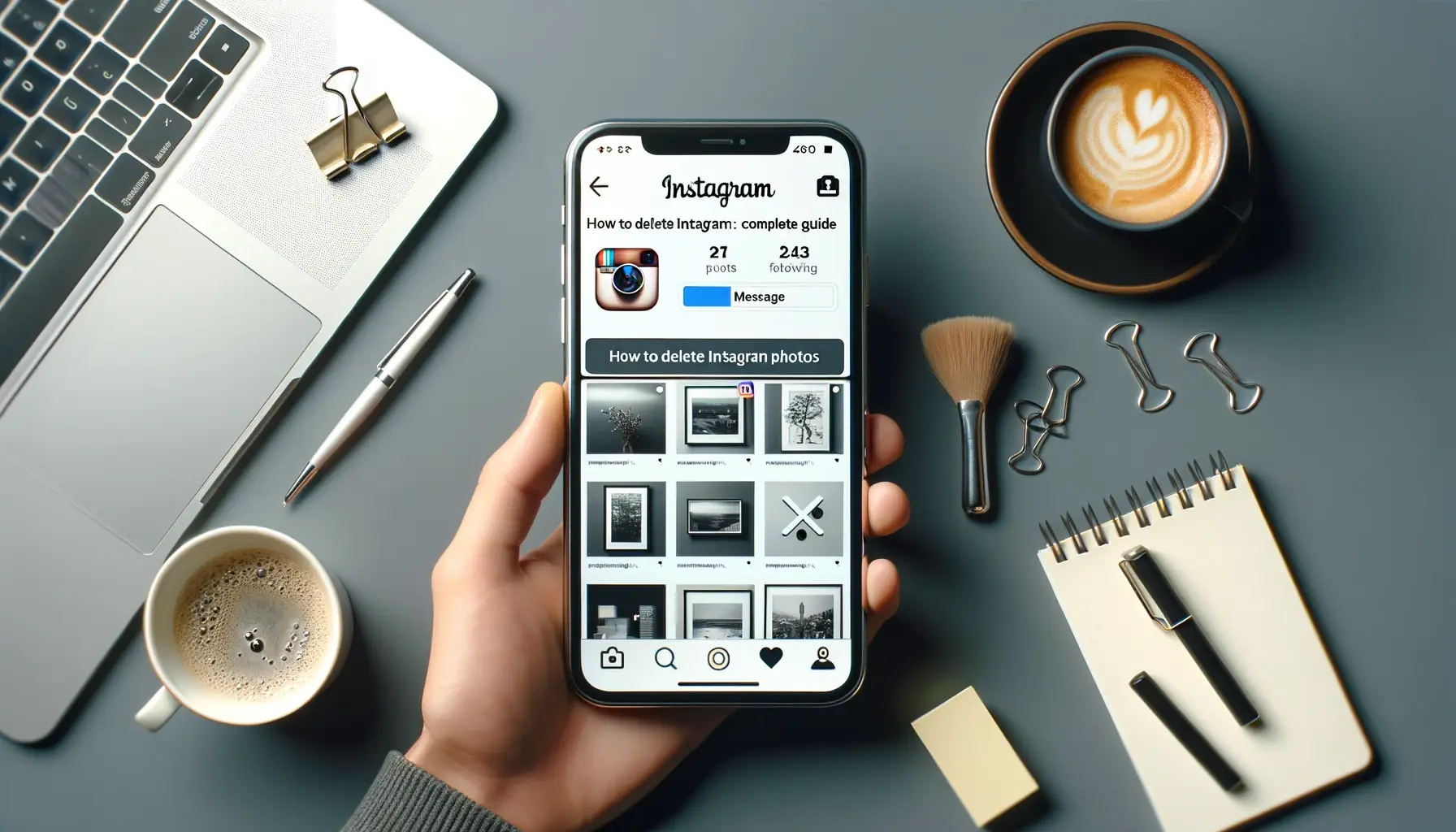
Instagram has become a ubiquitous platform for sharing visual content, whether it's capturing special moments, showcasing artistic talents, or promoting businesses. However, there may come a time when you want to remove certain photos from your profile, either for personal reasons or to maintain a curated aesthetic. Deleting Instagram photos is a straightforward process, but the specific steps can vary depending on whether you want to remove a single image, an entire post, or even your entire Instagram account. In this article, we'll guide you through the process of how to delete Instagram photos and provide tips for managing your Instagram presence effectively.
Deleting individual photos or entire posts from your Instagram profile is a relatively simple process. Here's how you can do it:
Deleting a Single Photo from a Post:
- Open the Instagram app and navigate to the post containing the photo you want to delete.
- Tap on the three dots (⋯) in the top-right corner of the post.
- From the menu that appears, select "Delete."
- Confirm your choice by tapping "Delete" again when prompted.
Deleting an Entire Post:
- Open the Instagram app and navigate to the post you want to delete.
- Tap on the three dots (⋯) in the top-right corner of the post.
- From the menu that appears, select "Delete."
- Confirm your choice by tapping "Delete" again when prompted.
It's important to note that once you delete a photo or post, it will be permanently removed from your Instagram profile, and you won't be able to recover it unless you've previously saved a backup.
Archiving Posts Instead of Deleting
If you're unsure about permanently deleting a post but still want to remove it from public view, Instagram offers an "Archive" feature. Archiving a post hides it from your profile without deleting it, allowing you to restore it later if desired. Here's how to archive a post:
- Open the Instagram app and navigate to the post you want to archive.
- Tap on the three dots (⋯) in the top-right corner of the post.
- From the menu that appears, select "Archive."
- The post will be removed from your profile but stored in your "Archive" section, which you can access by tapping the clock icon in the top-right corner of your profile.
Deleting Multiple Photos at Once
Unfortunately, Instagram doesn't provide a built-in option to delete multiple photos or posts simultaneously. However, there is a workaround that can help you streamline the process:
- Open the Instagram app and navigate to your profile by tapping the person icon in the bottom-right corner.
- Tap on the three lines in the top-right corner to open the menu.
- Select "Your Activity."
- Under the "Photos and Videos" section, you'll see all the posts you've shared on Instagram.
- Tap on the posts you want to delete, and a checkmark will appear on them.
- Once you've selected all the desired posts, tap on the trash can icon in the top-right corner.
- Confirm your choice by tapping "Delete" when prompted.
This method allows you to delete multiple posts simultaneously, saving you time and effort compared to deleting them one by one.
Deleting Your Entire Instagram Account
In some cases, you may want to completely remove your presence from Instagram and delete your entire account. This is a permanent action, so make sure you've backed up any photos or data you want to keep before proceeding. Here's how to delete your Instagram account:
- Open the Instagram app and tap on the profile icon in the bottom-right corner.
- Tap on the three lines in the top-right corner to open the menu.
- Select "Settings" > "Account" > "Delete Account."
- Follow the on-screen instructions to confirm your choice and permanently delete your Instagram account.
Keep in mind that deleting your account will permanently remove all your posts, photos, comments, likes, and follower/following lists from Instagram, and this action cannot be undone.
Managing Your Instagram Presence
While deleting photos or your entire account may be necessary in certain situations, it's essential to be mindful of your overall Instagram presence. Consider the following tips:
- Curate your feed: Instead of deleting photos indiscriminately, take the time to curate your feed by archiving or deleting posts that no longer align with your brand or personal aesthetic.
- Use Instagram's privacy settings: Instagram offers various privacy settings that allow you to control who can see your posts and stories, which can be a useful alternative to deleting content.
- Be mindful of what you share: Before posting, consider whether the content aligns with your values and goals. This can help minimize the need for deleting photos or posts in the future.
- Backup your data: Regularly backup your Instagram data, including photos, videos, and captions, in case you ever need to retrieve them or switch to a new platform.
Quick Tip to ensure your videos never go missing
Videos are precious memories and all of us never want to ever lose them to hard disk crashes or missing drives. PicBackMan is the easiest and simplest way to keep your videos safely backed up in one or more online accounts. Simply Download PicBackMan (it's free!), register your account, connect to your online store and tell PicBackMan where your videos are - PicBackMan does the rest, automatically. It bulk uploads all videos and keeps looking for new ones and uploads those too. You don't have to ever touch it.
FAQs
How do I remove my photos from Instagram?
To remove photos from your Instagram account, you can delete individual photos or entire posts. Navigate to the post containing the photo(s) you want to delete, tap the three dots in the top-right corner, and select "Delete." Confirm your choice, and the photo(s) will be permanently removed from your Instagram profile.
Can we delete one photo from multiple photos on Instagram?
Unfortunately, Instagram doesn't provide a built-in option to delete a single photo from a multi-image post. If you want to remove one photo from a post containing multiple images, you'll need to delete the entire post and re-upload the remaining photos as a new post.
Why can't I delete photos on Instagram anymore?
If you're unable to delete photos on Instagram, it could be due to a temporary glitch or issue with the app or your device. Try closing and reopening the Instagram app, or logging out and back in. If the issue persists, you may need to update the app to the latest version or check for any known outages or server issues reported by Instagram.
How do I delete saved Instagram photos?
To delete saved Instagram photos from your device's storage, go to the "Saved" section in the Instagram app, locate the photo(s) you want to remove, and tap the bookmark icon to unsave them. This will remove the photos from your "Saved" collection within the app but will not delete the original files from your device's storage.
Can you permanently delete Instagram photos?
Yes, when you delete a photo or post from your Instagram account, it is permanently removed from the platform, and there is no way to recover it unless you have a backup or archive of the content. Therefore, it's crucial to exercise caution when deleting photos and ensure you have a backup if you may want to retrieve the content in the future.
How do I clear saved items?
To clear your saved items on Instagram, go to the "Saved" section in the app, tap on the three dots in the top-right corner, and select "Clear Saved." This will remove all the photos and posts you've previously saved to your "Saved" collection within the Instagram app.
Conclusion
Deleting Instagram photos is a straightforward process, but it's essential to approach it mindfully and with a clear strategy. Whether you're removing a single photo, an entire post, or your entire account, this guide has provided you with the necessary steps to manage your Instagram presence effectively. Remember to curate your feed, utilize privacy settings, and be mindful of what you share to minimize the need for deleting content in the future. By following these tips, you can maintain a polished and cohesive Instagram presence that aligns with your goals and values.






