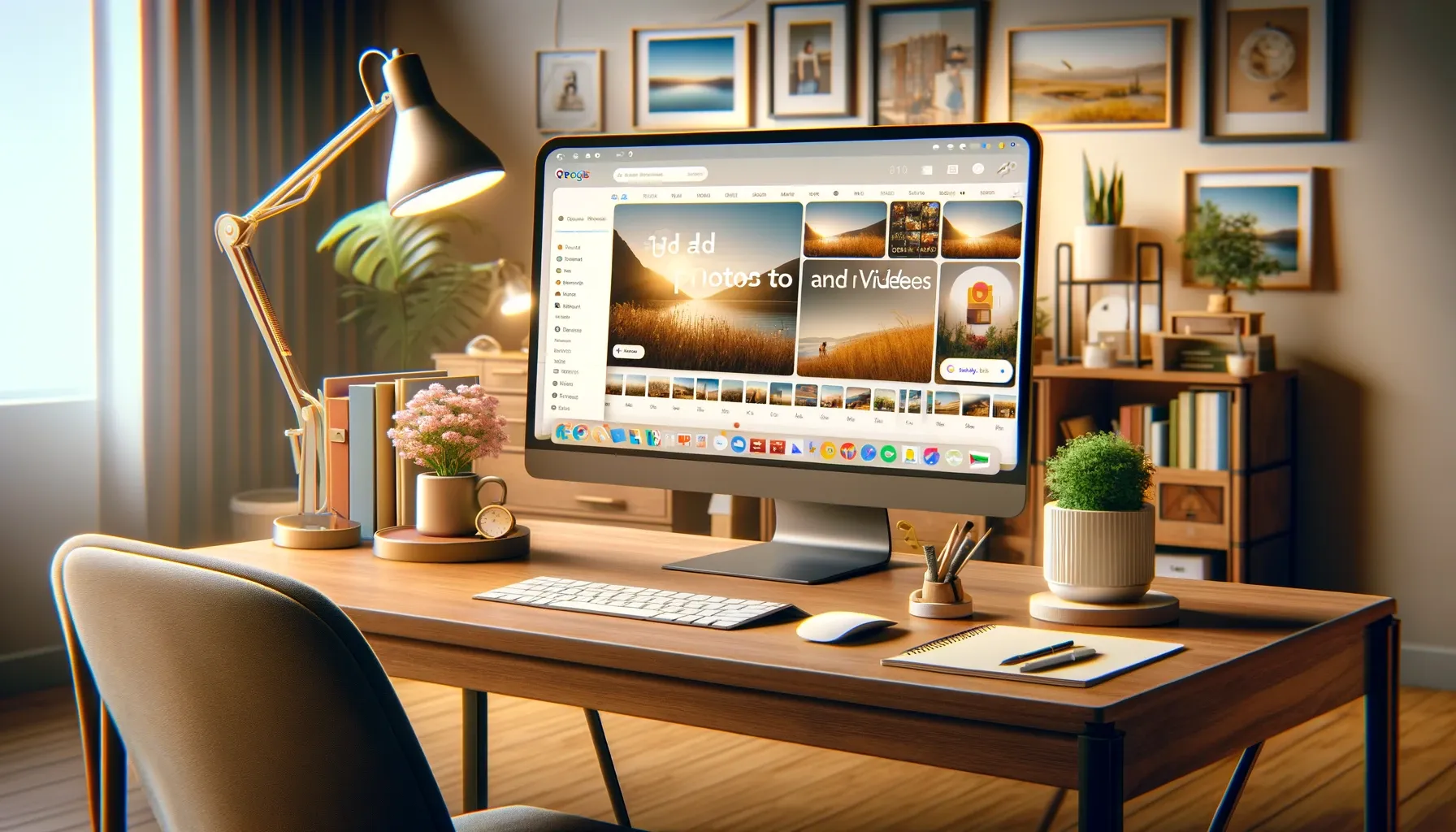
How to Add Photos and Videos to Google Photos Album on Computer?

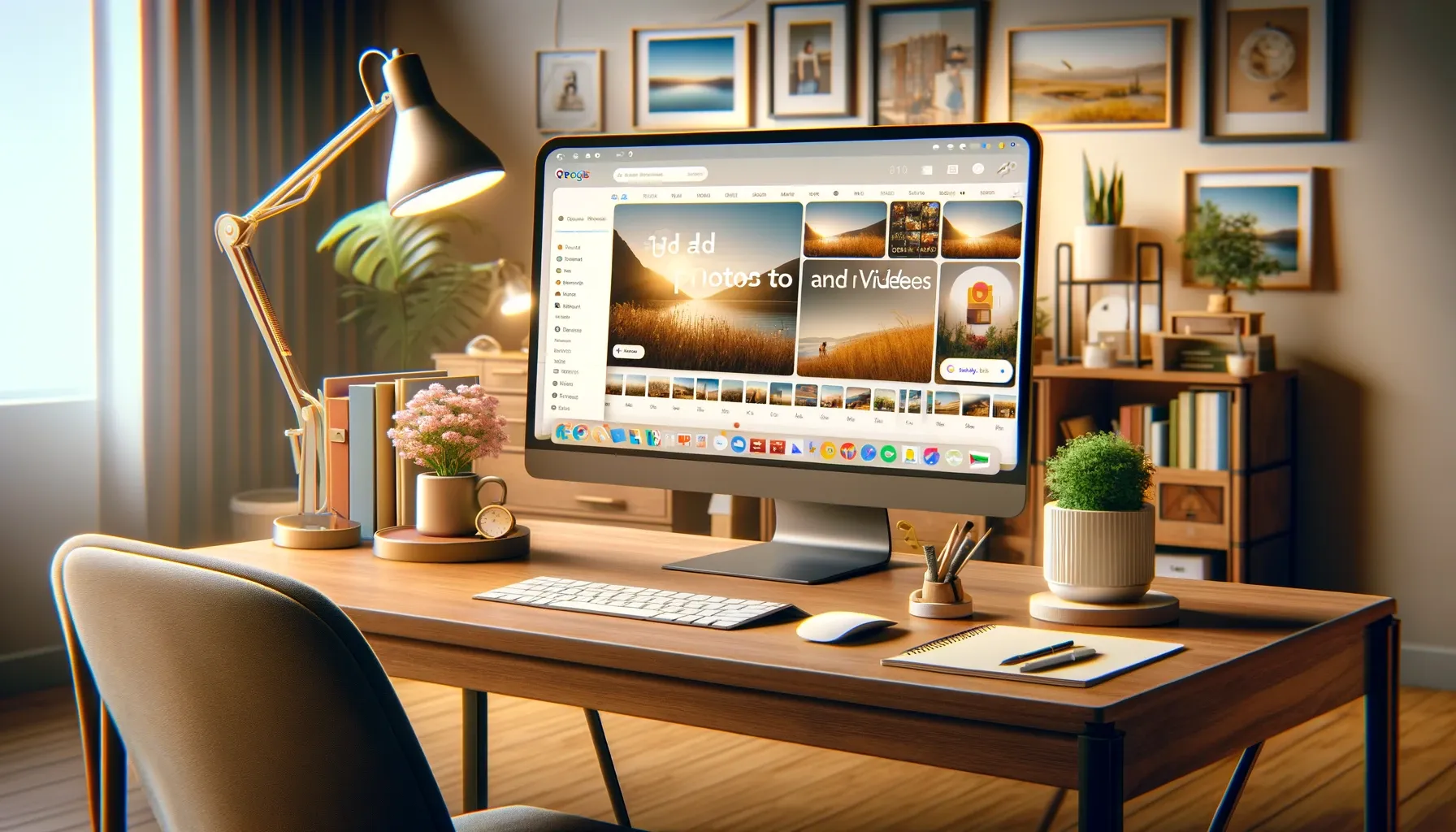
Adding photos and videos to Google Photos albums on your computer is easy and keeps everything organized in one place. Here is a step-by-step guide to uploading media to albums in Google Photos using the desktop website.
Prerequisites for Adding Media to Google Photos
Before adding your photos and videos to Google Photos, make sure:
- You have a Google account set up on your computer
- The latest version of the Chrome or Firefox browser is installed
- The Google Photos desktop website is accessible at
photos.google.com - You have photos or videos saved locally on your computer that you want to upload
Steps to Add Photos/Videos to an Album
Follow these simple steps to upload local media files to new or existing Google Photos albums:
1. Open the Google Photos Website
Go to photos.google.com in your Chrome or Firefox browser. Sign into your Google account if
prompted.
2. Click on the Upload Button
In the top right, click the upload button (represented by a + icon). This opens the upload media popup.
3. Select the Photos/Videos to Upload
Click Select photos/videos and choose the files you want to upload from your computer. You can ctrl+click to select multiple.
4. Choose an Album
In the bottom left of the upload popup, select the album you want to add the media to. Choose "No album" for no album.
5. Confirm the Upload
Review your selected album and media files, then click Upload #### to start the upload process.
6. View Album Contents
Once the upload is complete, view your album to confirm the media has been added successfully.
And that's it! The photos and videos are now saved to your designated Google Photos album.
Tips for Managing Media in Albums
Here are some handy tips for uploading and organizing media in your albums:
- Create separate albums for different events, people, or time periods
- Use album names that are simple and descriptive
- Upload media in batches when possible for faster uploading
- Check the upload status bar to monitor progress
- View your albums often to manage contents
Quick Tip to ensure your videos never go missing
Videos are precious memories and all of us never want to ever lose them to hard disk crashes or missing drives. PicBackMan is the easiest and simplest way to keep your videos safely backed up in one or more online accounts. Simply Download PicBackMan (it's free!), register your account, connect to your online store and tell PicBackMan where your videos are - PicBackMan does the rest, automatically. It bulk uploads all videos and keeps looking for new ones and uploads those too. You don't have to ever touch it.
Frequently Asked Questions
Here are answers to some common questions about adding photos and videos to Google Photos albums:
Q: Can I add media to an album from my phone?
A: Yes, the latest Google Photos mobile app allows you to upload camera media directly to albums.
Q: Is there a file size or type limit for uploads?
A: Google Photos allows media files up to 256 megapixels and up to 10GB per file. It supports common formats like JPG, PNG, WEBP, MP4, MOV, and many more.
Q: What happens if I upload media without adding it to an album?
A: Any media uploaded without an album selection gets added to the default "Uploads from Computer" album. You can then organize it into other albums manually.
Q: Can I upload photos to an album shared with a partner?
A: Unfortunately no - you can only add media to albums you have created yourself. Shared albums are view-only access for other people.
Q: How do I download media I've uploaded to Google Photos?
A: Use the desktop site to check photos and albums. Click the three-dot menu on media items and choose Download to save a copy back to your computer.
Conclusion
Adding photos, videos, and other media to albums in Google Photos using the desktop website is simple and organized. Now you have the steps to easily upload local files into new or existing web albums for consolidated storage and streamlined sharing. Maintaining trimmed, focused albums makes finding and managing your media much easier.
Backup & Transfer your Photos in Minutes
Automate backup & migration of your photos & videos with support for all top services.
Trusted by users in 125+ countries.










