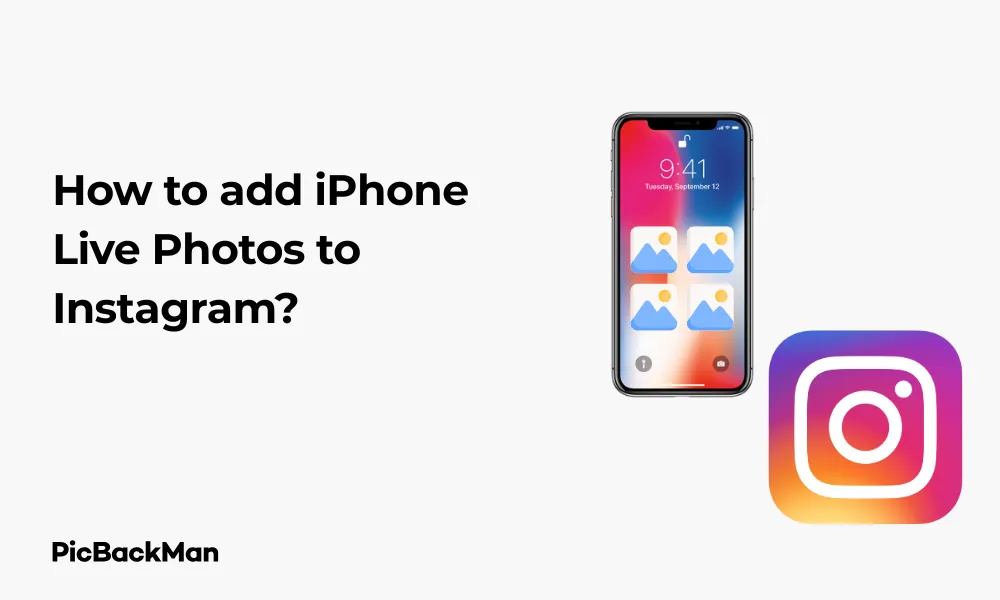
Why is it the #1 bulk uploader?
- Insanely fast!
- Maintains folder structure.
- 100% automated upload.
- Supports RAW files.
- Privacy default.
How can you get started?
Download PicBackMan and start free, then upgrade to annual or lifetime plan as per your needs. Join 100,000+ users who trust PicBackMan for keeping their precious memories safe in multiple online accounts.
“Your pictures are scattered. PicBackMan helps you bring order to your digital memories.”
How to add iPhone Live Photos to Instagram?

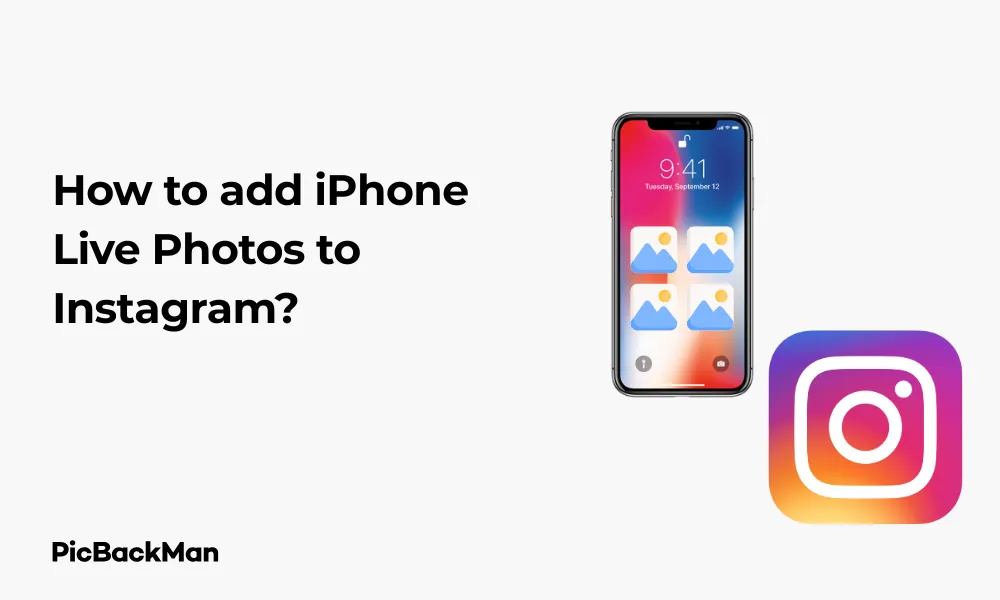
Want to share those magical moving moments captured with your iPhone's Live Photos feature on Instagram? You're not alone! Many iPhone users love the way Live Photos capture those special 1.5 seconds of movement and sound, bringing still images to life. But Instagram doesn't naturally support this feature, which can be frustrating when you want to share these dynamic images with your followers.
In this guide, I'll walk you through several methods to add your iPhone Live Photos to Instagram, whether as Stories, posts, or Reels. Ready to make your Instagram feed more dynamic? Let's dive in!
What Makes Live Photos Special?
Before we jump into the "how," let's quickly recap what makes Live Photos worth sharing. When you take a Live Photo on your iPhone, it captures 1.5 seconds of video and audio both before and after you press the shutter button. This creates a mini-movie moment that brings your photos to life with movement and sound - perfect for capturing a smile breaking across someone's face, waves crashing on the beach, or a leaf fluttering in the wind.
Methods to Share Live Photos on Instagram
Since Instagram doesn't directly support the Live Photo format, we need to get creative. Here are the main ways to share your Live Photos:
- Convert to Boomerang
- Convert to Video
- Use as GIF
- Share as a standard photo
- Use third-party apps
Let's explore each method in detail!
Method 1: Converting Live Photos to Boomerangs for Instagram Stories
One of the easiest ways to share the motion of your Live Photos is by converting them to Boomerangs directly from your Photos app. Here's how:
Step-by-Step Process:
- Open the Photos app on your iPhone
- Select the Live Photo you want to share
- Swipe up on the photo (or tap “Effects” on iOS 15+)
- Select "Bounce" effect (this creates a Boomerang-like effect)
- Tap the share icon
- Select "Save as Video"
- Open Instagram
- Create a new Story
- Swipe up to access your camera roll
- Select the newly saved video
- Add any filters, text, or stickers you want
- Tap "Your Story" to post
What Makes This Method Great:
This approach is perfect for Instagram Stories because:
- It's quick and doesn't require any third-party apps
- The Bounce effect captures the essence of the Live Photo's movement
- It works well for short, playful moments
- You maintain good video quality
Method 2: Converting Live Photos to Videos for Instagram Feed or Reels
If you want to share your Live Photo as a regular post or in Reels, converting it to a video is your best bet. Here's how to do it:
Step-by-Step Process:
- Open the Photos app on your iPhone
- Find and select the Live Photo you want to convert
- Swipe up on the photo (or tap “Effects” on iOS 15+)
- Select "Loop" (for continuous playback) or "Long Exposure" (for a blurred motion effect)
- Tap the share icon
- Select "Save as Video"
- Open Instagram
- Tap the "+" icon to create a new post
- Select "Post" or "Reels" depending on where you want to share it
- Choose the newly saved video from your gallery
- Edit as desired with filters, captions, etc.
- Tap "Share" to post
Pro Tips for Better Video Conversion:
To get the most out of your Live Photo videos:
- Choose "Loop" for smooth, continuous motion
- Use "Long Exposure" for flowing water, light trails, or busy streets
- Trim the video in the Instagram editor if needed
- Add music to enhance the mood (especially for Reels)
Method 3: Using Live Photos as GIFs on Instagram
Another creative way to share Live Photos is by converting them to GIFs. This works particularly well for Instagram DMs or adding a touch of movement to your Stories.
Step-by-Step Process:
- Open the Photos app
- Select your Live Photo
- Press and hold on the image (3D Touch/Haptic Touch)
- The Live Photo will play while you hold
- Tap the share icon
- Scroll down and select "Save as Video"
- Open a third-party app like GIPHY or ImgPlay
- Import your saved video
- Convert to GIF using the app's features
- Save the GIF to your camera roll
- Open Instagram and create a new Story or post
- Select the GIF from your camera roll
- Share as desired
Recommended GIF Converter Apps:
| App Name | Key Features | Ease of Use | Price |
|---|---|---|---|
| GIPHY | Direct Instagram sharing, editing tools | Very Easy | Free |
| ImgPlay | Speed control, filters, text options | Easy | Free with in-app purchases |
| GIF Maker | Batch conversion, high quality | Moderate | Free with ads |
| Lively | Made specifically for Live Photos | Very Easy | Free with premium option |
Method 4: Sharing Live Photos as Standard Photos
Sometimes, the still image from your Live Photo is beautiful on its own. Here's how to share just the photo portion:
Step-by-Step Process:
- Open Photos app
- Select your Live Photo
- Tap Edit
- Tap the Live Photos button (circular icon) to turn off the Live feature
- Tap Done
- Share directly to Instagram as you would any photo
- You can always re-enable the Live feature later by following the same steps
When to Use This Method:
Consider sharing just the still image when:
- The motion doesn't add significant value
- You want to focus on image quality
- You're creating a consistent aesthetic on your feed
- The motion is distracting from the main subject
Method 5: Using Third-Party Apps for Enhanced Live Photo Sharing
For more control over how your Live Photos appear on Instagram, third-party apps offer additional options and effects.
Step-by-Step Process Using Lively App:
- Download and install Lively from the App Store
- Open the app
- Grant permission to access your photos
- The app will automatically find all your Live Photos
- Select the Live Photo you want to convert
- Choose your preferred format (video, GIF, etc.)
- Adjust speed, direction, and other settings
- Tap "Export"
- Save to your camera roll
- Open Instagram
- Create a new post or story
- Select your exported file
- Edit and share as normal
Comparison of Top Live Photo Apps for Instagram
| App Name | Best Features | Output Formats | Price | Rating |
|---|---|---|---|---|
| Lively | Dedicated Live Photo conversion, easy interface | Video, GIF, Loop, Bounce | Free with premium option | 4.7/5 |
| Motion Stills | Stabilization technology, cinematic effects | GIF, video, still frames | Free | 4.5/5 |
| Momento | Batch processing, advanced editing | Video, GIF, cinemagraph | Free with in-app purchases | 4.3/5 |
| Lumyer | Special effects and animations | Video with effects | Free with premium filters | 4.1/5 |
Creating Custom Effects with Live Photos for Instagram
Beyond basic conversion, you can create unique content by applying creative effects to your Live Photos before sharing them on Instagram.
Cinemagraph Effect:
- Download an app like Momento or Plotaverse
- Import your Live Photo
- Use masking tools to freeze parts of the image
- Allow motion only in selected areas
- Create a subtle, mesmerizing effect
- Export as video
- Share to Instagram
Slow Motion Effect:
- Convert your Live Photo to video
- Import to iMovie or similar video editing app
- Apply slow motion effect
- Adjust speed to your preference
- Export at high quality
- Share to Instagram
Split Screen Effect:
- Convert two related Live Photos to videos
- Use a video editing app with split-screen capability
- Arrange videos side by side or in a grid
- Synchronize timing if needed
- Export as a single video
- Share to Instagram
Tips for Capturing Instagram-Worthy Live Photos
To make the most of your Live Photos on Instagram, start with capturing great content:
Lighting Considerations:
- Natural light works best for Live Photos
- Avoid extremely low-light situations which can create grainy movement
- Be mindful of changing light conditions during the 3-second capture
- For indoor shots, use consistent lighting to avoid flickering
Subject Selection:
- Look for subtle, interesting movement
- Water, flames, leaves in the wind work beautifully
- Capture genuine emotions and reactions
- Street scenes with moving elements create engaging content
Composition Tips:
- Keep your phone steady during capture
- Use a tripod for the cleanest results
- Consider the full 3-second window in your composition
- Frame your shot to accommodate any movement
Troubleshooting Common Issues
Even with the right steps, you might encounter some challenges when adding Live Photos to Instagram:
Poor Video Quality After Conversion
Problem: Your Live Photo looks pixelated or blurry after converting to video.
Solutions:
- Make sure you're saving at the highest quality in your conversion app
- Check that you're using the original Live Photo, not a compressed version
- Try a different conversion app that prioritizes quality
- Ensure your phone has adequate storage space for processing
Live Photo Effect Not Showing
Problem: Your Live Photo doesn't show any movement after conversion.
Solutions:
- Verify that you've selected a Live Photo, not a regular photo
- Check if the Live feature is enabled (look for the “LIVE” indicator)
- Try force-quitting and reopening the Photos app
- Update your iOS if you're running an older version
Instagram Cropping Issues
Problem: Instagram crops your Live Photo video in an undesirable way.
Solutions:
- Pre-crop your video to Instagram's aspect ratios before uploading (1:1 for square posts, 4:5 for portrait, 16:9 for landscape)
- Use apps like Instasize to add borders instead of cropping
- Consider which Instagram format (Feed, Story, Reels) works best for your particular Live Photo's composition
File Size Too Large
Problem: Your converted Live Photo file is too large to upload smoothly.
Solutions:
- Use a video compressor app to reduce file size while maintaining quality
- Trim any unnecessary seconds from the beginning or end
- Lower the resolution slightly if the video will only be viewed on mobile devices
- Make sure you have a strong internet connection when uploading
Creative Ways to Use Live Photos on Instagram
Now that you know how to share Live Photos, here are some creative ways to use them:
Before-and-After Reveals
Capture a Live Photo where the beginning and end show a transformation. This works great for:
- Makeup transformations
- Room makeovers
- Food preparation
- Outfit changes
Hidden Messages
Start with a normal image, then reveal a message or surprise in the motion portion:
- Hold up a sign with a message
- Change facial expressions
- Reveal something hidden initially
- Show a quick celebration moment
Mini-Stories
Use the brief movement to tell a tiny story:
- A smile spreading across someone's face
- A wave crashing on the shore
- A bird taking flight
- A candle being blown out
Instagram Story Polls
Create engaging polls using Live Photos:
- Show two options in the movement
- Ask followers which version they prefer
- Use the poll sticker alongside your Live Photo
Quick Tip to ensure your videos never go missing
Videos are precious memories and all of us never want to lose them to hard disk crashes or missing drives. PicBackMan is the easiest and simplest way to keep your videos safely backed up in one or more online accounts.
Simply download PicBackMan (it's free!) , register your account, connect to your online store and tell PicBackMan where your videos are - PicBackMan does the rest, automatically. It bulk uploads all videos and keeps looking for new ones and uploads those too. You don't have to ever touch it.
Frequently Asked Questions
1. Can I post a Live Photo directly to Instagram without converting it first?
No, Instagram doesn't support the Live Photo format natively. You'll need to convert your Live Photo to a video, GIF, or Boomerang before posting it. The good news is that iOS makes this conversion fairly simple through the share menu or by using the Loop or Bounce effects.
2. Why does my Live Photo look low quality after I post it to Instagram?
Instagram compresses videos during upload, which can affect quality. To minimize quality loss, make sure you're saving your converted Live Photo at the highest resolution possible, use a strong WiFi connection when uploading, and consider using third-party apps that optimize for Instagram's compression algorithm.
3. How long can a Live Photo video be on Instagram?
A standard Live Photo captures about 3 seconds of motion (1.5 seconds before and after the shutter press). When converted to video, this is well within Instagram's minimum requirements for all formats. For Stories and feed posts, this short length is perfect. For Reels, you might want to loop the video or combine multiple Live Photos for a longer duration.
4. Can I add music to my Live Photo when posting to Instagram?
Live Photos include ambient sound, but you can replace this with music. After converting to video, you can either edit in a video editing app to add a soundtrack before uploading, or use Instagram's built-in music feature when posting to Stories or Reels. For feed posts, you'll need to add music before uploading.
5. Is there a way to capture longer Live Photos on iPhone?
The standard Live Photo feature captures approximately 3 seconds of motion. If you want longer motion clips, you're better off using your iPhone's video mode instead. Alternatively, apps like “Live Photos Extended” can help you capture longer Live Photo-style content, which you can then convert using the methods described in this article.
Conclusion
Adding iPhone Live Photos to Instagram might require a few extra steps, but the results are worth it! Whether you convert them to Boomerangs, videos, or GIFs, Live Photos bring a unique dynamic element to your Instagram content that can help your posts stand out in a crowded feed.
Remember that each method has its advantages: Boomerangs are perfect for playful moments, videos preserve the full motion, and GIFs offer versatility across different Instagram features. The best approach depends on what aspect of your Live Photo you want to highlight and where on Instagram you plan to share it.
With the techniques covered in this guide, you now have all the tools you need to share those special moving moments with your Instagram followers. So go ahead—bring your Instagram feed to life with those magical Live Photo moments!






