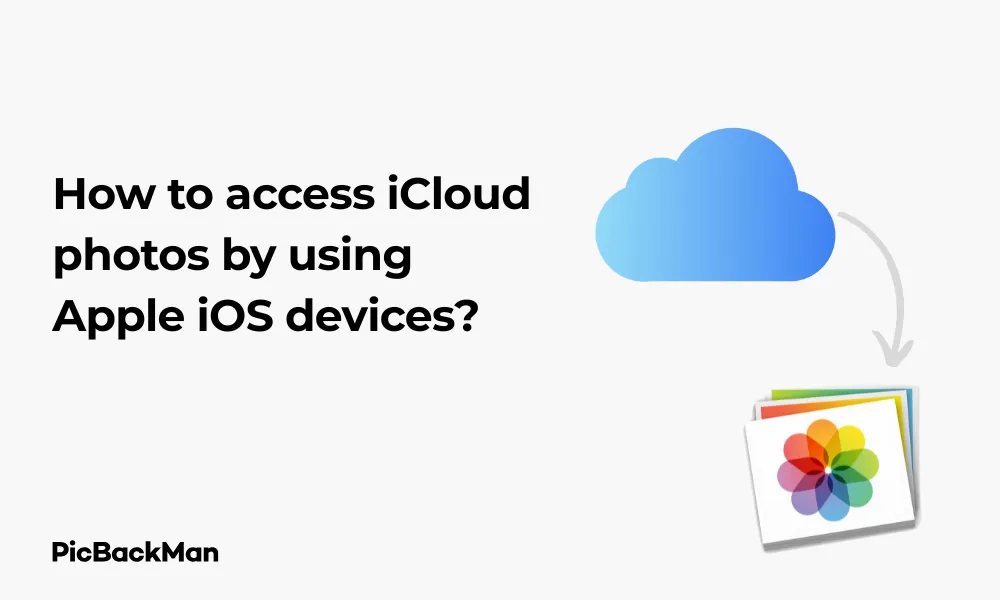
Why is it the #1 bulk uploader?
- Insanely fast!
- Maintains folder structure.
- 100% automated upload.
- Supports RAW files.
- Privacy default.
How can you get started?
Download PicBackMan and start free, then upgrade to annual or lifetime plan as per your needs. Join 100,000+ users who trust PicBackMan for keeping their precious memories safe in multiple online accounts.
“Your pictures are scattered. PicBackMan helps you bring order to your digital memories.”
How to access iCloud photos by using Apple iOS devices?

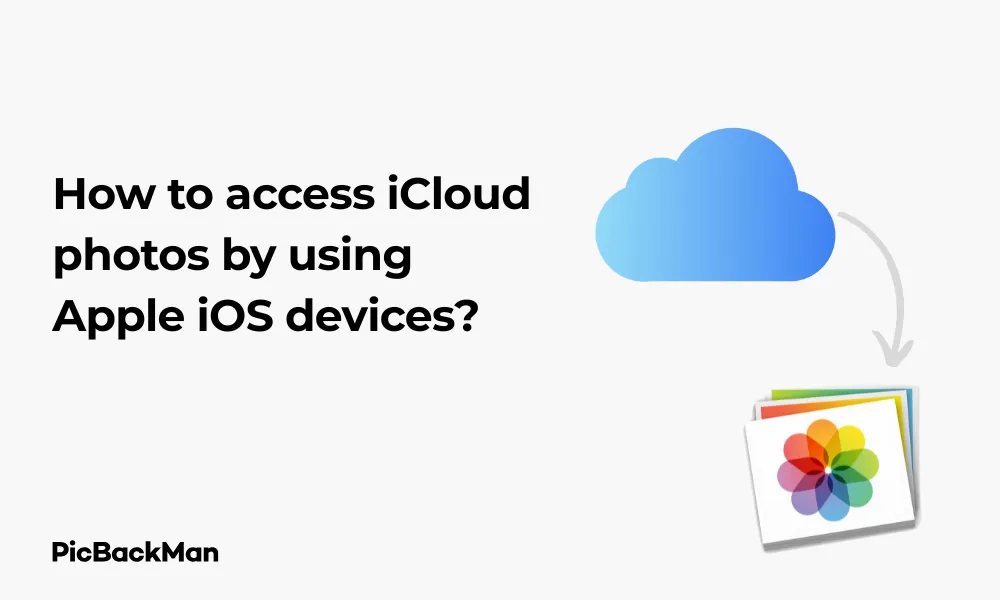
Trying to find your photos across all your Apple devices can be frustrating without the right setup. iCloud Photos makes this simple by storing your entire photo library online and syncing it across your iPhone, iPad, and other Apple devices. In this guide, I'll walk you through exactly how to access your iCloud photos on any iOS device, troubleshoot common problems, and make the most of this helpful feature.
What is iCloud Photos?
iCloud Photos is Apple's cloud storage solution for your photos and videos. When enabled, it automatically uploads and stores your entire library in iCloud, giving you access to your complete collection from any device signed in with your Apple ID.
With iCloud Photos, you can:
- View your entire photo library on any device
- Take a photo on your iPhone and see it appear on your iPad
- Free up storage space on your device while keeping photos accessible
- Create shared albums with friends and family
- Keep your precious memories safe if your device is lost or damaged
Setting Up iCloud Photos on Your iOS Device
Before you can access your photos across devices, you need to make sure iCloud Photos is properly set up. Here's how to do it:
Step 1: Check Your iCloud Storage
First, make sure you have enough iCloud storage space. Apple gives you 5GB for free, but photo libraries often require more space.
- Open the Settings app on your iOS device
- Tap on your name at the top of the screen
- Select "iCloud"
- Tap "Manage Storage" or "iCloud Storage"
- Check your available space
If you need more storage, you can upgrade your plan right from this screen by tapping "Change Storage Plan" or "Buy More Storage."
Step 2: Enable iCloud Photos
Now that you've confirmed you have enough storage, it's time to turn on iCloud Photos:
- Open Settings on your iOS device
- Tap on your name at the top
- Select "iCloud"
- Tap "Photos"
- Toggle on "iCloud Photos"
You'll see two options for how photos are stored on your device:
| Option | Description | Best For |
|---|---|---|
| Optimize iPhone Storage | Keeps smaller versions of photos on your device, full resolution in iCloud | Devices with limited storage |
| Download and Keep Originals | Stores full-resolution photos on both your device and iCloud | Devices with plenty of storage |
Accessing iCloud Photos on Your iPhone
Once you've set up iCloud Photos, accessing your photos on your iPhone is simple:
Using the Photos App
- Open the Photos app on your iPhone
- Your entire iCloud photo library will appear automatically
- Browse through your photos by tapping on the “Library” tab
- You can view photos by Years, Months, Days, or All Photos
The Photos app will display all photos from your iCloud library, including those taken on other devices. Any new photos you take will automatically upload to iCloud when your iPhone is connected to Wi-Fi (and cellular if you've enabled that option).
Checking Upload Status
If you've just enabled iCloud Photos or added many new images, your iPhone might need time to upload everything. To check the status:
- Open the Photos app
- Scroll to the very bottom of your library
- Look for the message showing upload progress
Accessing iCloud Photos on Your iPad
The process for accessing iCloud Photos on your iPad is nearly identical to the iPhone:
Setting Up iCloud Photos on iPad
- Open Settings
- Tap on your Apple ID at the top
- Select "iCloud"
- Tap "Photos"
- Toggle on "iCloud Photos"
- Choose "Optimize iPad Storage" or "Download and Keep Originals"
Viewing Photos on iPad
- Open the Photos app on your iPad
- Your complete iCloud photo library will appear
- The iPad's larger screen makes it perfect for viewing your photos in greater detail
- Use the same Library, For You, Albums, and Search tabs to navigate your collection
Quick Tip to ensure your videos never go missing
Videos are precious memories and all of us never want to lose them to hard disk crashes or missing drives. PicBackMan is the easiest and simplest way to keep your videos safely backed up in one or more online accounts.
Simply download PicBackMan (it's free!) , register your account, connect to your online store and tell PicBackMan where your videos are - PicBackMan does the rest, automatically. It bulk uploads all videos and keeps looking for new ones and uploads those too. You don't have to ever touch it.
Using the Files App to Access iCloud Photos
Another way to access your iCloud photos is through the Files app, which provides a different view of your cloud storage:
- Open the Files app on your iOS device
- Tap "Browse" at the bottom of the screen
- Select "iCloud Drive"
- Look for the "Photos" folder (if you don't see it, your photos might not be set to store in iCloud Drive)
This method gives you a more folder-based view of your photos, which some users prefer for the organization.
Accessing Specific Albums and Memories
iCloud Photos organizes your content in several ways that make finding specific photos easier:
Albums
To access albums in your iCloud Photos:
- Open the Photos app
- Tap the “Albums” tab at the bottom
- You'll see Apple's auto-created albums like Recents, Favorites, People, and Places
- Scroll down to see media types like Videos, Selfies, Live Photos, etc.
- Any albums you've created will appear in the "My Albums" section
Memories
Memories are automatically created collections based on events, locations, or people:
- Open the Photos app
- Tap the "For You" tab
- Scroll through your Memories
- Tap any Memory to view the photos and videos inside
Searching Your iCloud Photos
One of the most powerful features of iCloud Photos is its search capability:
- Open the Photos app
- Tap the “Search” tab (magnifying glass icon)
- Type what you're looking for in the search bar at the top
You can search by:
- People (if you've identified faces in the People album)
- Places (locations where photos were taken)
- Events (like "birthday" or "wedding")
- Objects or scenes (like "dog" or "beach")
- Dates (like "June 2022")
The search function uses machine learning to identify content in your photos, making it remarkably effective at finding specific images.
Creating and Managing Shared Albums
Shared Albums let you share photos with friends and family who also use Apple devices:
Creating a Shared Album
- Open the Photos app
- Go to the "Albums" tab
- Scroll down and tap "+" next to "Shared Albums"
- Name your album
- Tap "Next"
- Enter the email addresses or phone numbers of people you want to invite
- Tap "Create"
Adding photos to a Shared Album
- Select the photos you want to share
- Tap the share icon (box with arrow)
- Scroll down and tap "Add to Shared Album"
- Choose the shared album
- Add a comment if you wish
- Tap "Post"
Accessing Shared Albums
- Open the Photos app
- Tap the "Albums" tab
- Scroll down to the “Shared Albums” section
- Tap on any shared album to view its contents
Downloading Photos from iCloud to Your iOS Device
If you've chosen "Optimize Storage," your device might only have low-resolution versions of some photos. To download the full-resolution version:
- Find the photo you want to download
- Tap to open it
- Tap the share icon (box with arrow)
- Select “Save to Files” to save to a specific location or “Save Image” to save to your Photos app
The full-resolution photo will download to your device. This happens automatically when you edit a photo.
Deleting Photos from iCloud
When you delete a photo from an iOS device with iCloud Photos enabled, it deletes from all your devices:
- Find the photo you want to delete
- Tap the trash icon (or select multiple photos and tap the trash icon)
- Confirm deletion
Deleted photos go to the “Recently Deleted” album, where they remain for 30 days before being permanently removed. To recover them:
- Go to Albums tab
- Scroll down to "Utilities"
- Tap "Recently Deleted"
- Select the photos you want to recover
- Tap "Recover"
Troubleshooting iCloud Photos on iOS Devices
Photos Not Syncing
If your photos aren't appearing across all devices:
- Check that all devices are signed in with the same Apple ID
- Verify that iCloud Photos is enabled on all devices
- Ensure you have Wi-Fi connectivity (or cellular data enabled for Photos)
- Check that you have enough iCloud storage
- Restart your device
Storage Full
If you run out of iCloud storage:
- Go to Settings > [Your Name] > iCloud > Manage Storage
- Review what's using your storage
- Consider upgrading your storage plan
- Delete unnecessary photos, videos, or other content
Slow Loading
If photos are loading slowly:
- Check your internet connection
- Close the Photos app and reopen it
- Restart your device
- If using cellular data, try connecting to Wi-Fi
Comparison: iCloud Photos Storage Options
| Plan | Storage Space | Monthly Cost (USD) | Best For |
|---|---|---|---|
| Free | 5GB | $0 | Very small photo libraries |
| 50GB | 50GB | $0.99 | Small to medium photo collections |
| 200GB | 200GB | $2.99 | Medium to large photo libraries |
| 2TB | 2TB | $9.99 | Large photo and video collections |
Privacy and Security of iCloud Photos
Apple takes several measures to keep your iCloud Photos secure:
- All data is encrypted during transfer
- End-to-end encryption for your entire iCloud Photo Library with Advanced Data Protection
- Two-factor authentication for your Apple ID adds an extra layer of security
- Photos are only accessible to devices signed in with your Apple ID
To enhance security:
- Enable two-factor authentication if you haven't already
- Use a strong, unique password for your Apple ID
- Consider enabling Advanced Data Protection for iCloud
- Be careful about which apps you give access to your photos
Accessing iCloud Photos from Different iOS Versions
The process for accessing iCloud Photos is similar across recent iOS versions, but there are some differences:
iOS 16 and iOS 17
The newest iOS versions offer the most features for iCloud Photos, including:
- Shared Photo Library for families
- More intelligent search capabilities
- Enhanced editing tools
- Better organization options
iOS 14 and iOS 15
These versions have most core features but might lack some newer capabilities:
- Basic photo organization and sharing
- Standard search functions
- Core editing capabilities
Older iOS Versions
If you're using iOS 13 or earlier, you might not have access to all iCloud Photos features. Consider updating your iOS if possible.
Tips for Managing Your iCloud Photos
Organize with Albums
- Create albums for different categories (vacations, family, etc.)
- Use the "Add to Album" option when viewing photos
- Arrange albums in folders for better organization
Use Favorites
- Mark important photos as favorites by tapping the heart icon
- Access all favorites quickly in the Favorites album
Regular Maintenance
- Delete duplicate or unwanted photos
- Remove screenshots you no longer need
- Back up especially important photos to another location
Save Storage Space
- Use "Optimize iPhone Storage" on devices with limited space
- Delete large videos after backing them up elsewhere
- Remove burst photos after selecting the best shots
Frequently Asked Questions
1. Will my photos still be available if I don't have internet access?
If you've selected "Download and Keep Originals" in your iCloud Photos settings, full-resolution versions of your photos will be stored on your device and accessible offline. If you've chosen "Optimize Storage," your device will keep smaller versions of recent photos, but you'll need internet access to download full-resolution versions of older photos.
2. How do I free up space on my iPhone without losing my photos?
Enable iCloud Photos and select "Optimize iPhone Storage" in Settings. This keeps smaller versions of photos on your device while storing full-resolution copies in iCloud. You can also delete photos from your device after confirming they've been uploaded to iCloud by checking for the upload progress at the bottom of your Photos app.
3. Can I access my iCloud photos on non-Apple devices?
Yes, you can access your iCloud photos on non-Apple devices by signing in to iCloud.com with your Apple ID using a web browser. There's also an iCloud app available for Windows computers. However, the experience is most seamless on Apple devices.
4. What happens to my iCloud photos if I cancel my iCloud storage subscription?
If you downgrade to a smaller storage plan or cancel your subscription, your photos will remain in iCloud for 30 days. During this time, you should download any photos you want to keep or upgrade your storage again. After 30 days, photos that exceed your storage limit may be deleted from iCloud.
5. Can I select which photos sync to iCloud and which don't?
iCloud Photos is an all-or-nothing service—either all your photos sync to iCloud or none do. You can't select specific photos to sync. However, you can create albums for organization or use a different service like Google Photos alongside iCloud if you want to manage certain photos separately.
Conclusion
Accessing your iCloud photos on iOS devices is straightforward once you have everything set up properly. By enabling iCloud Photos in your settings, you can view, edit, and share your entire photo library across all your Apple devices. The Photos app provides various ways to organize and find your images, whether through albums, memories, or the powerful search function.
Remember that iCloud Photos requires adequate storage space and a stable internet connection to work effectively. If you encounter any issues, the troubleshooting steps in this guide should help resolve most common problems. With iCloud Photos properly configured, you'll never have to worry about losing precious memories or struggling to find that perfect shot again.






