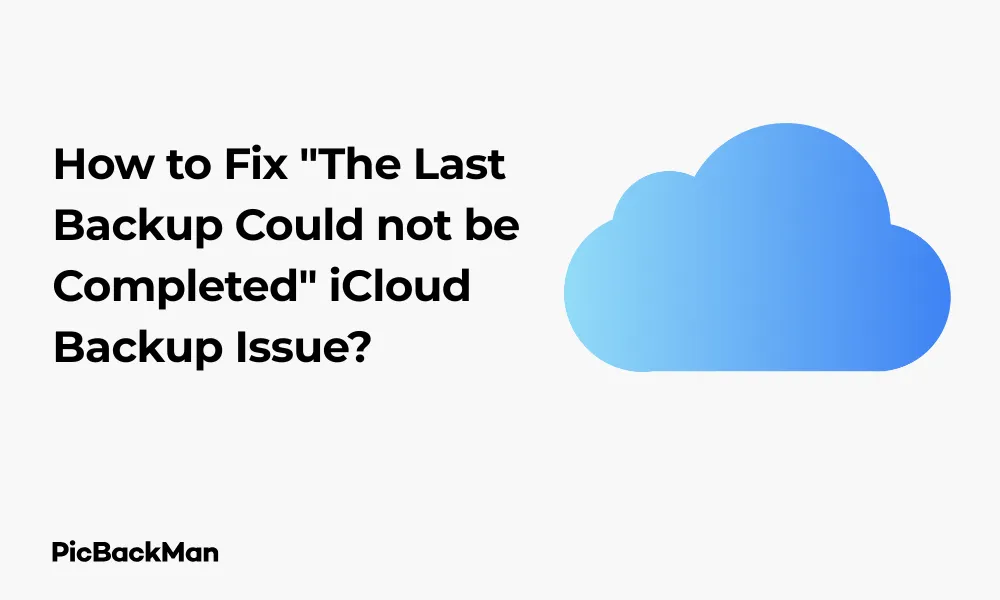
Why is it the #1 bulk uploader?
- Insanely fast!
- Maintains folder structure.
- 100% automated upload.
- Supports RAW files.
- Privacy default.
How can you get started?
Download PicBackMan and start free, then upgrade to annual or lifetime plan as per your needs. Join 100,000+ users who trust PicBackMan for keeping their precious memories safe in multiple online accounts.
“Your pictures are scattered. PicBackMan helps you bring order to your digital memories.”
How to Fix "The Last Backup Could not be Completed" iCloud Backup Issue?

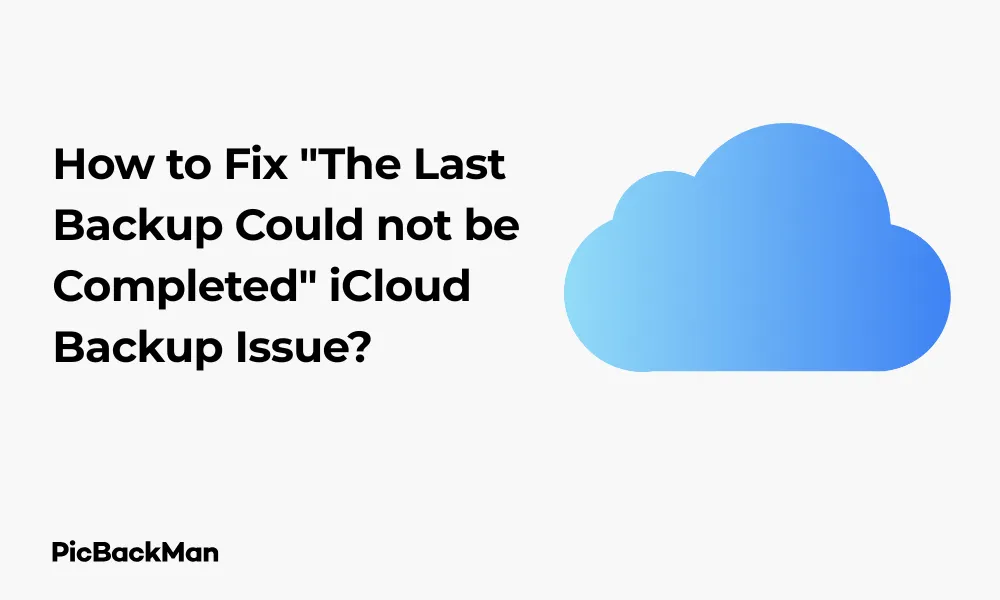
Seeing that dreaded “The Last Backup Could not be Completed” message on your iPhone can be frustrating. You're trying to keep your data safe, but iCloud seems to have other plans. Don't worry - this is a common problem with several straightforward solutions. In this guide, I'll walk you through proven fixes to get your iCloud backups working again.
Whether you're dealing with storage limitations, network issues, or software glitches, I've got you covered with step-by-step instructions toshoot and resolve this annoying backup error. Let's get your iPhone backing up properly again!
Why Does iCloud Say “The Last Backup Could Not Be Completed”?
Before jumping into solutions, it helps to understand what might be causing this error. Here are the most common reasons:
- Insufficient iCloud storage space
- Unstable internet connection
- Outdated iOS version
- iCloud server issues
- Apple ID authentication problems
- Corrupted backup files
- iOS bugs or glitches
Now that we know the potential causes, let's jump into the solutions to fix this annoying backup issue.
Quick Fixes for iCloud Backup Issues
Let's start with some quick and easy solutions that often resolve the “Last Backup Could not be Completed” error:
1. Check Your Internet Connection
A stable internet connection is crucial for iCloud backups. Here's how to ensure your connection is solid:
- Connect to a reliable Wi-Fi network
- Avoid public or restricted networks
- Move closer to your Wi-Fi router
- Restart your router if needed
Try toggling your Wi-Fi off and on:
- Swipe down from the top-right corner (or up from the bottom on older models) to open Control Center
- Tap the Wi-Fi icon to turn it off
- Wait 30 seconds
- Tap it again to turn it back on
2. Restart Your iPhone
Sometimes, a simple restart can fix temporary software glitches:
For iPhone X or newer:
- Press and hold the side button and either volume button
- When the slider appears, drag it to power off
- Wait 30 seconds
- Press and hold the side button until the Apple logo appears
For iPhone 8 or earlier:
- Press and hold the side/top button
- When the slider appears, drag it to power off
- Wait 30 seconds
- Press and hold the side/top button until the Apple logo appears
3. Check iCloud Status
Sometimes the problem isn't on your end - Apple's servers might be experiencing issues:
- Visit Apple's System Status page at www.apple.com/support/systemstatus/
- Look for any yellow or red indicators next to iCloud Backup
- If there's an output, you'll need to wait until Apple resolves it
Important: Check Your iCloud Storage Space
One of the most common causes of backup failures is running out of storage space. Your free iCloud account only comes with 5GB of storage, which fills up quickly with photos, videos, and app data. Check your available storage before trying other solutions.
How to Check and Manage Your iCloud Storage
1. Check available iCloud Storage
- Open the Settings app on your iPhone
- Tap on your name at the top
- Select "iCloud"
- Look at the storage bar at the top of the screen
If you're close to or at your storage limit, you'll need to either free up space or upgrade your storage plan.
2. Free Up iCloud Storage Space
Here are several ways to clear space in your iCloud account:
Delete old backups:
- Go to Settings > [Your Name] > iCloud > Manage Storage > Backups
- You'll see a list of device backups
- Tap on any old or unnecessary backups
- Tap "Delete Backup" and confirm
Remove app data from backups:
- Go to Settings > [Your Name] > iCloud > Manage Storage > Backups
- Tap on your current device
- Under “Choose Data to Back Up,” toggle off apps that don’t contain essential data
Manage photos and videos:
- Go to Settings > [Your Name] > iCloud > Photos
- Consider turning off "iCloud Photos" if you back up photos elsewhere
- Or select "Optimize iPhone Storage" to save space
3. Upgrade Your iCloud Storage Plan
If you need more space, upgrading is affordable:
- Go to Settings > [Your Name] > iCloud > Manage Storage
- Tap "Change Storage Plan" or "Buy More Storage"
- Choose a plan that fits your needs:
- 50GB: $0.99/month
- 200GB: $2.99/month
- 2TB: $9.99/month
- Follow the prompts to complete your purchase
Advanced Solutions for iCloud Backup Issues
If the basic fixes didn't work, let's try some more in-depth solutions:
1. Sign Out of iCloud and Sign Back In
This refreshes your connection to iCloud servers:
- Go to Settings > [Your Name]
- Scroll down and tap "Sign Out"
- Enter your Apple ID password if prompted
- Choose which data to keep on your device (you can keep a copy of everything)
- Tap "Sign Out" again to confirm
- Restart your iPhone
- Go back to Settings and sign in with your Apple ID
- Turn iCloud Backup back on in Settings > [Your Name] > iCloud > iCloud Backup
2. Reset Network Settings
Network issues can prevent backups from completing:
- Go to Settings > General > Reset (or Transfer or Reset iPhone in iOS 15+)
- Tap "Reset Network Settings"
- Enter your passcode if prompted
- Confirm by tapping "Reset Network Settings"
Note: This will remove all saved Wi-Fi networks and passwords, so you'll need to reconnect to your networks afterwards.
3. Update iOS to the latest version
Outdated iOS versions can cause backup issues:
- Connect to Wi-Fi and plug your device into a power source
- Go to Settings > General > Software Update
- If an update is available, tap "Download and Install"
- Enter your passcode if prompted
- Pay to the terms and conditions
- Wait for the update to download and install
Critical Step: Force a New Backup
After trying the solutions above, it's important to manually trigger a new backup rather than waiting for the automatic backup to run. This gives you immediate feedback on whether the issue is resolved. Go to Settings > [Your Name] > iCloud > iCloud Backup and tap “Back Up Now” while connected to Wi-Fi and a power source.
Troubleshooting Specific iCloud Backup Scenarios
Fix: Backup taking too long to complete
If your backup starts but never seems to finish:
- Make sure you're on a fast, stable Wi-Fi connection
- Keep your device connected to power
- Check if you've recently added large amounts of data (like videos or photos)
- Try backing up late at night or early morning when internet traffic is lower
- Consider temporarily turning off “iCloud Photos” during the backup
Fix: Backup Keeps Failing at the Same Point
If your backup repeatedly fails at the same point:
- Try deleting your previous backup:
- Go to Settings > [Your Name] > iCloud > Manage Storage > Backups
- Select your device
- Tap "Delete Backup" and confirm
- Then try a fresh backup
- Check for problematic apps:
- Some apps store large amounts of data that can cause backup issues
- Try disabling backup for apps one by one to identify the culprit
Fix: “Not Enough iCloud Storage” Despite Having Space
Sometimes you'll get a storage error even when you seem to have enough space:
- Check the size of your last successful backup:
- Go to Settings > [Your Name] > iCloud > Manage Storage > Backups
- Tap on your device to see the backup size
- Compare this to your available space
- Remember that iCloud needs buffer space to create a new backup before replacing the old one
- Either free up more space or upgrade your storage plan
Alternative Backup Methods While Fixing iCloud Issues
While working on fixing your iCloud backup issues, you should still keep your data safe. Here are alternative backup methods:
1. Back Up to Your Computer with iTunes/Finder
| For Windows or older macOS | For macOS Catalina or newer |
|---|---|
|
|
2. Use Third-Party Backup Apps
Several reliable apps can back up specific types of data:
- Google Photos - For photos and videos
- Google Drive or Dropbox - For documents and files
- WhatsApp's built-in backup - For WhatsApp messages and media
- Google Contacts - For your contacts
Quick Tip to ensure your videos never go missing
Videos are precious memories and all of us never want to lose them to hard disk crashes or missing drives. PicBackMan is the easiest and simplest way to keep your videos safely backed up in one or more online accounts.
Simply download PicBackMan (it's free!) , register your account, connect to your online store and tell PicBackMan where your videos are - PicBackMan does the rest, automatically. It bulk uploads all videos and keeps looking for new ones and uploads those too. You don't have to ever touch it.
Comparison: iCloud Backup vs. Computer Backup
| Feature | iCloud Backup | Computer Backup (iTunes/Finder) |
|---|---|---|
| Storage Limitations | Limited by your iCloud storage plan | Limited only by your computer's hard drive space |
| Convenience | Automatic, works wirelessly | Manual, requires physical connection |
| Backup Speed | Depends on internet speed | Usually faster with direct connection |
| Accessibility | Access from any device with your Apple ID | Only available on the computer where the backup was created |
| Reliability | Subject to network and server issues | More reliable, fewer points of failure |
Preventing Future iCloud Backup Issues
Once you've fixed your current backup problem, take these steps to prevent future issues:
1. Regular Maintenance
- Check your iCloud storage regularly
- Delete old, unnecessary backups
- Remove unwanted photos and videos
- Clean up document storage in apps
2. Optimize Your Backup Settings
- Go to Settings > [Your Name] > iCloud > Manage Storage > Backups
- Tap on your device
- Under “Choose Data to Back Up,” review which apps are backed up
- Toggle off apps that store a lot of data but aren't critical (like games)
3. Set Up a Backup Schedule
iCloud backups happen automatically when your device is:
- Connected to Wi-Fi
- Connected to power
- Locked
- Has sufficient iCloud storage
Try to create these conditions regularly, such as charging your phone overnight while connected to Wi-Fi.
4. Keep iOS Updated
Regular iOS updates often include fixes for iCloud backup issues:
- Go to Settings > General > Software Update
- Enable "Automatic Updates" to stay current
When to Contact Apple Support
If you've tried all the solutions above and still can't get your iCloud backup working, it's time to reach out to Apple:
- Apple Support Website: Visit support.apple.com and select “iCloud” as your product
- Apple Support App: Download from the App Store for direct support
- Call Apple Support: 1-800-APL-CARE (1-800-275-2273) in the US
- Visit an Apple Store: Make a Genius Bar appointment through the Apple website
Be prepared to provide:
- Your Apple ID
- Device information (model, iOS version)
- Details about when the backup issue started
- Steps you've already taken to try to fix it
Frequently Asked Questions
1. Why does my iPhone say “The last backup could not be completed” even though I have enough storage?
Even with sufficient storage, this error can occur due to network issues, iCloud server problems, or iOS glitches. Try restarting your iPhone, checking your internet connection, and signing out and back into your iCloud account. Sometimes, iCloud needs more space than the actual backup size to create a new backup before replacing the old one.
2. How long should an iCloud backup take to complete?
The time depends on several factors: the amount of data being backed up, your internet speed, and iCloud server load. A first-time backup can take several hours if you have lots of photos, videos, and apps. Subsequent backups are usually much faster since only new or changed data is uploaded. If a backup is taking more than 24 hours, there's likely an issue that needs addressing.
3. Will I lose data if I delete my old iCloud backup?
Deleting an old backup from iCloud doesn't affect the data on your device - it only removes the copy stored in iCloud. However, if something happens to your device before you create a new backup, you won't have that backup to restore from. It's best to create a new backup immediately after deleting an old one.
4. Can I selectively restore from an iCloud backup?
Unfortunately, iCloud doesn't allow restoring specific items from a backup. When you restore from an iCloud backup, you must restore the entire backup. However, if you use iCloud for individual services (like iCloud Photos, iCloud Drive, etc.), those items sync independently of backups and can be accessed selectively.
5. Is it better to back up to iCloud or my computer?
Both methods have advantages. iCloud backups are convenient because they happen automatically and wirelessly when your device is charging and connected to Wi-Fi. Computer backups (via iTunes or Finder) don't require ongoing subscription costs and typically complete faster. For maximum security, consider using both methods - iCloud for regular automatic backups and computer backups periodically as an extra safety measure.
Conclusion
The “The Last Backup Could not be Completed” error in iCloud can be frustrating, but it's usually fixable with the right approach. Start with the basics - check your internet connection, storage space, and try a restart. If those don't work, move on to more advanced solutions like signing out of iCloud or resetting network settings.
Remember that backing up your iPhone is crucial for protecting your valuable data. If iCloud backups continue to be problematic, consider using computer backups through iTunes or Finder as a reliable alternative.
By following the steps in this guide, you should be able to resolve most iCloud backup issues and get back to the peace of mind that comes with knowing your data is safely backed up. Keep your iOS updated and regularly manage your iCloud storage to prevent future backup problems.






