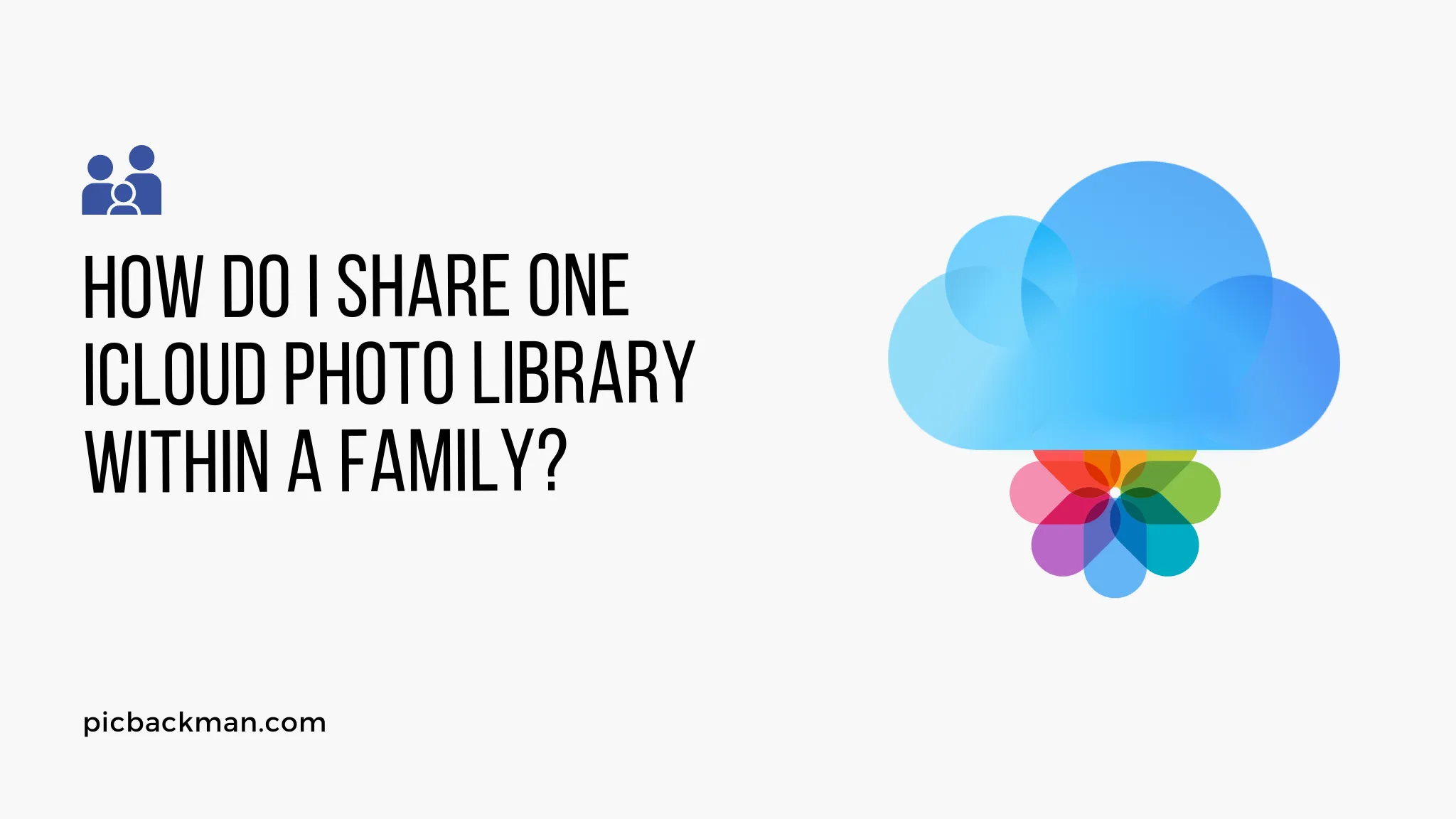
Why is it the #1 bulk uploader?
- Insanely fast!
- Maintains folder structure.
- 100% automated upload.
- Supports RAW files.
- Privacy default.
How can you get started?
Download PicBackMan and start free, then upgrade to annual or lifetime plan as per your needs. Join 100,000+ users who trust PicBackMan for keeping their precious memories safe in multiple online accounts.
“Your pictures are scattered. PicBackMan helps you bring order to your digital memories.”
How do I Share One iCloud Photo Library within a Family?

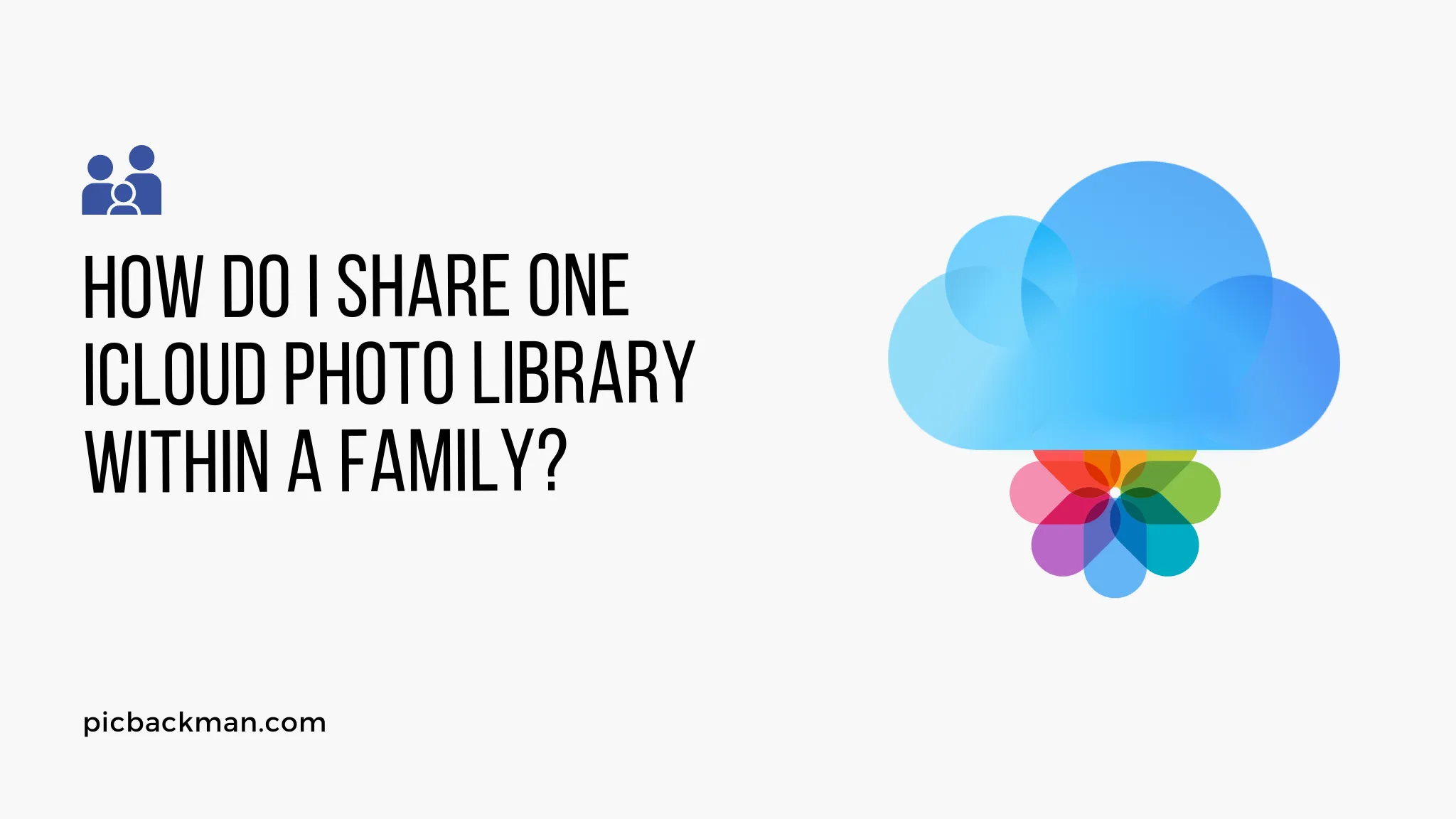
Overview of iCloud Photo Sharing
iCloud Photo Sharing allows you to share photos and videos with other people and give them access to your iCloud photo library. This is ideal for families who want to easily share photos with each other. Here's an overview of how it works:
- Set up iCloud Photo Sharing on your device
- Invite family members to view your shared album
- Add photos and videos to the shared album from your iCloud photo library
- Family members can view, download, and add photos to the shared album
- Set permissions to control who can add/edit photos
How to Set Up iCloud Photo Sharing
Setting up iCloud Photo Sharing is quick and straightforward. Follow these steps:
On iPhone/iPad
- Open the Photos app and tap the Shared tab
- Tap Start Shared Album and give the album a name
- Tap Next and select who to invite using their email address or mobile number
- Tap Share to send the invites
On Mac
- Open Photos and click Shared in the sidebar
- Click the + button at the bottom left and give the album a name
- Add people using their contact info and click Create
- An invite will be sent to the people you added
Once set up, you can start adding photos and videos to the shared album!
Choosing Photos and Videos to Share
With access to your iCloud photo library, what photos should you share within your family? Here are some tips:
- Recent highlights - Share your favorite recent photos from family gatherings, vacations, etc.
- Childhood pics - Add old nostalgic photos from your childhood for a walk down memory lane.
- Holiday photos - Share photos from holiday celebrations throughout the year.
- Major life events - Capture moments from weddings, graduations, new babies in the family.
- Everyday moments - Don't just share the big events, include the little everyday moments too.
Only share photos and videos that you are comfortable with your family members viewing and downloading.
Adding Photos and Videos to the Shared Album
Adding photos to the shared album is simple:
- On iPhone/iPad - Tap the Shared tab in Photos, tap the shared album, tap the + icon and select photos/videos to add.
- On Mac - Click the shared album in Photos and drag in photos/videos from your library to add them.
Photos and videos added will be automatically uploaded to iCloud. New photos/videos added will appear in the shared album for your family members.
Tips for Adding Photos:
- Add captions or descriptions to share context.
- Organize photos into folders or albums within the shared library.
- Only upload high quality photos rather than screenshots.
- Avoid uploading blurry photos or duplicate shots.
- Add photos regularly instead of hundreds at once.
Managing Permissions in the Shared Album
You can manage who can edit, add, and delete photos from the shared album:
- Editors - Can add, delete, edit captions, organize albums
- Contributors - Can add photos/videos but not delete or edit existing
- Viewers - Can only view and download shared photos/videos
On iPhone/iPad:
- Tap the People tab in the shared album
- Tap a person and select their permission level
On Mac:
- Click the People button at the top right of the shared album
- Click the permission level dropdown beside each person
Set permissions according to the level of access you want to provide family members.
Location Tagging and Facial Recognition
iCloud will use location tagging and facial recognition on photos added:
- Locations - Cities/places will be tagged based on metadata
- Faces - Faces identified with facial recognition software
This allows for easier search and organization in the shared album. If you're uncomfortable with this, you can turn it off:
On iPhone/iPad
- Go to Settings > [your name] > Photos and disable location and facial recognition
On Mac
- Go to Photos > Preferences > People and disable facial recognition
This will apply to all photos in iCloud, not just the shared album. Consider your privacy preferences.
Using Shared Albums on Family Members' Devices
So you've set up and shared an iCloud album - how do family members access it on their devices? It's easy:
On iPhone/iPad
- Open the Photos app and tap Shared
- Tap the shared album, then tap Add to My Albums
- The album will sync locally so it can be accessed offline
On Mac
- Open Photos and click Shared in the sidebar
- Double click the shared album to open it
- Click Add to Library to save the album locally
Once added, the photos will appear in their Photos app alongside their own local photos.
Choosing Which Photos Appear on Each Device
With access to your shared iCloud library, your family members may not want every single photo on their devices' local storage.
You can choose which photos to keep on each device:
On iPhone/iPad
- In the album, tap Select
- Select the photos you want to save locally
- Tap Add To in the bottom left and select Save to My Photos
On Mac
- In the album, go to File > Consolidate Shared Album
- Select the photos to download and click Consolidate
This will keep only the selected photos on the local device while the rest remain in iCloud.
Using Family Sharing for a Shared iCloud Storage Plan
To maximize your shared photo library capabilities, look into Apple's Family Sharing feature.
With Family Sharing, you can share a single iCloud storage plan with up to 5 family members.
Benefits include:
- Shared photo library storage instead of individual plans
- Family calendar and reminders
- Shared Apple subscriptions
- Location sharing
- Shared purchases from the App and iTunes stores
Set up Family Sharing via iCloud settings on any device. This will allow you to have one shared iCloud photo library between family members.
Sharing Photos on Social Media
You may want to also share photos from your iCloud library to social media. You can do so right from the Photos app:
- When viewing a photo, tap the Share button
- Select the social platform to share to
- Create your caption and share
You can enable sharing from iCloud Photo Sharing albums as well from the Album Options.
This provides an easy way to showcase highlights from your family photo library on social media.
Backing Up Your Shared Photo Library
It's always a smart idea to have a backup of your treasured family photos. Here are ways to back up an iCloud shared photo library:
- Use iCloud Backup - iCloud automatically backs up photos/videos from a shared library
- Sync to a storage service - Sync shared albums to Google Photos, Dropbox, etc
- Import to a local storage device - Use a tool like iMazing to export photos to external storage
- Create your own backups - Manually export photos/videos from shared albums to a drive
Determine the best backup solution for your needs in terms of storage space, cost, and convenience.
Troubleshooting Problems with Shared Albums
Problems can arise with shared albums. Try these troubleshooting tips:
Photos not appearing
- Check if the photo was added correctly on the source device
- Ensure the family member has added the shared album to their Photos
- Confirm the family member has an internet connection
Can't add photos
- Make sure permission is set to Contributor or Editor
- Double check you are logged into the proper iCloud account
Missing people
- Check if their iCloud sharing invitation expired before they accepted
- Resend a new iCloud sharing invitation
Not enough storage space
- Consider upgrading your iCloud storage plan for more shared storage
- Remove non-essential photos/videos from the library
Tips for Curating Your Family Photo Library
Curating and managing a family photo library takes effort but is rewarding. Here are some tips:
- Add captions while details are still fresh in your mind
- Review old photos together as a family and reminisce
- Prune blurry, duplicate, or unimportant snapshots regularly
- Create print photo albums or photo books to browse offline
- Hold family photo contests - most funny, cutest, etc.
- Share highlights during family video calls or get-togethers
A well-curated family photo library full of meaningful moments has immense value. Follow these tips to cherish your photos for years to come!
Quick Tip to ensure your videos never go missing
Videos are precious memories and all of us never want to ever lose them to hard disk crashes or missing drives. PicBackMan is the easiest and simplest way to keep your videos safely backed up in one or more online accounts.
Simply Download PicBackMan (it's free!), register your account, connect to your online store and tell PicBackMan where your videos are - PicBackMan does the rest, automatically. It bulk uploads all videos and keeps looking for new ones and uploads those too. You don't have to ever touch it.
Conclusion
Sharing an iCloud photo library is a great way for families to easily share photos and videos with each other. Set up iCloud sharing, choose which photos to share, manage permissions for contributors, and sync the shared albums across family members' devices. Consider enabling Family Sharing with a shared iCloud storage plan. Curate your library by pruning unwanted photos and adding captions. Handle troubleshooting and privacy concerns as needed. With a well-managed shared family photo library, you can save treasured memories for the years to come.






