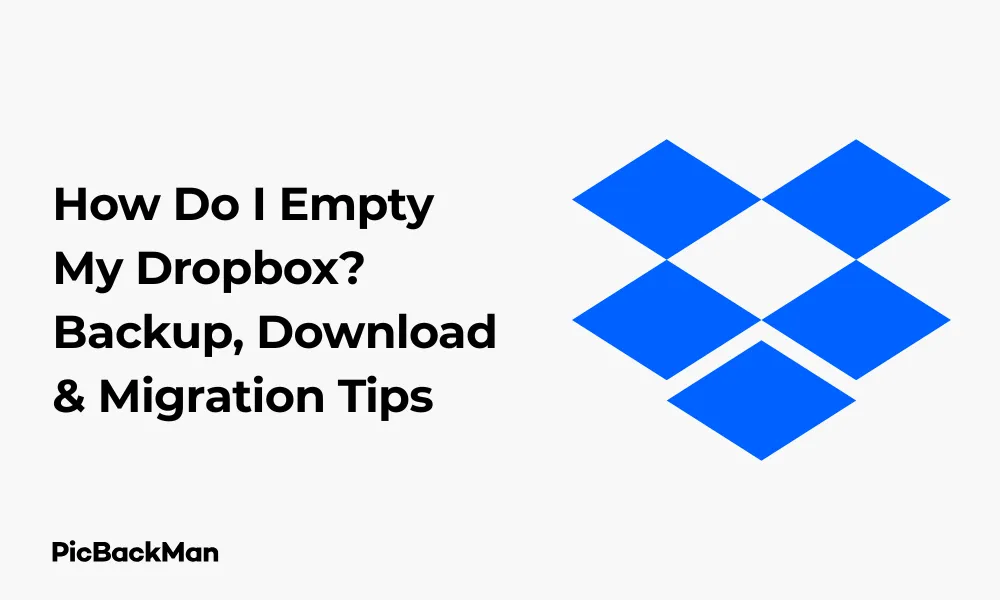
Why is it the #1 bulk uploader?
- Insanely fast!
- Maintains folder structure.
- 100% automated upload.
- Supports RAW files.
- Privacy default.
How can you get started?
Download PicBackMan and start free, then upgrade to annual or lifetime plan as per your needs. Join 100,000+ users who trust PicBackMan for keeping their precious memories safe in multiple online accounts.
“Your pictures are scattered. PicBackMan helps you bring order to your digital memories.”
How Do I Empty My Dropbox? Backup, Download & Migration Tips

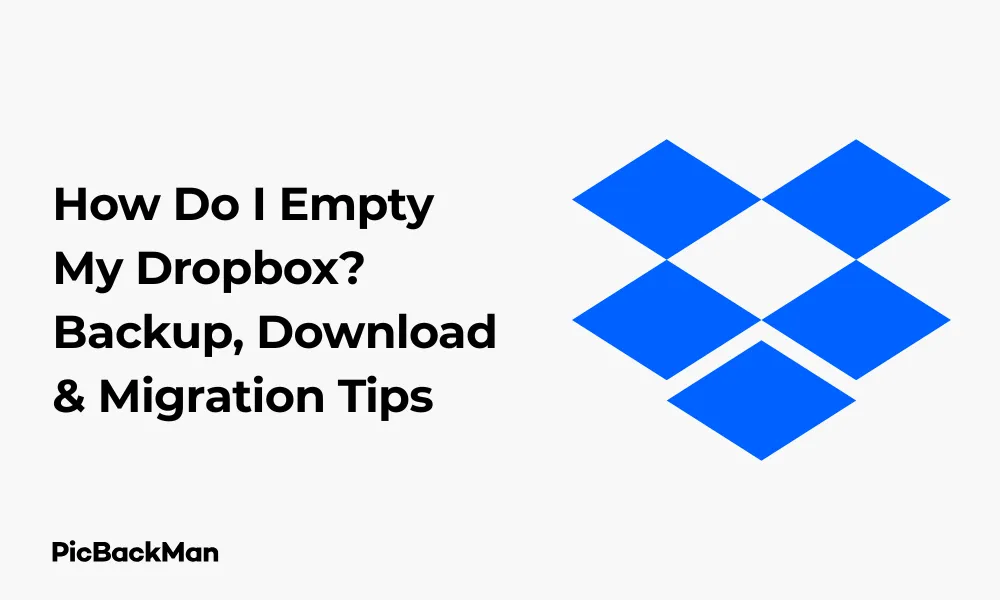
Wondering how to empty your Dropbox account? Whether you're running out of storage space, planning to switch to a different cloud service, or simply want to declutter your digital life, clearing out your Dropbox is a straightforward process. In this guide, I'll walk you through everything you need to know about emptying your Dropbox properly - including how to back up important files first, download what you need, and migrate your data elsewhere if needed.
Why You Might Need to Empty Your Dropbox
Before diving into the how-to steps, let's quickly look at some common reasons you might want to clear out your Dropbox:
- You're reaching your storage limit and need to free up space
- You're switching to another cloud storage service
- You want to organize your files and remove clutter
- You're ending a subscription and downgrading your plan
- You're concerned about privacy and want to remove sensitive files
- Your company is changing its file storage policy
Whatever your reason, it's important to approach this process carefully to avoid losing important files. Let's get started with the right way to empty your Dropbox.
Back Up Your Dropbox Files Before Deleting
The golden rule of digital file management is always to have a backup before deleting anything. Here's how to make sure your important files are safe:
Option 1: Download Files to Your Computer
The most direct way to back up your Dropbox files is to download them to your computer's hard drive or an external storage device.
Using the Dropbox Website
- Go to dropbox.com and sign in to your account
- Navigate to the files or folders you want to back up
- Select multiple files by holding Ctrl (Windows) or Command (Mac) while clicking each file
- For entire folders, simply click on the folder to select it
- Click the "Download" button in the top toolbar
- Your selected files will download as a ZIP file to your computer
- Extract the ZIP file to access your backed-up files
Using the Dropbox Desktop App
If you have the Dropbox desktop application installed, you can simply copy files from your Dropbox folder to another location on your computer:
- Open your Dropbox folder on your computer
- Select the files or folders you want to back up
- Right-click and select "Copy" or press Ctrl+C (Windows) or Command+C (Mac)
- Navigate to the destination folder where you want to save your backup
- Right-click and select "Paste" or press Ctrl+V (Windows) or Command+V (Mac)
Option 2: Transfer to Another Cloud Service
If you're switching to another cloud storage provider, you might want to transfer your files directly:
Manual Transfer Method
- Download files from Dropbox as described above
- Sign in to your new cloud storage account (Google Drive, OneDrive, iCloud, etc.)
- Upload the files to your new cloud service
Using Third-Party Transfer Tools
Several services can help automate the transfer process:
- PicBackMan
- Mover.io
- CloudHQ
- Otixo
These tools can directly connect your Dropbox to another cloud service and transfer files without downloading them to your device first.
Option 3: Create a Local Backup on External Storage
For extra security, consider backing up to an external hard drive or USB drive:
- Download your Dropbox files to your computer
- Connect your external storage device
- Copy the downloaded files to your external device
- Safely eject the device and store it securely
How to Empty Your Dropbox (Step-by-Step)
Now that your files are safely backed up, you can proceed with emptying your Dropbox. There are several approaches depending on your needs:
Method 1: Delete Individual Files and Folders
Using the Dropbox Website
- Sign in to your Dropbox account at dropbox.com
- Navigate to the files or folders you want to delete
- Hover over a file or folder and click the three dots (...) that appear
- Select "Delete" from the dropdown menu
- Confirm the deletion when prompted
For multiple files:
- Hold Ctrl (Windows) or Command (Mac) while clicking each file to select multiple items
- Click the three dots (...) in the top-right corner
- Select "Delete" and confirm
Using the Dropbox Desktop App
- Open your Dropbox folder on your computer
- Select the files or folders you want to delete
- Press Delete on your keyboard, or right-click and select "Delete"
- The files will be removed from your Dropbox
Method 2: Delete All Files at Once
If you want to empty your entire Dropbox in one go:
From the Website:
- Go to dropbox.com and sign in
- Navigate to your main Dropbox folder (Files section)
- Select all files by clicking the checkbox at the top of the file list
- Click the three dots (...) menu
- Select "Delete" and confirm
From the Desktop App:
- Open your Dropbox folder
- Select all files by pressing Ctrl+A (Windows) or Command+A (Mac)
- Press Delete or right-click and select "Delete"
Method 3: Empty the Trash (Permanently Delete Files)
When you delete files from Dropbox, they're moved to the Trash (or Deleted Files) section. To completely empty your Dropbox, you'll need to empty this trash:
- Sign in to dropbox.com
- Click on "Deleted files" in the left sidebar
- Click the "Permanently delete" button at the top
- Select "Delete all" to remove everything, or select specific files first
- Confirm the permanent deletion
Note: Once you permanently delete files from the trash, they cannot be recovered, so make sure you have proper backups.
Handling Shared Folders When Emptying Dropbox
Shared folders require special consideration when you're emptying your Dropbox:
If You Own the Shared Folder
If you created and shared the folder with others:
- Deleting it will remove access for everyone you've shared it with
- Consider transferring ownership before deleting if others still need access
- Notify collaborators before removing shared folders
How to Transfer Ownership:
- Go to dropbox.com and sign in
- Navigate to the shared folder
- Click "Share" to see who has access
- Click the dropdown next to the person's name
- Select "Make owner" to transfer ownership
- Once transferred, you can leave the folder without affecting others
If Someone Shared a Folder With You
If you're a member of someone else's shared folder:
- You can remove it from your Dropbox without affecting others
- The folder will remain accessible to the owner and other members
To Remove a Shared Folder:
- Go to dropbox.com and sign in
- Navigate to the shared folder
- Click the three dots (...) next to the folder
- Select "Remove from my Dropbox"
- Confirm the removal
Clearing Dropbox on Mobile Devices
If you use Dropbox on your smartphone or tablet, you might want to clear space there too:
On iOS (iPhone/iPad)
- Open the Dropbox app
- Navigate to the files or folders you want to delete
- Tap the three dots (...) next to each item
- Select "Delete"
- To delete multiple files, tap "Select" at the top right
- Choose the files you want to delete
- Tap "Delete" at the bottom of the screen
On Android
- Open the Dropbox app
- Navigate to the files or folders you want to delete
- Long-press on a file to enter selection mode
- Tap additional files to select multiple items
- Tap the trash icon at the top of the screen
- Confirm deletion
Clearing Offline Files on Mobile
To free up space on your mobile device without deleting from your Dropbox account:
- Open the Dropbox app
- Tap on "Files" at the bottom
- Tap on "Offline" to see files stored locally on your device
- Tap the three dots (...) next to a file
- Select "Make online only" to remove the local copy while keeping it in your Dropbox
Downgrading or Canceling Your Dropbox Subscription
If you're emptying your Dropbox because you plan to downgrade or cancel your subscription, follow these steps:
Before Downgrading
- Check your current storage usage (visible in your account settings)
- Delete enough files to get below the storage limit of your new plan
- Empty the trash to free up space
- Make sure to back up any files you want to keep
How to Downgrade Your Plan
- Sign in to dropbox.com
- Click your profile picture in the top-right corner
- Select "Settings"
- Click on the "Plan" tab
- Scroll down to find "Downgrade" or "Change plan" options
- Select your desired plan (including the free Basic plan)
- Follow the prompts to confirm the downgrade
Canceling Your Subscription
If you want to completely cancel your paid subscription:
- Follow the steps above to access plan settings
- Look for "Cancel subscription" option
- Follow the cancellation process
- Your account will revert to the free Basic plan at the end of your billing cycle
Quick Tip to ensure your videos never go missing
Videos are precious memories and all of us never want to lose them to hard disk crashes or missing drives. PicBackMan is the easiest and simplest way to keep your videos safely backed up in one or more online accounts.
Simply download PicBackMan (it's free!), register your account, connect to your online store and tell PicBackMan where your videos are - PicBackMan does the rest, automatically. It bulk uploads all videos and keeps looking for new ones and uploads those too. You don't have to ever touch it.
Troubleshooting Common Issues When Emptying Dropbox
You might encounter some challenges when trying to empty your Dropbox. Here are solutions to common problems:
Files Won't Delete
If you're having trouble deleting files:
- Check if files are syncing (wait for sync to complete)
- Ensure you have permission to delete the files
- Try using a different browser or the desktop app
- Check if files are locked by another application
Running Out of Space During Backup
If you don't have enough local storage for your backup:
- Back up in smaller batches
- Use an external hard drive with more space
- Transfer directly to another cloud service
- Consider using a file compression tool
Accidentally Deleted Important Files
If you deleted files you didn't mean to:
- Go to dropbox.com and sign in
- Click on "Deleted files" in the left sidebar
- Locate the accidentally deleted files
- Select the files and click "Restore"
Note: Free users can recover deleted files for up to 30 days. Dropbox Plus, Professional, and Business users have longer recovery periods.
Sync Issues After Deleting Files
If your Dropbox isn't syncing properly after deleting files:
- Check your internet connection
- Restart the Dropbox desktop application
- Check for available updates to the Dropbox app
- Try pausing and resuming sync
Comparing Different Methods to Empty Your Dropbox
| Method | Pros | Cons | Best For |
|---|---|---|---|
| Deleting Individual Files |
- Precise control - Lower risk of accidental deletion - Can be done gradually |
- Time-consuming for many files - Requires manual selection |
Selective cleaning with few files |
| Deleting All Files at Once |
- Very fast - Complete cleanup in one action - Simple process |
- Higher risk of accidental deletion - No selective retention |
Complete account emptying |
| Using Desktop App |
- Works offline - Familiar file manager interface - Drag-and-drop functionality |
- Requires app installation - Uses local storage during sync |
Regular Dropbox users |
| Using Web Interface |
- No installation needed - Accessible from any device - Access to all Dropbox features |
- Requires internet connection - Can be slower for bulk actions |
Occasional users or when using someone else's device |
| Mobile App Deletion |
- Convenient on the go - Simple touch interface |
- Limited functionality - Harder to select multiple files - Slower for large deletions |
Quick deletions while mobile |
Best Practices for Managing Dropbox Storage
To avoid having to empty your Dropbox completely in the future, consider these storage management tips:
Regular Maintenance
- Schedule monthly or quarterly clean-ups of your Dropbox
- Delete unnecessary files as you go rather than letting them accumulate
- Move completed projects to archive folders or external storage
Smart Organization
- Create a clear folder structure to easily identify what can be deleted
- Use descriptive file names that include dates
- Consider a "To Delete" folder where you move files before permanent deletion
Storage-Saving Techniques
- Compress large files before uploading them to Dropbox
- Use selective sync to only keep essential files on specific devices
- Store large media files (videos, high-res photos) elsewhere
- Convert documents to space-efficient formats when possible
Alternative Storage Solutions
Consider using multiple storage solutions for different types of files:
- Use Dropbox for active, frequently accessed files
- Archive completed projects to external hard drives
- Store large media files on specialized services
- Use free tiers of multiple cloud services for additional storage
Conclusion
Emptying your Dropbox doesn't have to be a daunting task. With the right approach, you can safely clear out your cloud storage while keeping your important files secure. Remember the key steps: back up your files first, decide which deletion method works best for your needs, handle shared folders with care, and don't forget to empty the trash for permanent deletion.
Whether you're freeing up space, organizing your digital life, or switching to a different service, proper planning makes the process smooth and stress-free. By following the steps and tips in this guide, you can confidently empty your Dropbox without losing anything important.
For future reference, implementing some of the storage management best practices can help you avoid needing to do a complete cleanout again. Regular maintenance and smart organization will keep your Dropbox running efficiently and your digital life in order.
Frequently Asked Questions
1. Will emptying my Dropbox affect files on my computer?
If you're using the Dropbox desktop app with sync enabled, deleting files from your Dropbox account will also remove them from the synced folder on your computer. To keep files on your computer while deleting them from Dropbox, first copy them to a non-Dropbox folder on your computer before deleting them from Dropbox.
2. How long can I recover deleted Dropbox files?
Recovery periods depend on your account type: Basic (free) accounts can recover deleted files for 30 days. Dropbox Plus and Professional accounts have a 30-day file recovery and version history. Dropbox Business accounts typically offer 180 days of file recovery. Once this period expires, files are permanently deleted and cannot be recovered.
3. Can I empty my Dropbox without losing shared files?
Yes, but you need to be careful. If you're not the owner of a shared folder, you can remove it from your Dropbox without affecting others' access. If you own shared folders, consider transferring ownership before removing them. Alternatively, you can selectively delete your personal files while keeping shared folders intact.
4. What happens if I empty my Dropbox but exceed storage limits after downgrading?
If you downgrade your Dropbox plan but still exceed the new storage limit, your account will typically enter an "over quota" state. In this state, you can't add new files, but existing files remain accessible. You'll need to delete more files and empty the trash to get below your new storage limit before full functionality is restored.
5. Is there a way to automatically clean up my Dropbox?
Dropbox doesn't offer built-in automatic cleanup features, but you can use third-party tools or set calendar reminders for regular maintenance. Some users create automated workflows using services like Zapier or IFTTT to manage files based on age or other criteria. For business accounts, administrators can set storage limits and retention policies to help manage space.






